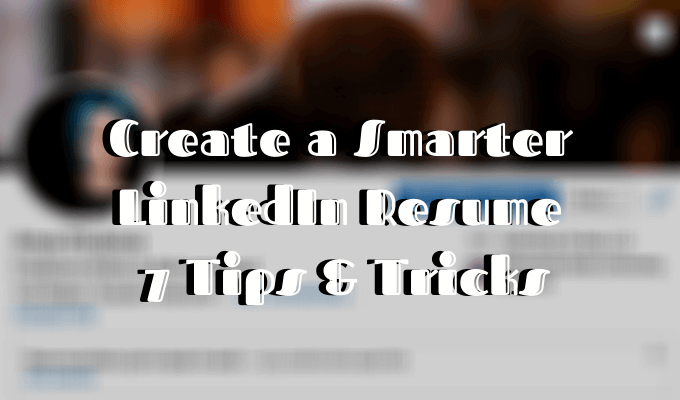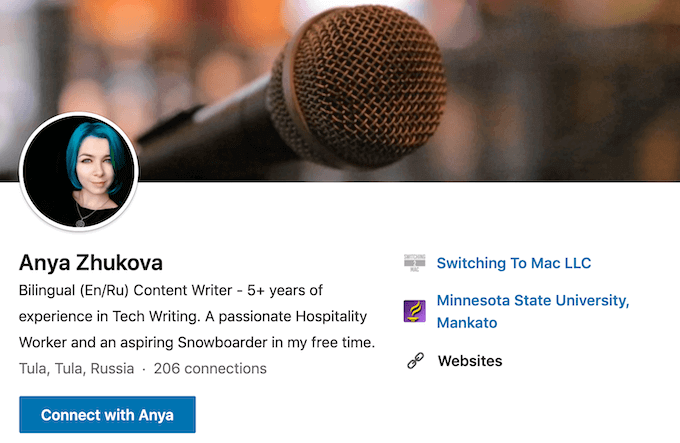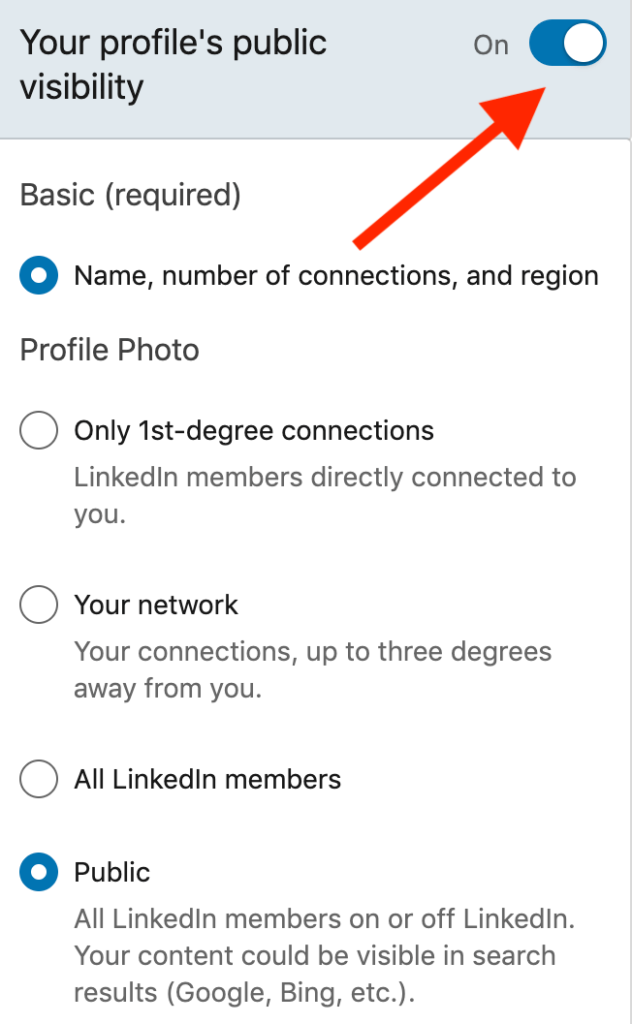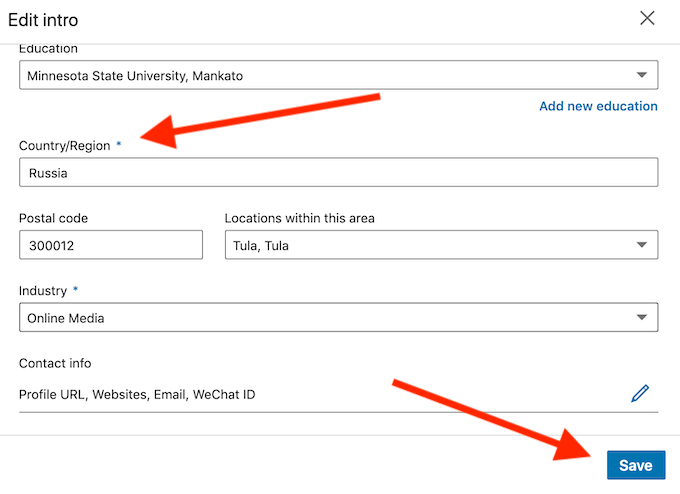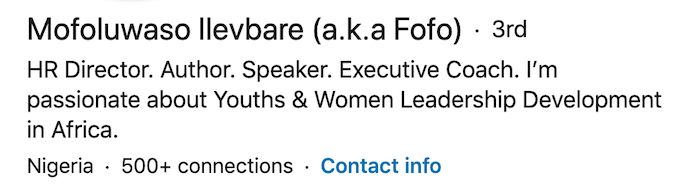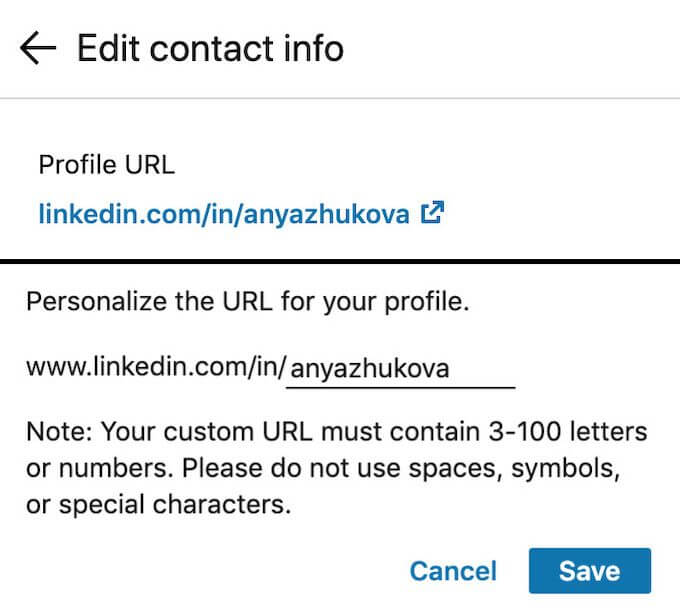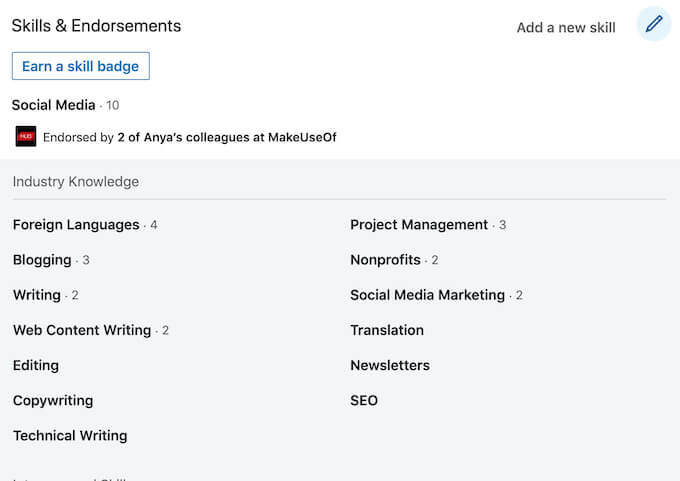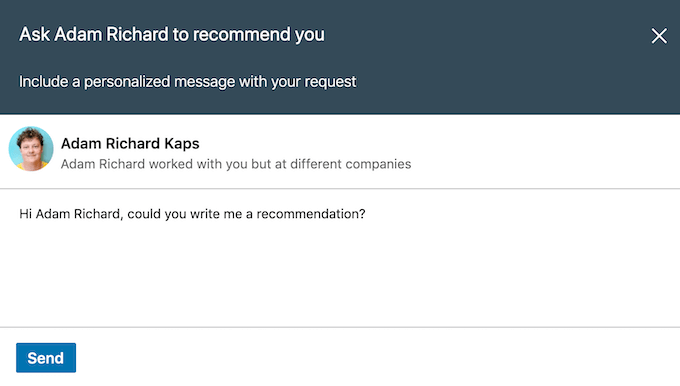One way to get there is to constantly improve your LinkedIn profile. Learn how to create a smarter LinkedIn resume that will paint the perfect picture of who you are and what you can do.
Why Do You Need To Improve Your Resume on LinkedIn?
It’s easy to say “make it stand out”, and much more difficult to make it happen when you’re competing with half a billion other user profiles. The good news for you is, many users don’t take their LinkedIn profiles seriously and leave it half empty. Don’t make the same mistake and make sure to follow our recommendations to improve your chances of finding a job on LinkedIn. Besides, making the most of these small but powerful adjustments to your profile won’t take you longer than a couple of minutes.
How To Create a Smarter Resume on LinkedIn
Some of the tips mentioned here will seem more obvious than others. However, it’s important to complete all of the steps for best results. Here are a few tips & tricks that you can use to make your LinkedIn profile more attractive.
Set Your Profile To Public
Before you go any further, make sure your LinkedIn profile is visible to users outside your LinkedIn connections. If your public profile is visible, you will show up in searches on the network and will get noticed by a potential recruiter. To make your profile public, go to LinkedIn account settings > Visibility > Edit your public profile. Find the Your profile’s public visibility section on the right and toggle it on. Now LinkedIn members can view the content of your resume on LinkedIn and see you in search results.
Add Location
When recruiters search for professionals on LinkedIn, unless it’s for a remote position, they will first look for someone local. Having your location added to your profile will increase your chances with local businesses and employers.On top of that, having your location on your LinkedIn profile makes it easier for your friends and ex colleagues to find you on the network. Both can be an excellent source of recommendations which will further improve your resume on the platform.To add your location, open your profile page on LinkedIn and click the pencil icon on the right to Edit intro. Then scroll down till you see the Country/Region section. After you’re finished adding your contact information, click Save.
Create a Unique Headline
Whenever someone lands on your LinkedIn page, the first thing they see is your headline. LinkedIn will automatically fill that with your current role and workplace. Don’t waste this valuable space with something boring, like “Accountant at Name of the firm”. Instead, try to come up with a line that will catch a potential employer’s attention.Underlining your professional skills and qualities could be a good addition to your headline. To top that up you can also mention your experience in the sphere. Recruiters will want to know how long you’ve been doing what you’re doing. You might as well make it easier for them to find that information.
Update Your Profile Photo
It’s easier to trust someone when you know what they look like. A profile with a clean up-to-date headshot has more chances of attracting recruiters than a page with an old picture that clearly hasn’t been updated for years. Make sure you use a professional-looking shot that only includes you as it will be one of your main selling tools on the platform.LinkedIn also allows you to add a second picture as your background image. Here you can let your creativity loose and either highlight your brand, some of your professional skills, or maybe even your hobbies to show your versatile personality.
Use a Personalized URL
When you first create your profile, LinkedIn will assign you a long URL link. You can later choose to customize it to make it into a personal reference. Using a personalized URL with your name or nickname can make it easier for people to search for you on the network. It also looks better when you send your custom LinkedIn URL to someone online. In case a URL with your first and last name is already taken, try adding your brand name or your industry (e.g. https://www.linkedin.com/in/AnyaZhukovaWriter). To edit your LinkedIn URL, go to your profile page and click the pencil icon on the right to Edit intro. Then scroll down all the way to the Contact info section and click another pencil icon next to it. LinkedIn allows you to use 3-100 letters or numbers when creating your personalized URL.
Know Your Keywords
Many LinkedIn members misuse the Skills & Endorsements section of the platform and add a bunch of skills that have nothing to do with their professional industry. If you have dozens of random skills mentioned there, it’s likely to distract a potential recruiter. Instead, view this section as a number of keywords and focus them around your professional accomplishments. Use this section to make your profile rank higher in searches. Add the skills that are related to your professional sphere and reorganize them so that the most important ones are on top of the list.
Request Recommendations From Your Past Employers
One of the most important sections of your LinkedIn profile – Recommendations – is also one that often gets overlooked. Don’t make that mistake. Just like you want to look up online movie reviews before seeing it, people will want to see what your previous employers have to say about you before hiring you. You can get your past supervisors, colleagues, or even your current employer to write a couple of lines about you as a professional. To ask for a recommendation, go to your LInkedIn page and scroll down till you get to the Recommendations section. Click Ask for a recommendation, then list the person you’d like to ask, and your relation to them at the company. Fill in the request template and click Send.
Never Stop Working On Your LinkedIn Profile
The key to success on LinkedIn is to keep updating your resume as you grow as a professional. If you’re serious about using LinkedIn to further your career, it may be worth investing into LinkedIn Premium. It can increase your chances of recruiters finding and hiring you for competitive positions. Are you on LinkedIn? Do you know any other tips and tricks that can help others improve their resume on LinkedIn? Share your LinkedIn knowledge with us in the comments below.