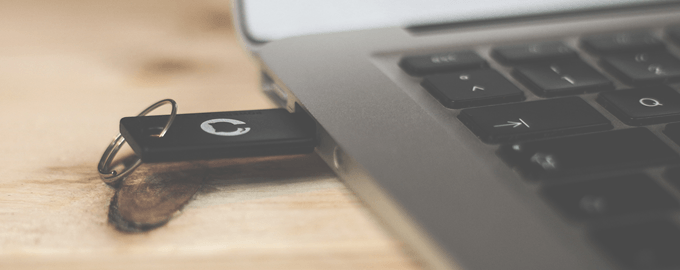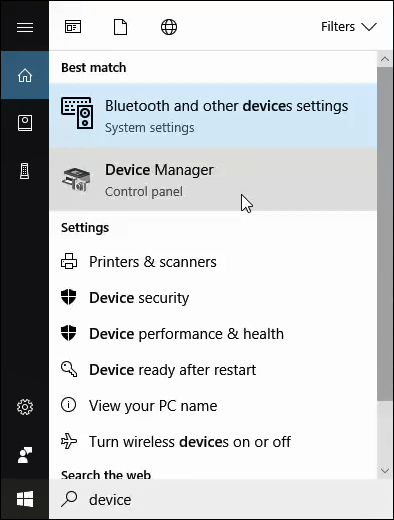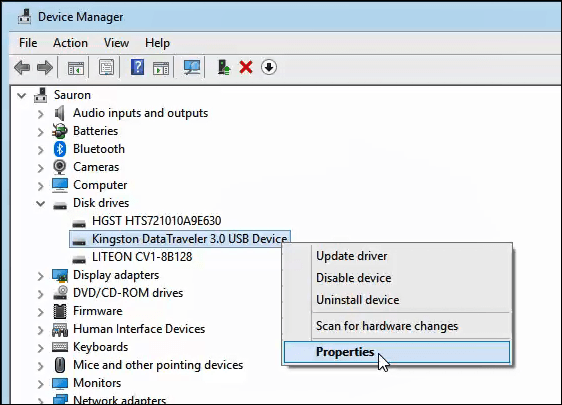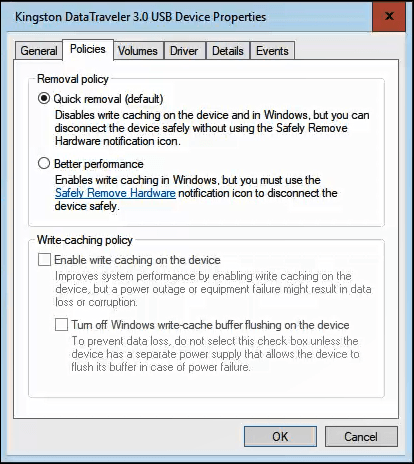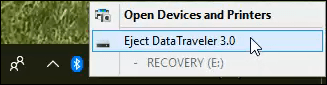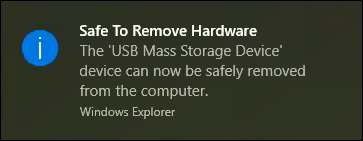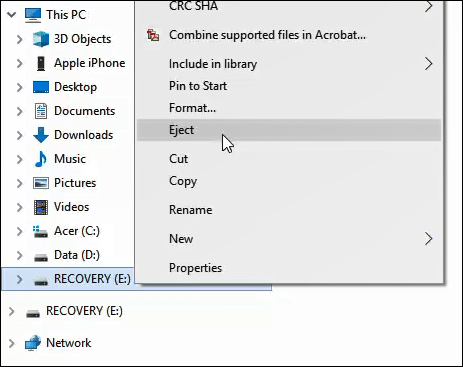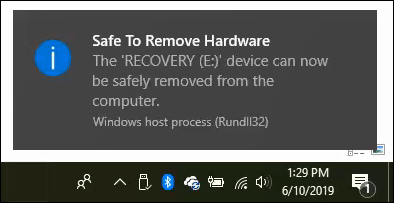There’s plenty of bad that could happen and it’s only a matter of time. Let’s see what’s in store for you if you keep just pulling it out, and why these bad things could happen.
How Do USB Drives Get Damaged by Removing Without Ejecting?
How a USB drive and a computer interact together is surprisingly complex. First, the computer must provide power to the USB drive so that it can work. Then the computer and the USB drive will talk to each other to establish a connection. That requires the computer to have the right drivers installed. Today’s USB drives are all plug-and-play meaning that they can provide the necessary drivers for the computer. Then the computer must understand what data is on the USB drive so it can allow you to access it. The computer does this by reading the Master Boot Record (MBR) or Partition Boot Record (PBR) or directory structure on the USB. All of that happens in the couple seconds before you start using your USB flash drive.During the time that you’re using the flash drive, you may think that it’s just reading files or every time you change something it is immediately written to the drive. That’s not how it works. When reading files, there is still changes happening. The file’s metadata is getting changed by the system doing things like updating the last accessed or last modified date and time. The changes happen in batches. You make a change to something, the change first takes place in a cache on your computer, then it eventually gets written to the USB drive.Also, other programs may be accessing your USB drive and you don’t realize it. If you’ve got antivirus or anti-malware software, it could be checking your drive at any point in time.So, at any time, even if you’re not doing anything with the flash drive, your PC might be using it. If you pull your USB drive out while any of these things are happening, you can corrupt your files, or the USB drive itself.But wait, there’s more. There’s the whole ceremony that happens when you eject the USB drive. Just as the computer and the drive have an introduction phase like above, they also have a goodbye phase where they shake hands one last time, finish talking, and then the computer disconnects from the USB, and stops providing power to it. If that does not happen properly, corruption can happen. Apparently, the computer and USB need closure at the end of their relationship. The power supply part is important too. Ever unplug something from the wall and saw just a little flash of electricity? A similar thing can happen when pulling out the flash drive and this can cook your drive. It almost never happens, but it still happens.
What is the Worst that Could Happen?
The worst-case scenario is that your USB drive stops functioning completely. You cannot write to it, you cannot read from it, it just does not work.Not a big deal if it’s stuff you don’t care about or if you have it all backed up somewhere else. But let’s be honest, that’s never when it happens. It happens when it has important documents or you’re in a rush to give a presentation with what’s on the USB drive. It never happens at a convenient time.Fortunately, it might be possible to fix your USB flash drive and the data on it. Unless it was damaged by electricity when you pulled it out. That can happen.
Why Doesn’t This Happen All the Time?
Windows has a feature called Quick Removal that usually will prevent corruption from happening. The Quick Removal policy ensures that Windows keeps the USB drive in a state where it is ready to be removed at any time. By default, Windows uses the Quick Removal policy on your USB drives.It’s not foolproof though. It’s still possible that you could remove the flash drive while it’s being written to or accessed by another program.Why it doesn’t happen all the time is that computers are blazingly fast. In the time that you saved a file to your USB drive and then pulled the drive out, your computer has already written the file, drove to the coffee shop, had a latte and came back. There’s also a measure of luck.
How Do I Know I’m Using Quick Removal?
Click in the Type here to search bar near your start button. Start typing device manager. You’ll see the Device Manager as one of the search results. Click to open that.In Device Manager, expand Disk Drives and find your USB flash drive. In this example, it’s a Kingston Data Traveler 3.0 USB Device. It could be something different in your case.Right-click on your USB flash drive and click on Properties.In the device’s properties window, click on the Policies tab. There you will see if your USB drive is set to use Quick Removal or Better Performance. If it isn’t set to Quick Removal and you want that, select it and click OK.
How Should I Eject the USB Drive?
In Windows, there’s 2 good ways to eject the USB drive so it goes through the necessary steps to ensure it ejects safely. You can eject a USB drive through the taskbar or in File Explorer. Let’s go over how to do that.
Eject USB Drive from Taskbar
Click on the USB icon in the taskbar. If you don’t see it, click on the up arrow to show all items in the taskbar.A small window will appear above this, listing all the devices plugged in via USB. Find the device you want to eject and click on it.Once Windows has safely dismounted the USB flash drive, you’ll see the following confirmation screen open. You may safely remove your drive now.
Eject USB Drive in Windows File Explorer
Find the USB flash drive you want to eject in File Explorer and right click on it. In the menu that opens, click on Eject.Wait for a couple seconds and you’ll see the confirmation notification pop up by the clock in your taskbar. You can now safely remove your flash drive.
Are You Going to Eject Your USB Drives Now?
Face it, even though you now know more about ejecting USB flash drives than you ever wanted, and how bad things can go, you’re probably not going to start ejecting the drives. Or will you? Maybe you’ll be working on an important work project one day. Before you yank the USB drive out, you’ll pause. Upon remembering this article and the fact that things seem to go wrong at the worst times, maybe you’ll eject that flash drive. Just to be safe.