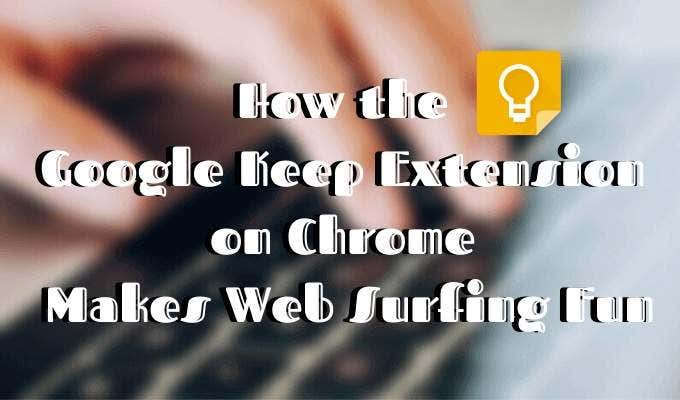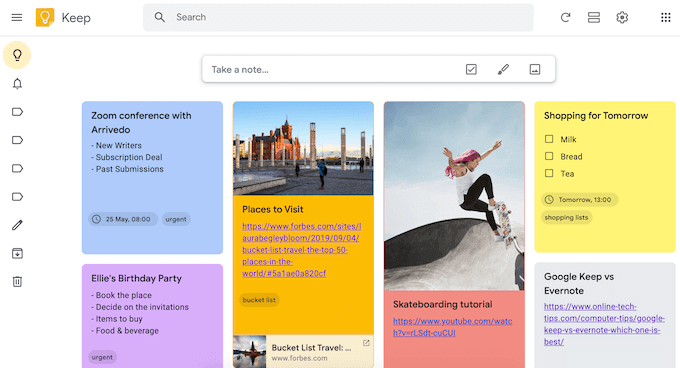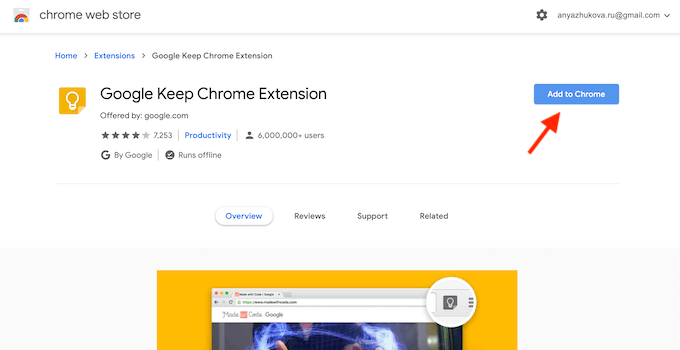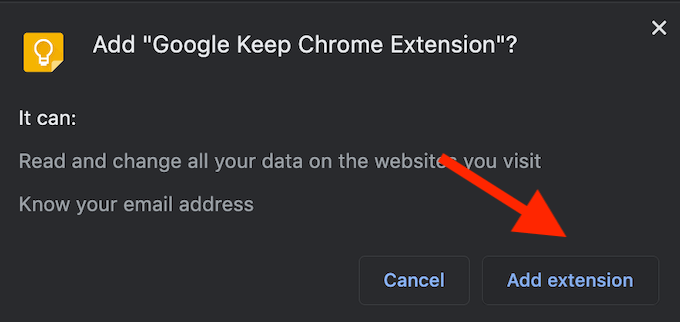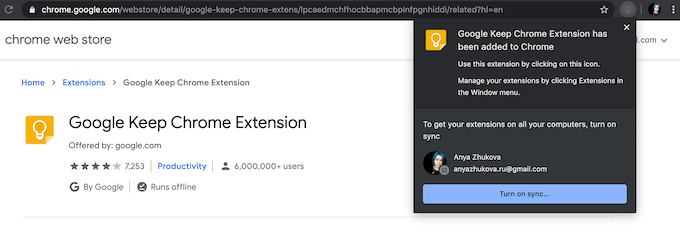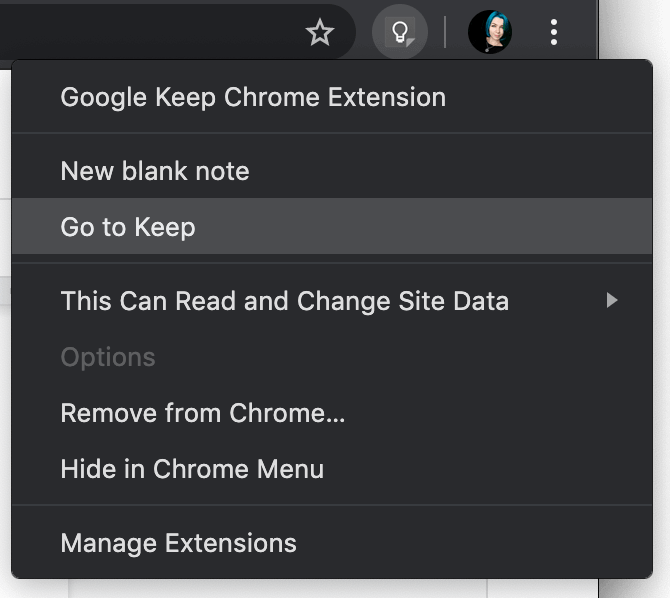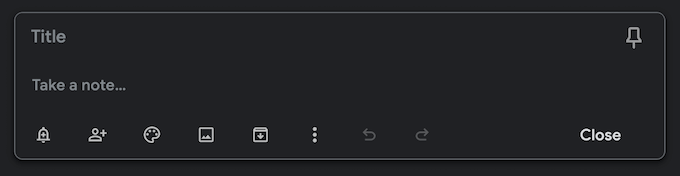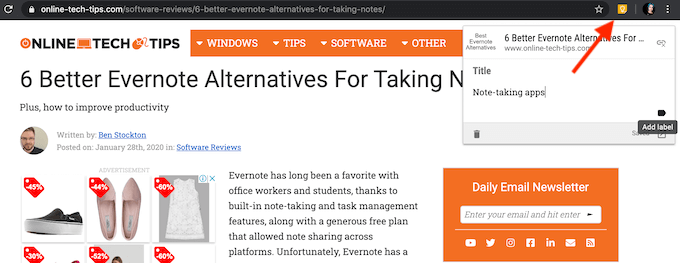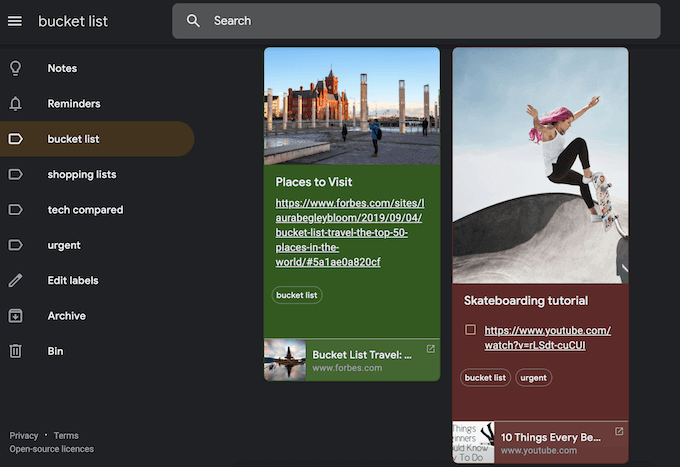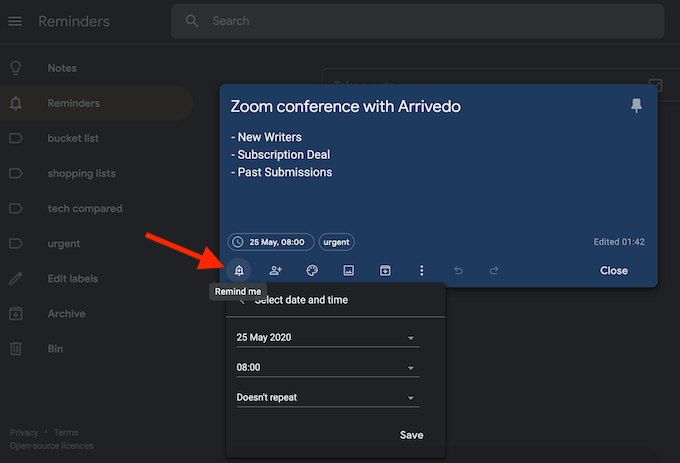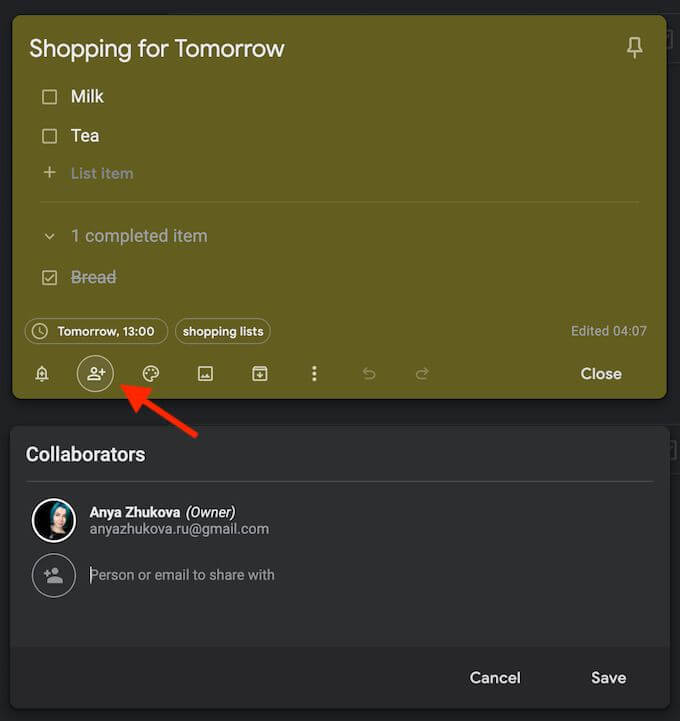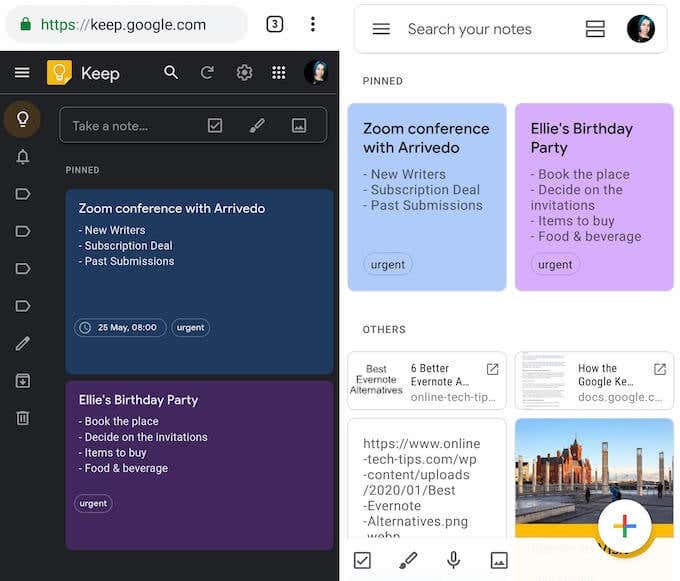After you move on to something else, searching your open tabs in Chrome can take a while. A different way to stay on top of your tasks is to take notes and save your findings right there and then. A great solution for taking notes without interrupting your tasks is using the Google Keep app. Now you can use it in a simple and sleek form of a browser extension. Quickly take notes, make lists, save important web pages and review them later with the Google Keep Chrome Extension.
Why Use The Google Keep Extension?
First of all, note-taking apps are great for improving your productivity, and Google Keep is no exception. If you know how to take full advantage of the app, it can save you time on planning important events, keep your to-do lists and personal notes organized, and even help you with project management. How does it work? Once you add the Google Keep extension, you can save items while browsing with just one click. That way you can continue surfing the web and come back to it later on. You don’t have to worry about losing an important link ever again.Access all your saved content whenever you want from the Google Keep webpage. The labeling system helps you keep your notes and saved cards organized. Color-code your cards to make them pop-up among all other content, or use images or drawings to get creative with them. You can also set reminders for completing tasks and Google Keep will alert you about them when the time comes.
How To Install The Google Keep Extension
Before you start using the Google Keep extension, here’s how to set it up.
How To Use The Google Keep Chrome Extension
Now that you’ve added the extension, find the Google Keep icon in the upper-right corner of the window and right-click on it. Select Go to Keep to bring the app up in a new tab.When you first land on the Keep page, the app will ask you whether you’d like to use light or dark mode. We recommend enabling the dark mode for a more comfortable user experience. Once you’re done with overall app customization, you can start adding notes and web pages to your Keep. All your items will be synced across all of your devices, including computers, Android, iOS, and Wear that you use. You can add notes from the Keep page by using the Take a note… menu from the top of the window. Alternatively, you can create a note while browsing. Just click on the Keep icon to do it from any Chrome tab. Add a note and a label to organize your notes better, or leave it as it is.
Get Creative With What You Save
Google Keep allows for some creativity with the notes you create and the content you save. Here are a few tools that you can use to better organize your Google Keep cards. Learn to use all of them to take full advantage of the service.Use Labels To Create CategoriesLabels are the easiest way to organize the content on Keep. They make it easier for you to add and then search the notes for any specific information. Labeling will also help you keep your work-related content separate from personal content. Any item on Google Keep can have one or multiple labels. You can create new labels from the Google Keep page, as well as from any other Chrome tab when adding a note. Use Imagery & Color Codes To Visualize Your Goals Whether your cards and notes on Google Keep are all professional or personal, it never hurts to visualize your goals better. You can add images or photos to your cards and lists for better motivation. If it’s a to-do list, create a color-coding system that will tell you how far in progress you are with the tasks. Together with smart labeling and motivating imagery, you can turn your Google Keep page into an inspiring vision board.Use Reminders To Never Forget Another Birthday AgainGoogle Keep allows you to set a singular or a repeated reminder for your notes with a date and time. This is a handy feature for both your close friend’s birthday and a conference video call that you can’t miss. Use Shared Lists to Make Household Chores EasierYou can share your notes and lists from the Keep with any of your contacts. Find the collaborator icon when you open your note, click on it and add their name or email. Aside from professional collaboration, you can use it to organize your friend’s birthday party, or to share shopping lists with your family. You can tick the items off the list once you get them, and the Keep will update the list for everyone you shared it with.
Access Google Keep From Your Phone
You can access your notes and cards from other computers and mobile phones. From your smartphone, you can either use the Google Keep mobile app to see your saved content, or go to Google Keep page from the Chrome browser. All changes and updates that you make on your phone will be automatically saved and visible from other devices as well. Download: for iOS, Android.
Check Out What Else Google Has To Offer
Google has long branched out from the search engine that it used to be. If you like Google Keep, give other lesser-known Google services a try. You might be surprised by what they have to offer.Do you use Google Keep? Do you prefer using the app or the Google Keep extension? Share your thoughts with us in the comments below.