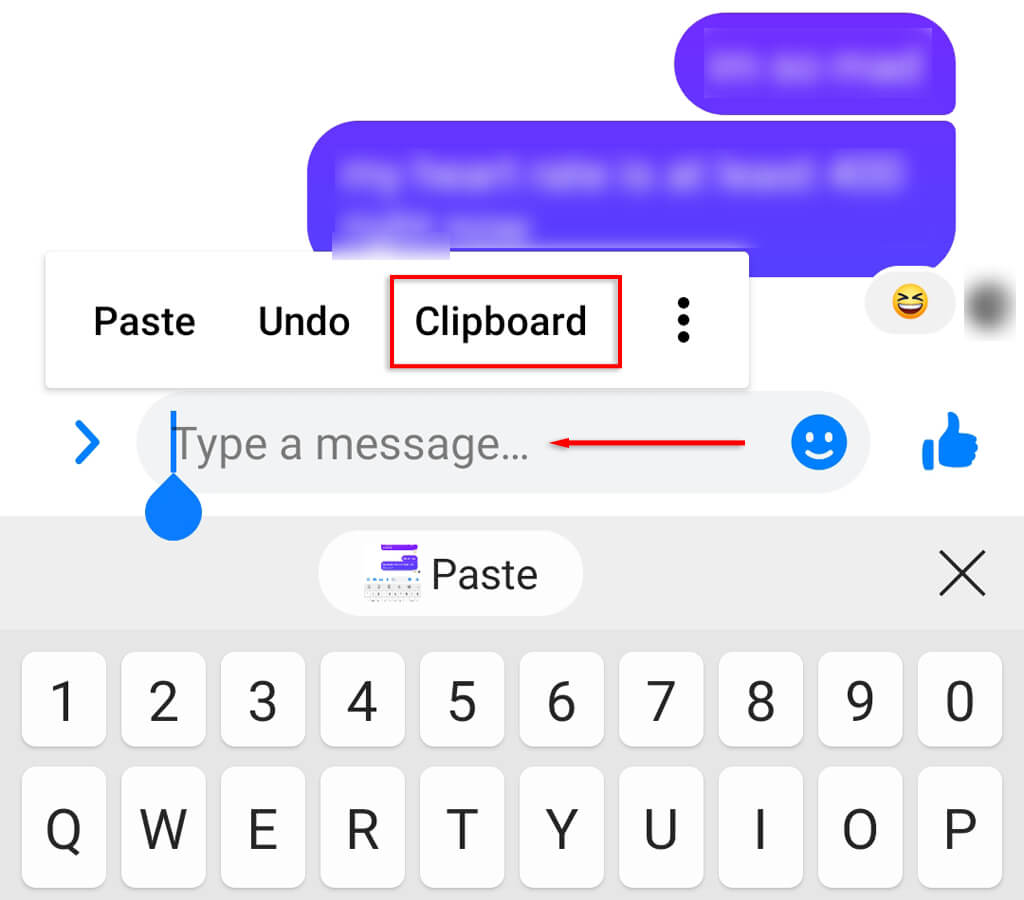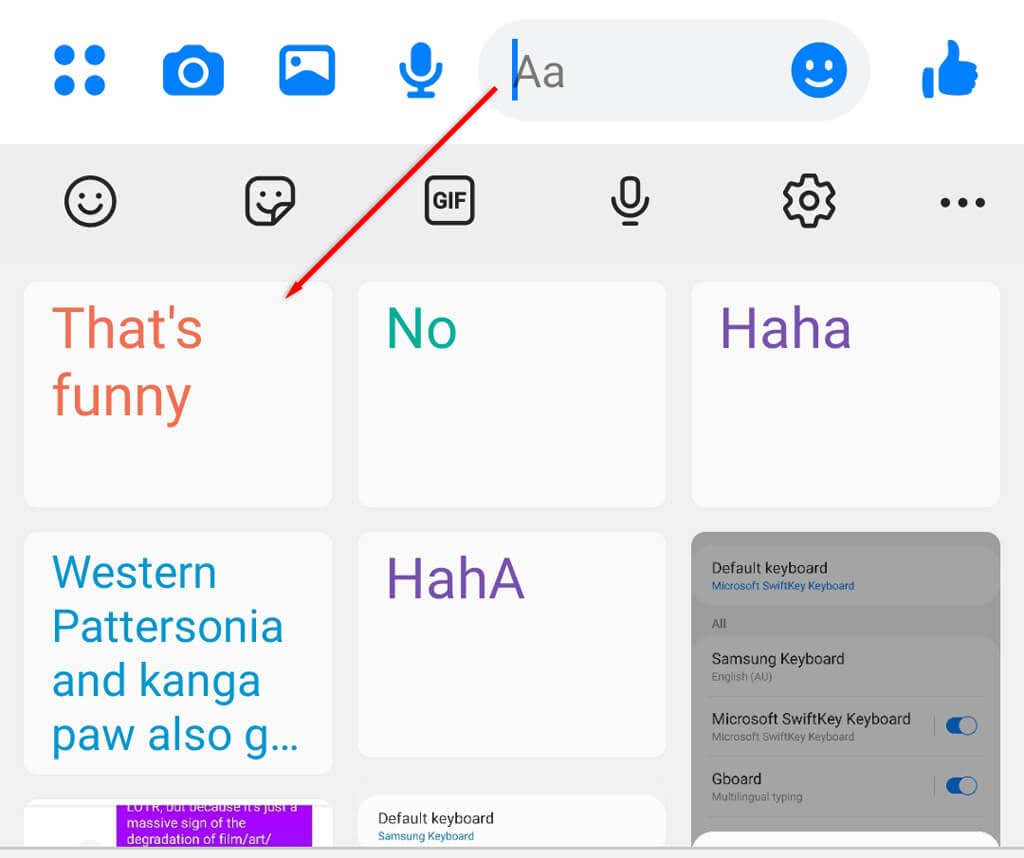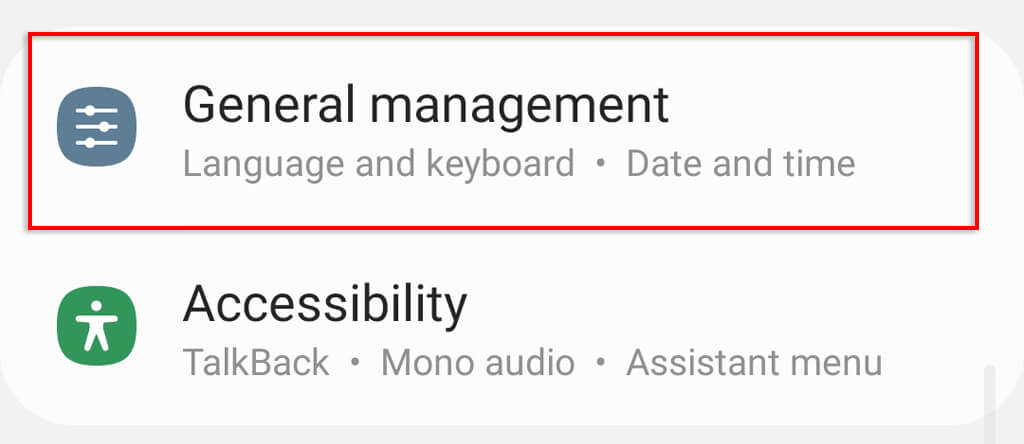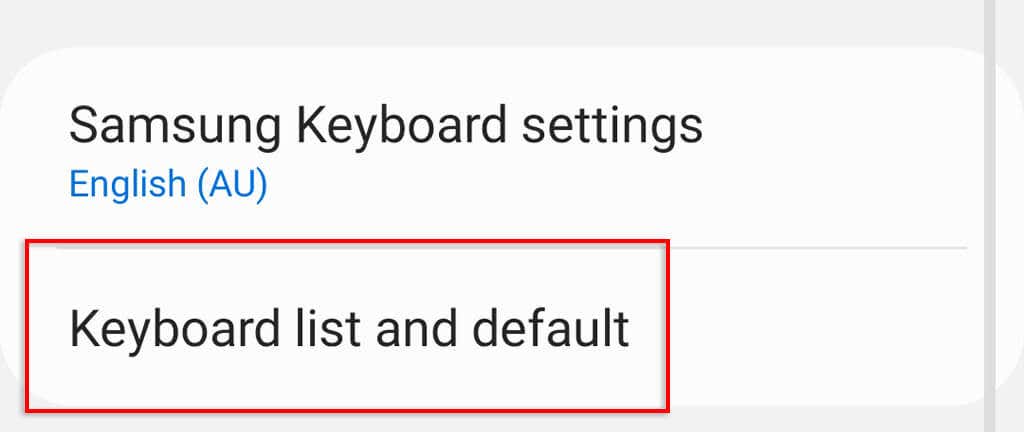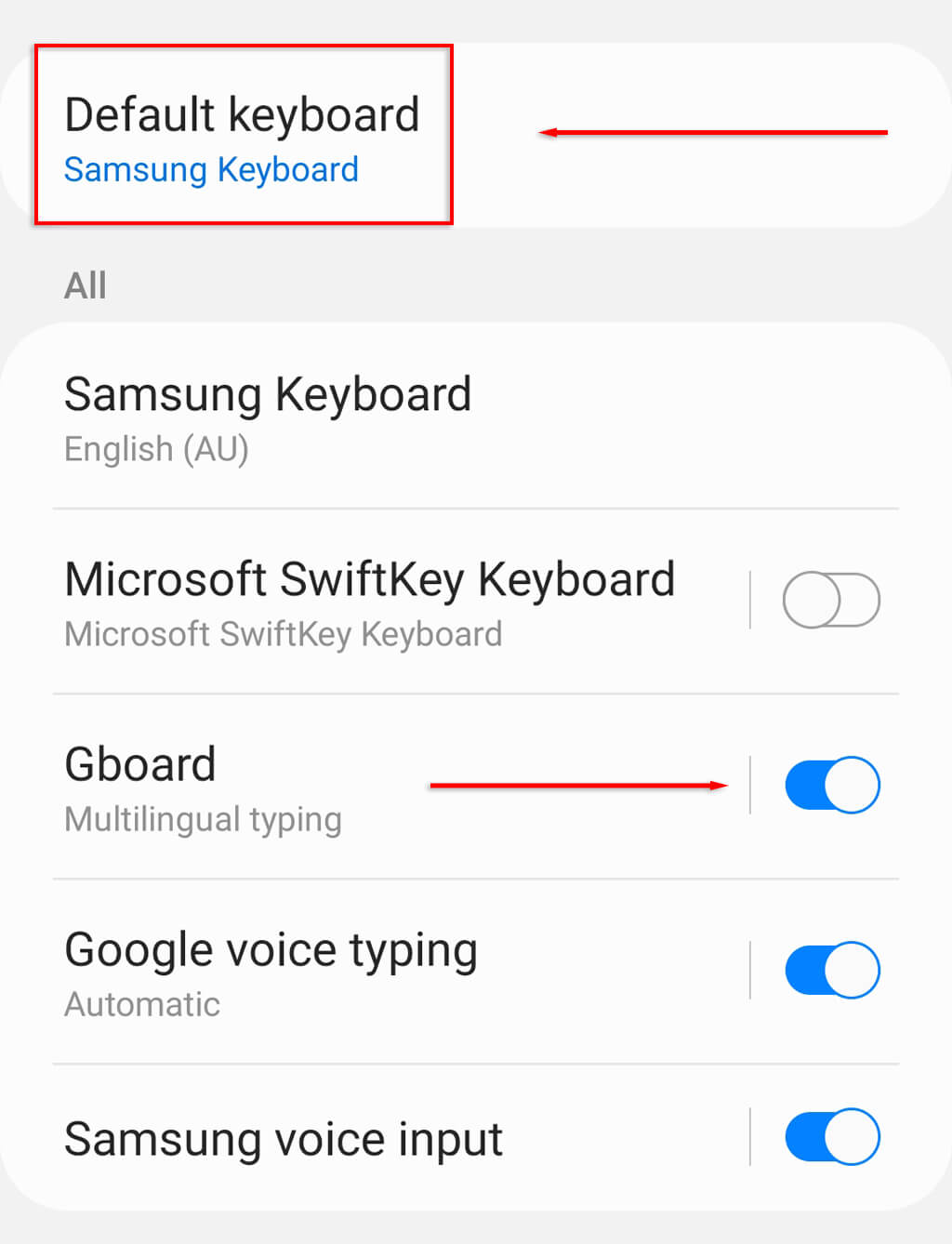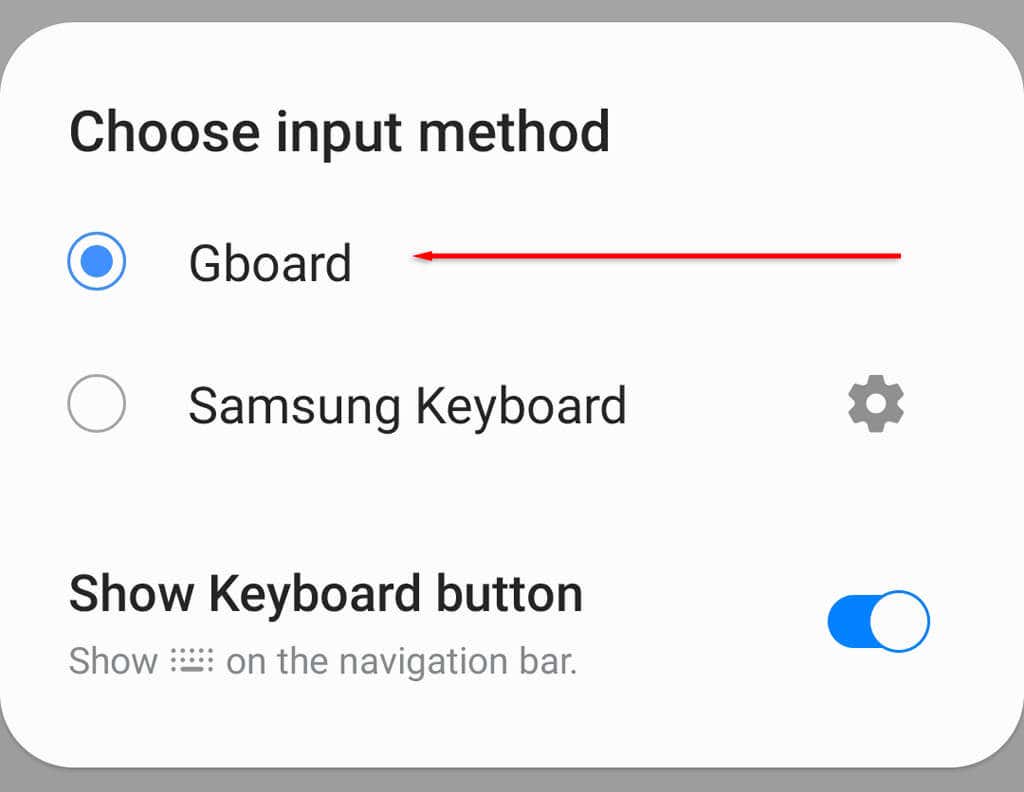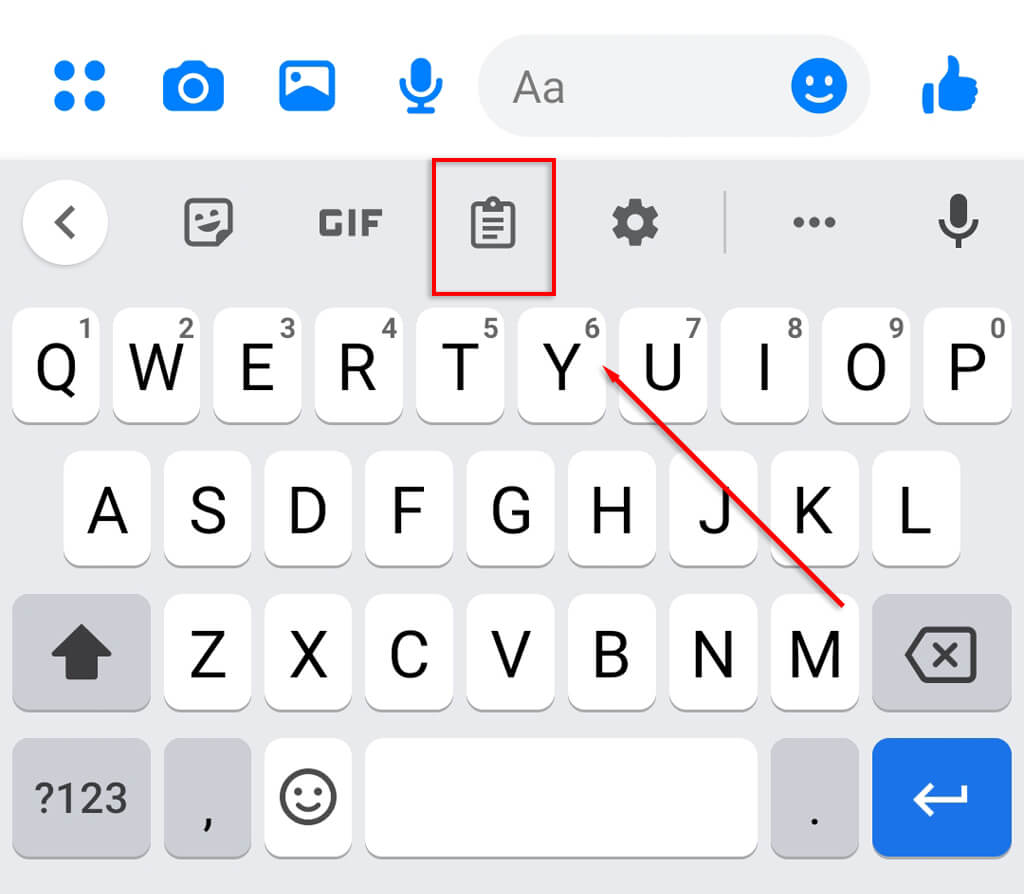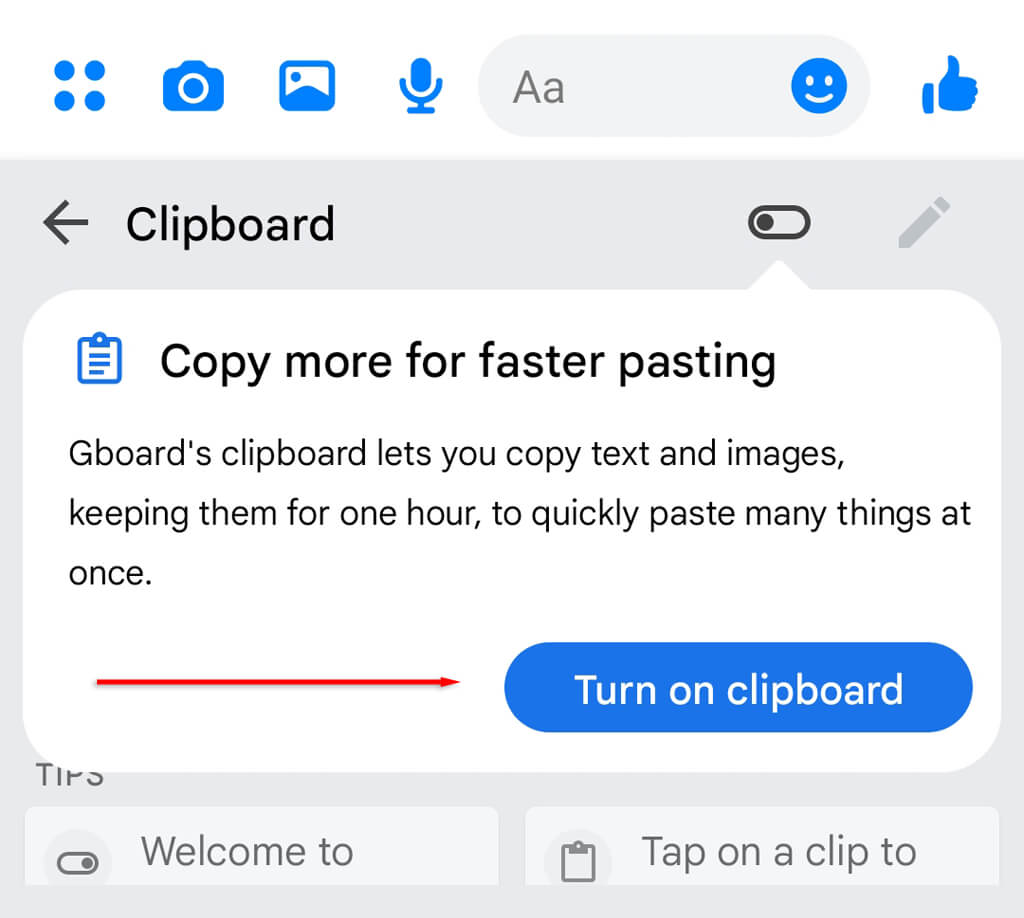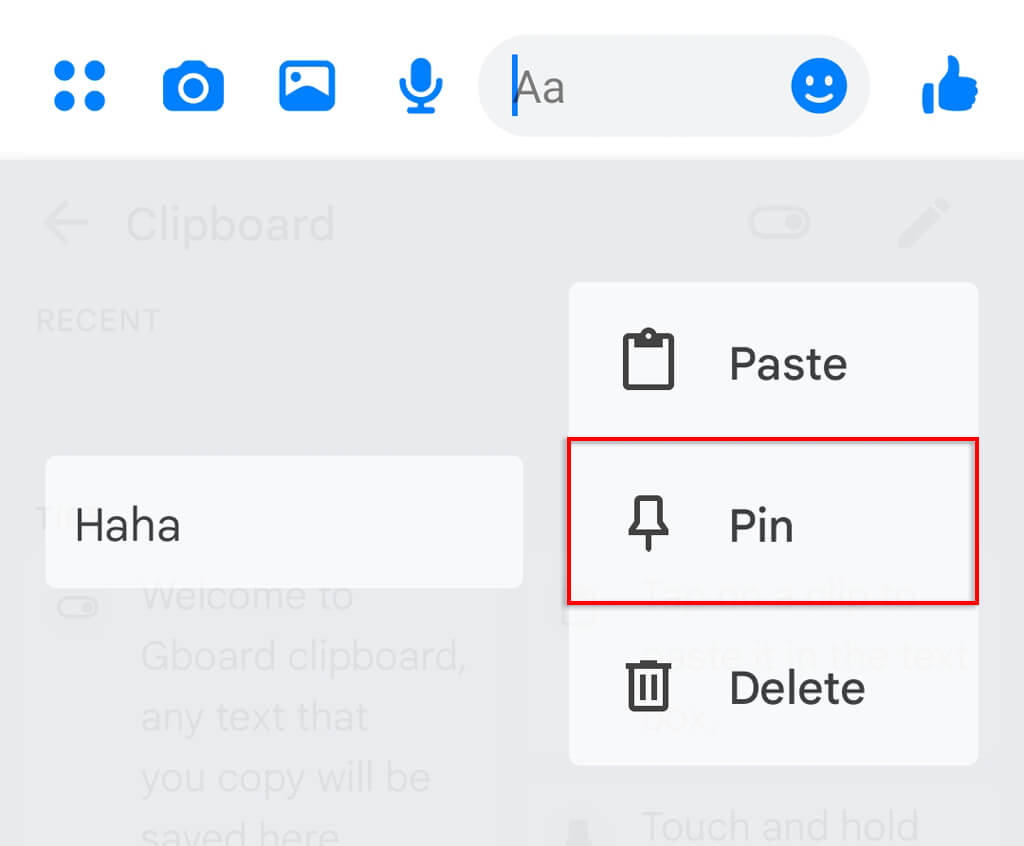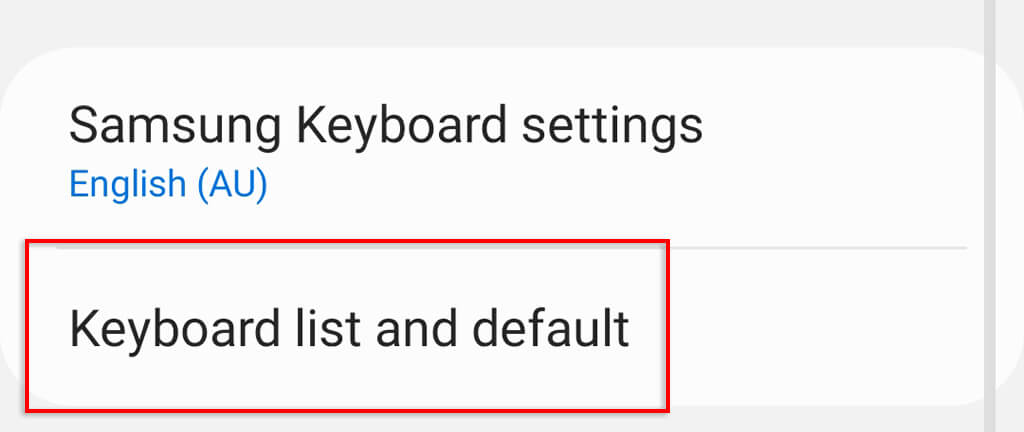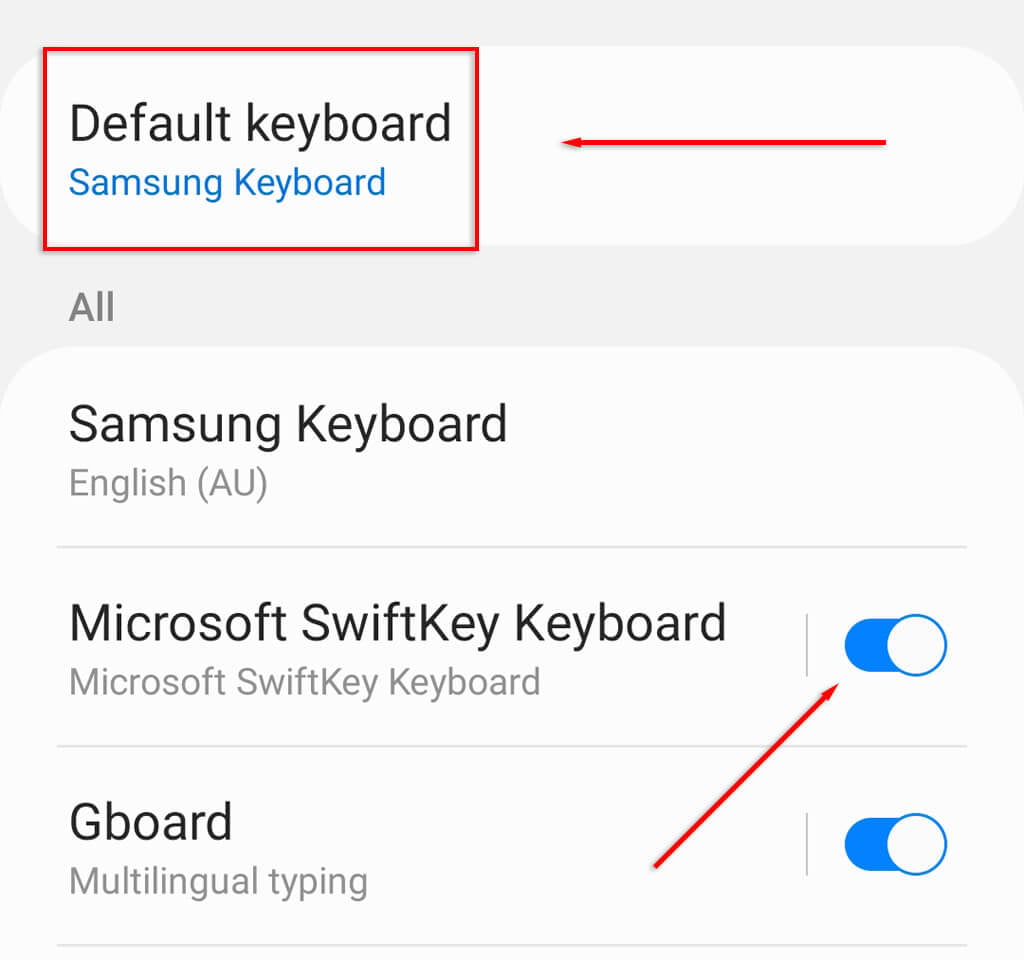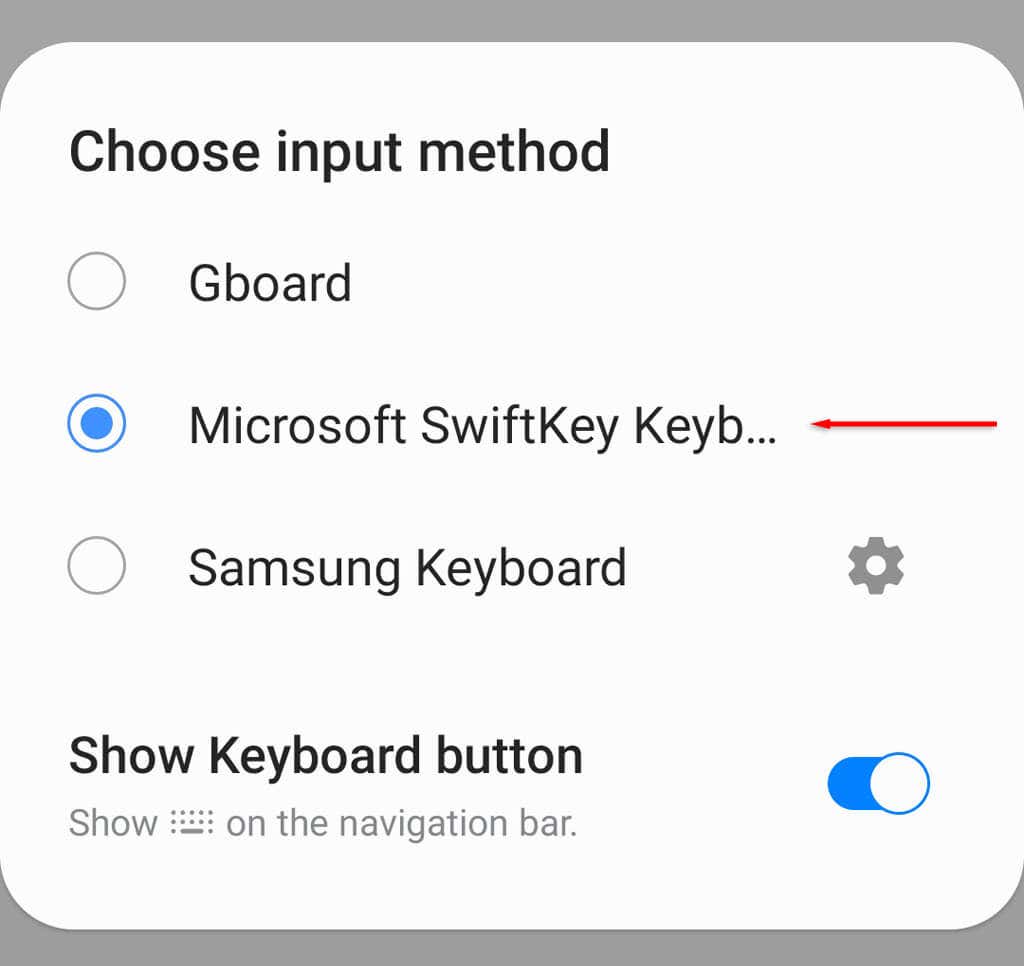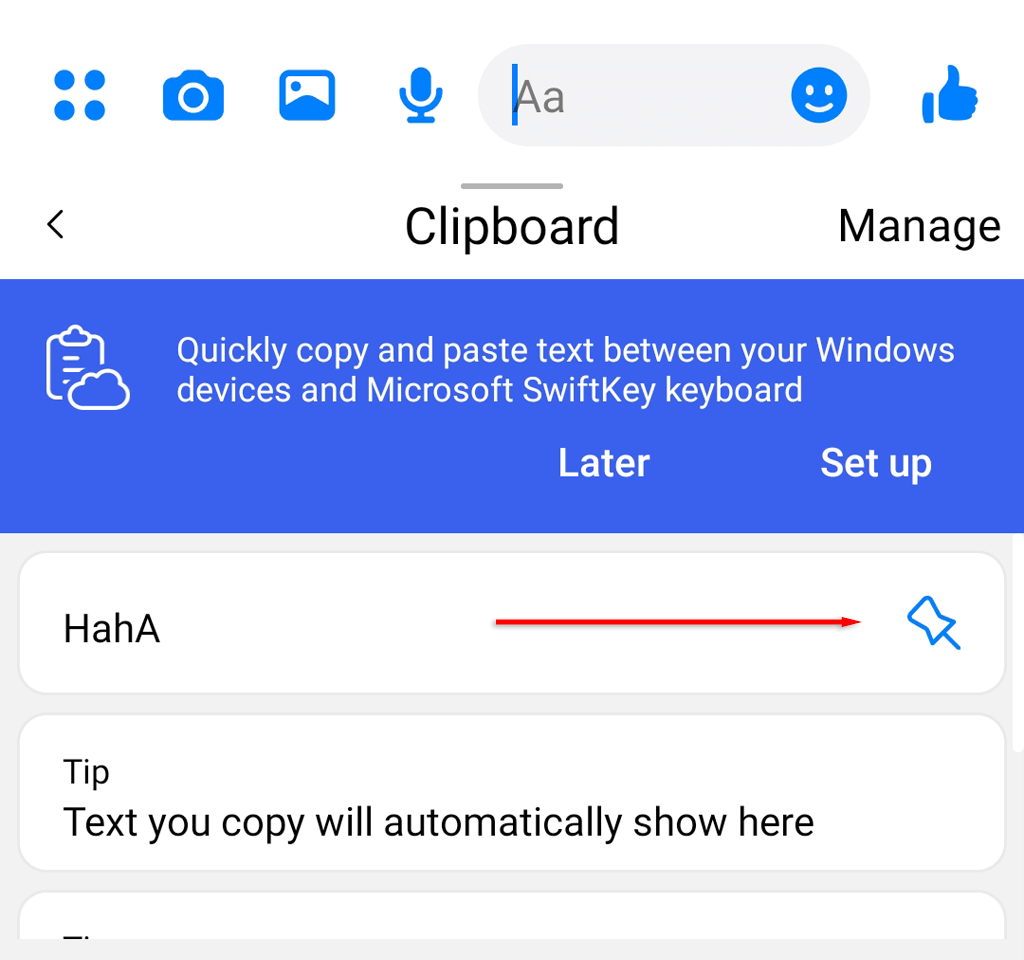In this article, we’ll share how you can access the clipboard on an Android phone and which third-party apps will help you manage your clipboard for the best experience.
How to Access the Clipboard History on Android
The clipboard is a feature of many operating systems including Android, Windows, and Mac, but while the latter systems grant you greater control over the clipboard, it hasn’t always been so for Android. Most Android devices only let you see and paste the last item copied to your clipboard. However, some newer models will now let you access the entire clipboard history — an incredibly useful feature if you’re often copying and pasting things (like memes) to your friends. Unfortunately, it’s not clear which devices or Android versions have this built-in clipboard functionality and which don’t, so you’ll just have to give it a try on your device to find out. Certain Samsung phones including the Samsung Galaxy S20 do have the ability to view the Android clipboard history natively. To access clipboard history:
Use Third-Party Apps to Access the Clipboard History
Third-party keyboard and clipboard manager apps offer additional functionality over the built-in Android keyboards, including the ability to view and edit the clipboard. Here are the best clipboard options available:
Gboard
Gboard is Google’s official keyboard. This is one of the most popular third-party keyboard apps and is very easy to use. In fact, many newer Android models come with the Gboard keyboard pre-installed. To set up and use the Gboard Android app: Note: You can save clipboard items in your Gboard clipboard forever by pinning them. To pin an item, tap and hold it and press Pin. Gboard is available on iOS via Apple’s App Store, so iPhone users are also able to access their clipboard history.
SwiftKey
SwiftKey is a keyboard app developed by Microsoft. It also enables users to have greater control over their clipboard, letting them view their clipboard history with ease. To use SwiftKey: Note: As with Gboard, you can pin items by pressing the pin icon next to the entry. This added clipboard feature will make sure your recent items remain in your clipboard for good.
Clipboard Managers
Standalone clipboard managers like Clipper provided additional clipboard functions that made it easier to use. However, as of Android 10, Google has revoked the ability for these third-party apps to access clipboard data, citing security reasons.
Use Clipboard Managers to Store Snippets, Text, and Images Easily
A clipboard manager gives you the ability to save things that you’re often sending to people. This is surprisingly useful for those who work from their Android smartphones and type out the same information or greetings many times a day. Luckily, when it comes to keyboard apps, there are several choices — and Gboard and SwiftKey are two of the best!