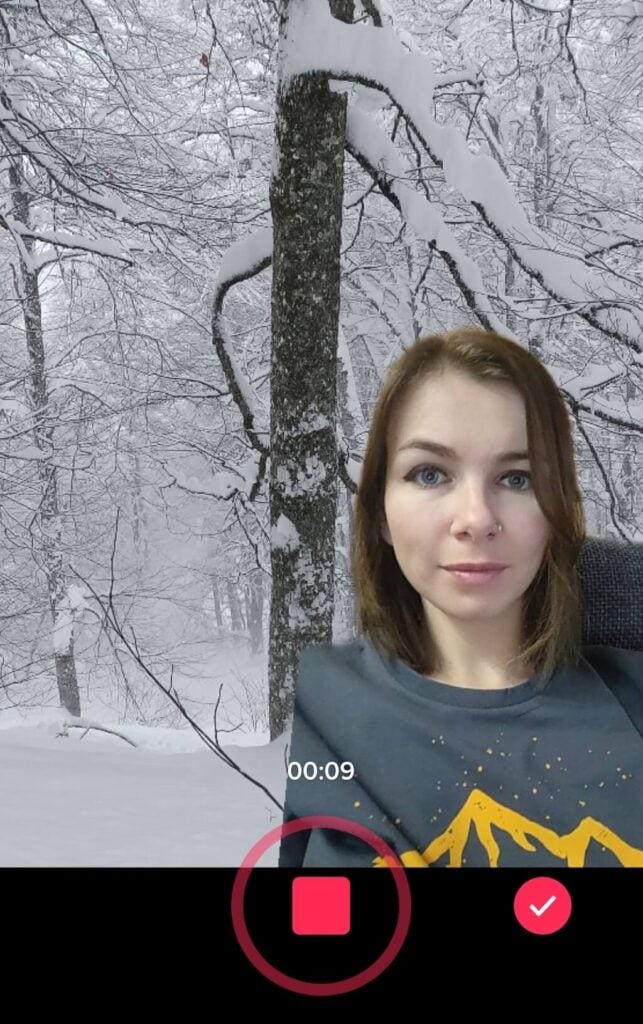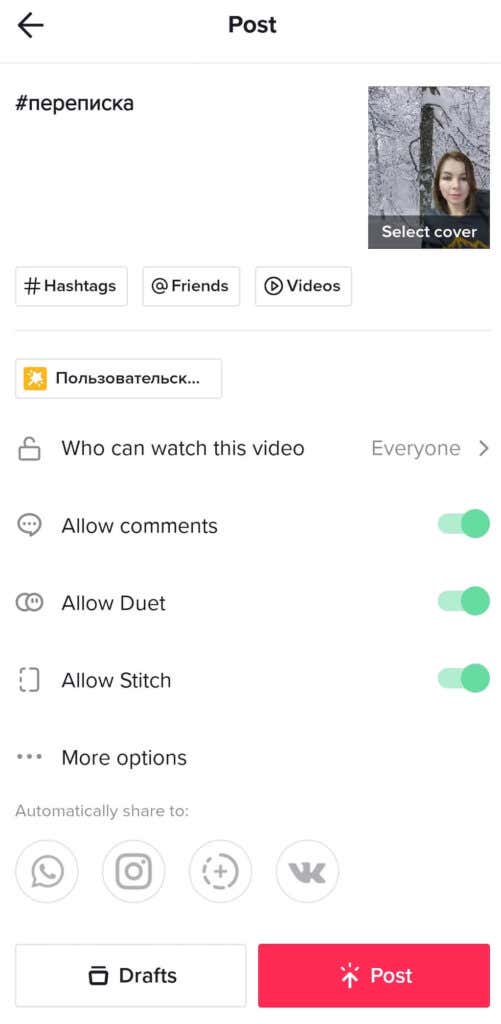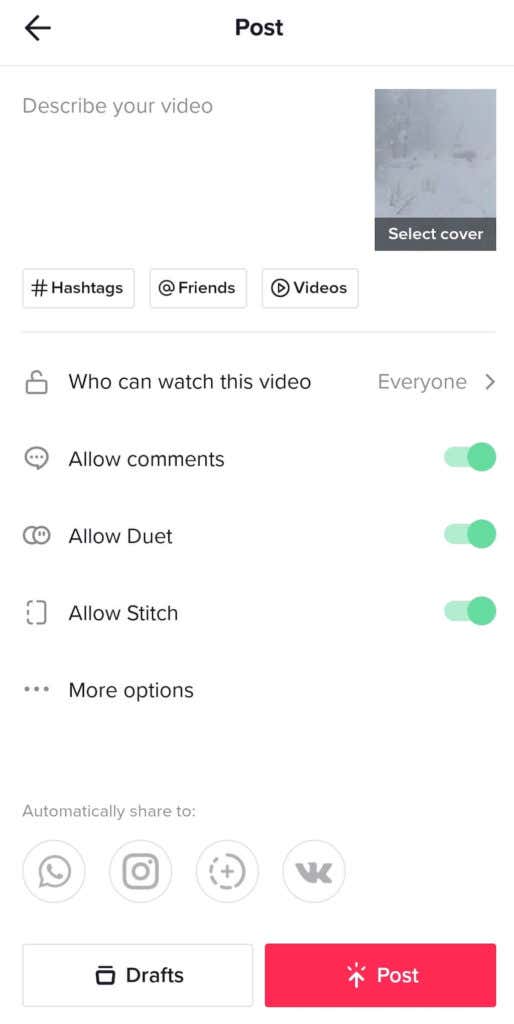Whether you want to create a TikTok slideshow or use one of your photos as a virtual background for your video, we’ll explain how to do it on the TikTok app in this article.
How to Add Pictures to a TikTok Video
TikTok prides itself on the variety of customization options and features when it comes to video editing. One of the ways to add a personal touch to your TikTok videos is by adding images and using photo templates in your new video clip. There are plenty of ways to add pictures to TikTok. Depending on your goals, you can create a photo slideshow, add animations to your video, use a picture as a green screen background, or place a picture inside your video. All of this can be done using the TikTok app on your smartphone (both iOS and Android). You can use the PC app to upload your content to TikTok. However, there’s no option to add pictures using your PC yet.
How to Add Pictures to a Slideshow on TikTok
One of the easiest ways to add pictures when you make TikTok videos is to turn them into slideshows. Your photos will play one by one, and you can add various effects, transitions, stickers, and music to it using the TikTok video editor. Here’s how to make a slideshow on TikTok.Your slideshow will now show up on your TikTok profile page.
How to Use TikTok Photo Templates
Ever since high school, I associate slideshows with plain PowerPoint presentations that go on forever. If you’re anything like me, you’ll want to spruce up your TikTok slideshows by adding animations to them. You can use TikTok photo templates to do that. Bear in mind that the number of photos that you can use in a slideshow varies from one photo template to another. To add photo effects to your slideshow, follow the steps below.
How to Use Your Picture as a Green Screen
Don’t have a cool background for recording your next TikTok? You can use any photo of yours like a green screen and teleport yourself to any location. Here’s how to use a picture as a virtual background for your TikTok video.Under the Green Screen tab in Effects, TikTok offers other green screen options that you should explore in your free time. For example, you can split your screen and have your video play in one half while also having a picture displayed in the other half. Or you can try using an effect to have an image displayed on top of your open palm while you’re recording your video.
How to Add Pictures on TikTok Without Creating a Slideshow
What if you want to add a picture or two to your normal TikTok video without turning it into a slideshow? Here’s how you can add a picture to your TikTok video.Once you hit Post, your new TikTok will appear on your profile page.
Time to Create a New TikTok
Even if you aren’t using TikTok for marketing purposes, these tips can help you create engaging and fun videos that your followers will appreciate. And if you’re a professional content creator, finding new ways to add variety to your videos is a key to growing your audience on the platform.
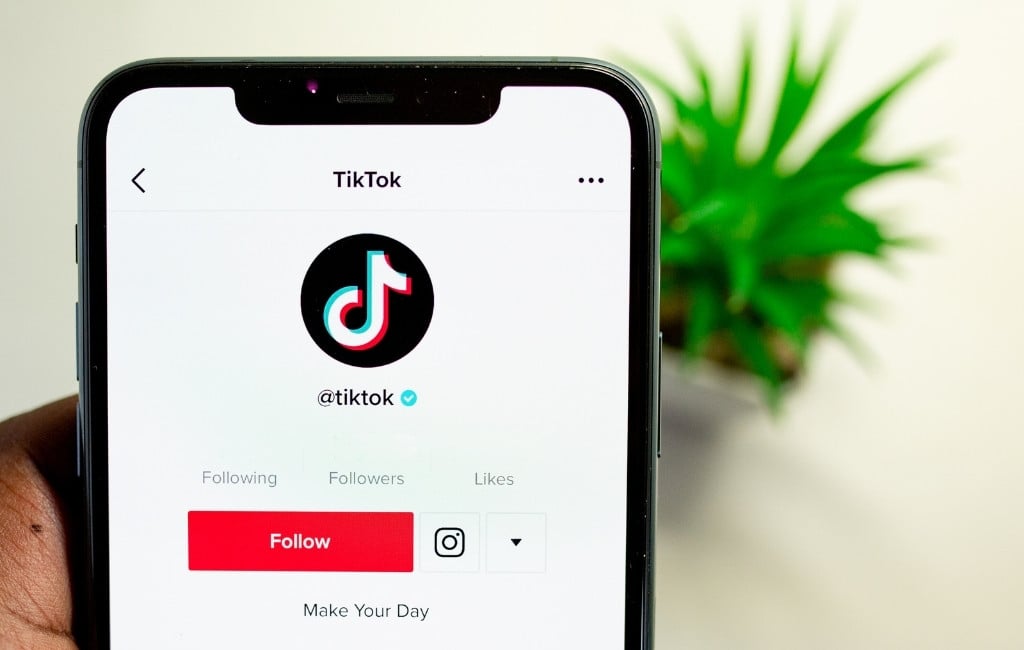
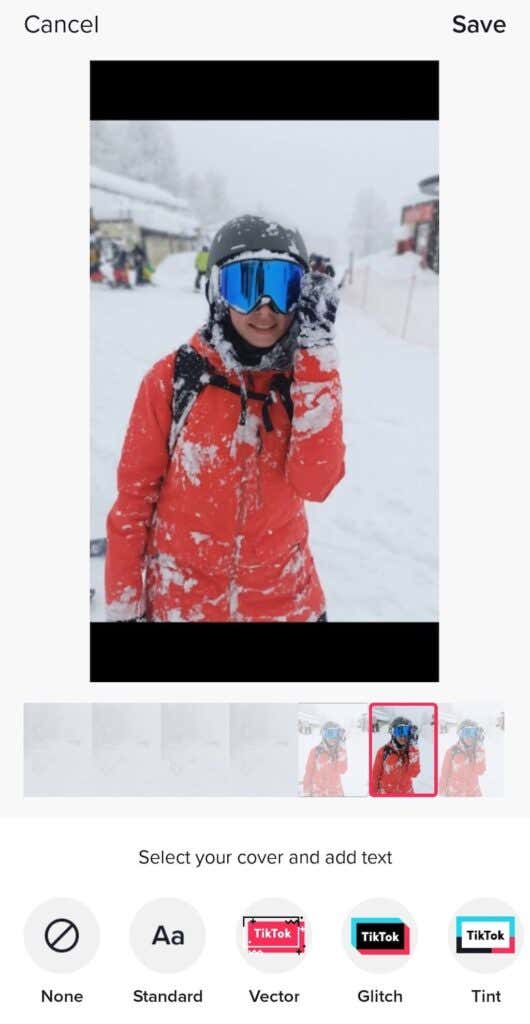
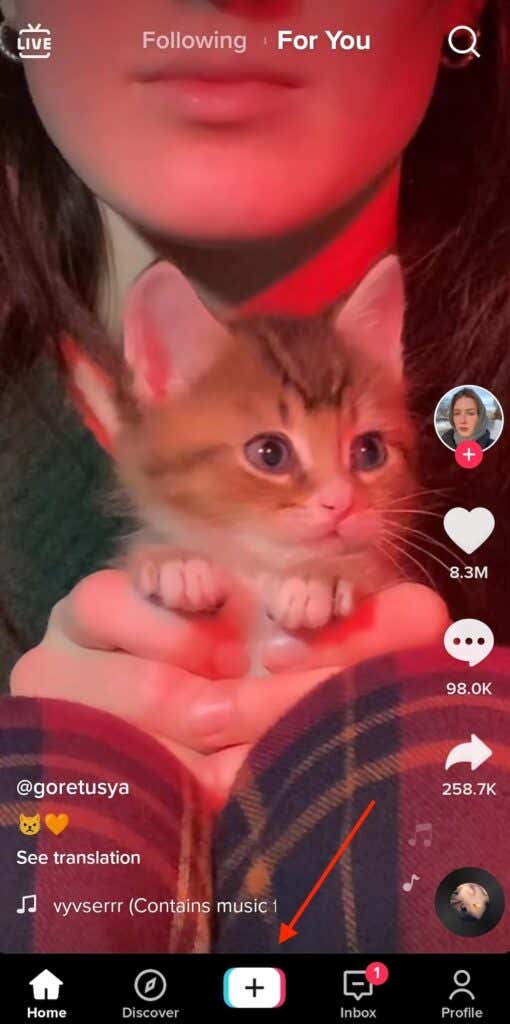
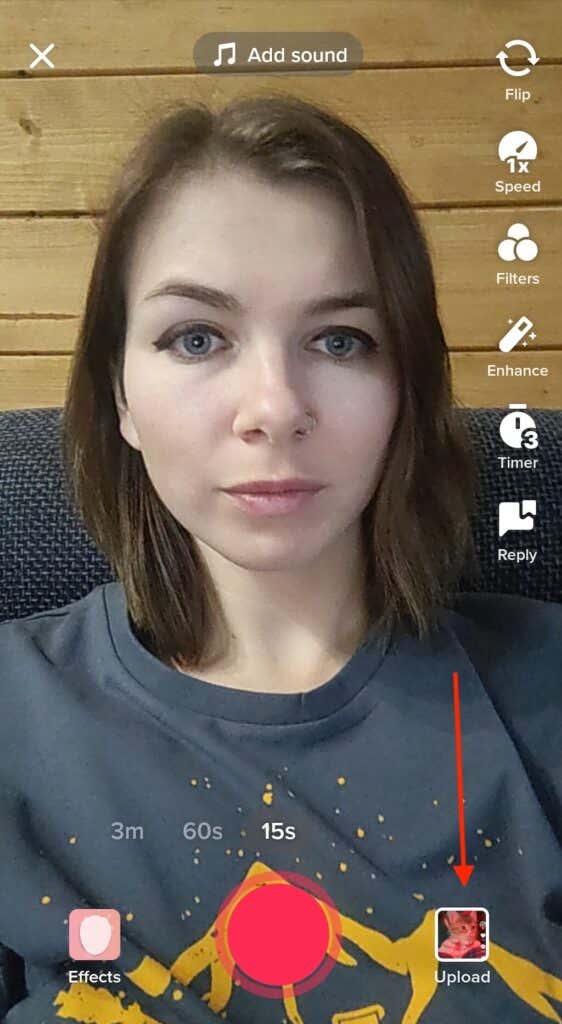
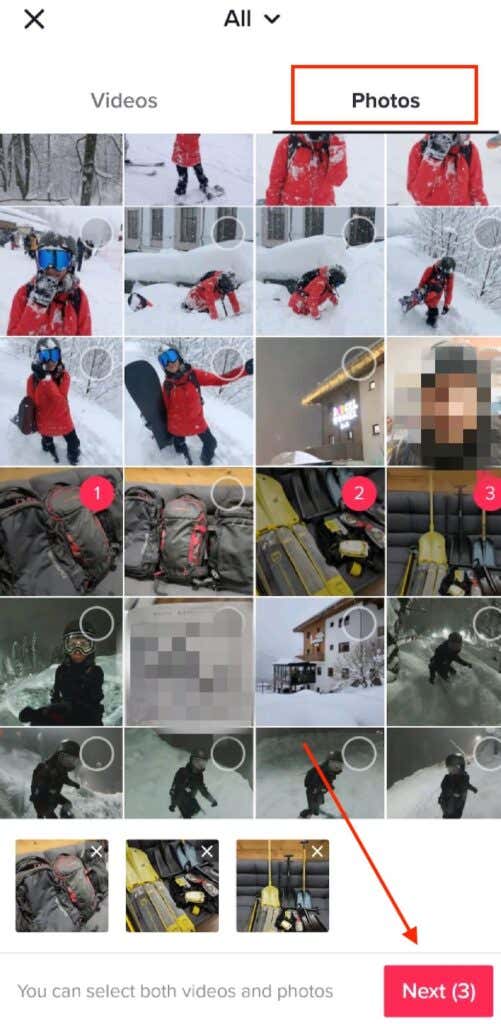

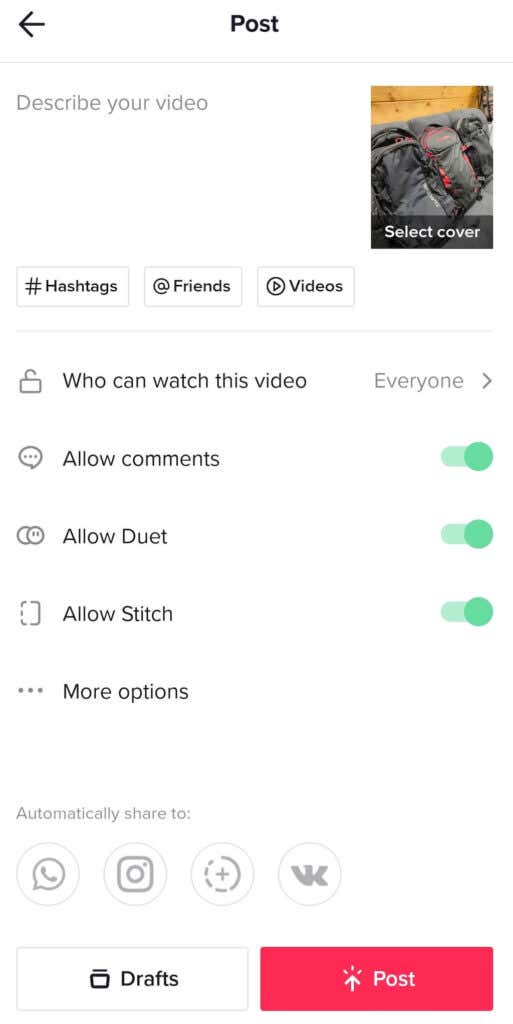
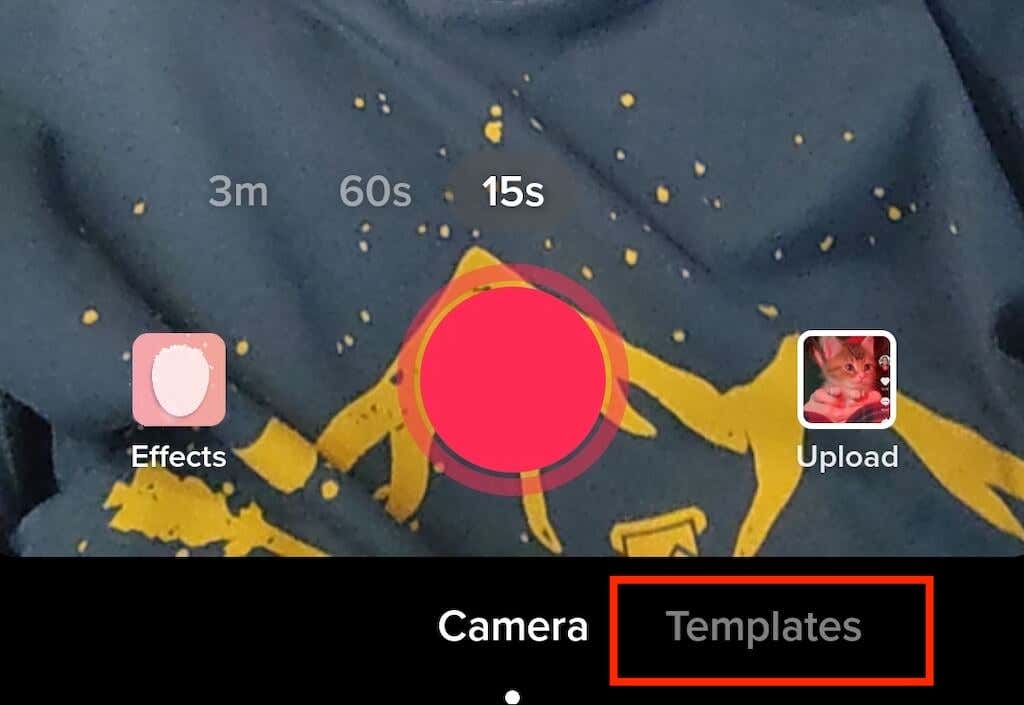
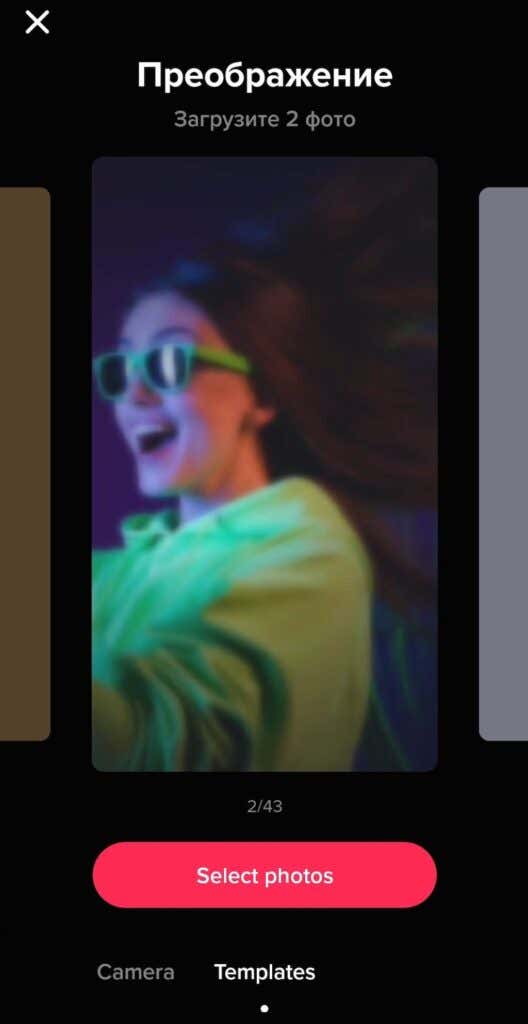
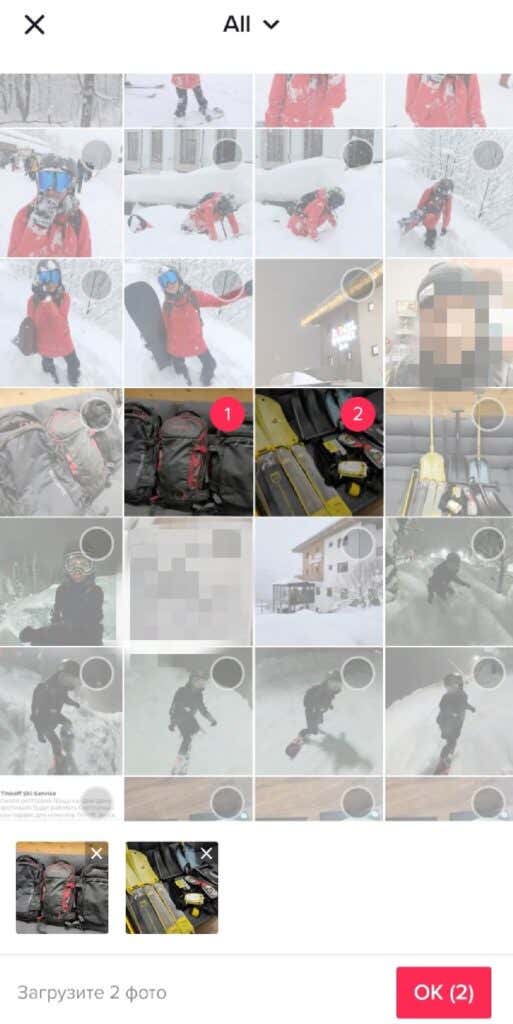

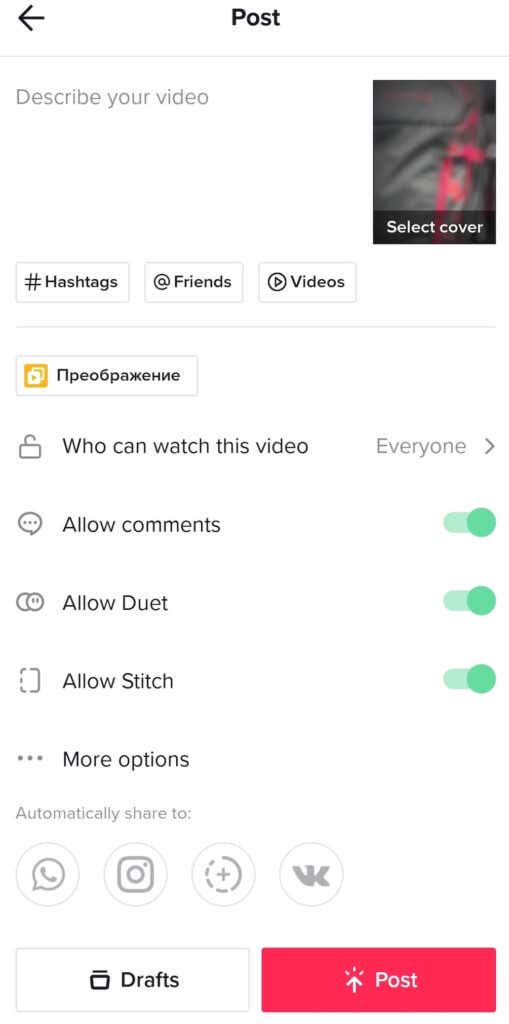
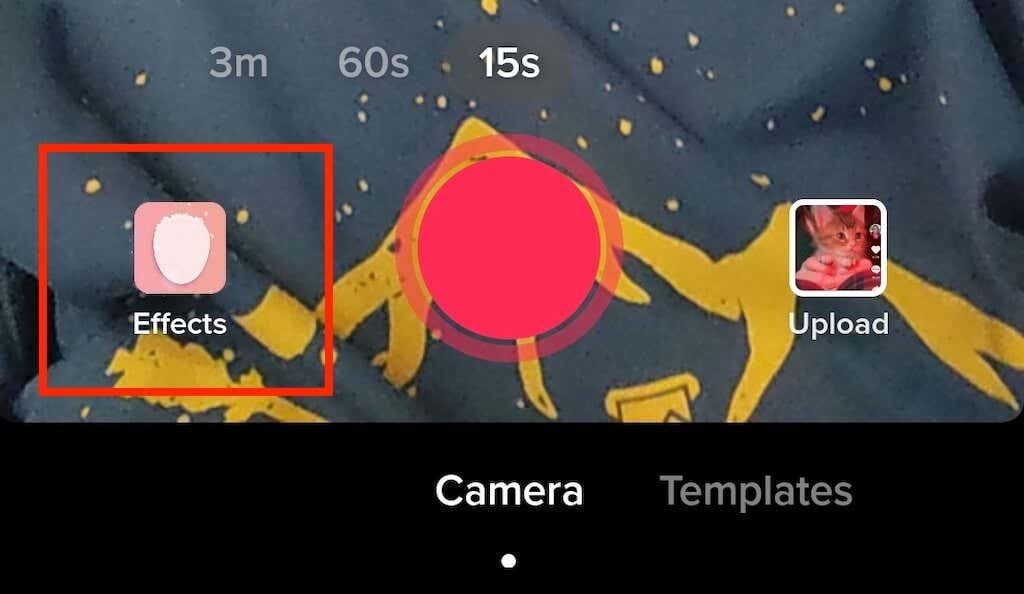
![]()