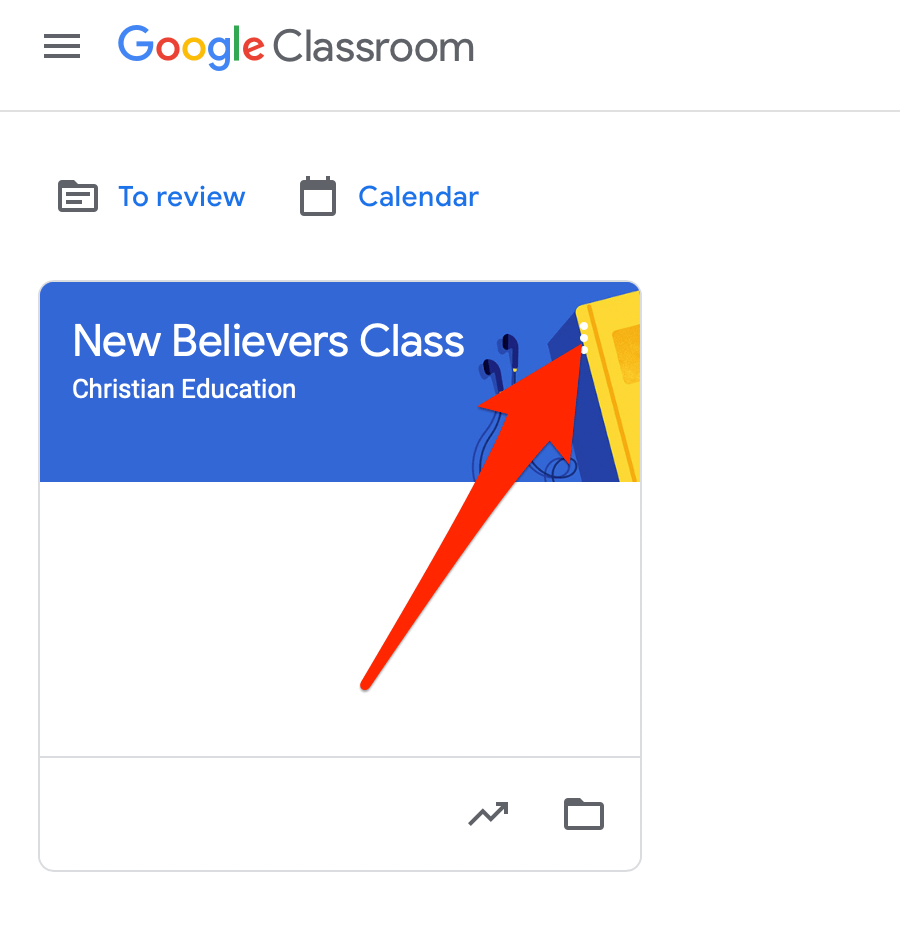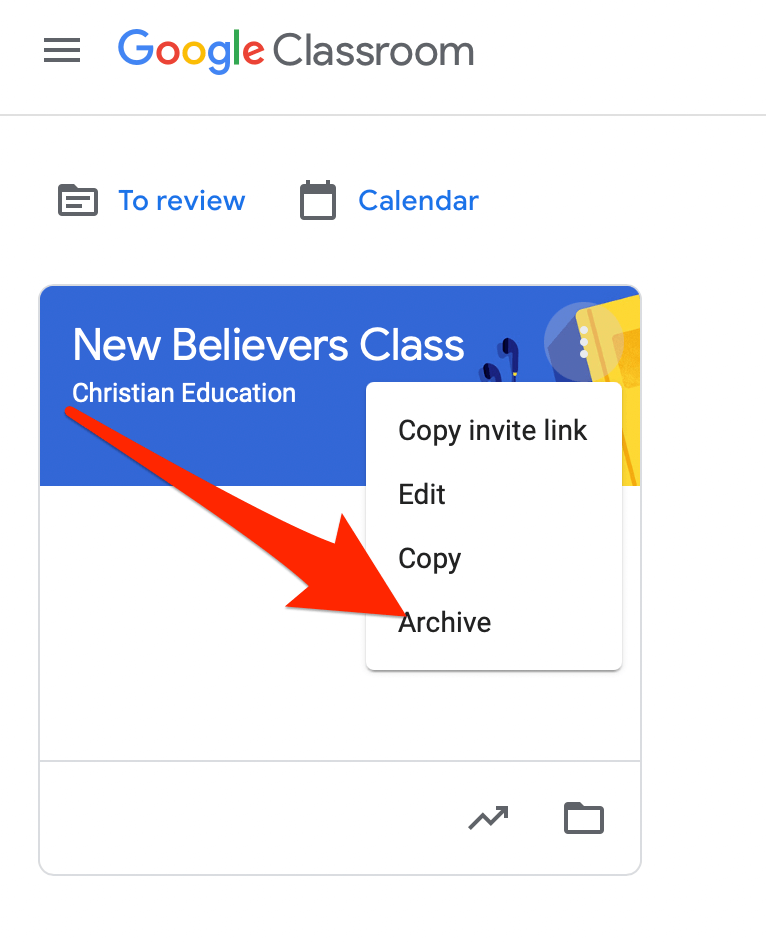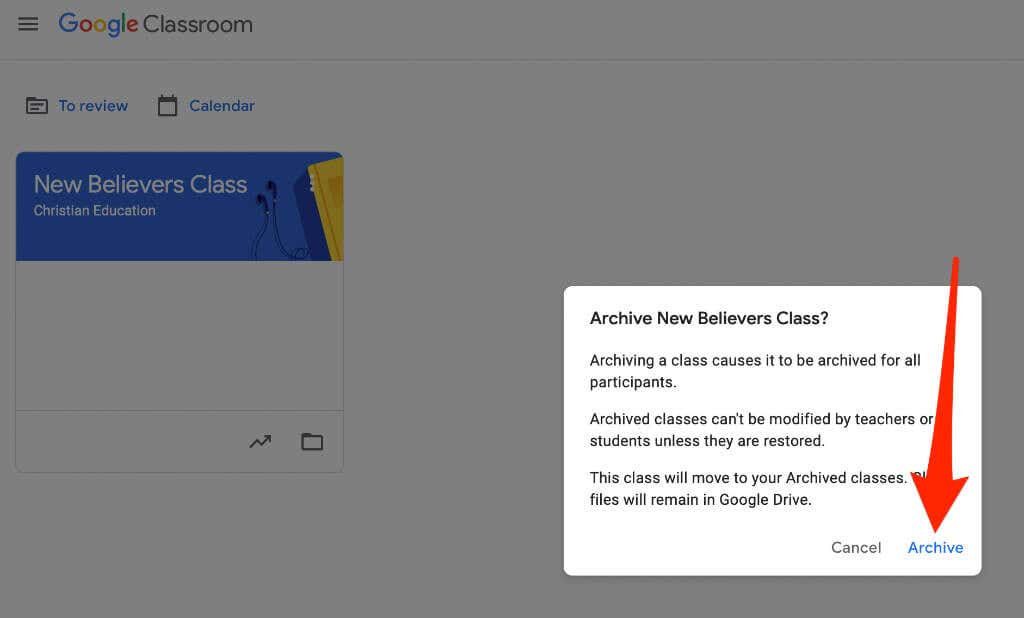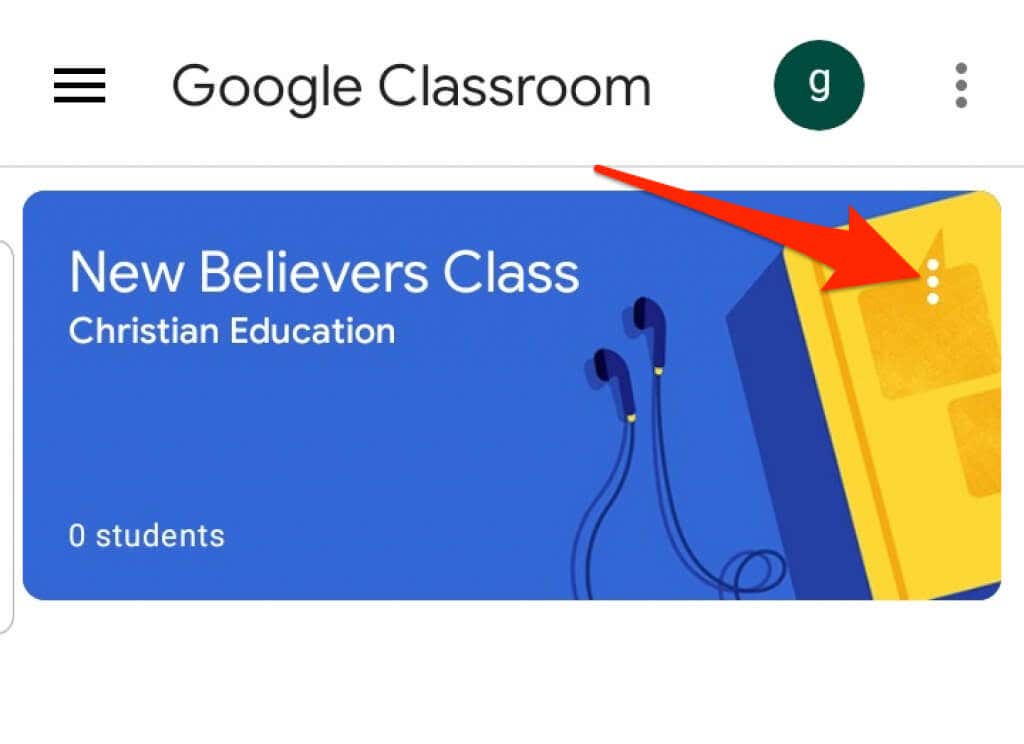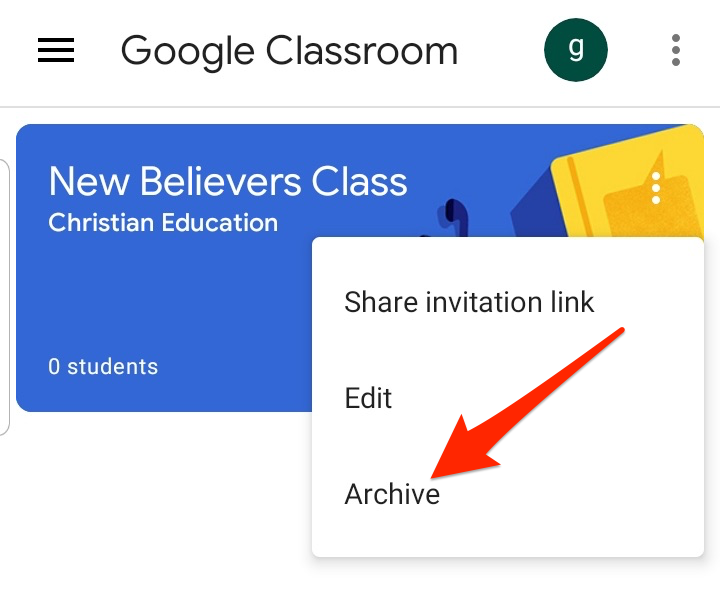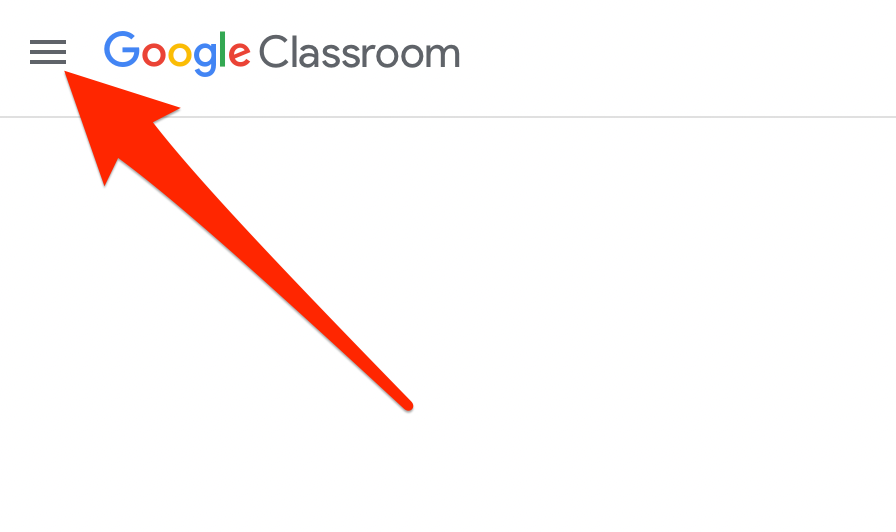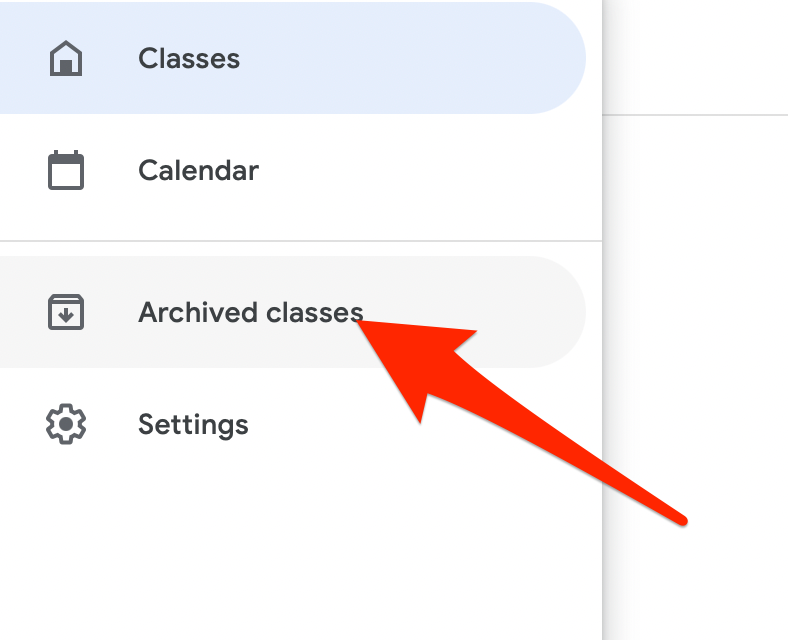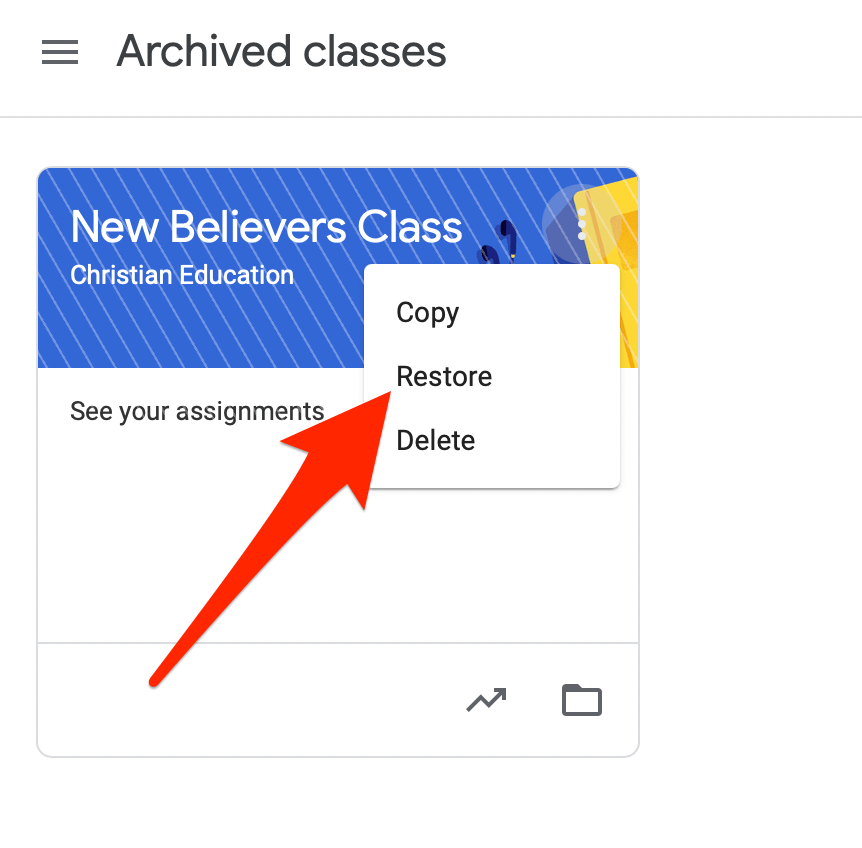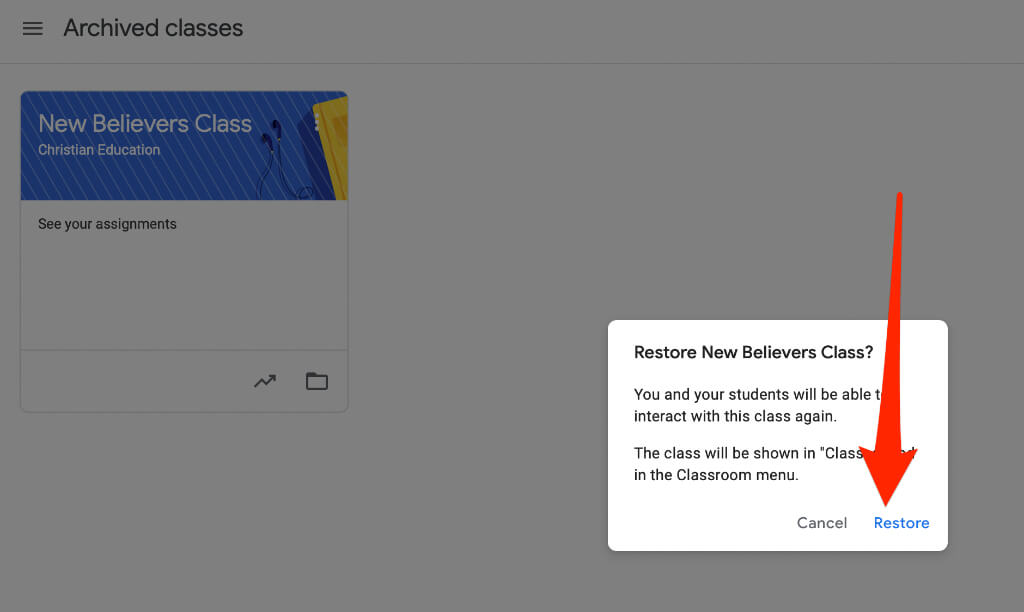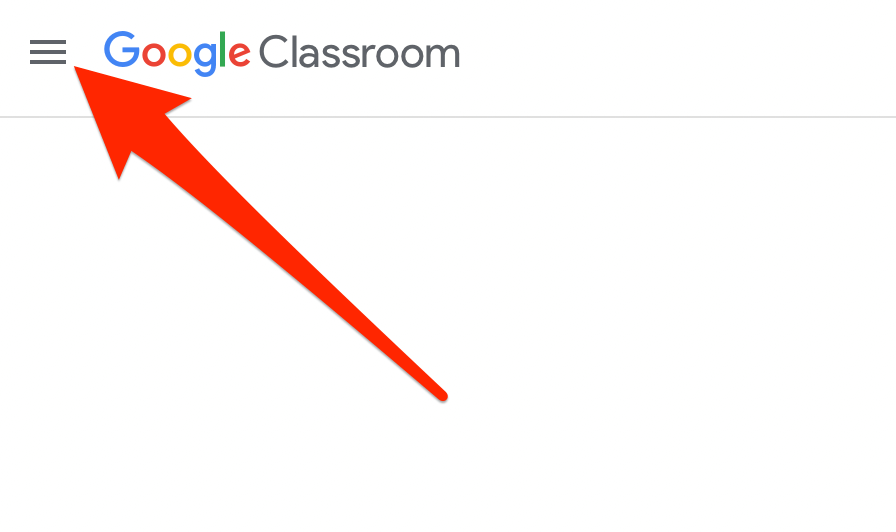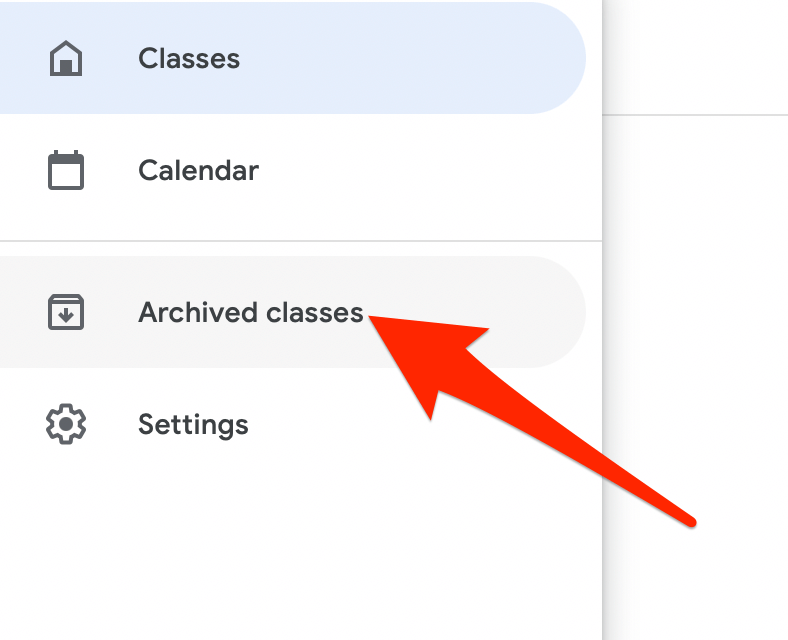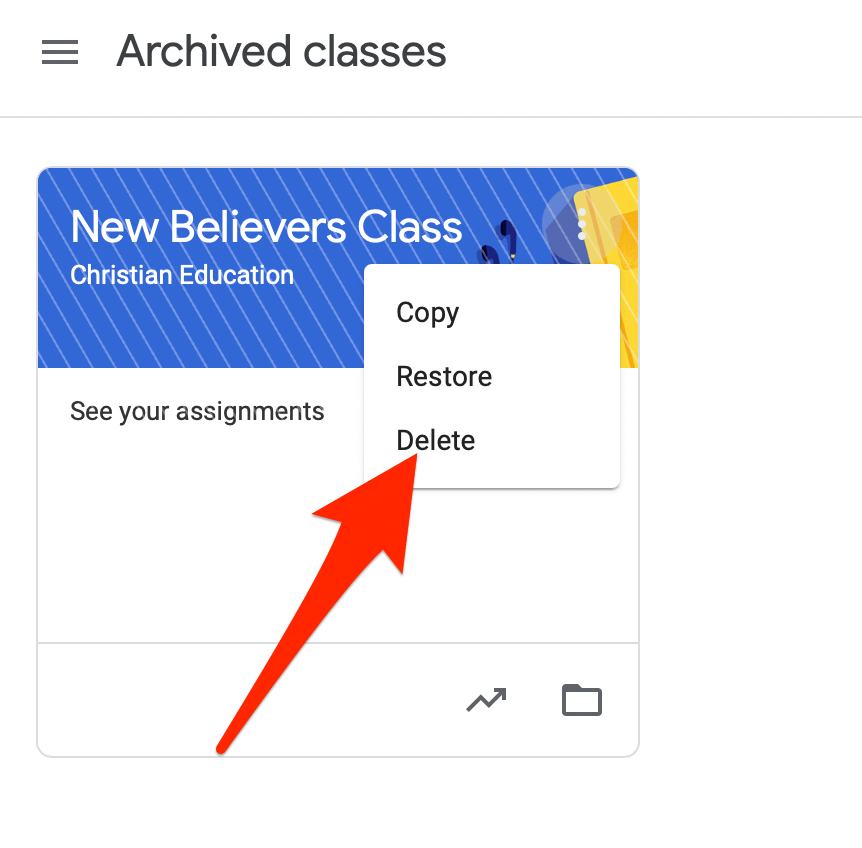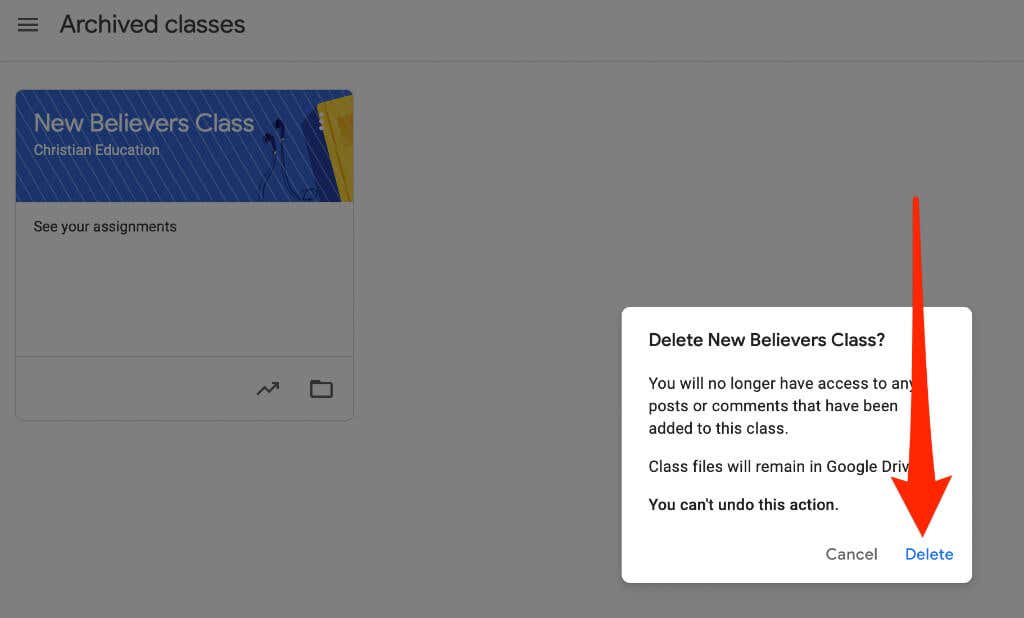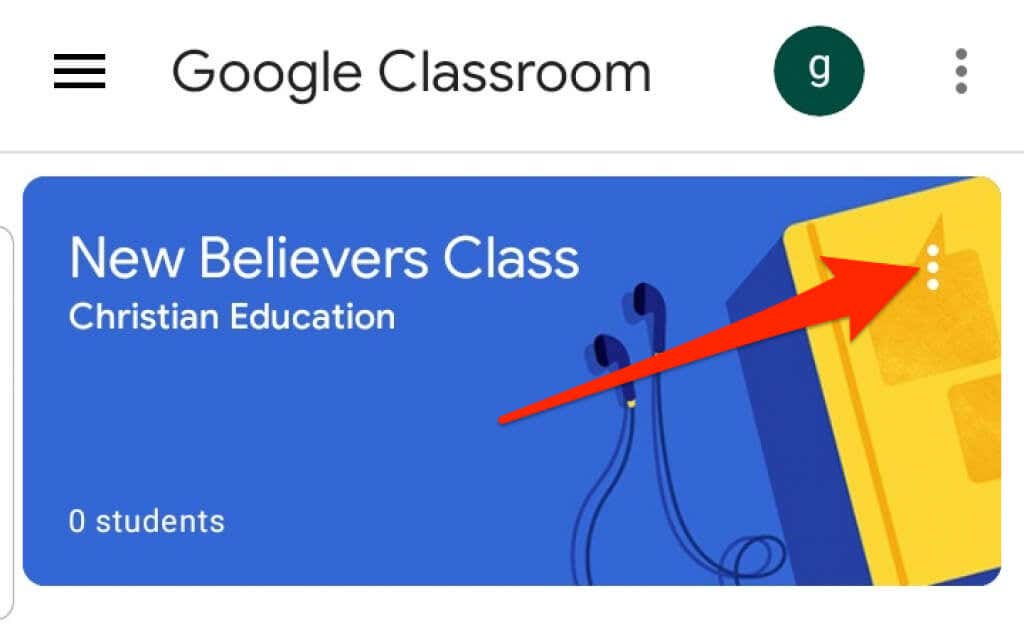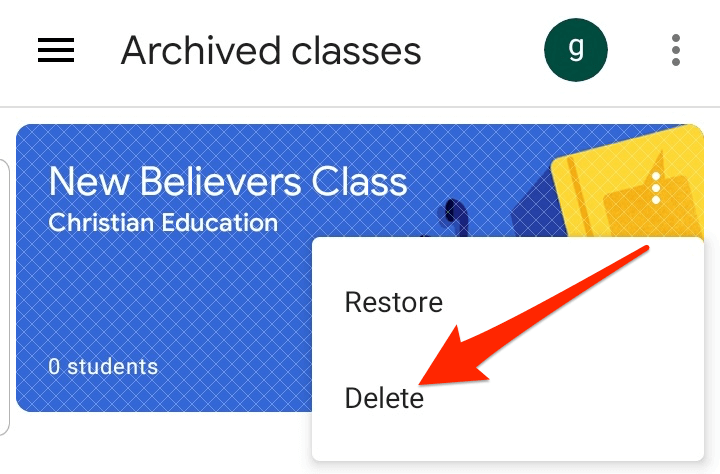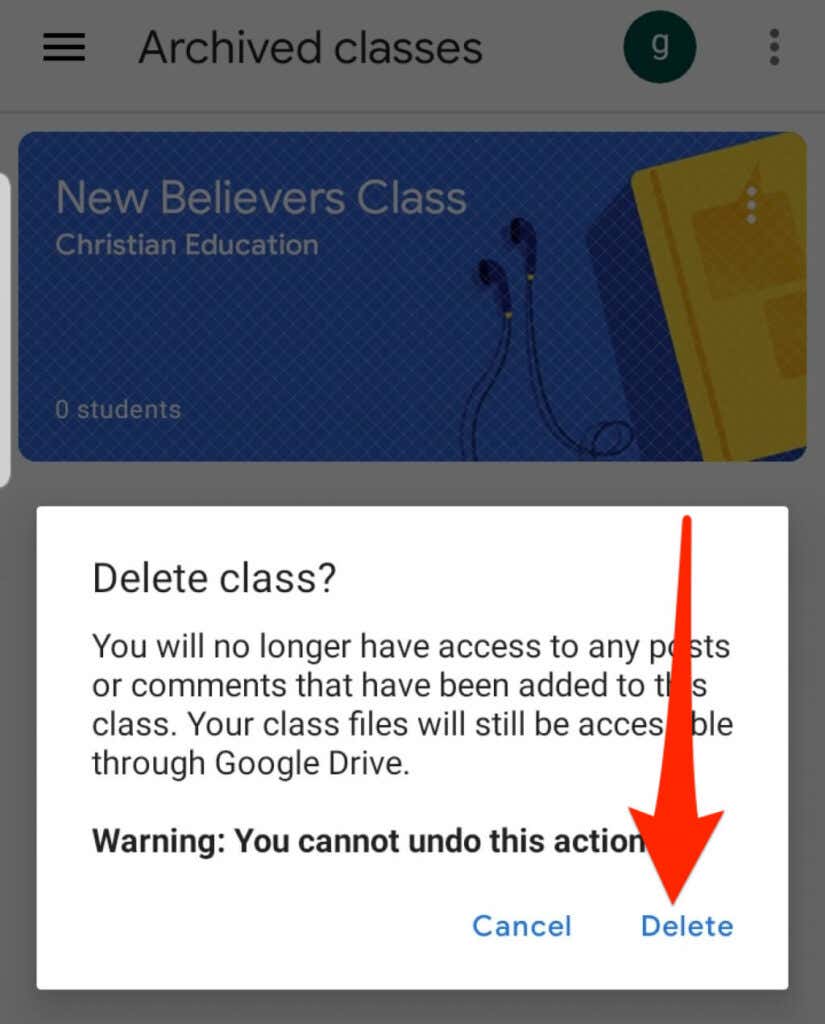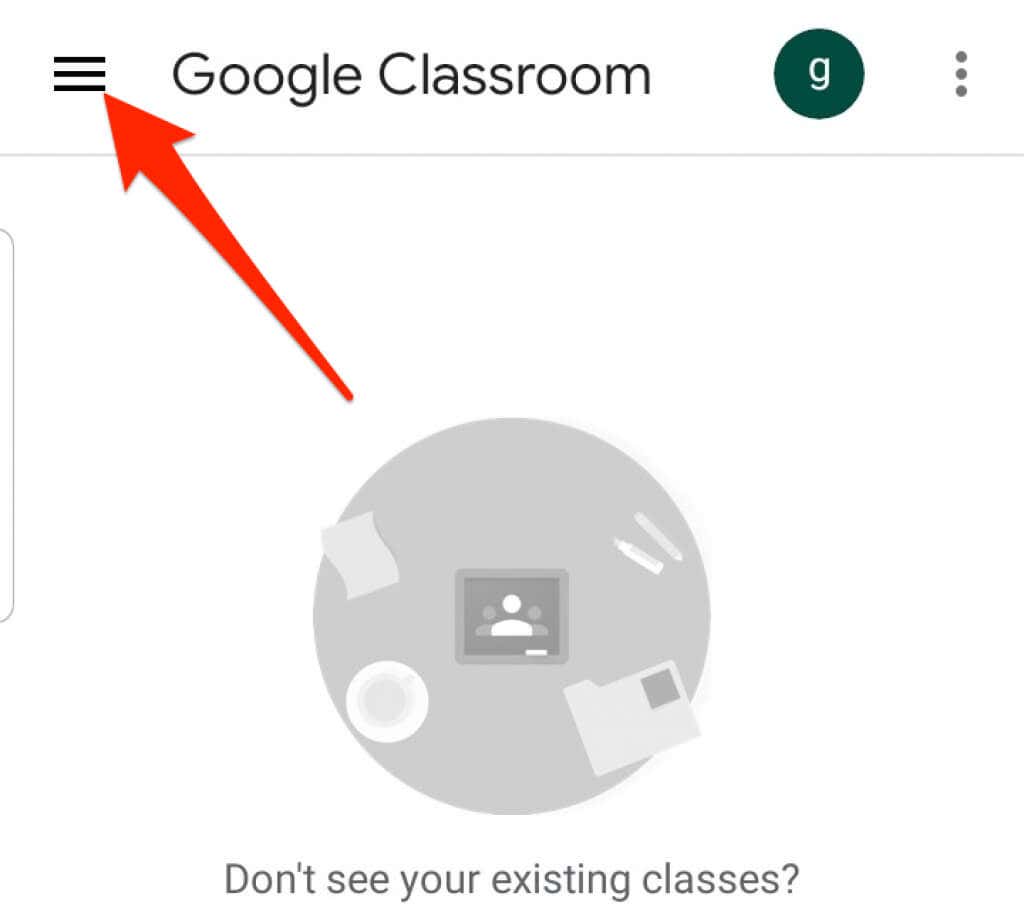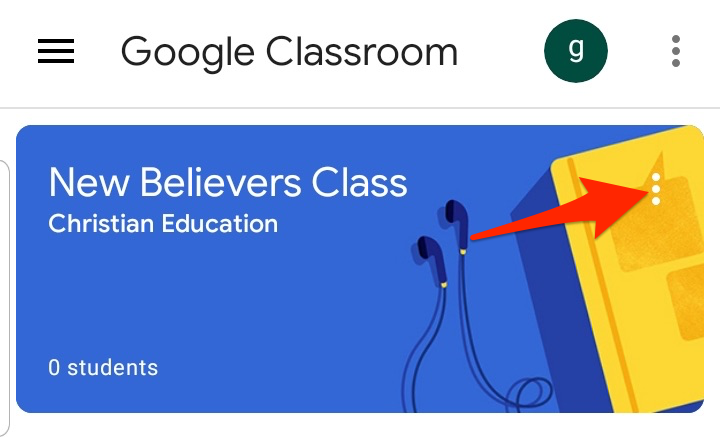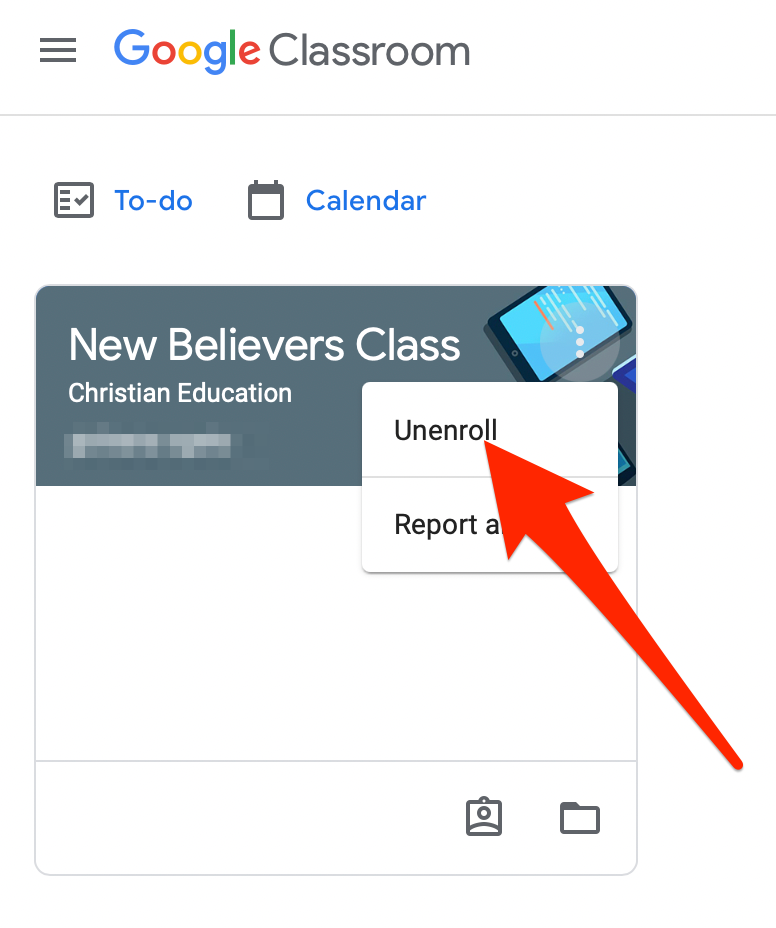The best part about the platform is that you can create as many classes as you want. If you feel your class has run its course and won’t need it again, you can deactivate or delete the class to free up space in your virtual classroom.In this guide, we’ll show you how to archive or delete a Google Classroom on desktop and mobile versions of the app.
What Happens When You Archive or Delete a Google Classroom
You can archive or delete a class when you’re done with it, but there’s a difference between these two actions. Archiving a class is like “deactivating” it, so it’s dormant and unused. The class won’t appear in your active classes but still exists in a separate area of Google Classroom.Plus, archiving a class will preserve your work — all class material, attachments, posts, and comments — in the class so you or your students can view and access them. However, they can’t update the materials or unenroll from the archived class.You can also remove or delete a Google Classroom permanently. Unlike archiving a class, which can be done by a teacher or co-teacher, only the primary teacher can delete the Google Classroom.
How To Archive a Google Classroom
Google Classroom offers an Archive function in the Settings menu, allowing teachers or co-teachers to archive a class from a computer or mobile device. The archiving feature comes in handy at the end of a term or semester, so you can preserve the learning materials and keep them organized as you move to other courses.Note: The Archived function won’t appear in the menu if you haven’t archived any classes.
Computer
You can access Google Classroom from a web browser on your Windows PC or Mac to archive a class.Note: If you’ve not archived any class, you won’t see the Archived Classes option in the menu.
Android and iPhone
You can also archive a class via the Google Classroom app on your mobile device.
Restore an Archived Google Classroom
If you want to see the archived class card again with the active classes, you can restore the class and use all the materials, posts, assignments, and comments again.
How To Delete a Google Classroom
Deleting a Google Classroom will remove access to any class posts or comments. However, you and your students can use the relevant link to access class files in the Google Drive folder. Note: You have to archive a class before deleting it. Deletion is permanent, so take this action only if you’re sure you’ll never use the class again.
Computer
You can delete a Google Classroom from a web browser on your computer (PC or Mac).
Android or iPhone
If you have the Google Classroom app on your Android device or iPhone, you can delete the class you archived in the first section.Note: Only a primary teacher can delete a Google Classroom.
How To Leave a Google Classroom
If you’re a student, you can leave an archived class to remove it from your account. Your teacher will still have all your assignments, posts, and comments.
Keep Your Google Classroom Organized
Archiving or deleting classes on Google Classroom enables you to manage your classes and keep your homepage neat and organized. For more tips on virtual learning, check out our guides on how to teach an online course, the best apps and tools to educate your kids at home, and the best platforms to create your online course.Was this guide helpful? Sound off in the comments.