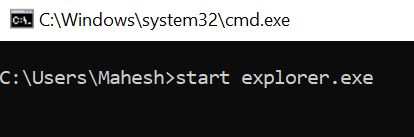In case you don’t like the newly sized icons on your desktop, you can always revert back to the old settings and get the default size back for your desktop icons too.
Why Change The Desktop Icon Size?
There are many reasons you may want to change the desktop icons size.If your current icons are too small, you may have difficulties identifying them. Increasing the size of your icons will make them more readable. The drawback of doing this is that you’ll be able to accommodate less icons on your desktop.If your current icons are too big, you can reduce their size and make them smaller. This allows you to place more icons than what you currently have on your desktop. This should work great if you don’t have issues with your vision.
Change The Desktop Icon Size Using a Mouse
One easy way to change the desktop icon size on a Windows PC is to use your mouse. If your mouse has a scroll wheel on it, you can scroll this wheel upwards or downwards to increase and decrease the size of your icons.
Use The Context Menu To Change The Desktop Icon Size
Windows provides you the option to change the size of your desktop icons in your context menu. This menu comes with multiple predefined icon sizes that you can choose and apply to your desktop icons.
Modify An Option In Settings To Change The Desktop Icon Size
Windows 10 has a scaling and layout option that allows you to scale various items including text, apps, and icons on your computer. You can use this option to apply one of the predefined scale sizes or you can specify your own value.Specifying your own value provides you with more flexibility and you can have a custom size for all the elements on your screen.
Use a Keyboard Shortcut To Change Your Desktop Icon Size
If you prefer to use keyboard shortcuts to do your tasks, there’s a shortcut to change your desktop icon sizes. It gives you four size options to choose from for your desktop icons.Make sure to use the number keys at the top of your keyboard and not on the number pad. The number pad number keys don’t seem to work with this task.
Change Your Screen Resolution To Increase/Decrease The Desktop Icon Size
Your computer’s screen resolution decides the sizes of your desktop icons. By changing this resolution, you can make your desktop icons smaller and larger.Keep in mind this’ll change the size of all other elements as well and not just your desktop icons.
Edit a Registry Key To Change The Windows Desktop Icon Size
Windows lets you change many options on your computer using the registry and this includes changing the size for your desktop icons as well.There’s an entry for your desktop’s icon size in the registry and you can modify this entry to make your icons smaller or larger. Make sure you don’t touch any options other than specified below or you risk damaging your operating system.Have you ever had to change the icon size on your desktop? What method did you use to do it? Let us know in the comments below.
![]()
![]()
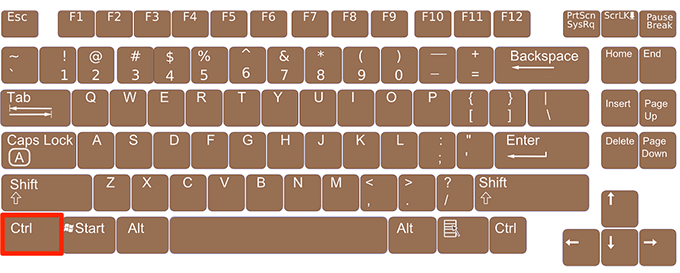
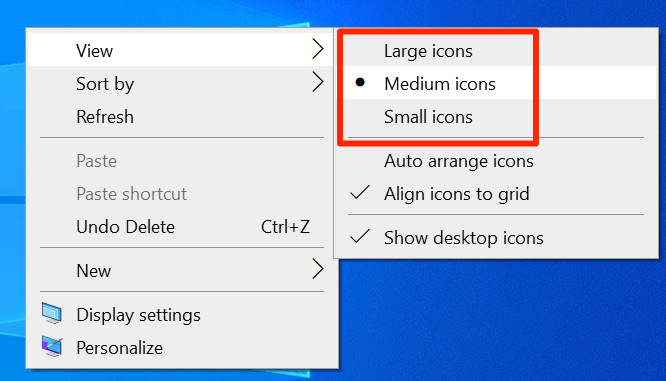
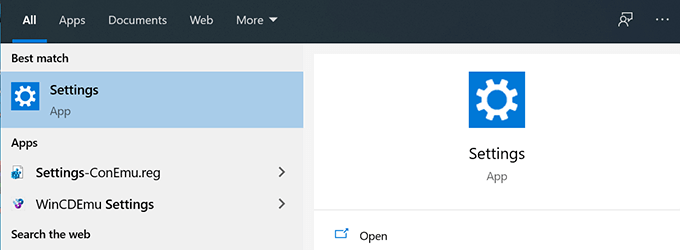
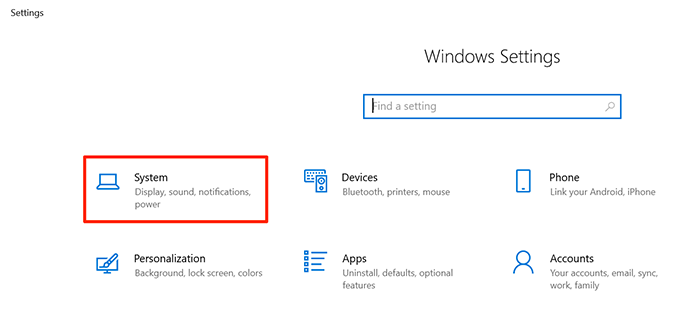
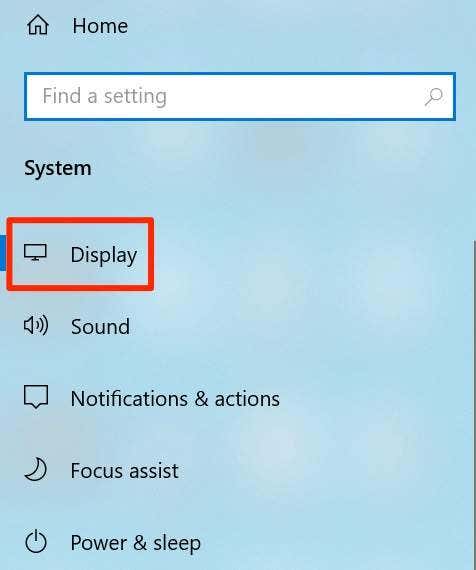
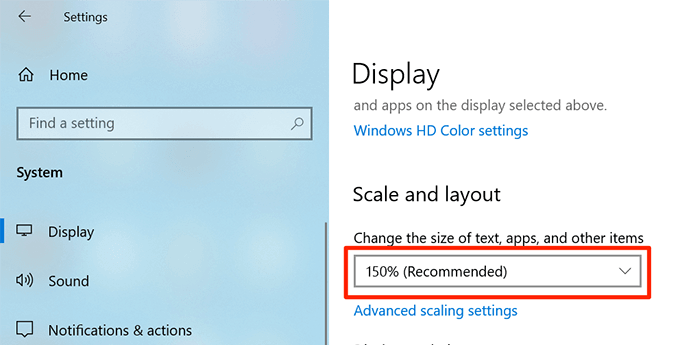
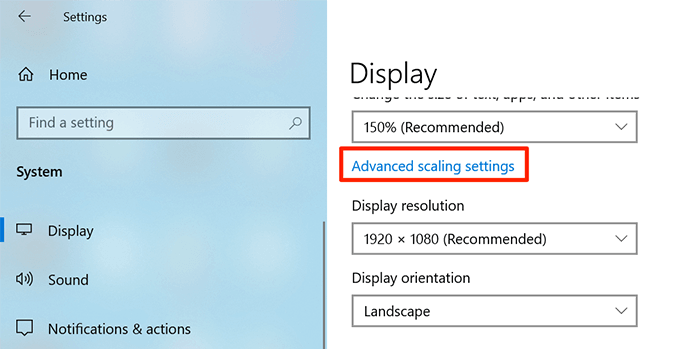
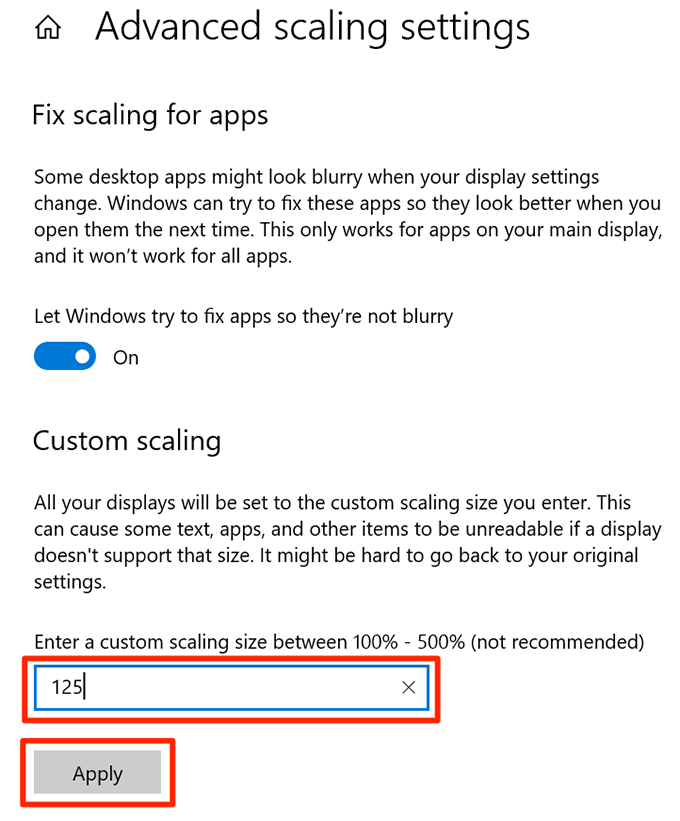
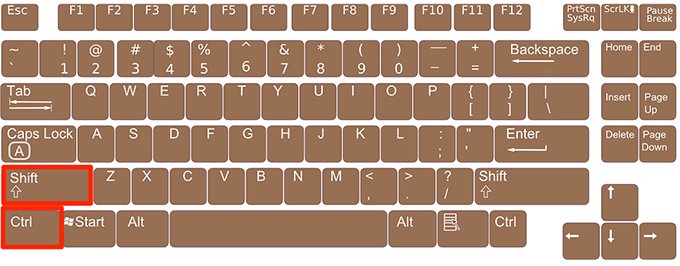

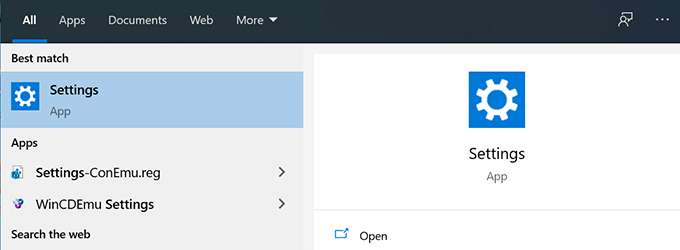
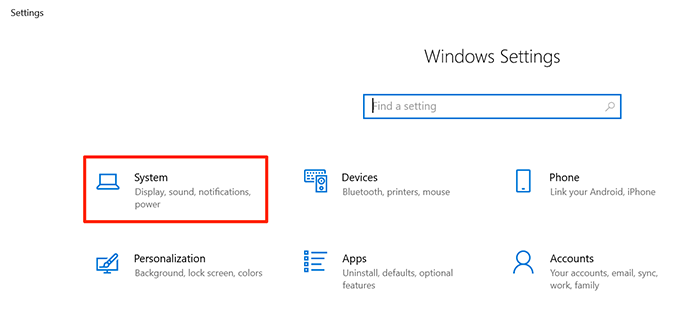
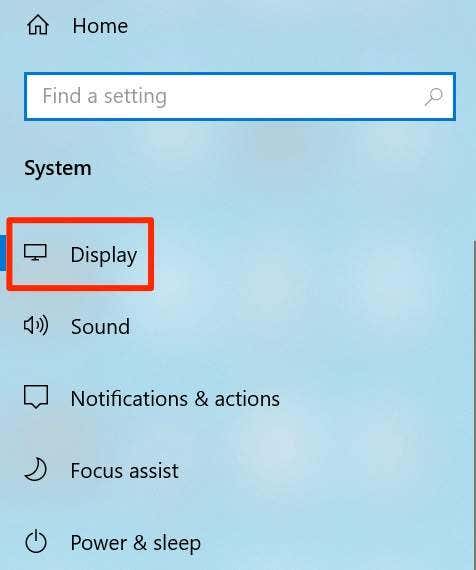
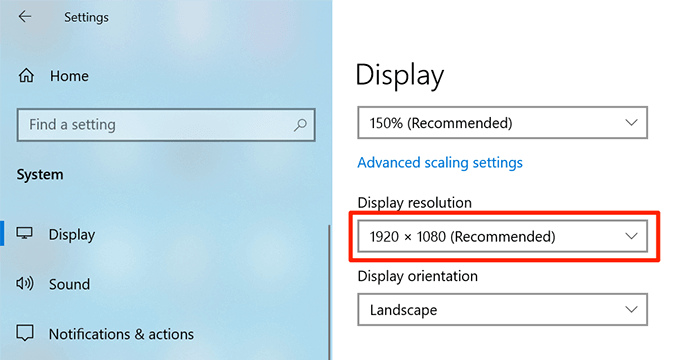
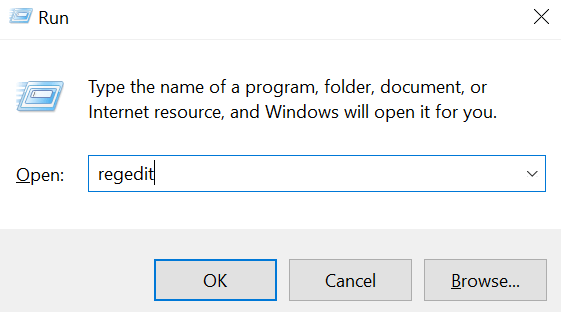
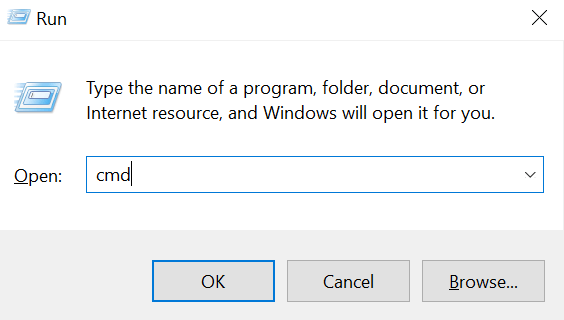
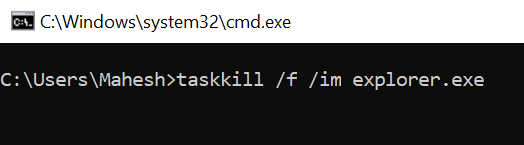
![]()
![]()