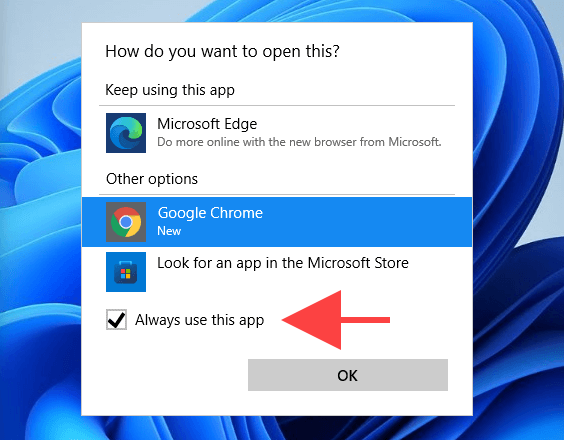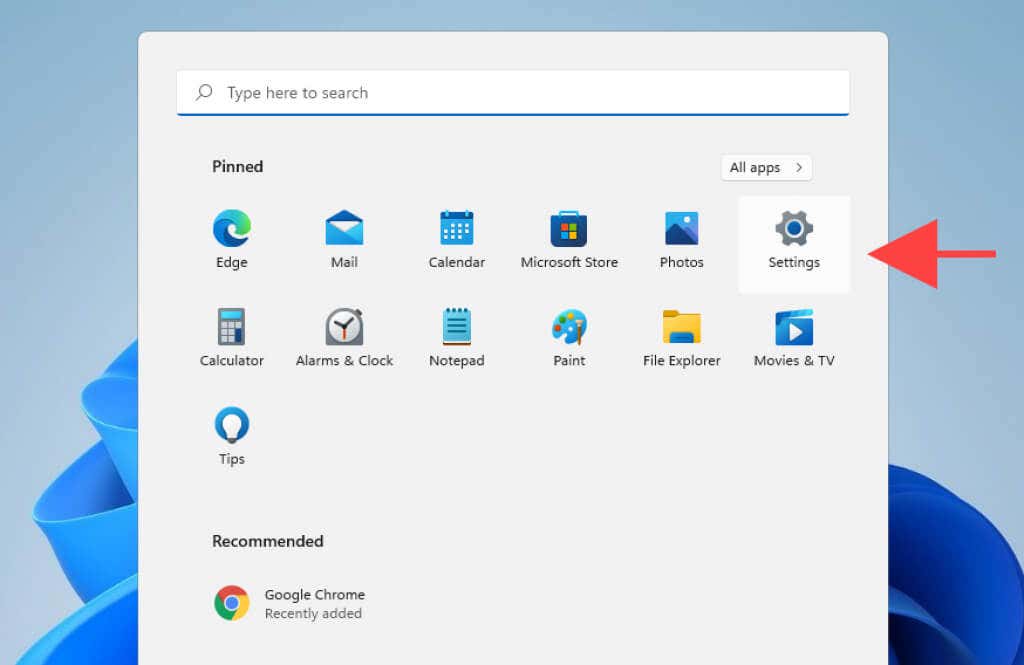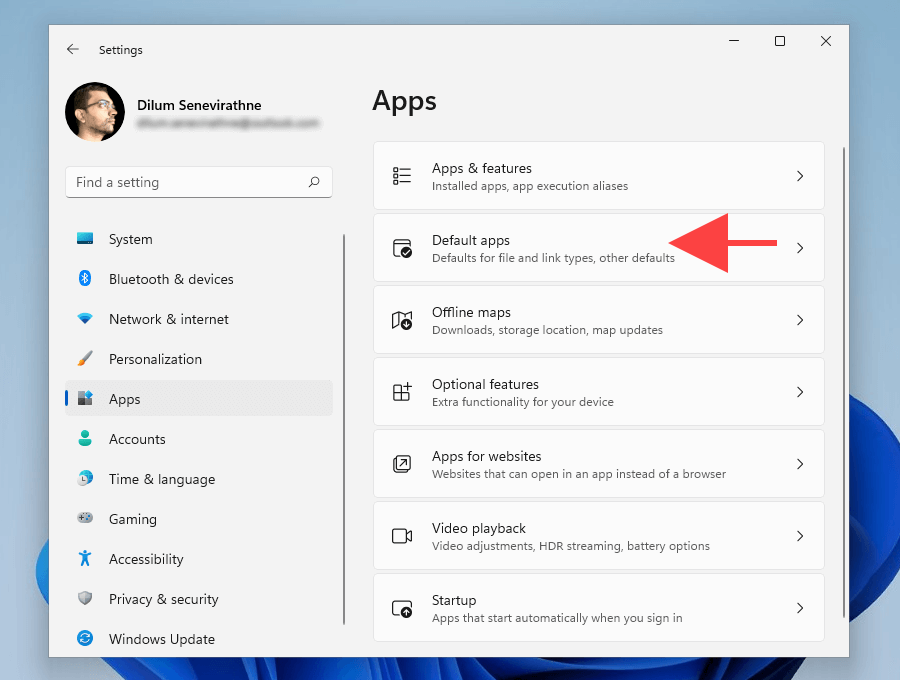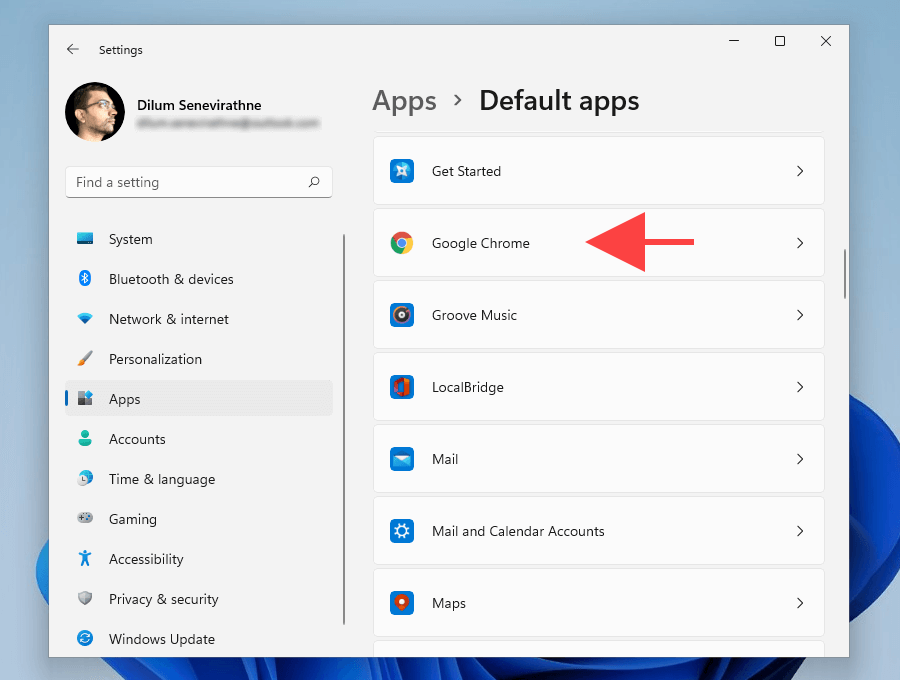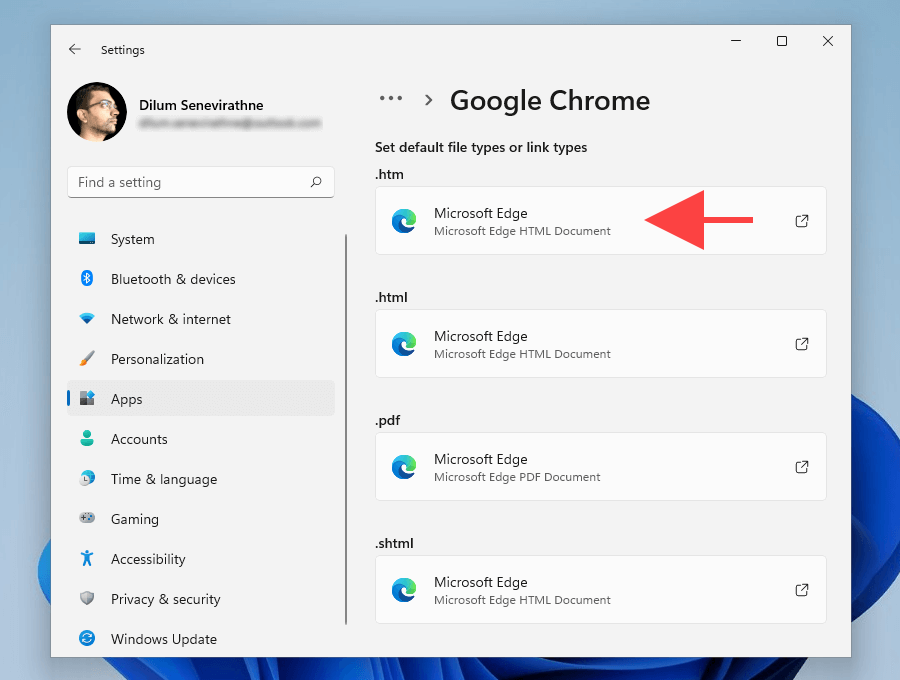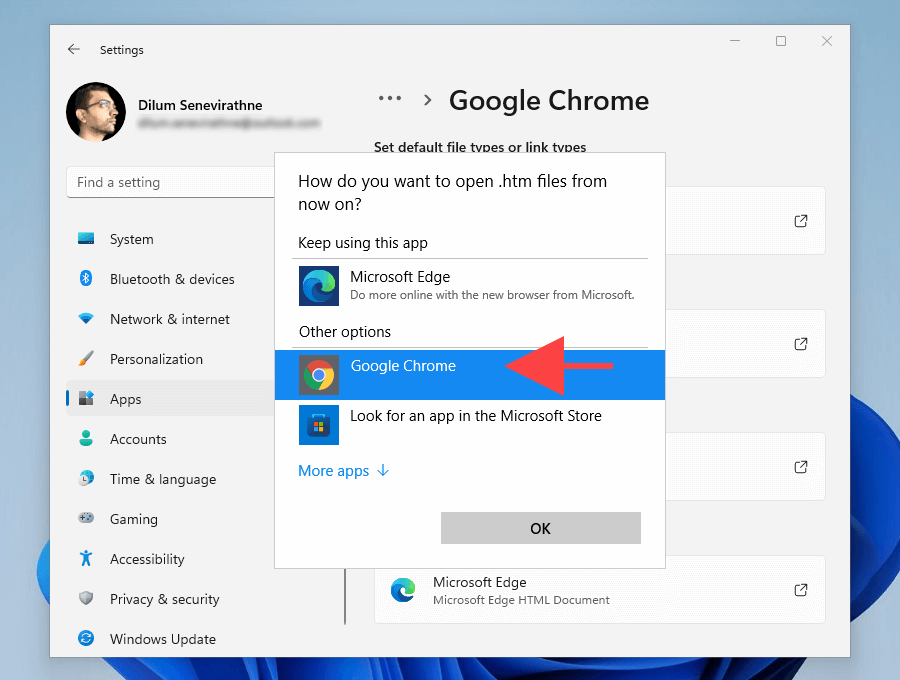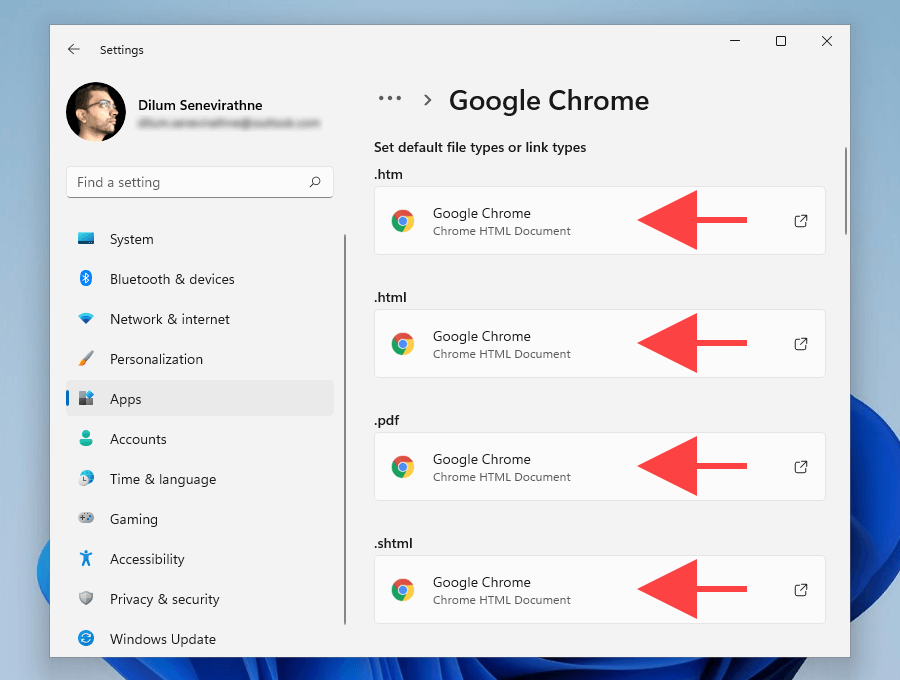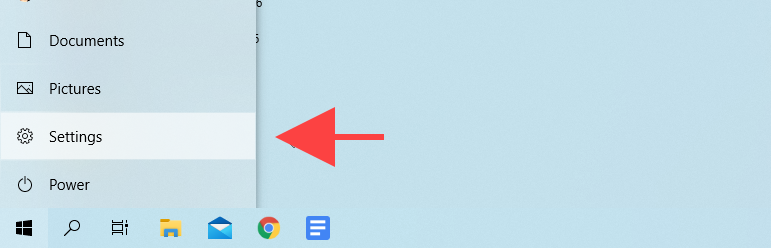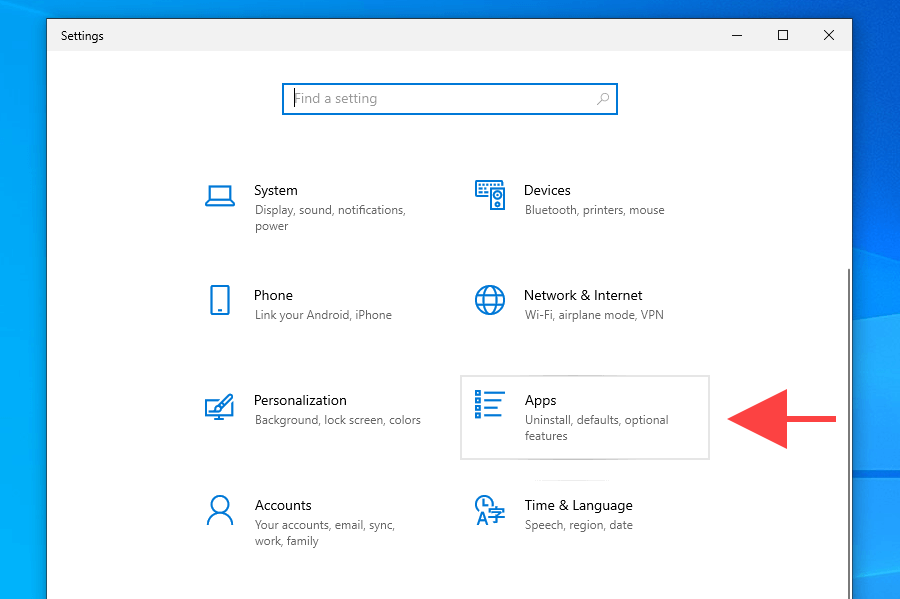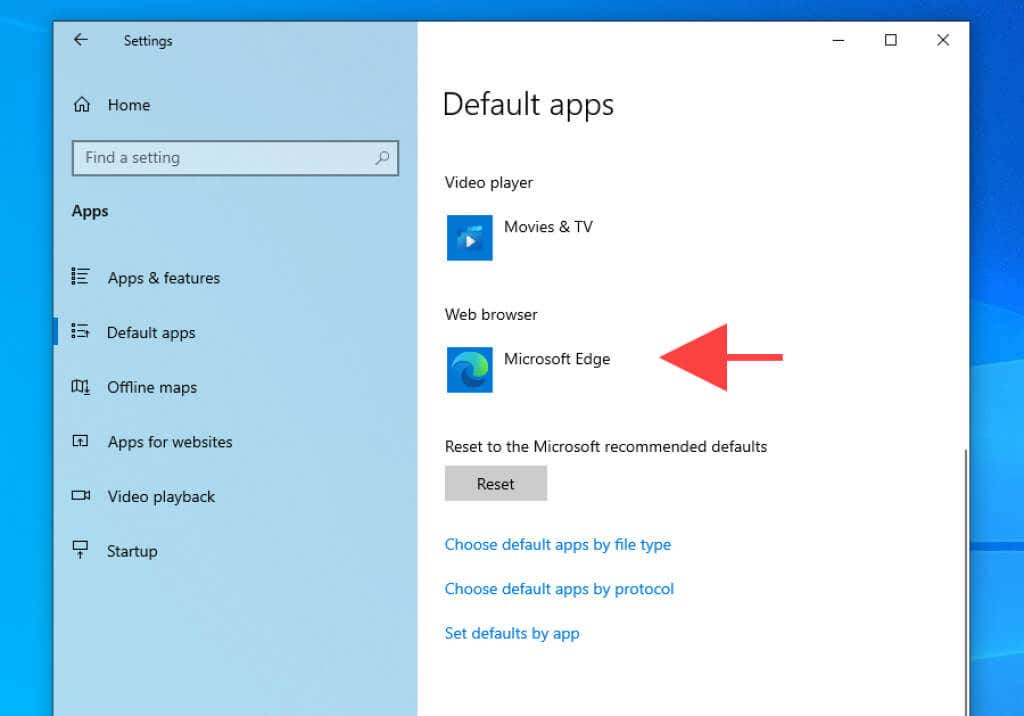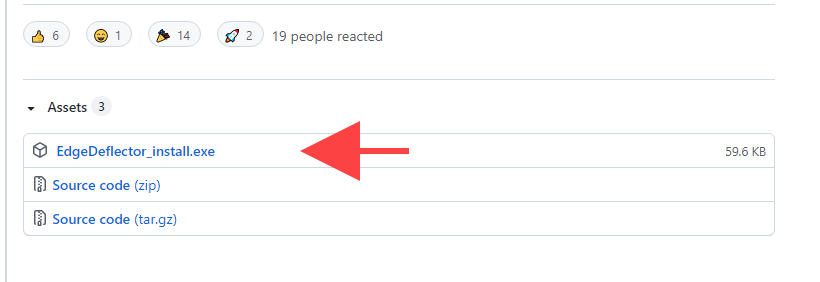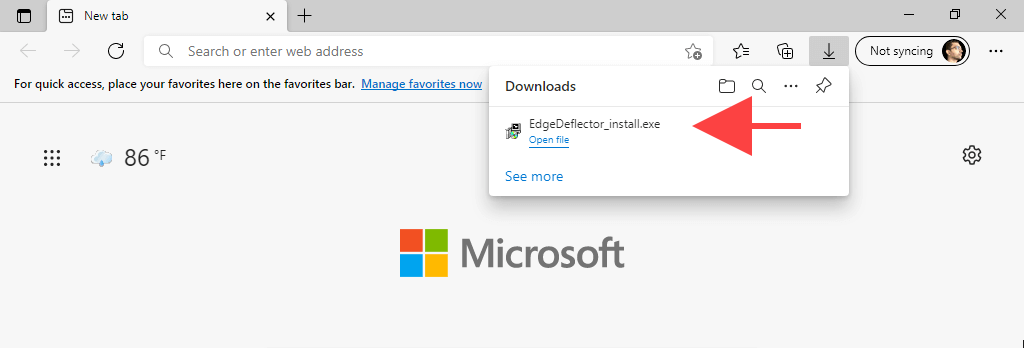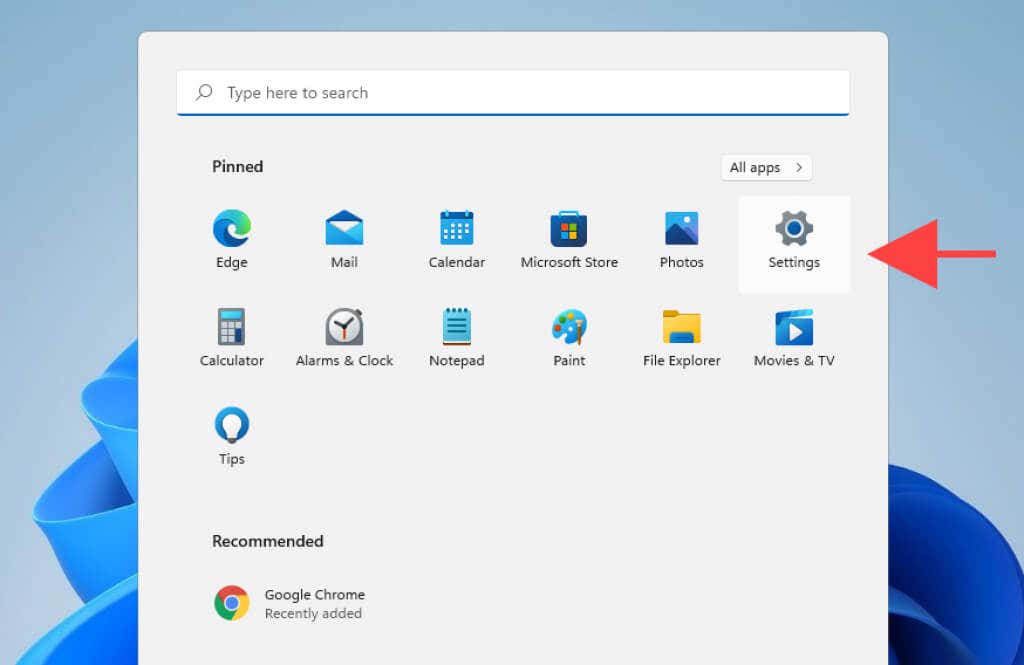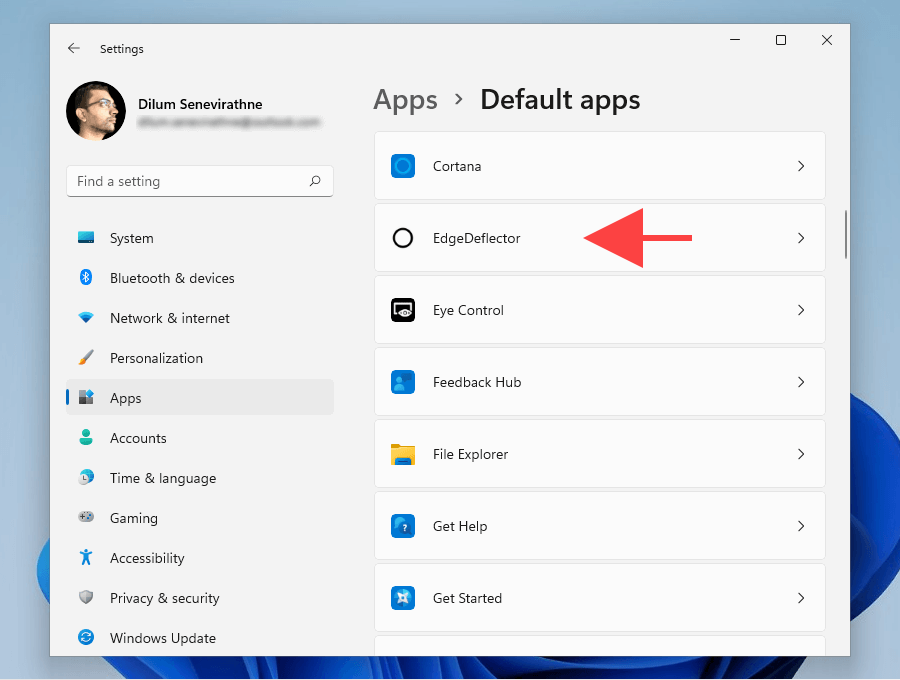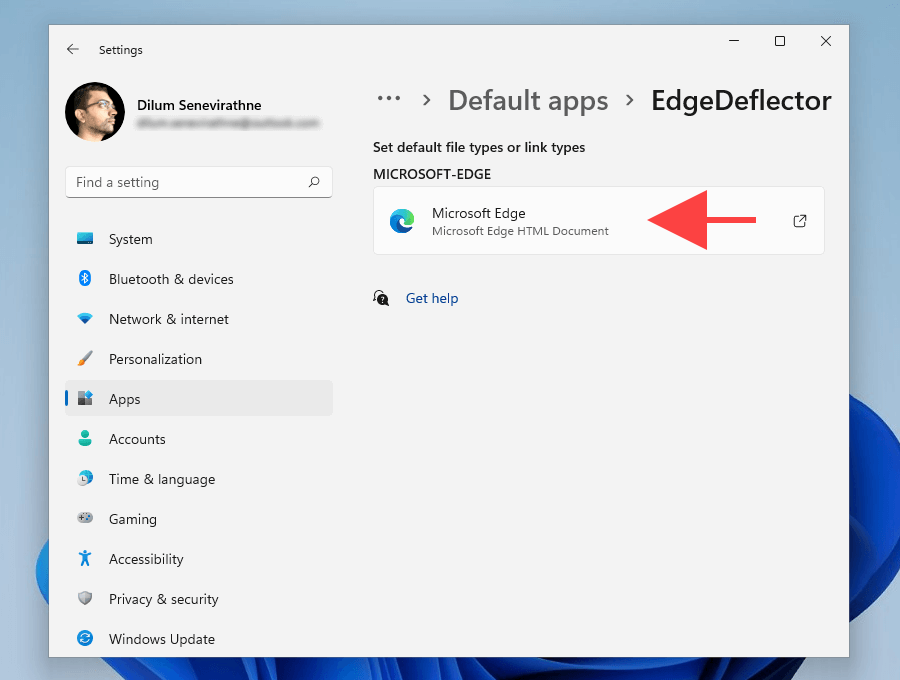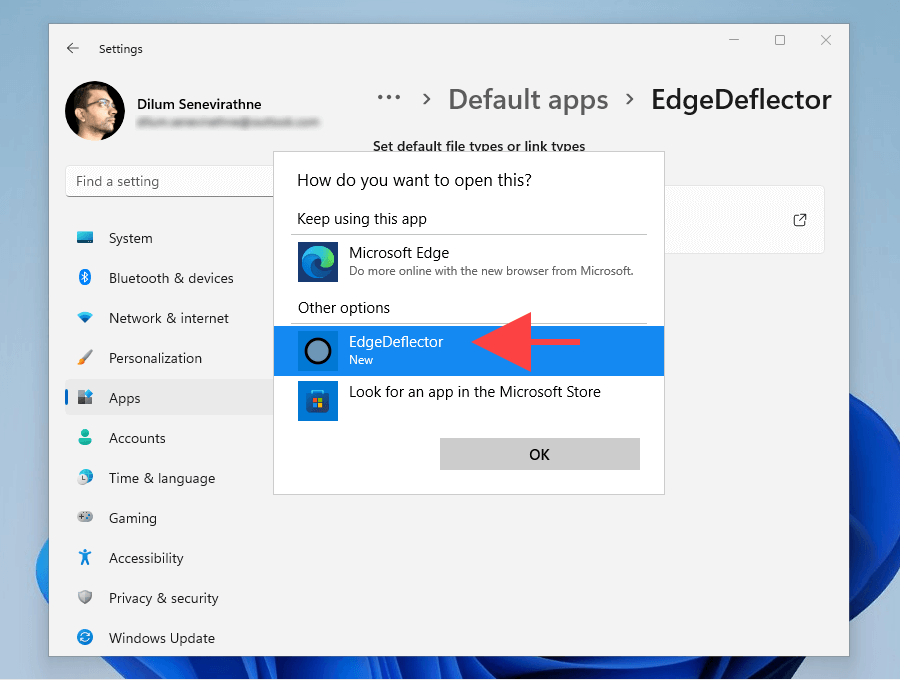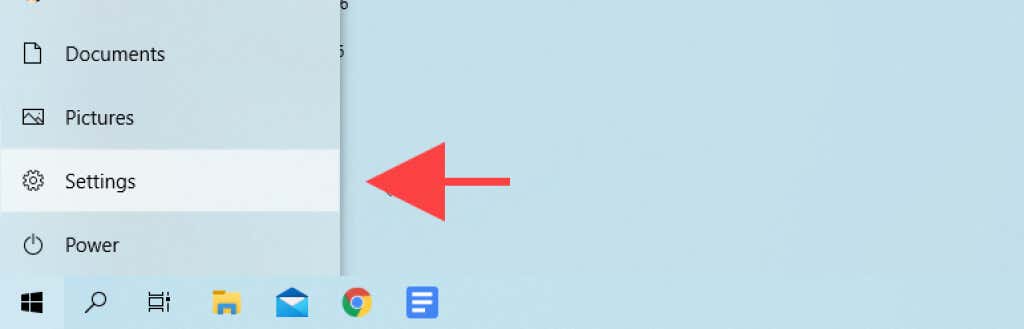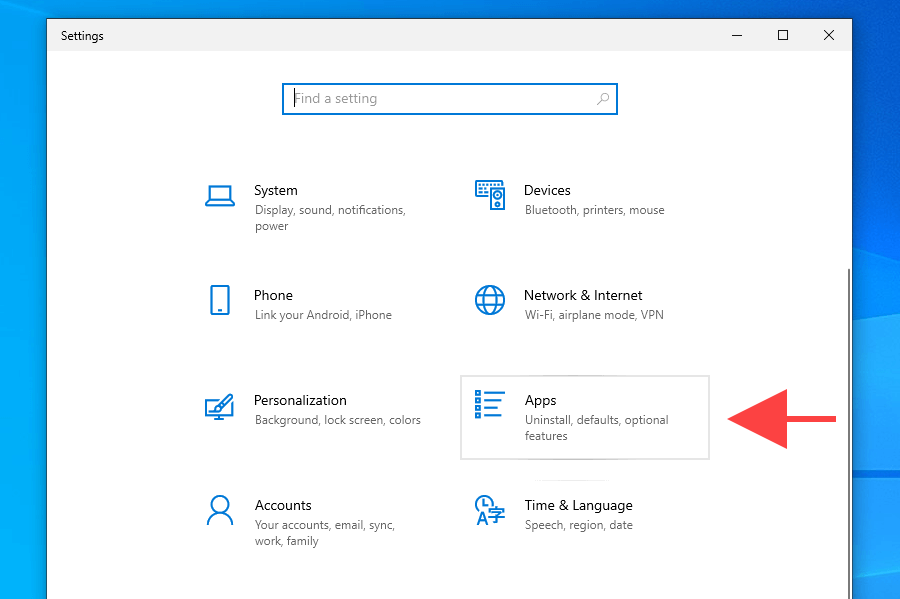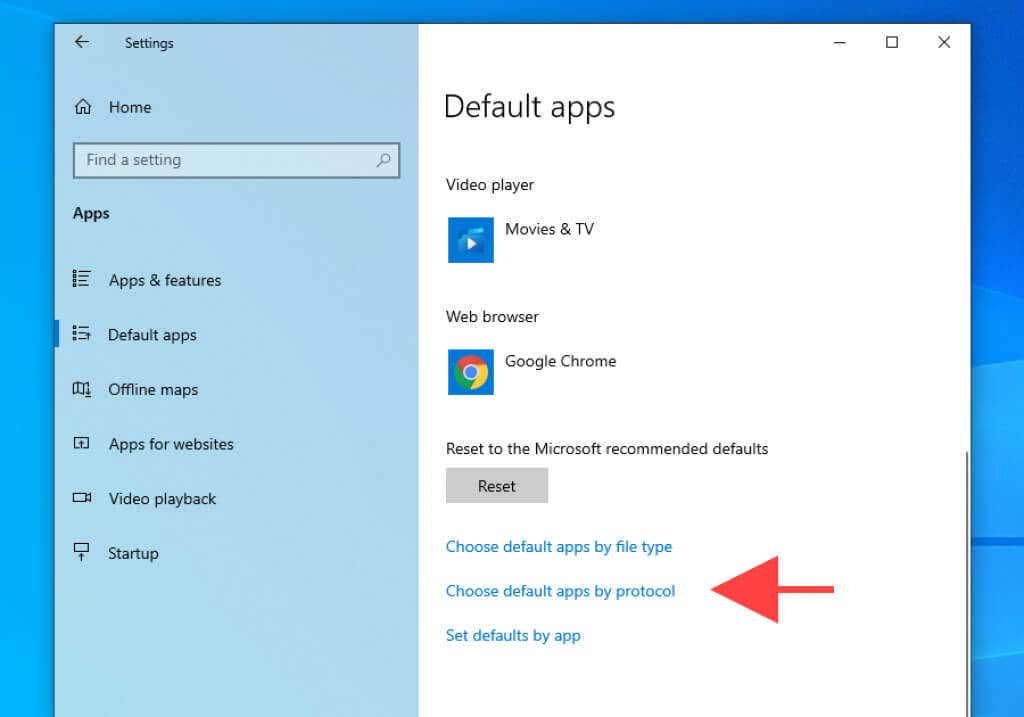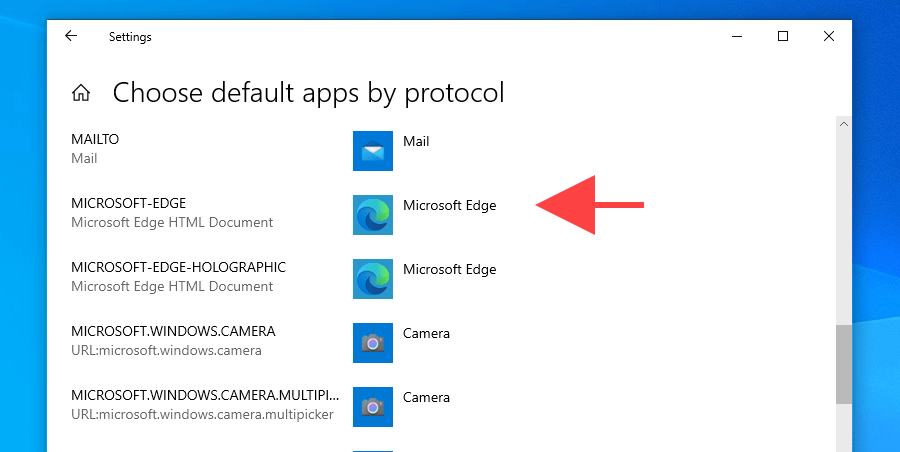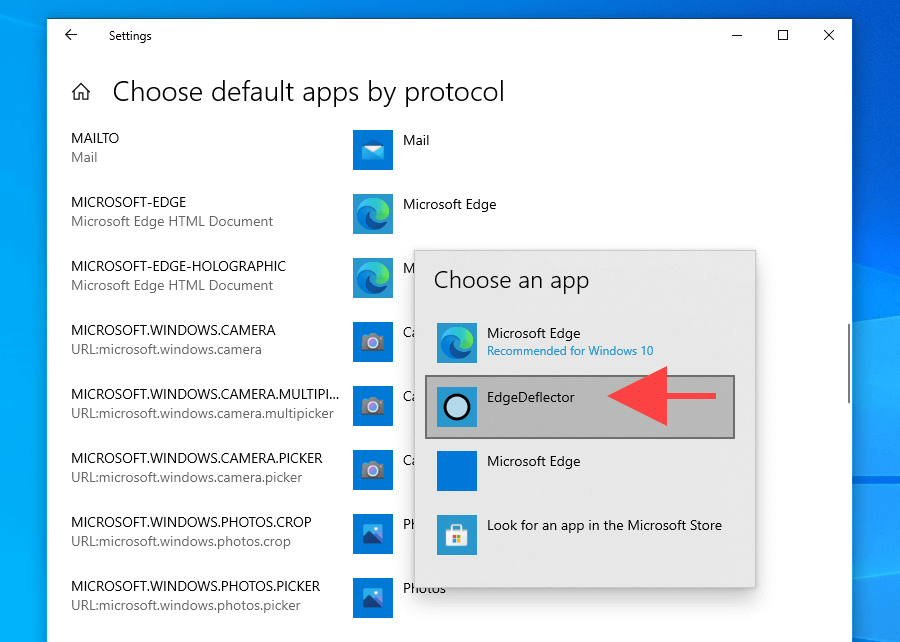Even so, the Redmond-based tech giant needlessly complicates the default browser settings in attempts to make users stick with Edge.But don’t worry. If you want to stop using Microsoft Edge, the instructions below should help you figure out what you must do to change the default web browser in Windows 11/10. Additionally, you’ll learn how to modify the operating system’s behavior for instances when it overrides your default browser preferences and continues to open links in Edge.
How to Change the Default Browser in Windows 11
Microsoft does not provide a single setting that you can use to switch default browsers in Windows 11. Instead, you must manually link your preferred browser to the relevant web-related file types and protocols. The problem: You’ve got to deal with over a dozen of them.Luckily, there’s an easier way. If you open an external link (via an app such as Mail) immediately after installing a third-party browser, the operating system should prompt you to select between available browsing apps. All you have to do then is take your pick, check the box next to Always use this app, and select OK. Voila! You’ve changed the default browser. But you’ve only got one shot at that.So if you’ve already opened a link but forgot to check the Always use this app box, then here’s how you can change the default browser in Windows 11 the hard way.1. Open the Start menu and select Settings.2. Select Apps > Default apps.3. Select the browser you want to make the default—e.g., Google Chrome.4. Select Microsoft Edge under the .htm file type.5. Pick your preferred browser—e.g., Google Chrome—and select OK.Note: Windows 11 might try to persuade you to stick with Edge as the default browser. Select Switch anyway, and you should be able to continue making changes.6. Repeat steps 4–5 for the following file types and protocols within the same screen. Hint: Just replace anything that’s set to Microsoft Edge with your preferred browser..html.pdf.shtml.svg.webp.xht.xhtmlFTPHTTPHTTPS7. Exit the Settings app. You’ve just finished setting up your preferred third-party browser as the default in Windows 11.
How to Change the Default Browser in Windows 10
Compared to Windows 11, changing the default browser in Windows 10 is much easier.Instead of messing around with individual file types and protocols, you get to switch between available browsing apps via the operating system’s Settings app.1. Open the Start menu and select Settings.2. Select Apps.3. Select Default apps on the sidebar. Then, scroll down to the Web browser section and select Microsoft Edge.4. Pick the browser you want to make the default—e.g., Google Chrome.5. Exit the Settings app.The browser should now work as the default browsing app in Windows 10.
How to Force Windows 11/10 to Open All Links in Default Browser
Despite changing the default browser in Windows 11 and Windows 10, both operating systems shall continue opening specific links from Microsoft apps and services in Edge. For example, selecting a card in the News and Interests widget invokes Microsoft Edge instead of your default browser.But that’s where EdgeDeflector comes into the picture. It’s an open-source helper application that redirects Edge-only links to your default browser. Here’s how to install and set it up on Windows 11/10.Note: If Windows Security blocks EdgeDeflector, select More info > Run anyway and you should be able to continue using it.
Install EdgeDeflector on Windows 11/10
- Download the latest version of EdgeDeflector from GitHub.2. Run the EdgeDeflector_install.exe file. 3. Select Install.
Set Up EdgeDeflector in Windows 11
- Open the Start menu and select Settings.2. Go to Apps > Default apps.3. Scroll down and select EdgeDeflector.4. Select Microsoft Edge under the MICROSOFT-EDGE protocol.5. Choose EdgeDeflector and select OK.6. Exit the Settings app.
Set Up Edge Deflector in Windows 10
- Open the Start menu and select Settings.2. Select Apps.3. Switch to Default apps on the sidebar. Then, scroll down and select Choose default apps by protocol.4. Select Microsoft Edge next to the MICROSOFT-EDGE protocol.5. Select EdgeDelector.6. Exit the Settings app.
Enjoy Using Your New Default Web Browser
Changing the default browser (especially on Windows 11) is a tricky affair. Despite receiving lots of flak, Microsoft only seems to intensify its efforts at forcing its stock browser on users. But no matter how better the Chromium version of Edge is compared to before, restricting choice is just bad taste.That said, if you are still on the hunt for a solid web browser, then here are several lightweight alternatives you may want to consider. Also, feel free to try out these browsers that you might’ve never heard of before.