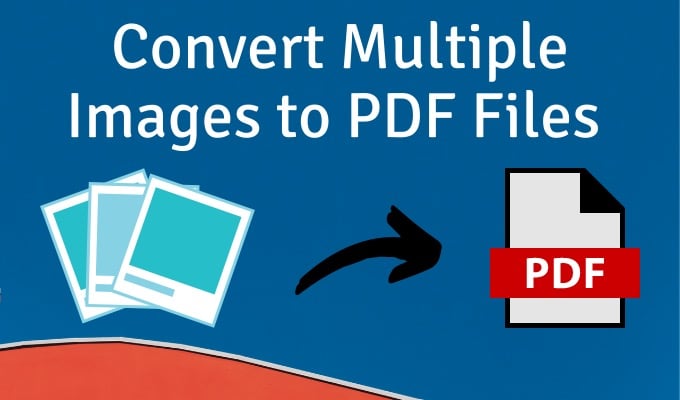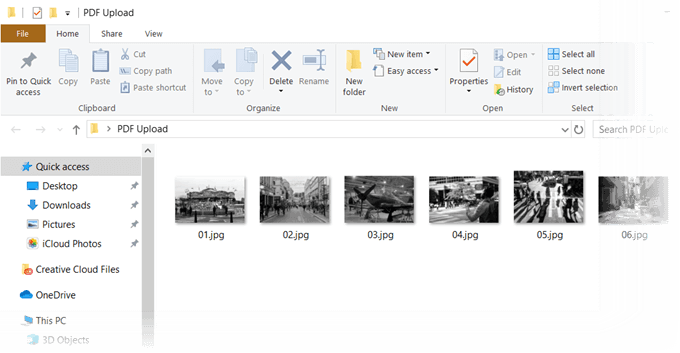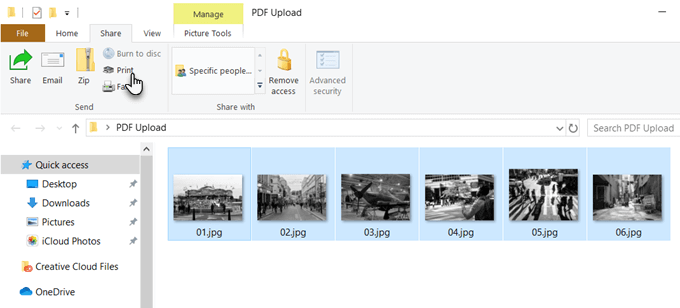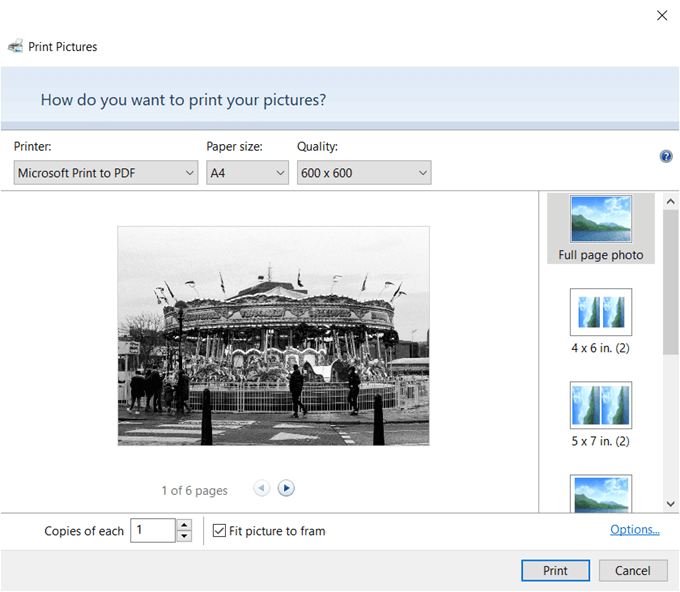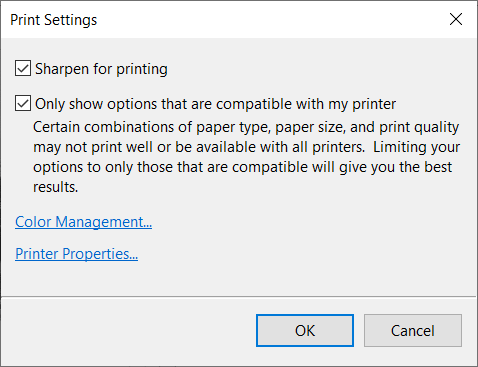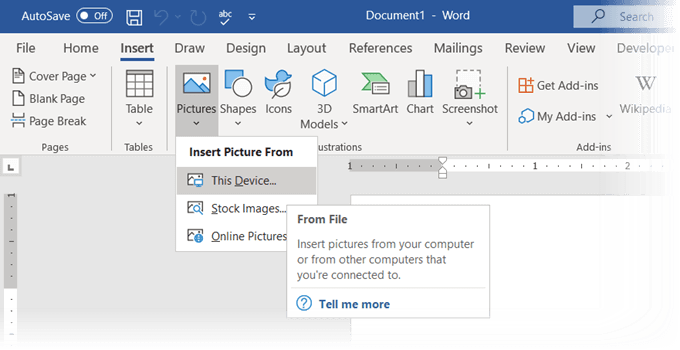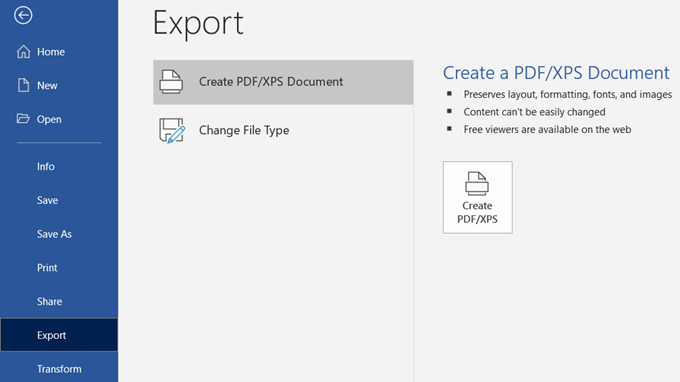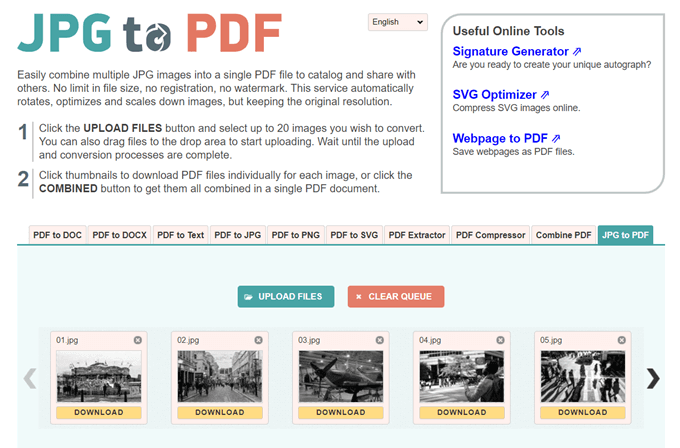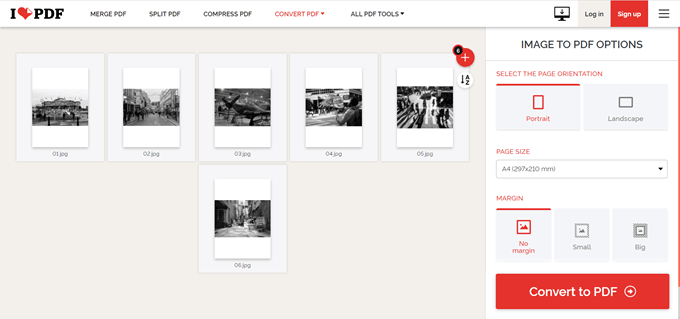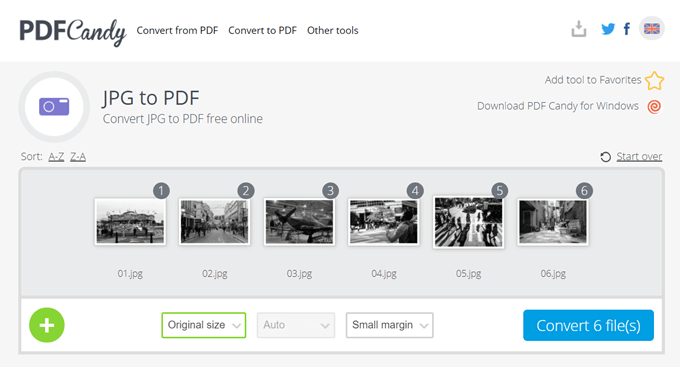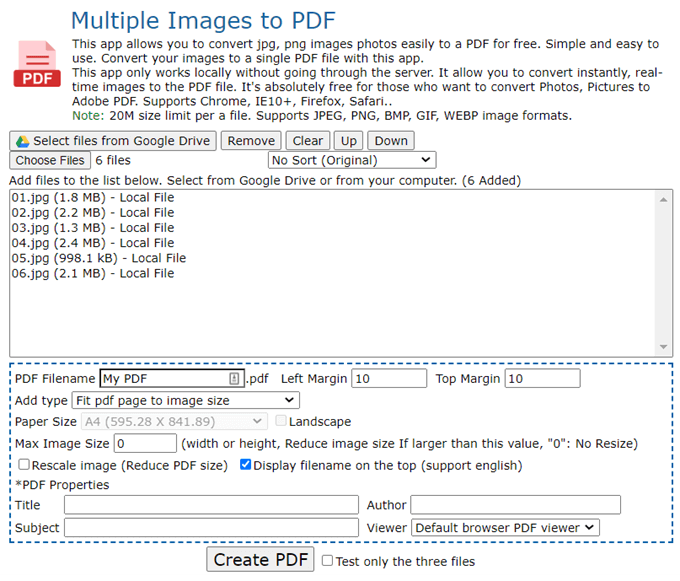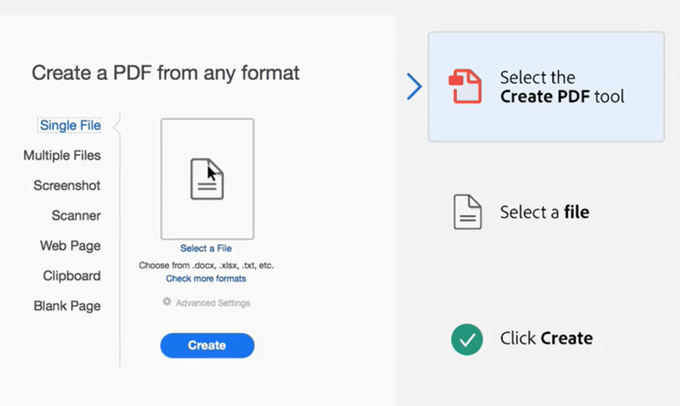PDF files are common and you can use them on any platform. That’s why knowing how to convert JPEG or PNG images into a PDF quickly can come in handy. Let’s explore some of the easiest ways to create a PDF file from multiple images.
Use the PDF Printer in Windows
Microsoft Print to PDF is a native tool in Windows. It is a virtual printer accessible from all apps that have a Print function. Let’s try it out on an image folder.
Use Microsoft Word
Conversion to PDF is part of Microsoft Office too and can help you export Office documents in the PDF format with a click. Microsoft Word can also help you layout your images in creative ways and then export it as a PDF file.Did you know that you can even use Microsoft Word to password protect a PDF document?
Use an Online Image to PDF Converter
The PDF format is a universal format and so are the many tools that support it. You will find many free and paid file converters online and almost all of them handle PDF.Here are three that can convert multiple images to PDF files with a click.
JPG to PDF
JPG to PDF is a nice little PDF conversion tool that does not force a watermark or any other restriction on you. Drag and Drop or upload 20 images in one batch. There are no file limit sizes so you can upload as many images you want. It does not compress the images you upload. Before you convert the files, you can use the editing tools to rotate, optimize, or scale down the images. Download PDF files individually for each image, or click the COMBINED button to get them all in a single PDF document.
I Love PDF
This is another simple JPG to PDF utility that gives you a few more options to work with. You can set an orientation, use three typical page sizes, and finish it with a margin. After you convert the images to a PDF file, download it straight to your desktop or keep it in a Google Drive or Dropbox folder. Share the file with your friends from your cloud accounts or use the shareable link. The server erases all stored files after two hours.
PDF Candy
Want a Swiss knife for all your PDF needs? PDF Candy has a bunch of tools to handle PDF files. The JPG to PDF is one of the options. PDF Candy is secure, and the site says that no files are stored on their servers. Every tool is free and without any restrictions, limitations, or hidden obstacles. There’s a PDF Candy for Windows software you can download and use offline. Note: Surprisingly, Adobe’s online JPG to PDF converter doesn’t allow you to upload more than one photo and convert it to a PDF.
Use a Chrome Extension
There are a few Chrome extensions that can also do the job. Multiple Images to PDF is a Chrome extension that does not go through a server with your PNG and JPG images before it converts them to PDF.The extension is a frontend for the site which does the conversion. As you can see in the screen above, there are a few file parameters you can control. For instance, you can rescale the image and reduce the file size of the PDF. There’s a 20MB size limit per file. The online tool can handle JPEG, PNG, BMP, GIF, and WEBP image formats.
Use Adobe Acrobat to Create Searchable PDF Files
If you have Adobe Acrobat DC installed on your computer, you’ve got a powerful option in your hands. Adobe Acrobat is a paid software and comes with other bells and whistles. Acrobat allows you to correct and enhance images before you create the PDF. You can use text recognition to create searchable PDF files from scans of image files and whiteboard images. But creating a PDF is a simple three step process:Adobe Photoshop can also create multi-page PDF files in a jiffy, but you can set aside that solution for specialized jobs.
Put PDF Files With Multiple Images to Creative Uses
It’s no use converting multiple images into a PDF file. It will only add to the bloat. But what you can do is use this format for some creative uses.
Turn your Instagram photos into PDF and print them.Scan all your instruction manuals and convert them into a single PDF. Thanks to OCR that can extract text from images, you can capture entire whiteboard images. The original images and the extracted notes can be useful as study materials.
Think of more creative uses of using images with the PDF format and let us know below.