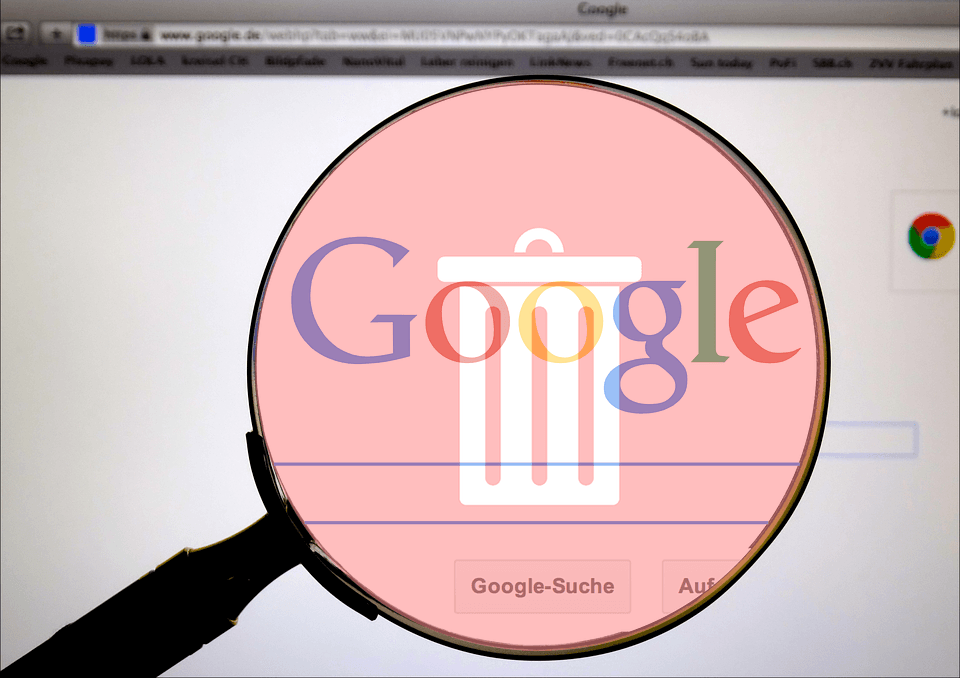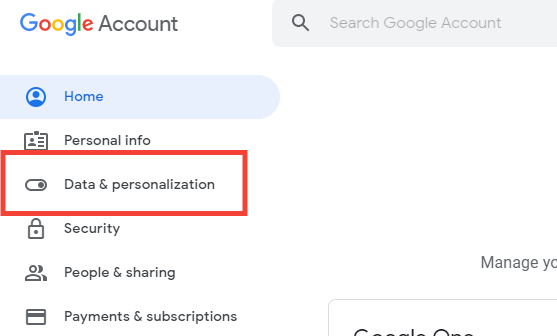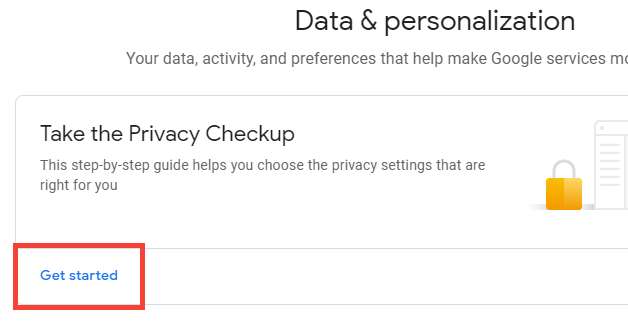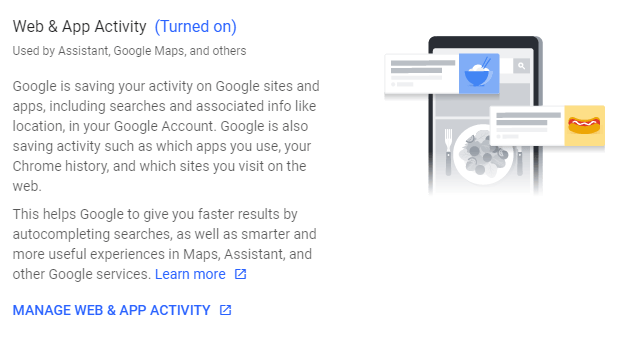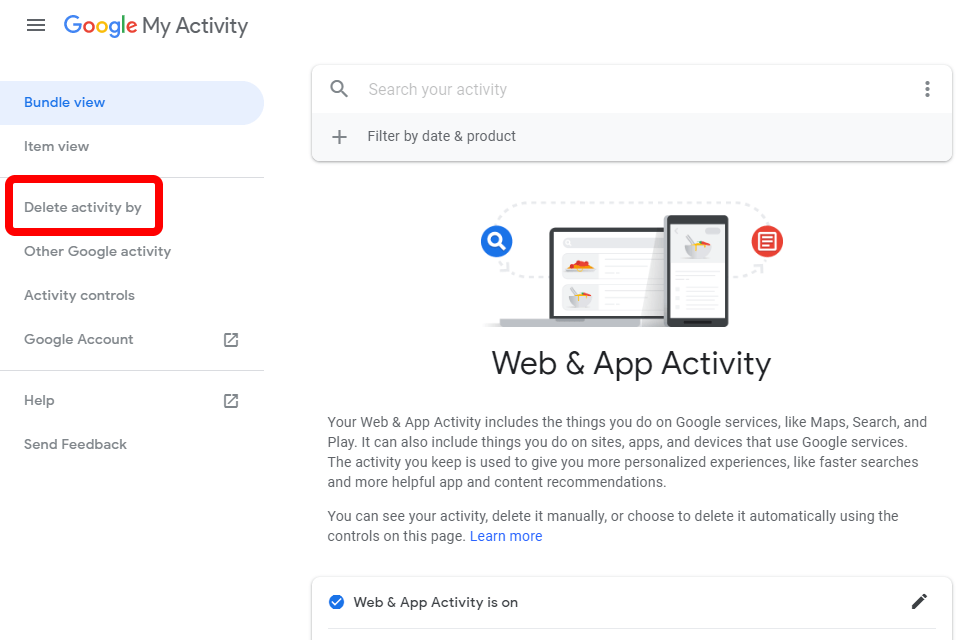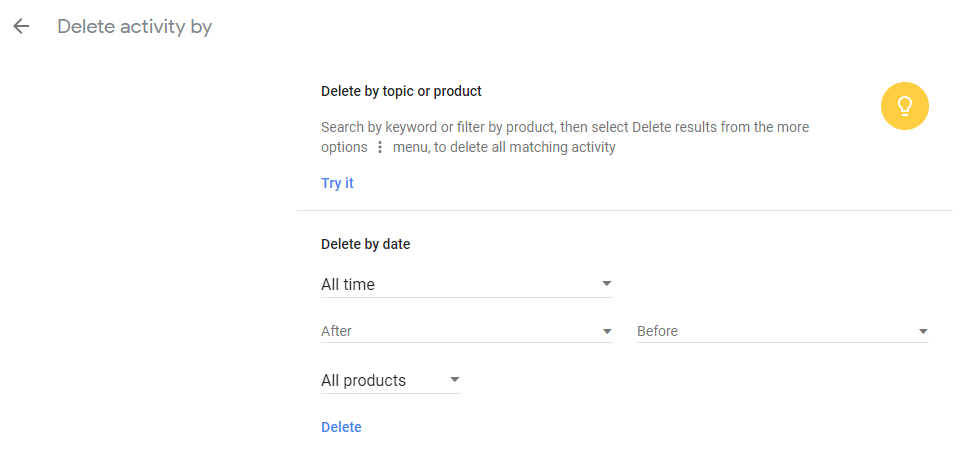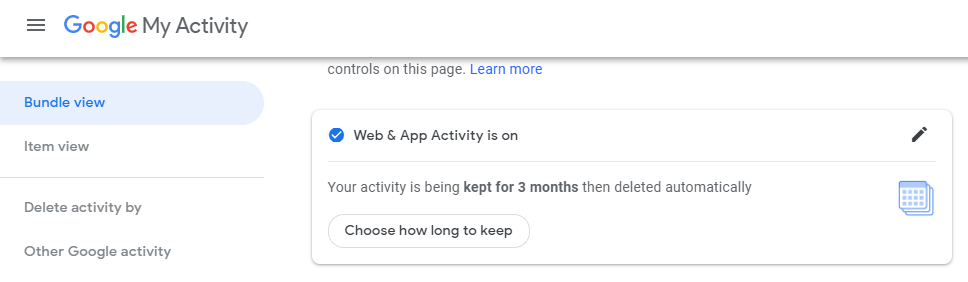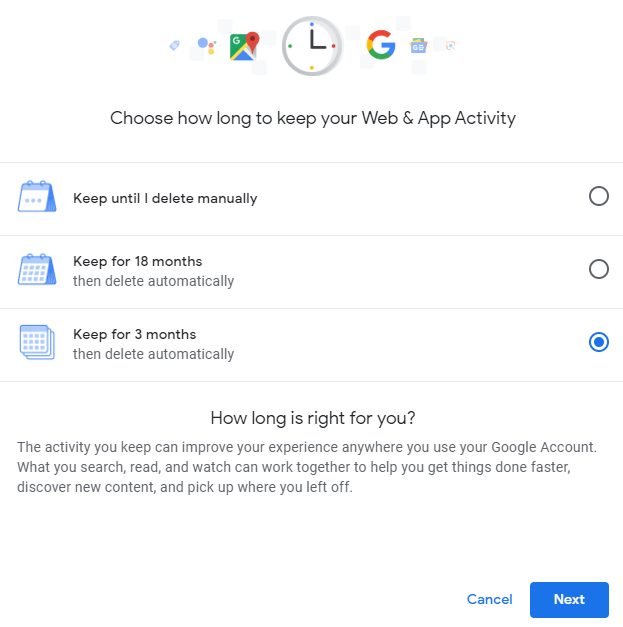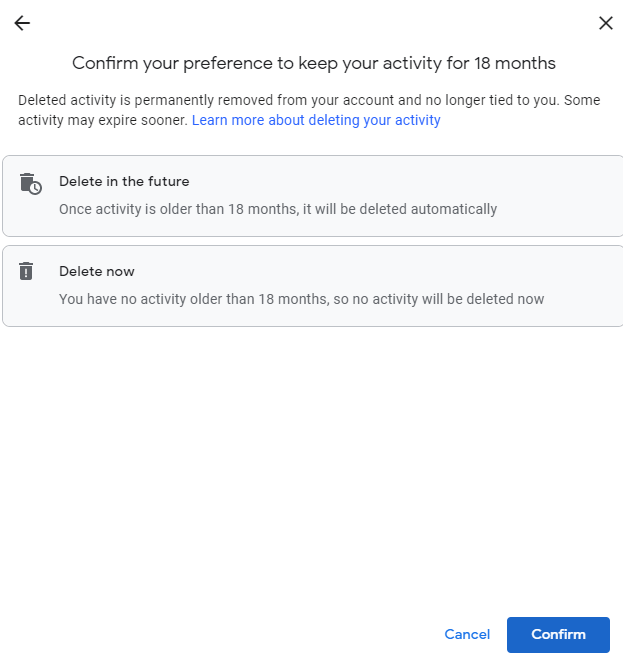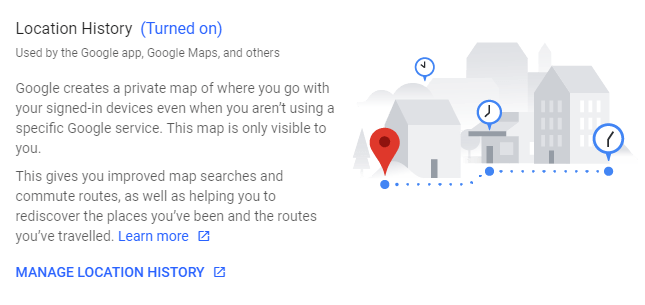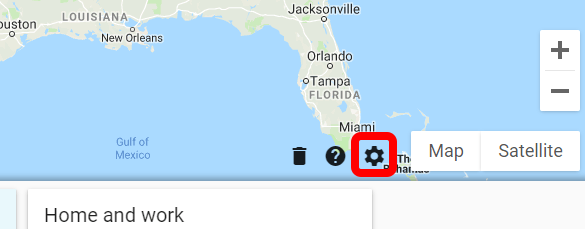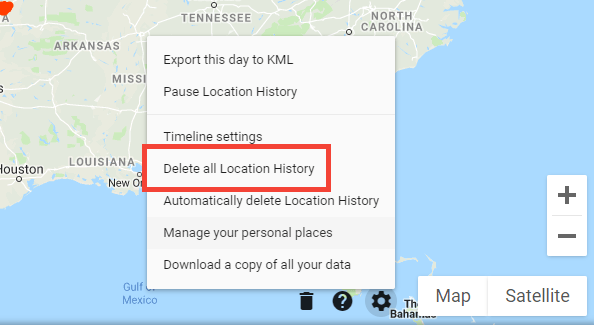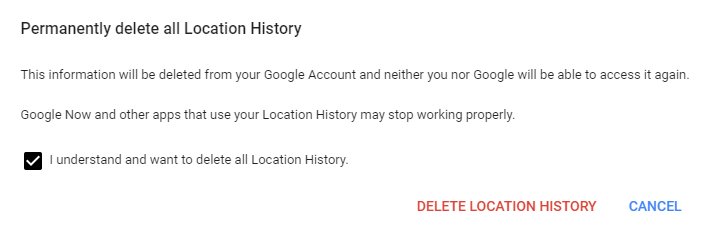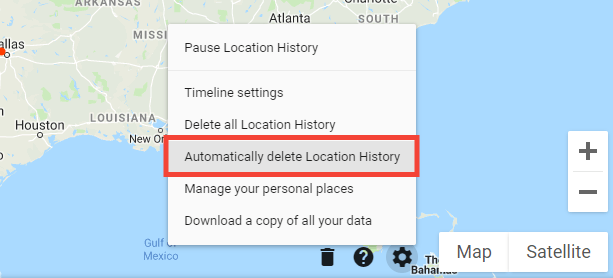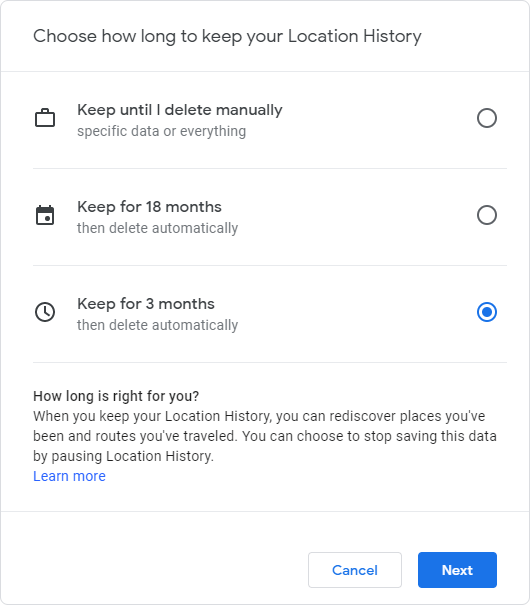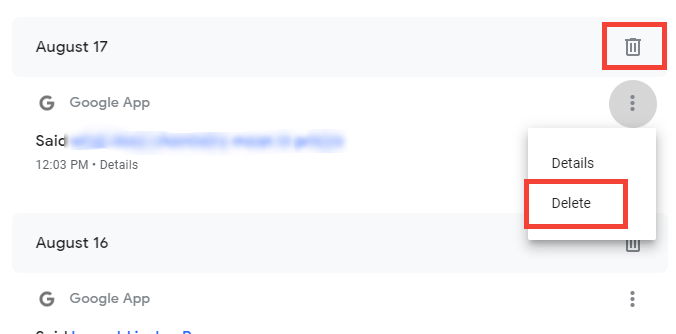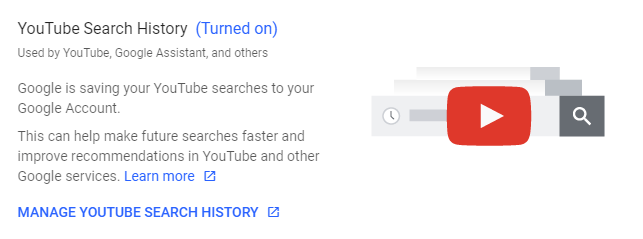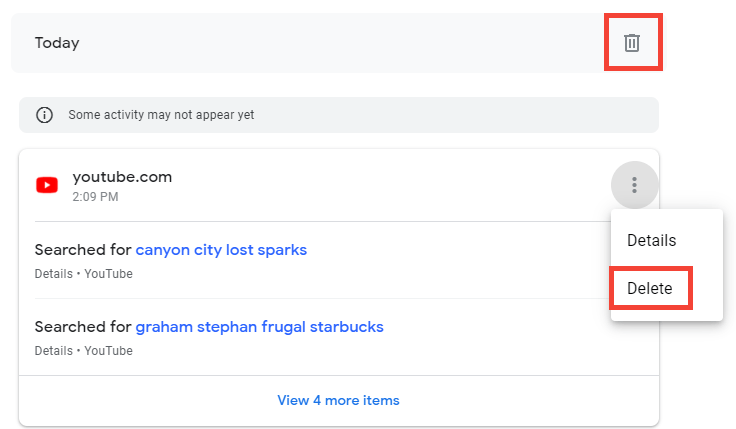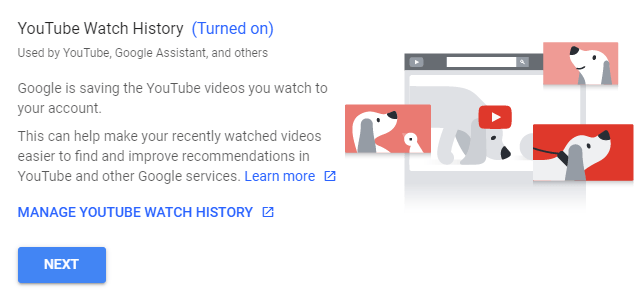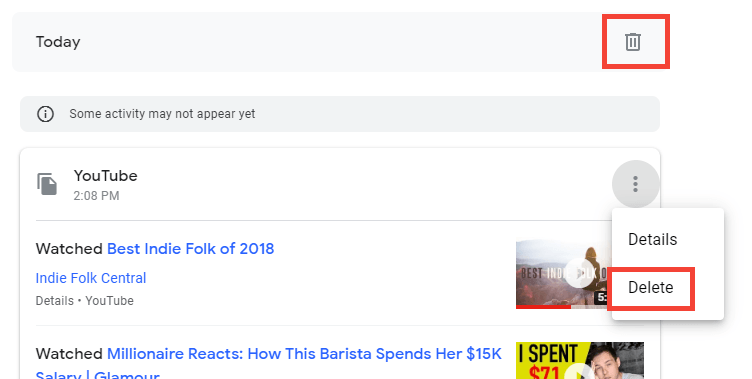Deleting your Google account data doesn’t remove your Google account; you won’t lose your Gmail messages, YouTube channel, Google Drive files etc. What it really means to erase your data from Google is that you’re clearing away the records that Google is keeping on you, such as the stuff you search for on the web, the apps you open on your device, the videos you’ve been watching on YouTube, etc.There are two ways to expunge most kinds of Google data – manually and automatically. You can delete whole chunks of information at once or you can choose exactly what you want to remove while keeping the rest. For example, you can erase yesterday’s web history, just today’s Google Assistant records, the whole last year’s worth of YouTube searches, etc.
How To Delete Your Google Account Data
There are several categories of information that you can delete, as you can see below. Skip down to the section that pertains to the information you want deleted from your account. However, first follow these two steps, which is how you get to the right page to choose what to delete.
Open the Data & Personalization area of your Google account. You can get there from this link by selecting Data & Personalization from the left.
Choose Get started from the Take the Privacy Checkup area at the top.
Erase Web & App Activity From Google
Web search activity is probably the biggest reason most people want to delete their Google data. When you follow these steps, you can erase your search entries as well as a huge amount of data Google keeps on you, such as the sites you’re opening, the notifications you’re clearing from your Android device, the apps you’ve been using, documents you’ve opened in Google Docs, apps you’ve visited in Google Play Store, and lots more.
Select MANAGE WEB & APP ACTIVITY.
Select Delete activity by.
Choose the date that has the information you want to remove, or select All time from the menu.Pick a product from the list or choose All products to delete your Google data that pertains to all products. Your options include everything from ads and books data to Chrome, Drive, Gmail, Google News, Image Search, Google Play Store, Search, Video Search, etc.
Tip: You can stop personalized ads and search results on Google from your Google account settings.
Confirm with the Delete button.
To erase your web and app activity automatically, follow these steps:
Visit the MANAGE WEB & APP ACTIVITY page again, but this time select Choose how long to keep.
Pick Keep for 18 months or Keep for 3 months, and then choose Next.
Select Delete in the future to wait until the records are 18 or 3 months old to remove them, or pick Delete now to erase the activity right now and then have them also auto-deleted later.
Choose Confirm to save the changes.
Erase Your Google Location History
A map of all the places your mobile device has gone, while signed in to your Google account, is logged and stored in your Google account. The benefits to this include better searches while using Google Maps and the ability to see where you’ve been through Google’s Timeline service.Tip: Learn how to view Google Maps location history.Here’s how to delete this Google account data:
Select MANAGE LOCATION HISTORY.
From your Timeline page, select the gear/settings button at the bottom.
Choose Delete all Location History.
Confirm with the check box, and then click DELETE LOCATION HISTORY.
To have your location data from Google be deleted automatically from now on, complete steps 1 and 2 above and then follow these directions:
Select Automatically delete Location History.
Choose either Keep for 18 months or Keep for 3 months, and then Next.
Confirm by checking the box and then hitting Confirm.
Erase Voice & Audio Activity From
Google stores even your ‘OK Google’ records. It does this to learn how to better understand your voice, but you can delete this data if you don’t want it lingering in your Google account.
Select MANAGE VOICE & AUDIO ACTIVITY.
Click the trash can icon next to any date, or locate a specific entry from the list and use the Delete option from its menu (the stacked dotted menu).
Confirm with Delete.
Erase Your YouTube Search History
Another way Google keeps track of your activity is through your YouTube searches. You can delete the records kept from YouTube searches in just a few clicks:Tip: There’s a lot you can do on YouTube. See this ultimate list of tips, hacks, and shortcuts.
Select MANAGE YOUTUBE SEARCH HISTORY.
Use the delete button next to any record or day to delete the information from your Google account.
Select Delete again to confirm.
Erase Your YouTube Watch History
If you don’t want Google to remember what you watched on YouTube, it’s easy to delete that information, too.Tip: You can avoid these steps in the future by watching YouTube videos privately.
Use the MANAGE YOUTUBE WATCH HISTORY link to open a new page.
Delete any specific entry you want, or erase a whole day’s worth of YouTube watch history with the trash can button.
Confirm that you want the Google data removed by selecting Delete.