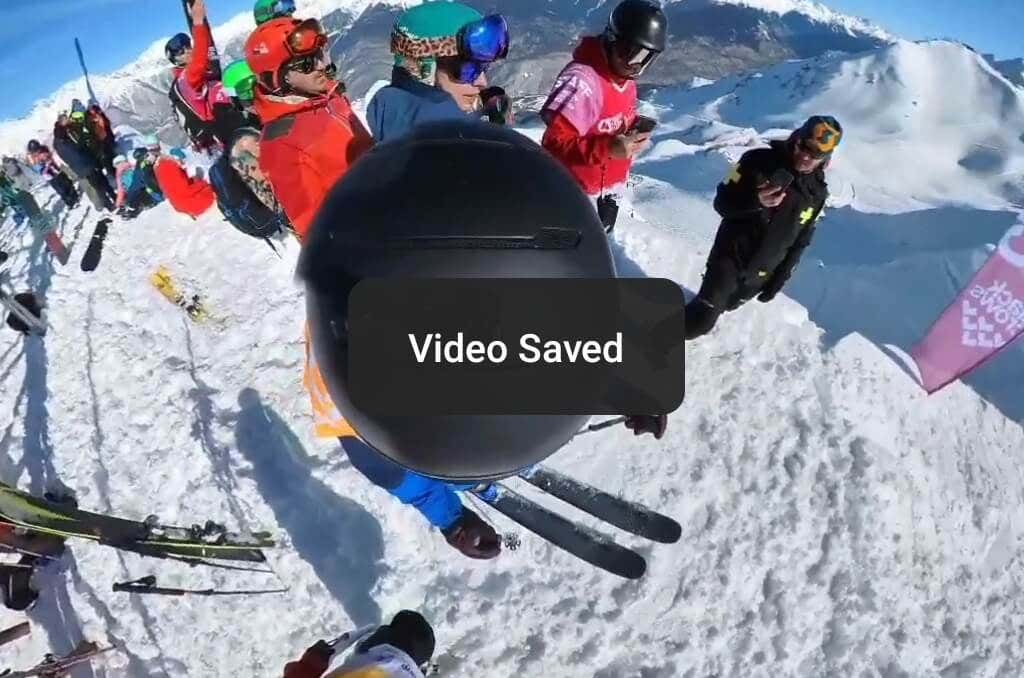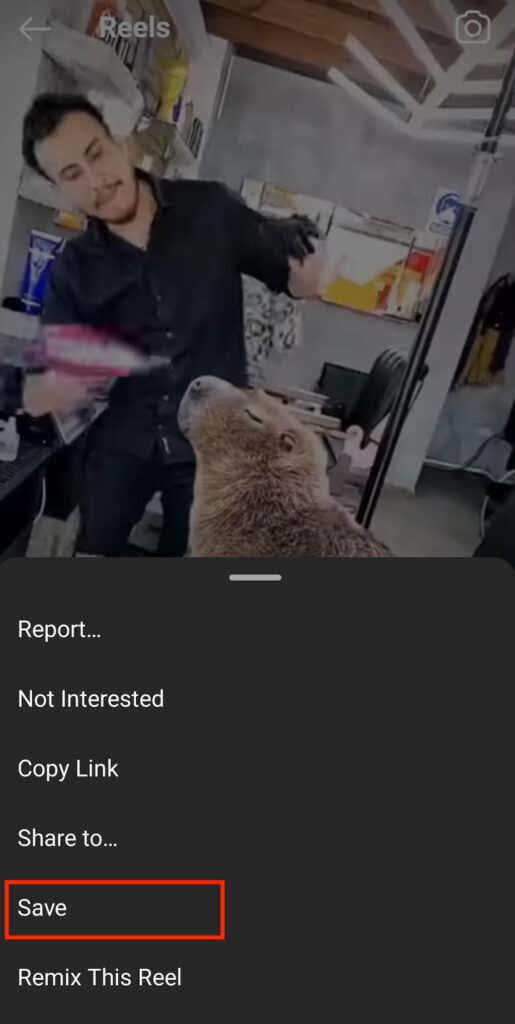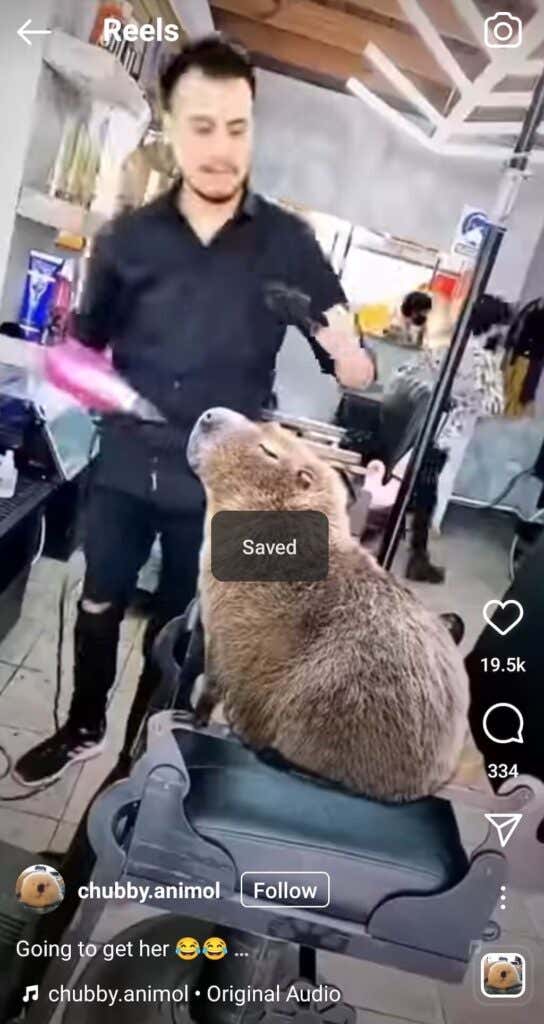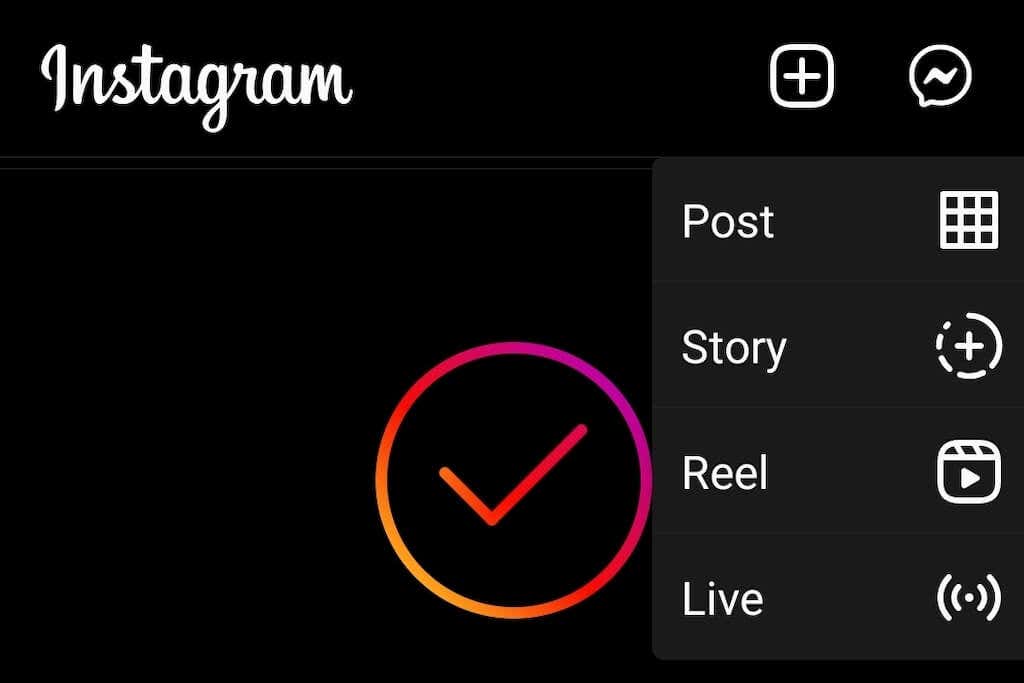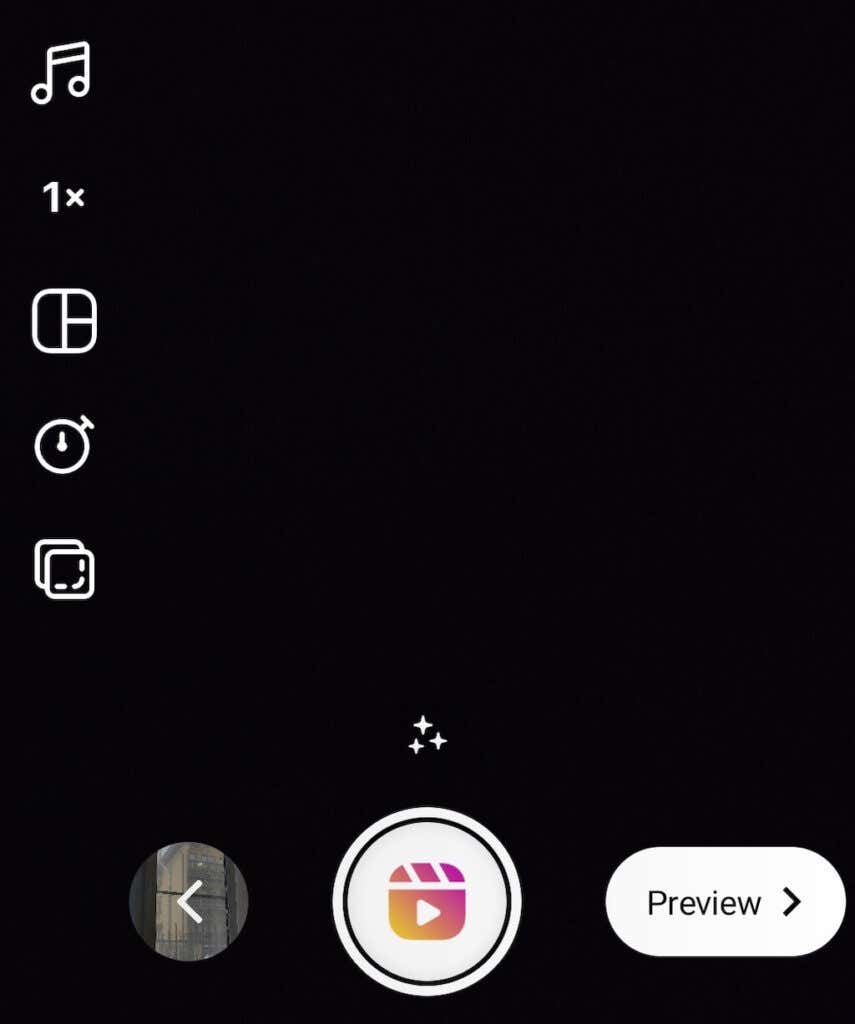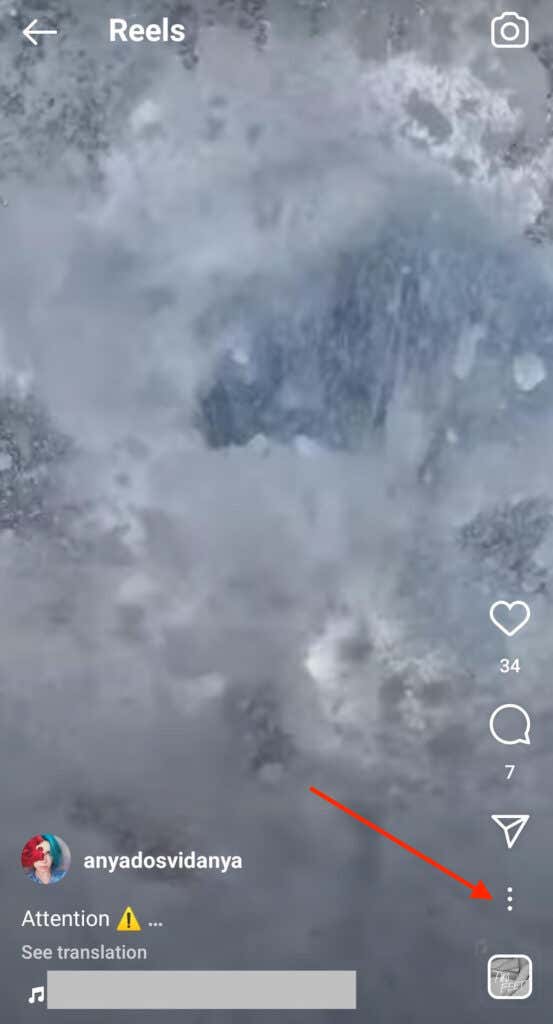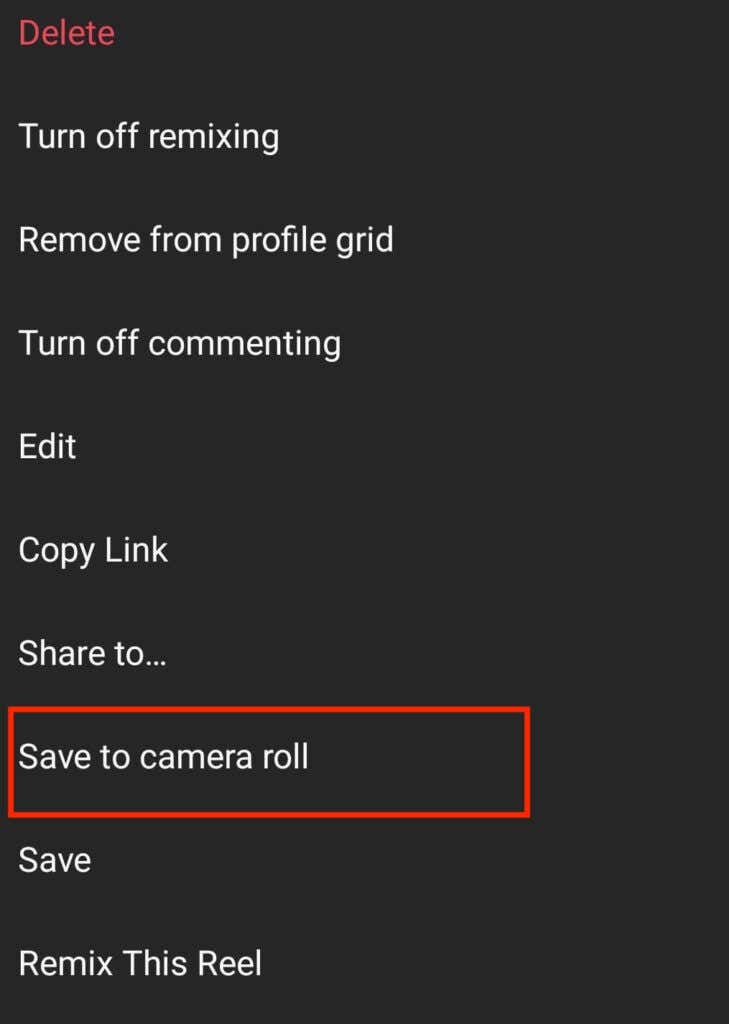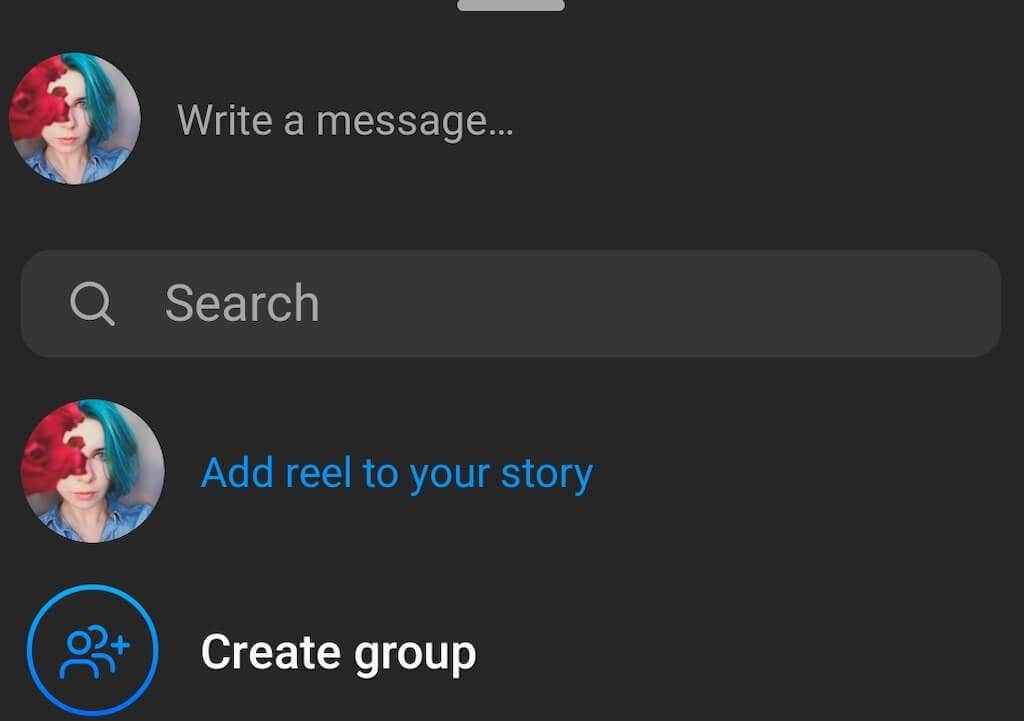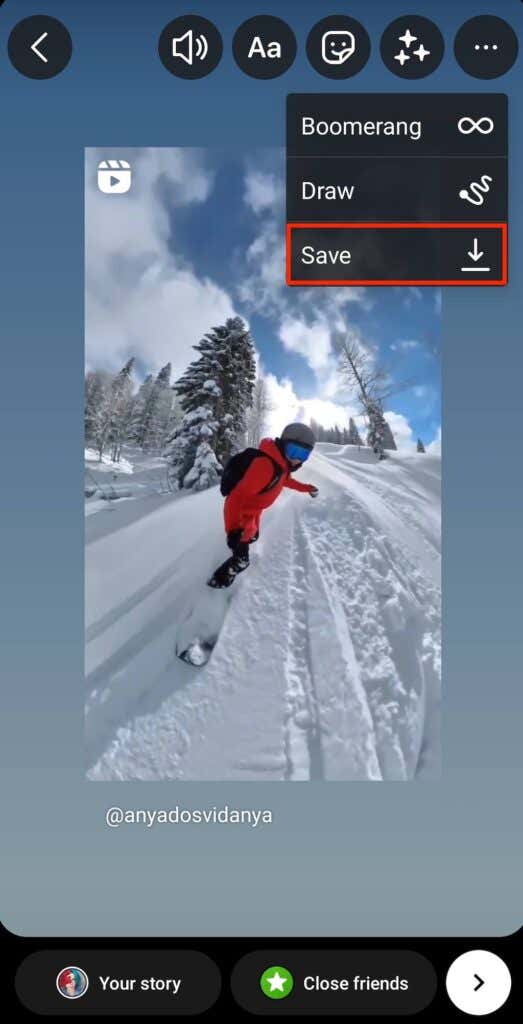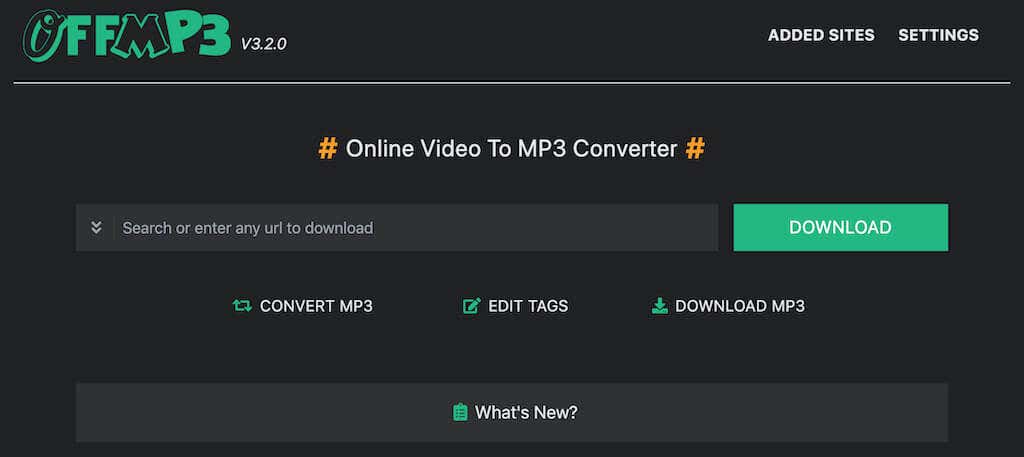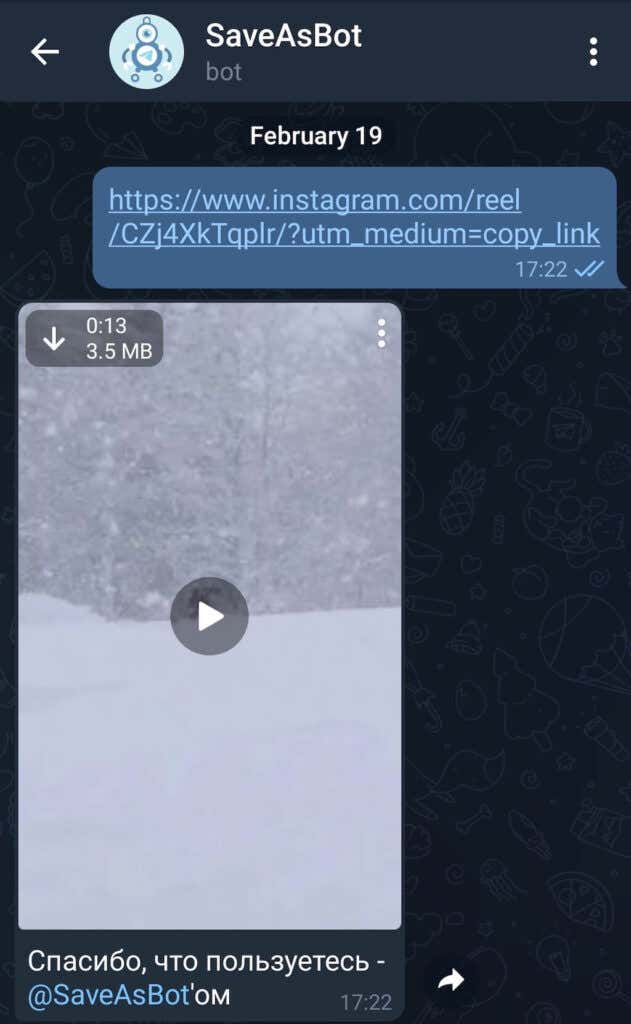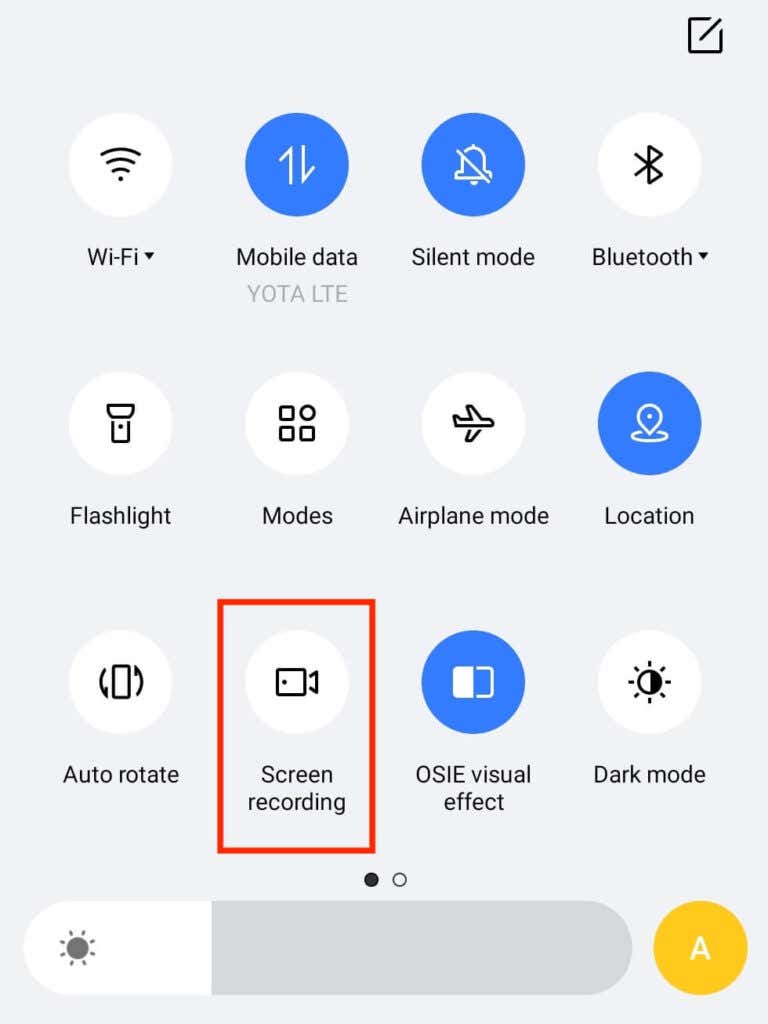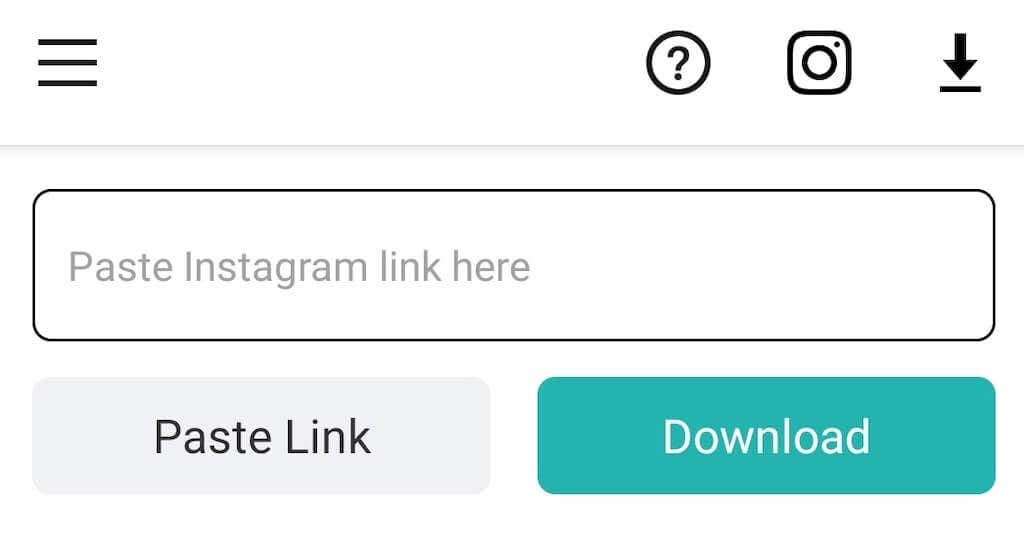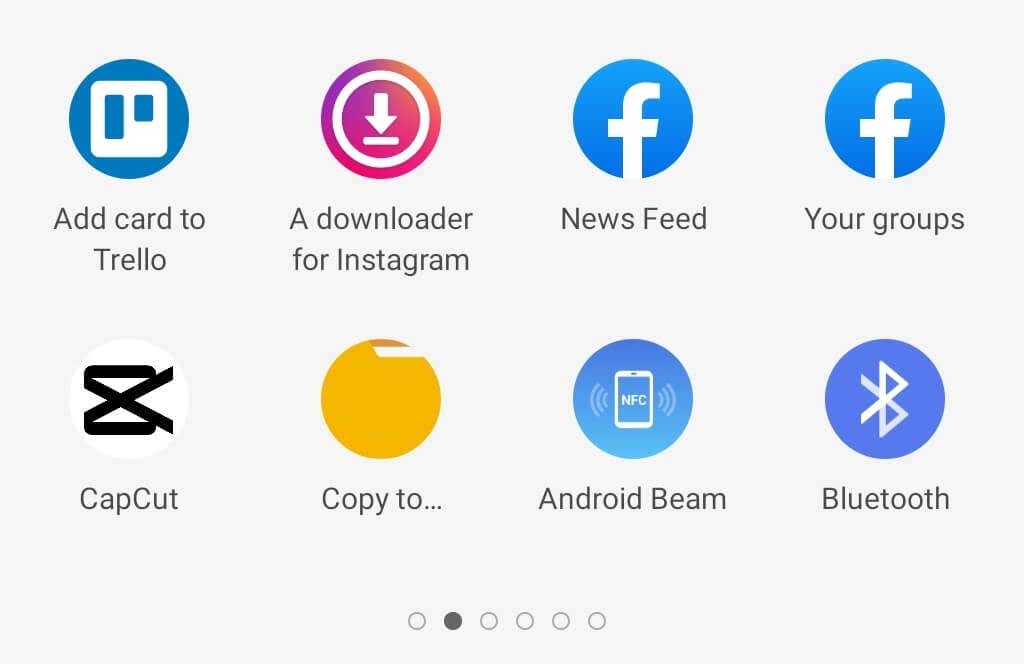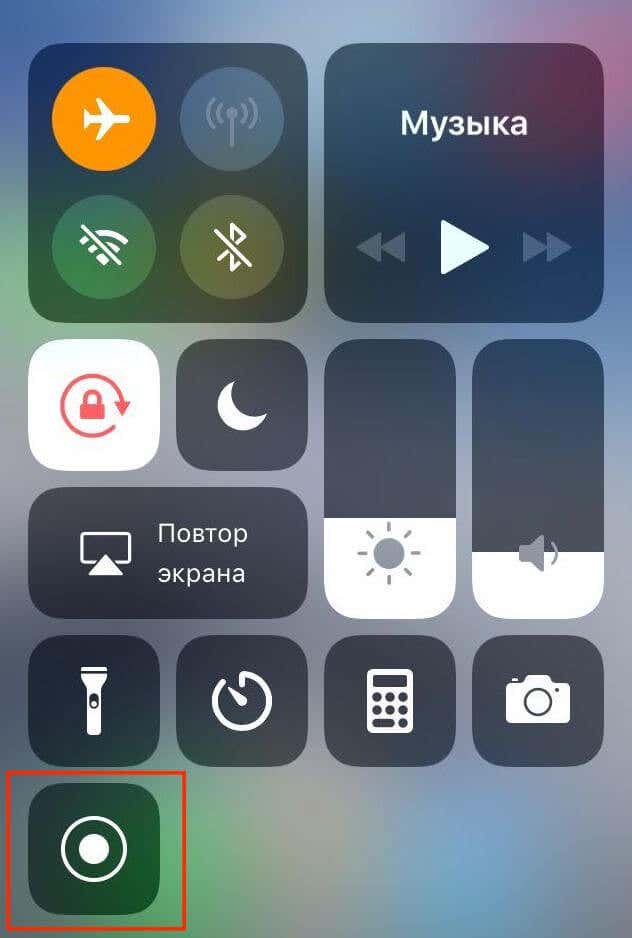In this tutorial, we’ll show you all of the possible ways that you can use to save and download your Reels from the Instagram app on iPhone and Android.
How to Save Instagram Reels for Future Use
If you don’t need the Instagram Reels video in your phone’s camera roll but just want to save it on the app for future use, you can simply bookmark it using the feature inside the Instagram app. The instructions here are the same for both iOS and Android users. To save an Instagram Reel for later, follow the steps below. That’s it. The Reel will now appear in your Instagram Collections with other saved posts. To access your saved posts on Instagram, open your Instagram profile page, go to Menu, and select Saved.
How to Download Your Own Instagram Reels
If you want to download your reels and save them into your phone’s gallery for offline viewing, there are several ways that you can do it on Instagram. The easiest way is to keep reels straight from Instagram without downloading any tools. You can save video while creating your reel or download the reels you already published. The only downside of these methods is that you can’t save your reels with the audio from Instagram’s audio library. In that case, you’ll only be able to save videos without audio. However, if you’ve used your voice-over or music that you recorded while making the video, you’ll be able to save your reels with sound. The instructions to download your reels from Instagram are the same for iPhone and Android phone users.
How to Download Instagram Reels While Creating Them
Here’s how you can download an Instagram reel before it’s published.The reel will now be saved to your gadget’s gallery.
How to Download Instagram Reels After They’re Published
To download reels from your own past Instagram posts, follow the steps below.Your short video will now be saved to your phone gallery.
How to Download Reels Using Instagram Stories
Another method of downloading Instagram reels without using any external services is by using your Instagram Stories. Not only can you download a reel while sharing it to your stories, but you also don’t have to post it for other users to see to download it. Once again, this technique is available for both iOS and Android users.Here’s how to download reels using your Insta stories. The Reel will now be saved to your Camera Roll (iPhone) or Gallery (Android). If you want to hide the username from the reel, zoom in on the video before downloading it until the username disappears.
How to Download Audio from Instagram Reels
Want to use the audio from an Instagram Reel somewhere else? It’s possible to extract the audio from someone else’s or your Instagram Reel using an online tool called OffMP3. This website allows you to convert any online video (not just an Instagram reel) into a high-quality MP3 file. To download audio from an Instagram reel, copy the video link, insert it into the OffMP3 website, and select Download. Then, if you only need a part of that audio file, you can select to Edit MP3 and trim your file. The entire process only takes a few seconds, and you don’t need to sign up or create an account to use this video to MP3 converter.
How to Download Instagram Reels Using a Telegram Bot
One handy way to download videos from Instagram, including reels, is by using the Telegram bot called @SaveAsBot. If you’re a Telegram user, simply open the app and search for the bot. Once you start the chat with the SaveAsBot, you can use it to download videos from Instagram, Pinterest, or TikTok. All you need to do is copy the link of the video you’d like to save and paste it into your chat with the bot. You can use the SaveAsBot on both Android and iPhone.
How to Download an Instagram Reel on Android
There are two ways that you can use to download an Instagram reel on your Android device without losing its audio or quality. One way is to use the screen recording feature on your smartphone. To do that on Android, swipe down on your smartphone to open Control Center. Select Screen recording from the options. Then open the Instagram reel you want to save on your device and start recording. After it’s saved to your phone’s Gallery, you can use the video online or offline. The second option is to use a third-party app that will allow you to download as many reels on your phone as you like. One of the best Instagram reels video downloaders that you can use on Android is the Video Downloader for Instagram. You can find and download it on Google Play Store.To download an Instagram reel using the Video Downloader for Instagram, all you need to do is copy the reel’s link into the app. Alternatively, open the Instagram reel you want to download, select Share to and choose A downloader for Instagram. The video will then be saved to your phone’s Gallery. You can also use Video Downloader for Instagram to download stories and save the videos from Instagram feed or IGTV.
How to Download an Instagram Reel on iPhone
On iPhone, you can also use the screen recording option to download Instagram videos. You can find the feature in the Control Center when you swipe down on your phone. If you prefer using third-party software to download video content from Instagram, you can try using the InSaver: Repost for Instagram app. You can find and download it for free in the App Store. To save an Instagram reel video on your iPhone, open Instagram and copy the video link. When you open InSaver, it’ll automatically paste the link you copied. Select the download icon from options to download the reel. Your video will be saved to your Camera Roll.
Save Instagram Reels for Later Use
Instagram reels are great for storing important memories in your Instagram feed and sharing them with other users. By downloading them for later, you also save yourself the time and effort that you’d otherwise spend putting together a new video. Luckily, there are plenty of methods that you can choose from to download your Instagram reels and use them again elsewhere.