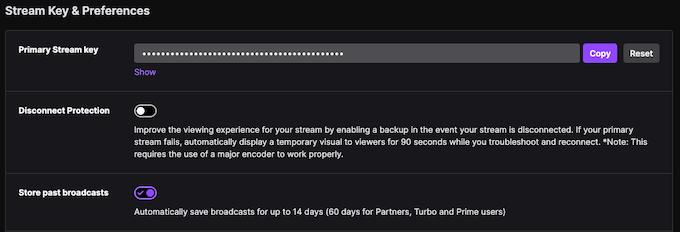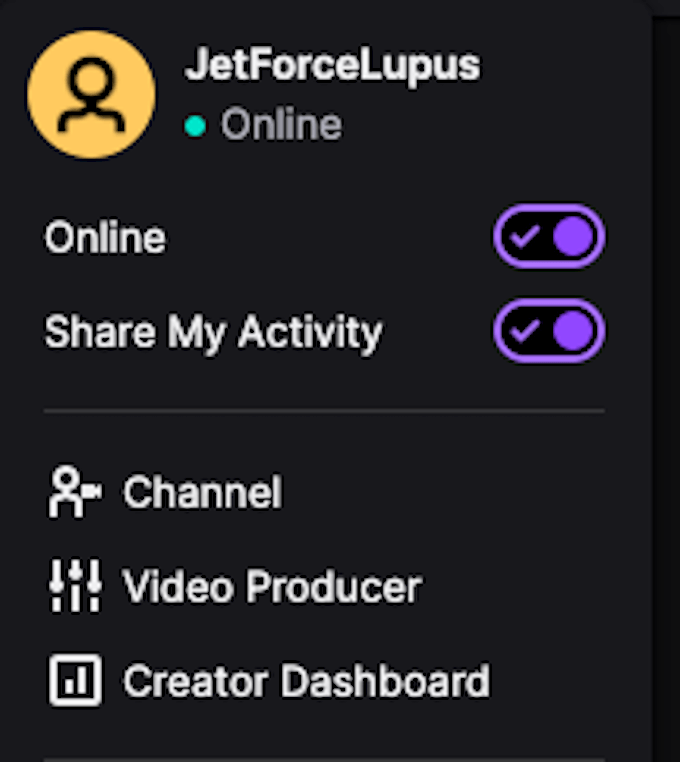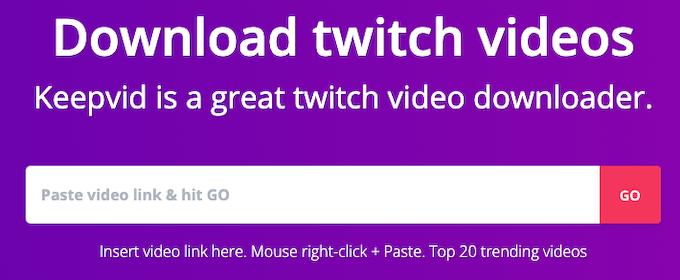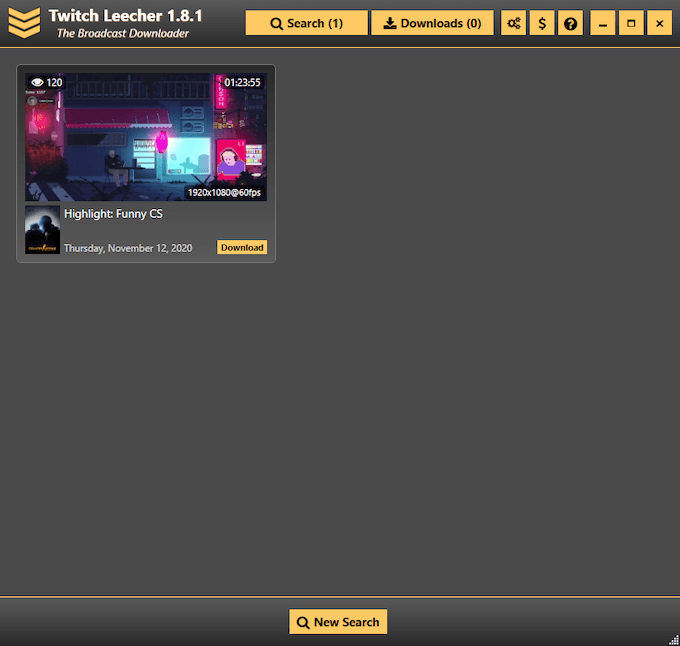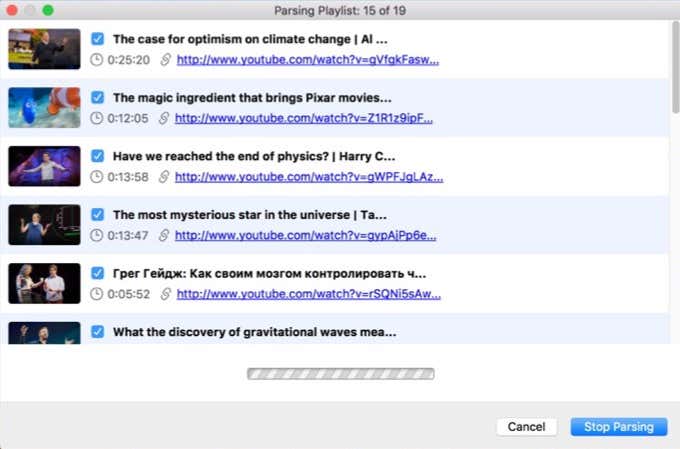Whether you want to be a major streamer on Twitch or you just want to download your favorite gameplay segments, you need to know how to download Twitch videos. It isn’t as easy as it may seem, but this guide will walk you through the best methods for storing your favorite videos to your hard drive.
How to Download Your Own Twitch Videos
Twitch allows you to download your own videos of previous broadcasts. This is perfect for streamers that want to upload the video to another service, like YouTube or Vimeo, or for those that want to save the best bits of each stream to create a montage. If you have a basic Twitch account, you have 14 days from the date of your broadcast to download the video. If you are a Twitch Affiliate or a Twitch Partner, that time varies to as long as 60 days from the date of the broadcast.Before you do anything else, however, make sure videos are automatically saved to your profile. Go to Twitch > Settings > Channel and Video and slide the Store past broadcasts toggle to the On position. When you do this, videos will automatically be saved to your account after the broadcast has finished.Any videos you stream or broadcast will go into your account. You can easily access them by clicking on your account icon and then on Video Producer. Once in the Video Producer page, click the three dots on the right beside the video name and select Download. After you click this, the video will take a few seconds to prepare and will then download to your computer.
How to Download Other’s Twitch Videos
If you see a particularly funny broadcast that you want to show to someone else or just rewatch in the future, downloading these is a little bit harder. Twitch has no built-in tools for downloading other people’s broadcasts, but the good news is that there are numerous third-party tools for doing exactly that.Make sure you aren’t violating any copyright laws or Twitch policies when you download these videos.
KeepVid
One potential option is KeepVid, a service that acts as a free Twitch video downloader. All you have to do is copy the URL of the video you want to download and then paste it into the bar at the top of the page.When you do this, KeepVid will convert the Twitch video into a downloadable format. The time needed to convert the video will vary depending on how long the Twitch video is, but when it finishes a small preview will appear as well as a button to “Download Video.” Just click this button to save the file to your computer.If you want more customization, you only have to scroll a little bit down the page to find different video formats and audio options, including the choice to download the video in a format as small as 284×160.
Twitch Leecher
Twitch Leecher is a free third-party application available from Github. It has a powerful search feature built-in to the tool, but if you’re looking for a specific video and you don’t know the channel name, you might have better luck searching on the Twitch website first. You can search by three different criteria: channel name, video URL, or video ID.Each search can be refined further. For example, when searching by channel name, you can search for a broadcast, a highlight, or an upload within a specific time frame. When searching for a URL or a video ID, you can search multiple videos at once. After you perform your search, the results are displayed and you have the option to download what you find.One thing to note is that subscriber-only videos (those only available to subscribers on a specific channel) cannot be downloaded using Twitch Leecher.
Streamlink
Twitch Leecher is a Windows-only tool, but there’s a Mac option called Streamlink that serves a similar function. The problem is that it takes a bit more know-how to use. The Github page for Streamlink provides a user guide and an explanation for how to use it, which makes it one of the best options for Mac users that don’t want to use an online download tool like KeepVid.
4K Video Downloader
Some high-end streamers will stream content in 4K. If you want to get the best possible quality of your favorite streamer’s videos, you’ll need a tool to download 4K content. 4K Video Downloader is a tool that works on both Mac and Windows and can pull a variety of different resolutions, not just 4K.To use the tool, you’ll need to download and install the application. Copy the URL of the Twitch stream you want to download and then launch the application. Select Paste Link in the top-right corner. This opens a menu where you can choose the video quality and then download the file.There is a free and paid version of 4K Video Downloader. On the basic, unpaid plan, you can download 30 Twitch videos per day.
Other Options to Download Twitch Videos
A quick Google search will reveal a dozen or more third-party tools for downloading Twitch videos, but you should be wary of using anything you’re not familiar with. Many of these tools are sketchy and come from untrustworthy sources and can put your machine and data at risk.