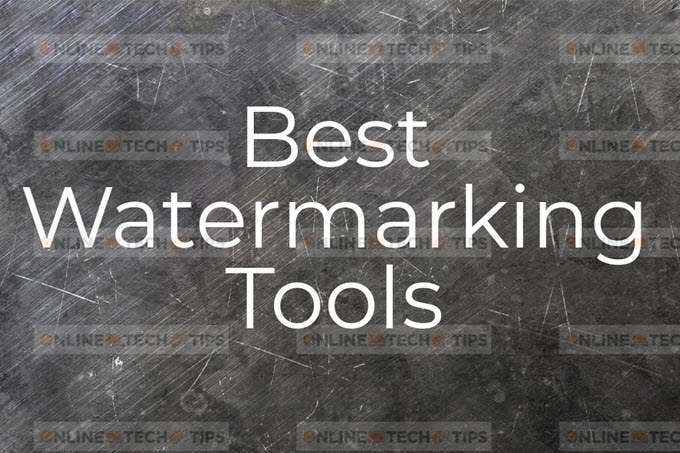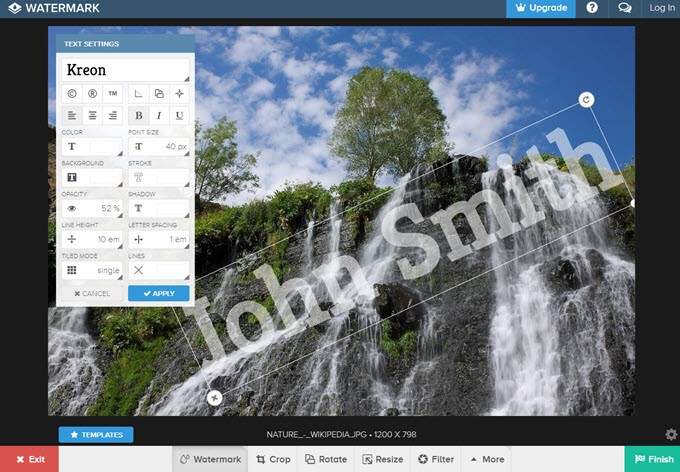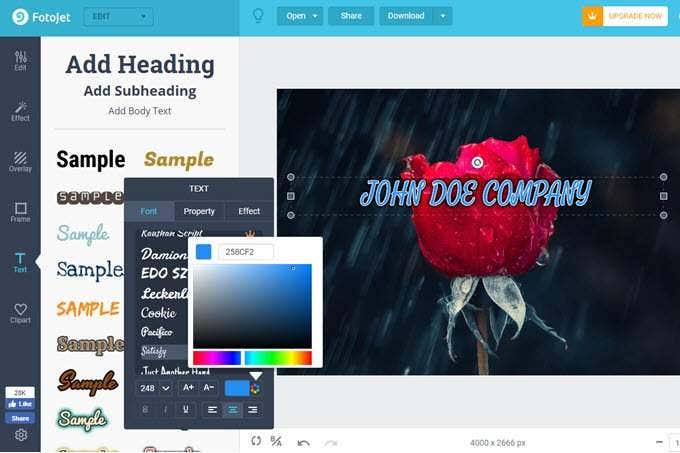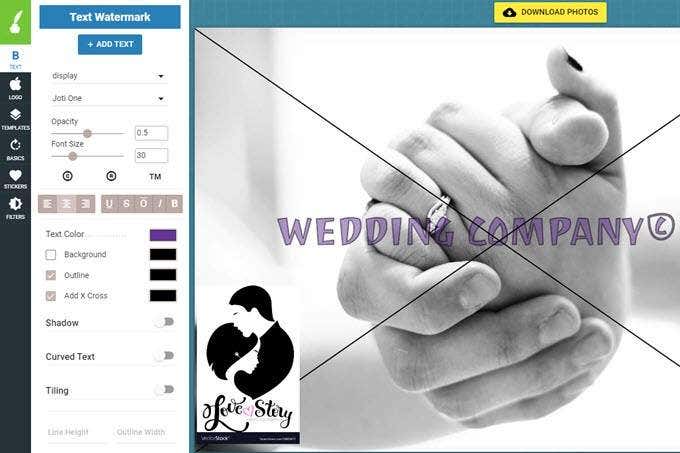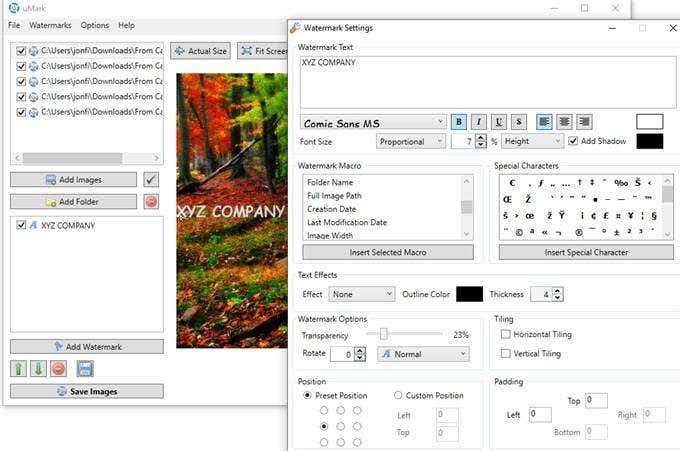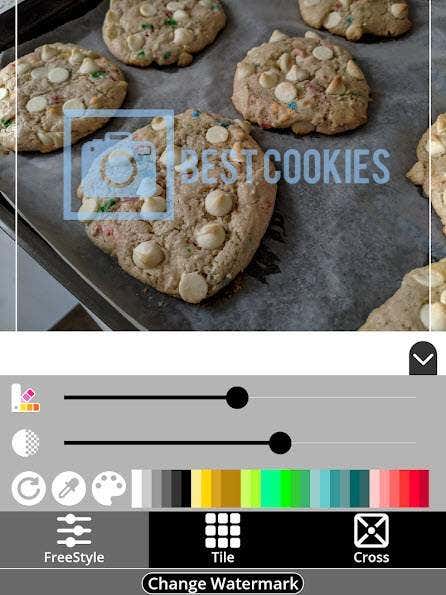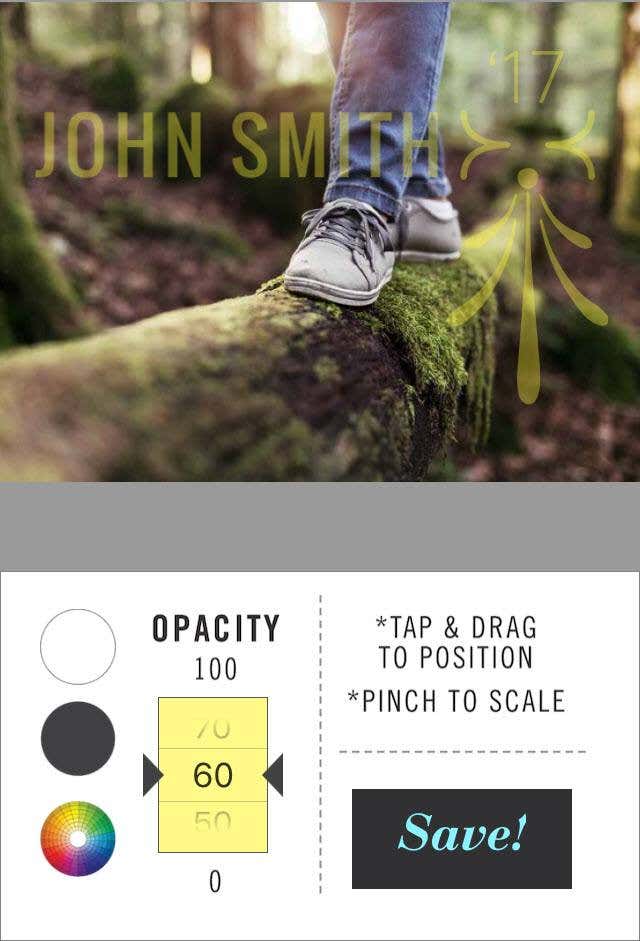The best way to keep your brand or name secured with each of your photos is to watermark them with your company logo, your last name, or anything else that tells viewers who made the image.There are dozens if not hundreds of free watermark utilities you can use, but not all of them are easy or free to use. Below is a list of our picks of the best ways to watermark your pictures.
Watermark.ws (Online)
You can add both text and image watermarks to your photos with this tool. Lots of font types are supported and you can easily add the copyright or trademark symbol anywhere on your photos.We also like this free online watermarking tool because it supports other useful image editing tasks, too, like cropping, rotating, resizing, flipping, borders, and more. When you’re finished adding the watermark, you can export to JPG to save the image to your computer. You can upgrade and pay for premium features if you want extras like the option to save to Facebook and other sites, access to watermark templates, more fonts, or premium filters.
FotoJet (Online)
FotoJet is another online watermarking tool that’s completely free to use (for the basic features). It lets you load images from Facebook or your computer.The watermarking function isn’t technically marketed as such since it’s just a text tool, but using FotoJet to watermark pictures is a better idea than alternative sites because it supports large file uploads and includes handy features like an opacity option, several font types, and layering. There are also glow and outline options for the text tool to make your watermark pop. After watermarking your photos, you can share them with the built-in Twitter, Pinterest, and Tumblr sharing buttons. The other option is to download your watermarked picture in its original size, as a JPG or PNG image file.
Watermark.ink (Online)
If the online watermarking tools above weren’t what you were after, you might like Watermark.ink. It supports way more font types and adds the unique option to display a large X across the image. However, you can only upload photos from your computer, not other sites.This website lets you add your company logo (or any other image) to the photo, too, to maximize your watermark’s presence.Completed photos can be saved to your computer in the JPG or PNG format.
uMark (Windows & Mac)
A website that watermarks your pictures is appropriate if you don’t want to install watermarking software and you need the watermark on just a couple photos. However, a dedicated watermarking program is better for bulk jobs, like when you need to watermark more than one image at once. Or, maybe you’re just hesitant to upload your pictures to a website.uMark is one watermarking tool that lets you import an entire folder of images to watermark all of them. You can even choose which image file types to import and whether to grab photos from subfolders, too. There are several watermarking features in this program. You can make text, image, or QR code watermarks, add shapes and effects to the images, apply filters, and add copyright information to the file’s metadata.Since uMark is a desktop app, the watermark text can be any text you have installed on your computer. There are also macros you can import as watermark text, including today’s date, the folder name, the creation date, the image width, and several other parameters.Output formats include JPG, PNG, GIF, BMP, TIFF, and PDF. Batch file renaming is also supported when it’s time to save the watermarked photos.Some other desktop watermarking programs like uMark include Aoao Watermark, Add Watermark to Photo, Mass Watermark, Arclab Watermark Studio, TSR Watermark Image, and iWatermark Pro.
Add Watermark on Photos (Android)
If you need to add a watermark to an Android photo, you can do so with the app Add Watermark on Photos. We like this watermarking app because it supports lots of watermark templates that are easy to edit and apply to your pictures. Plus, batch watermarking is supported.You can build a watermark with the large catalog of symbols and images built-in to the app, or you can pick from premade watermarks that came with the app. With the watermark templates, you can quickly edit the text and color, and even upload your images to use as the watermark.When you apply the watermark, you can do a “freestyle” one where it’s just one watermark that you can drag and resize anywhere on the image, or you can use the “tile” function to make four watermarks all over the screen. The third option is “cross,” which puts the watermark in the center of the photo and creates a cross from each corner to further protect the image from being copied.Some of the art in the app have a lock next to them because you have to pay for those, but there’s still a large variety of free watermark making tools available.
Watermark X (iPhone & iPad)
Watermark X is the perfect watermarking app for iPhone and iPad because it walks you through a simple step-by-step wizard to make the watermark and then save it back to your device. There aren’t any confusing or unnecessary settings along the way.To watermark an image on your iPhone or iPad with this app, select the photo that needs the watermark and then optionally decide whether to resize it to fit various dimensions, such as 1:1, 3:4, or 4:3. Then, pick a watermark design to edit the colors, text, opacity, and position to make it perfect.When finished, the watermarked photo is saved to your device, but you also have some sharing options to post it on Instagram, Flickr, Twitter, and other sites.To remove ads, make all the designs available for use, and enable batch watermarking, you can pay a yearly fee to use the app.