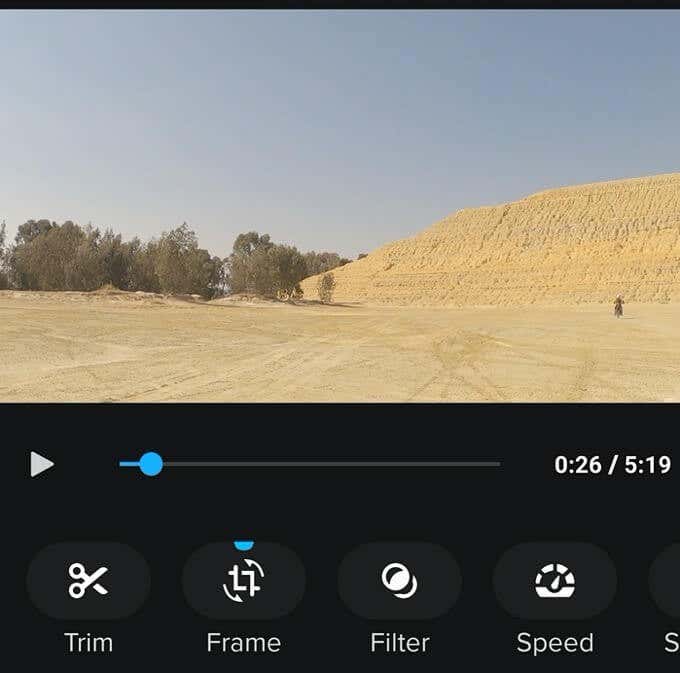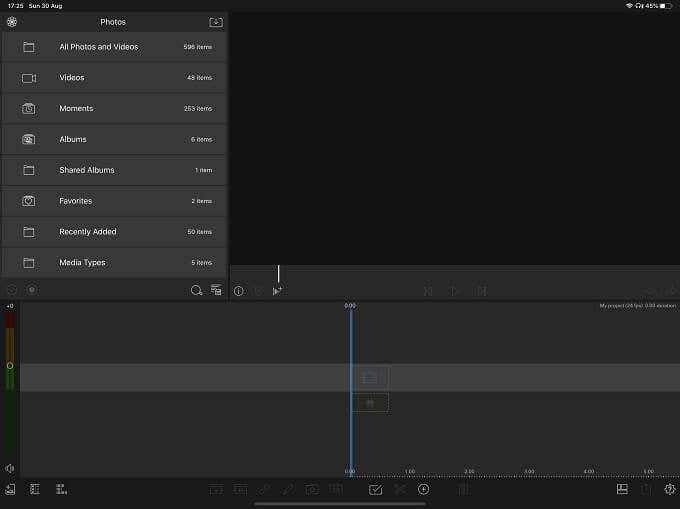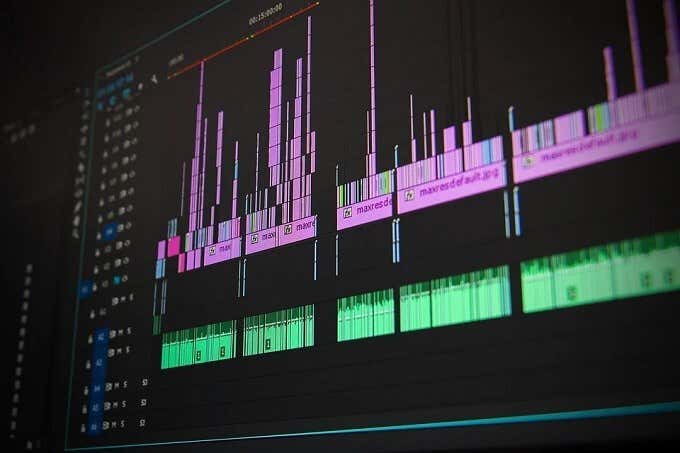So if you’re wondering how to edit GoPro videos, here are some of the best apps and resources you can use to make amazing footage.
Edit GoPro Videos Directly in the App
OK, so you’ve recorded your GoPro footage and now you’re ready to edit it. You don’t have to go very far to do it! The GoPro App (Android & iOS) for smartphones has a very basic, yet fast and powerful video editor built into it. It will walk you through every step of a standard edit. If you don’t know much about video editing, or don’t care, this is the best option for you.
Use an Advanced Mobile Editor
The GoPro editor is great if you don’t have the time or skills to do a proper edit. It lets you quickly share your adventures to your followers on social media, while adding some attitude and flavor with automated music and cuts.This is cool, but pretty limited. The good news is that you can get advanced video editors for mobile devices that give you more complete control. For example, LumaFusion for iOS offers almost as much editing power as desktop video editors. On Android, apps like Adobe Premiere Rush give you far more options than GoPro’s app does with a very intuitive touch-based interface.These two apps are just our own top choices on each respective mobile platform, but these days you really are spoilt for choice.
iMovie has a mobile version on iOS which pretty much has all the bells and whistles of the macOS edition. In fact, you can start your project on your iPhone or iPad and then seamlessly move it over to the macOS version. Best of all? iMovie is completely free!PowerDirector is a free Android video editor that’s highly-rated by users. However, many of the best features are locked behind a premium subscription model.FilmoraGo is a fantastic choice for users who don’t have much video editing experience. It has both Android and iOS versions. What’s great about this app is that it’s hyper-streamlined and provides you with everything from music to special effects in one package.
Move Your Footage to a Computer
While mobile video editors have come a long way, there’s still no substitute for proper desktop video editing packages. This means you’ll have to get your footage onto that computer if you want to work with it there.With GoPro cameras, you have two main ways of doing this. The first is to remove the SD card from your camera and put it into a computer SD card reader. Many laptops already have these built in, but on most desktop computers you’ll have to use a USB card reader. If you’ve moved your footage onto your smartphone you can upload it to the cloud and then download it to your computer. Some newer GoPro cameras can also upload footage directly to GoPro cloud storage. If you’ve chosen to pay for it, that is.
The Best Computer Video Editors for GoPro Footage
Now that you’ve got your GoPro footage on your computer, you need to get a good video editor to process it. On desktop operating systems there are a wealth of options, but we do have some suggestions as to which are the best for both beginners and those looking for more powerful packages.
On Windows, Linux, and Mac you’d do well to give the OpenShot free and open-source video editor a try. It’s fairly friendly to beginners, costs nothing and works across multiple operating systems.
If you’re willing to spend a little money on a subscription, then Adobe Premiere Pro is an excellent choice to edit GoPro videos. It’s an industry-standard package, has plenty of support material built into it and can do just about anything you’d want from an editing perspective.
Adobe also offers Premiere Elements, which you can buy for a one-off price. It’s much more limited, but it’s designed to let total beginners create something that rivals professional output. Just with less creative freedom. Premiere Elements 2020 does however include action-camera specific features, such as color correction, lens distortion removal and help trimming your clips for optimal action.
On macOS, you can simply start off with the free included iMovie application. We’ve got a great guide for you, so if you have a Mac, check out What Is iMovie? A Guide On Getting Started. Apple’s own Final Cut Pro is the ultimate macOS-specific video editor you can buy, but of course it’s pretty expensive.
If you don’t want to spend any money and you want a professional-grade editor, then your best option is DaVinci Resolve. Its free version has most of what you’ll ever need and it runs on Windows, Mac and Linux. Plenty of video editors are jumping ship from Premiere to Resolve. Its Pro version has a similar price to Final Cut Pro and it’s a one-off purchase.
Resources for Stock Video and Audio
Your GoPro footage is awesome! However, a complete project may need more than just the stuff you shot. Which is why any GoPro video editor should be aware of extra resources. Maybe you want some sweet music or a cool stock video clip to tie scenes together or build an intro.The good news is that the internet is chock-full of great resources you can use in your project. Some won’t cost you any money, some will be free. All of them come with specific licenses that dictate what you’re allowed to use them for, regardless of price.Since there are so many, we’ve taken the liberty of putting together dedicated articles listing great sites for media creators.If you’re looking for video clips, head over to The 10 Best Online Sources For Royalty-Free Videos which lists resources for both hobbyists and professionals.Sound effects are often overlooked, but putting the right foley in your project can have a big impact. If you need some “pow” and “zing” in your video, check out the 10 Best Websites to Find Royalty-Free Sound Effects.No GoPro video is complete without a good soundtrack to set the mood, but the songs included with the stock app are limited and overused. If you need fresh new beats, head over to The 7 Best Places To Find Free Ambient Music.
The Basic Process of Editing a GoPro Video
OK, so now we’ve gone over all the things you need to edit a GoPro video, but the last piece of the puzzle is your workflow. That’s the sequence of events from where you plan your shoot to where you have the final video. There is no such thing as a universal workflow for a video edit, but to give you a rough guide as to how you could go about it, we’ve created some useful guides that can help.
Follow these 6 Video Editing Tips for Beginners to make sure you get the best quality video every time.This Adobe Premiere tutorial for beginners includes video editing tips for Adobe Premiere, but are also standard guidelines you should follow regardless of the software you use.
If you follow these basic guides, you should have a pretty decent GoPro video at the end. The rest all depends on your personal creativity and, of course, the quality of the footage you made. If the stars align, your GoPro video could be the next viral sensation!