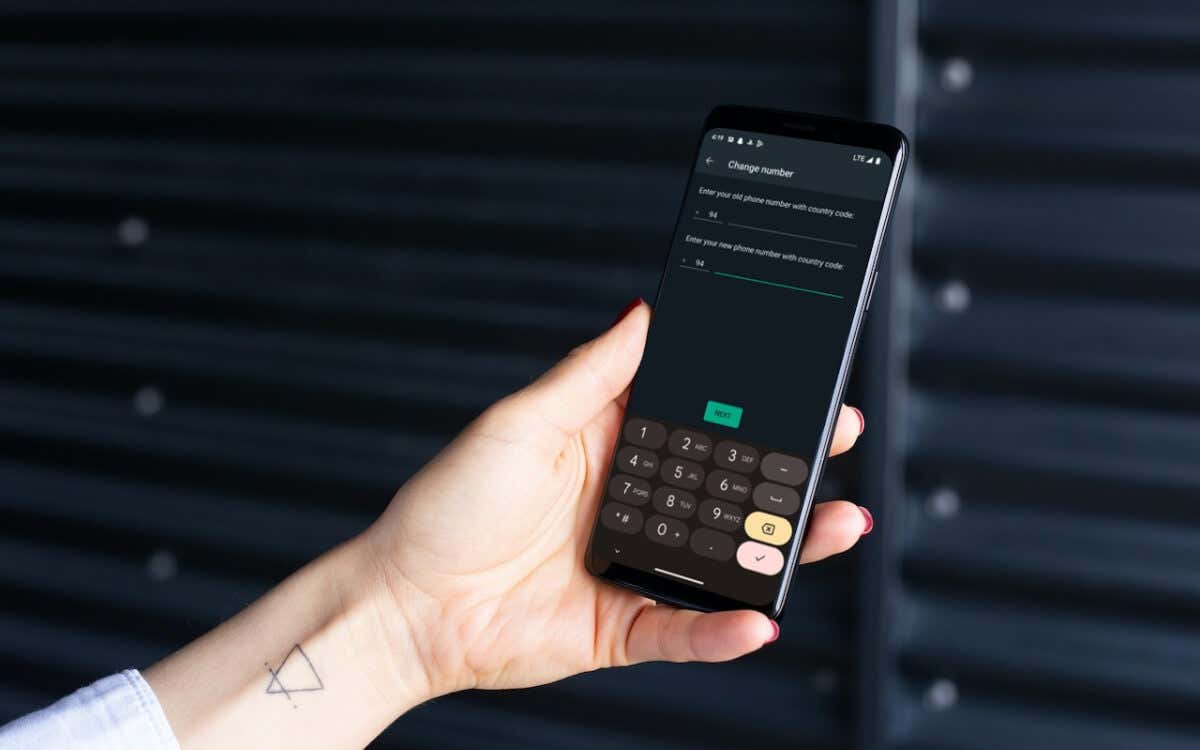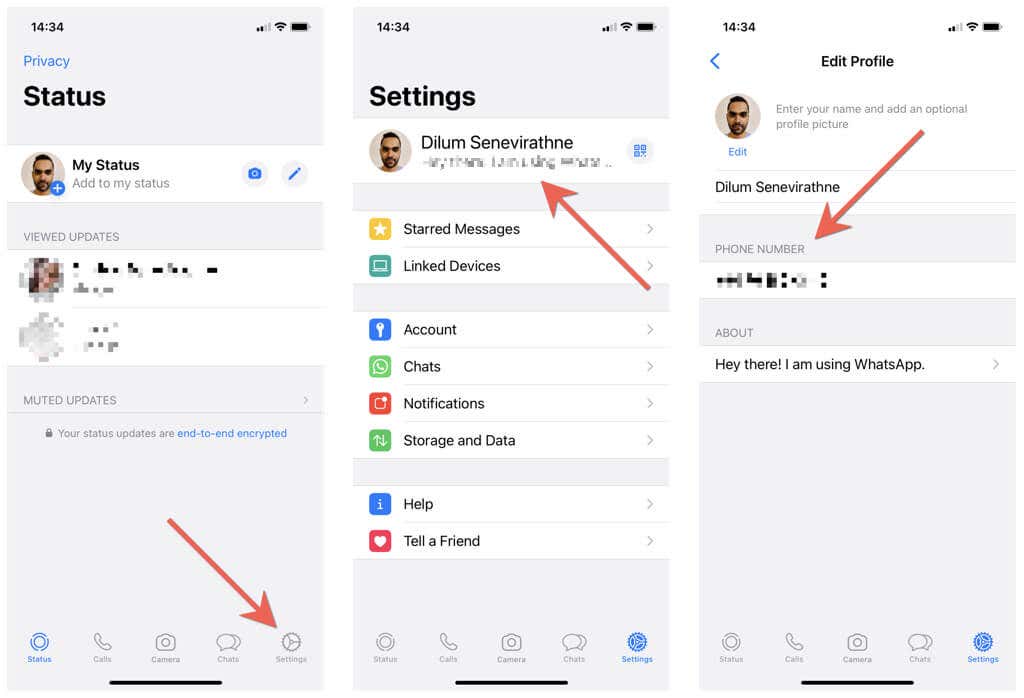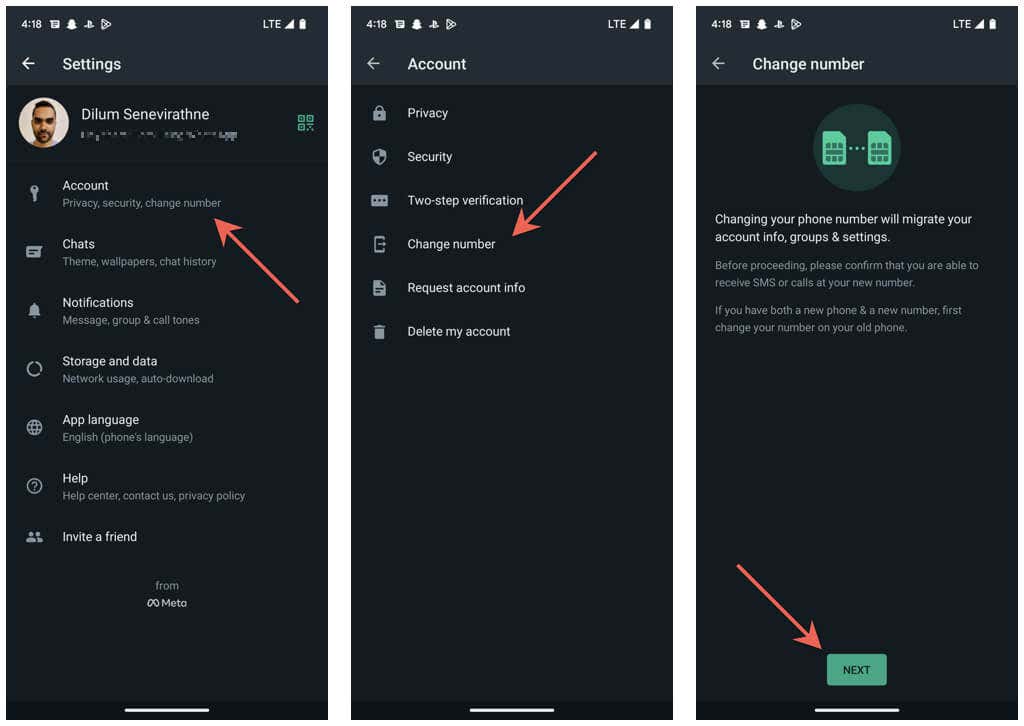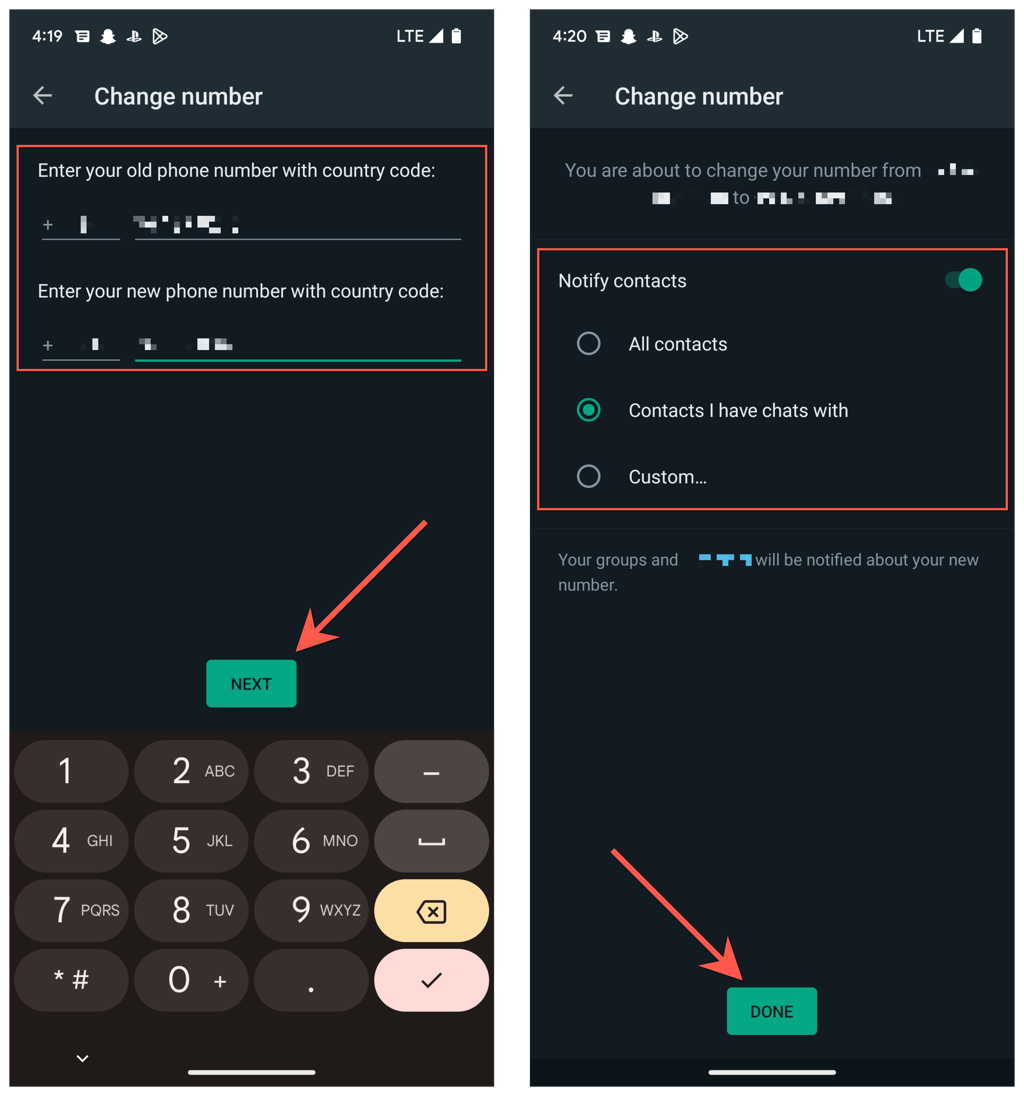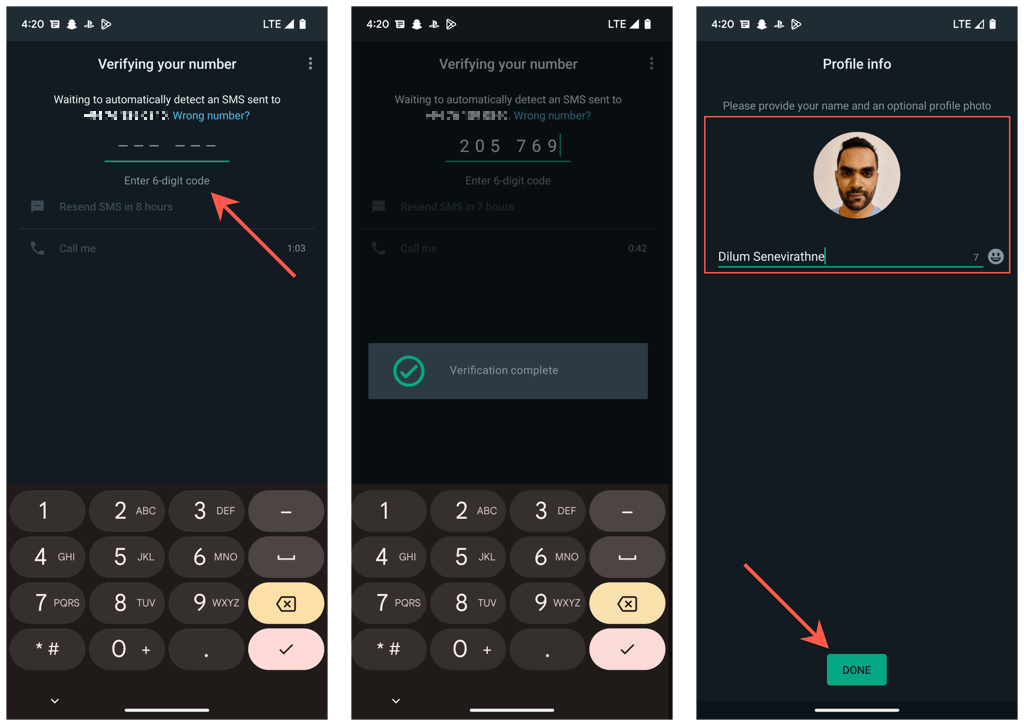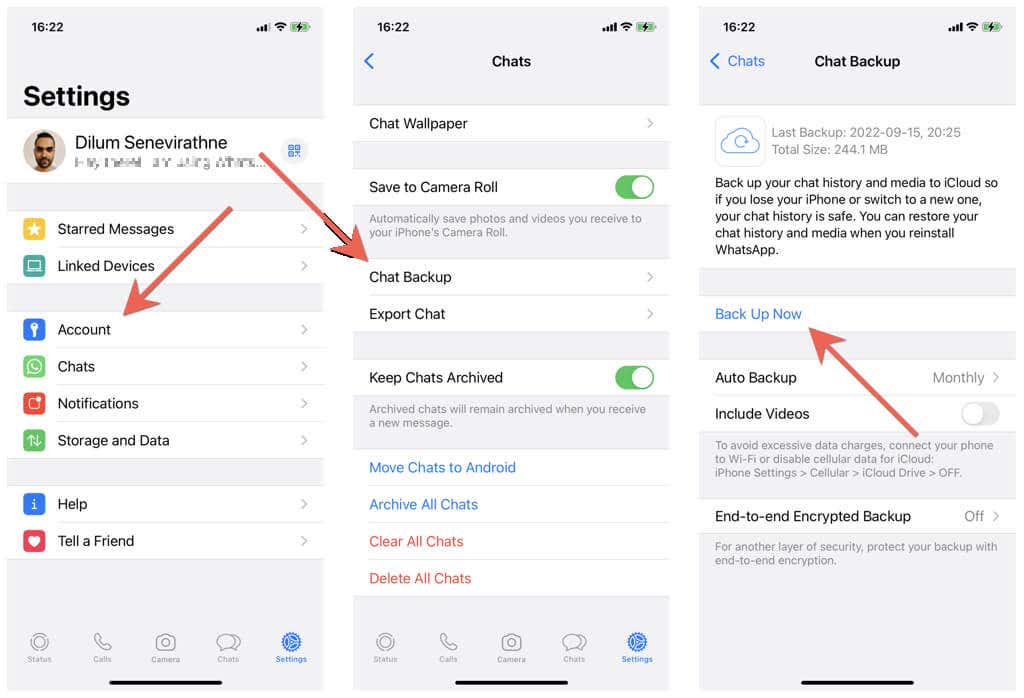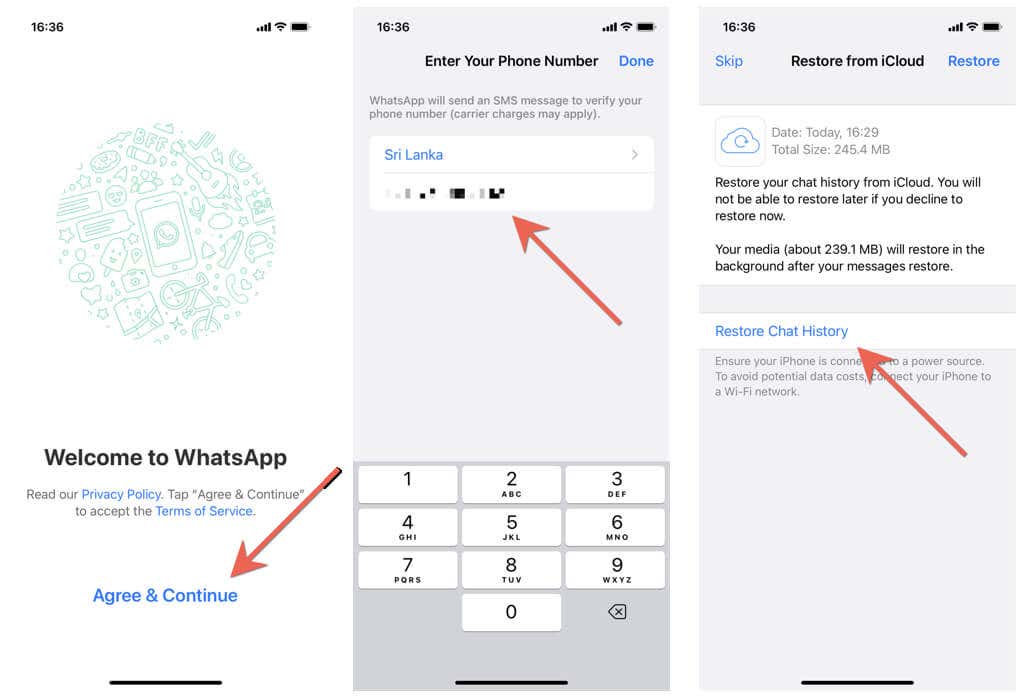Did you recently change your phone number? If so, it’s a good idea to update your registered WhatsApp number so new contacts can message or call you on the world’s most popular messaging app. We’ll show you how to find and change your WhatsApp account number on iPhone and Android, including what it takes to switch WhatsApp numbers on a new phone.
Find the Current Registered Phone Number on WhatsApp
Before changing your mobile number in WhatsApp, you need to find the number currently registered with your WhatsApp account. Skip to the next section if you already know it.
Change the Registered Phone Number in WhatsApp
WhatsApp’s built in Change Number tool makes it incredibly convenient to switch registered phone numbers. It preserves your WhatsApp chats, calls history, and settings, and even auto-notifies WhatsApp group chats and contacts about the number change. Be sure to insert the SIM card into your phone (if you haven’t already) since you must verify the new number over SMS. Note: If you own multiple phones, you can choose to receive the verification code on another device. However, you can’t have the same phone number registered in WhatsApp on more than a single phone. That’s it! You’ve successfully changed your phone number on WhatsApp. You can immediately begin using WhatsApp again, and you’ll continue to have access to your WhatsApp messages and call history from your old number.
Register Number on a New Phone Without Losing WhatsApp Data
Did you get a new number and a new phone? If you still have your old phone around, the following steps will show how to change numbers in WhatsApp and move your chat history over to your new phone. However, they only work if both phones are on the same platform—iOS or Android. Suppose the new phone is on a different platform than your old phone. Check our complete guides to moving WhatsApp chats from iPhone to Android or Android to iPhone for step-by-step instructions.
Can’t Change WhatsApp Phone Number? Here’s What You Must Do
Despite how straightforward it is to change phone numbers on WhatsApp, there are instances where the registration process will fail to work on iPhone and Android. For example, if you fail to receive your WhatsApp security code or the Change Number tool gets stuck at verification, here are several things you might want to do:
Check the old and new phone number for accuracy, and don’t forget to set the country codes for both numbers. Contact your carrier and confirm that the new number can receive text messages and phone calls. Make sure you’re in an area with strong cellular signals or Wi-Fi connectivity. Toggle Airplane Mode off, and then on to resolve minor connectivity issues. Update WhatsApp to its latest version via the App Store or the Play Store to fix known problems with the Change Number feature. Restart your iPhone or Android device.
A New Start With Your Old Chats
Changing your phone number on WhatsApp is not complicated, and you should be done in minutes. You don’t even need to bother notifying contacts about the number change since WhatsApp does the heavy lifting for you. Also, unless you’re switching platforms, it’s easy to move your chat history if you want to use WhatsApp with a new number and a new phone. If you’re still contemplating switching phone numbers, go ahead without worrying.