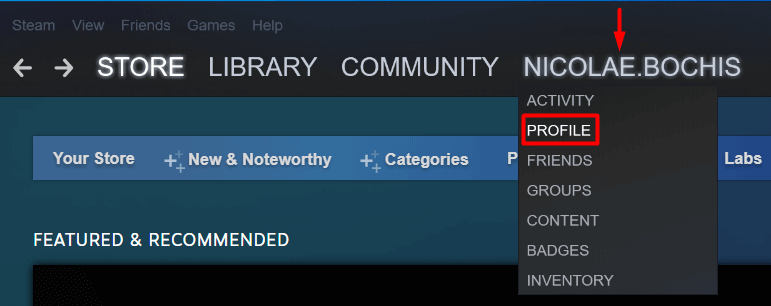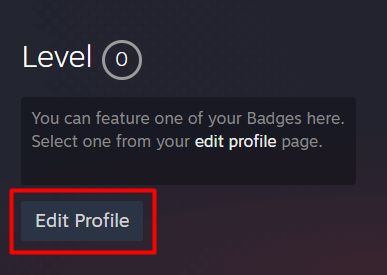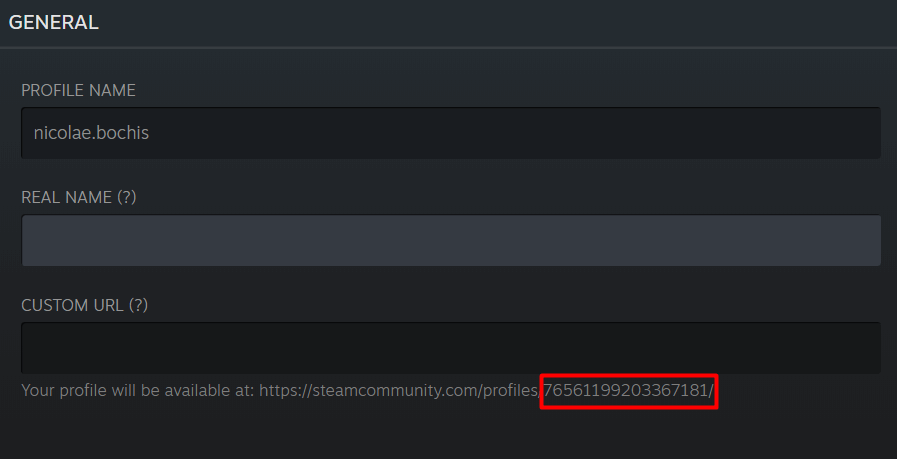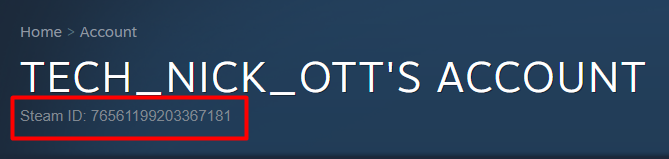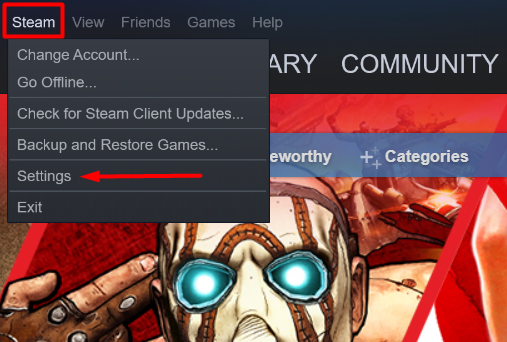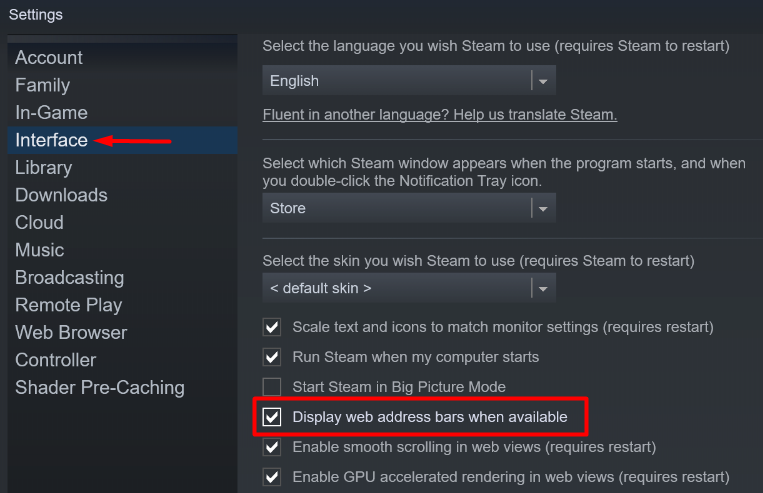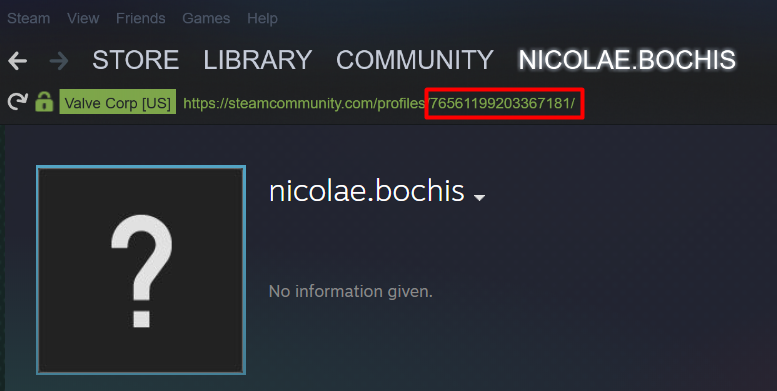Steam ID is a unique identifier assigned to you when creating an account. It consists of 17 digits, and it works like your account name, which also means you can’t change it.Finding your Steam ID can be a little tricky because it’s not in the most obvious place. You can find it in several places inside the Steam app. First, you simply have to recognize it. So we’re going to show you how to find your Steam ID.
What Is the Steam ID?
As the name suggests, Steam ID is an identifier. You can use it to link others to your profile. That way, they don’t have to search for you by name and scroll through thousands of John Smiths. Additionally, you can use your Steam ID to link your Steam profile to third-party applications.That said, Steam IDs have other uses as well. For example, you can check if a particular account is VAC banned. The Valve Anti-Cheat System (VAC) supports more than 100 popular games, including Call of Duty and Counter-Strike. This way, you can determine whether someone is a cheater before inviting them into your online community.
Where’s Your Steam ID?
Follow the steps below to find your Steam ID:1. Log in to your Steam app on a PC or Mac.2. Go to your profile by clicking on your account name and selecting Profile from the menu.3. On the right side of your profile page, you’ll find the Edit Profile button. Click on it.4. On your profile page, scroll under General and look at the URL under the Custom URL section. You’ll see 17 digits at the end of it.Those 17 digits represent your Steam ID. This is where you’ll always see your Steam ID even if you set a custom URL. You can’t edit the actual ID.Alternatively, you can go to your account page and find your Steam ID there as well.1. Click on your account name in the top right corner of the app and select Account details from the menu.2. At the top of the new page, you’ll see your Steam ID under your account user name.You can also find your Steam ID on the iOS and Android mobile apps by navigating to your profile the same way. The main problem is the barely visible gray font and the fact that it’s so subtly presented. It’s easy to miss.For unknown reasons, Valve makes it somewhat irritating to find something as fundamental as your unique account identifier. Hopefully, we’ve made it a little easier for you.
Display the Steam URL Address Bar
If you need the Steam ID frequently, you can make it permanently visible at the top of your profile page. To do that, you first need to go to Steam’s settings menu:1. In the top-left corner, click on Steam > Settings.2. Go to the Interface tab and check the box that says Display web address bars when available. You’ll start seeing a URL for almost every page on Steam.3. Check your profile page now. You’ll find a green Steam URL at the top of the page. Your Steam ID is at the end of the address.Are you still having issues finding your Steam ID? Let us know in the comments, and we’ll help you out!