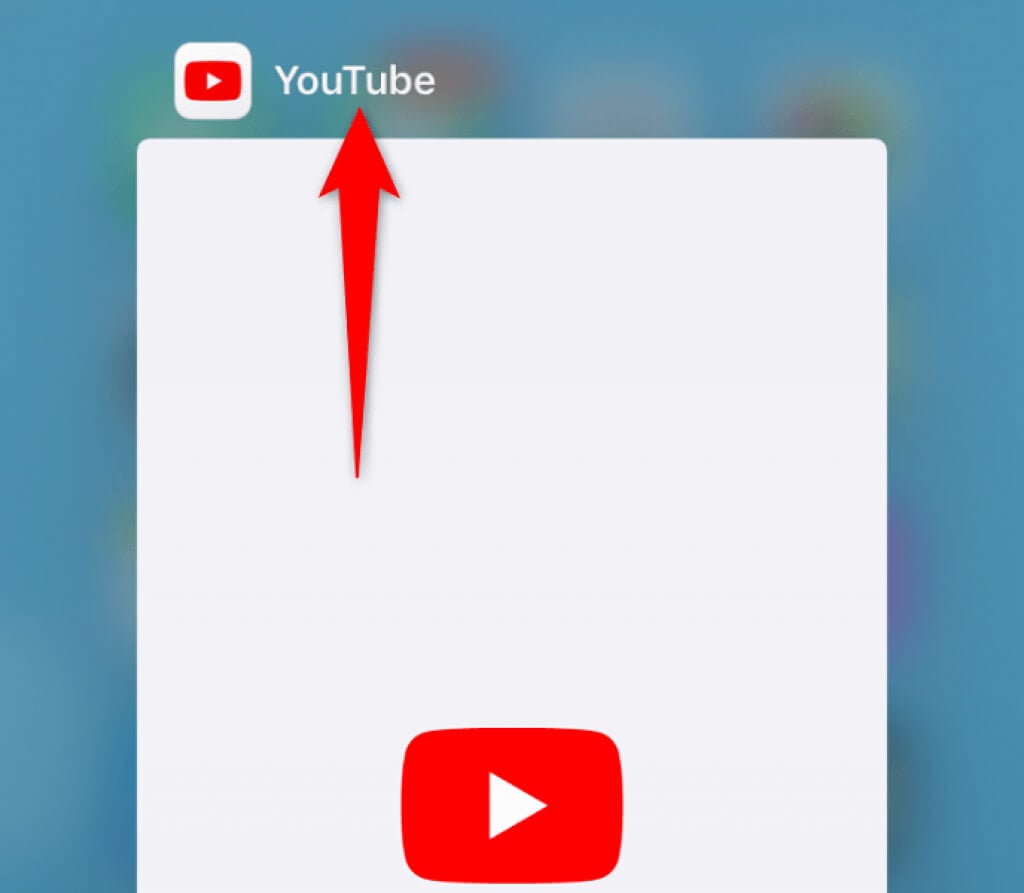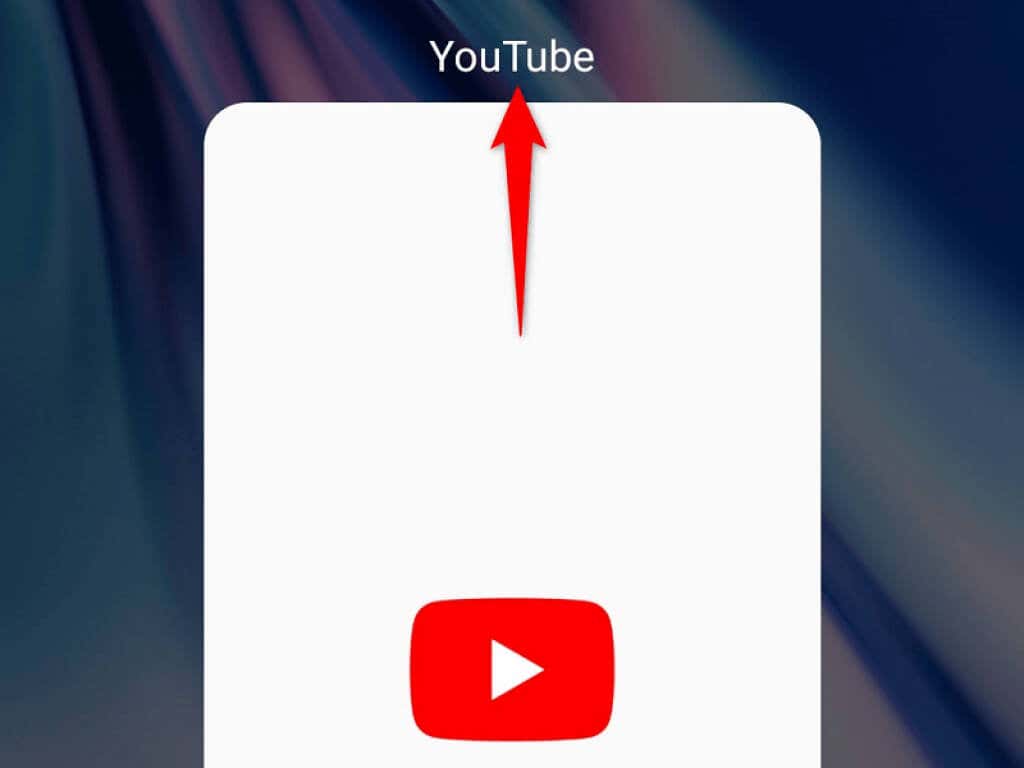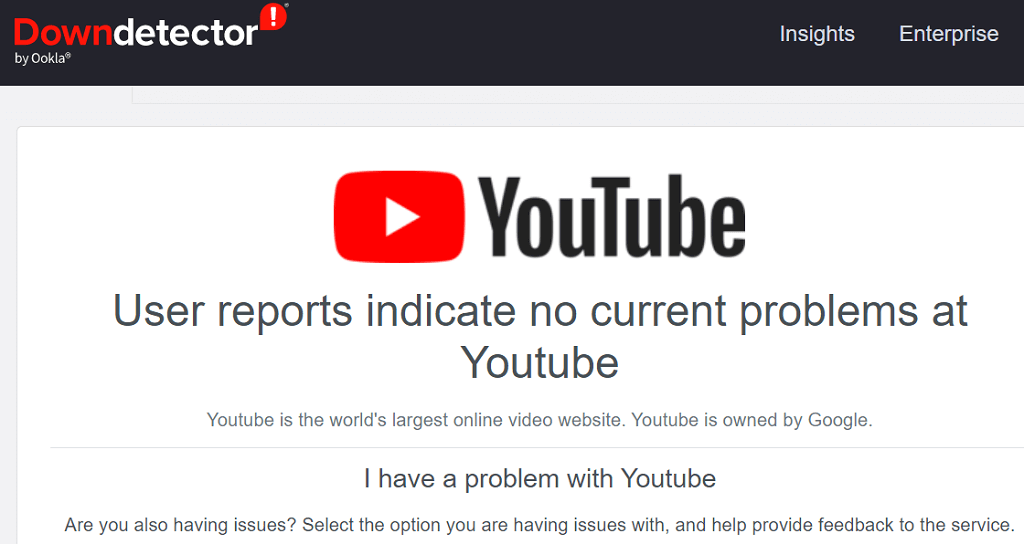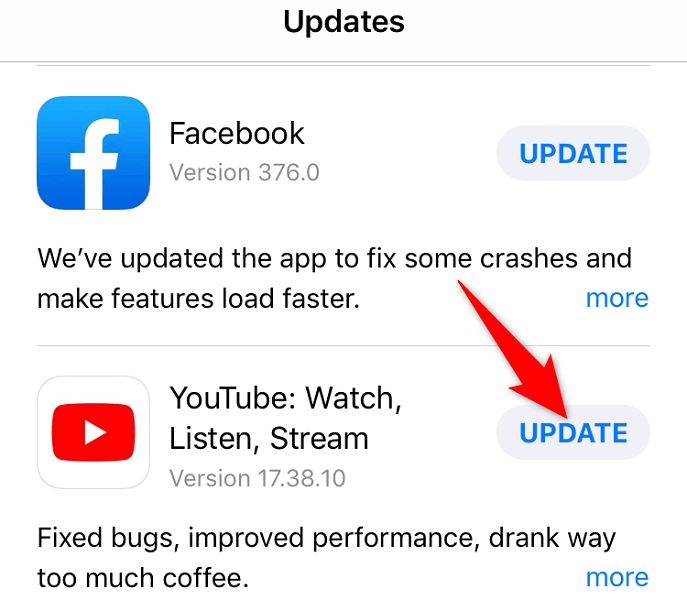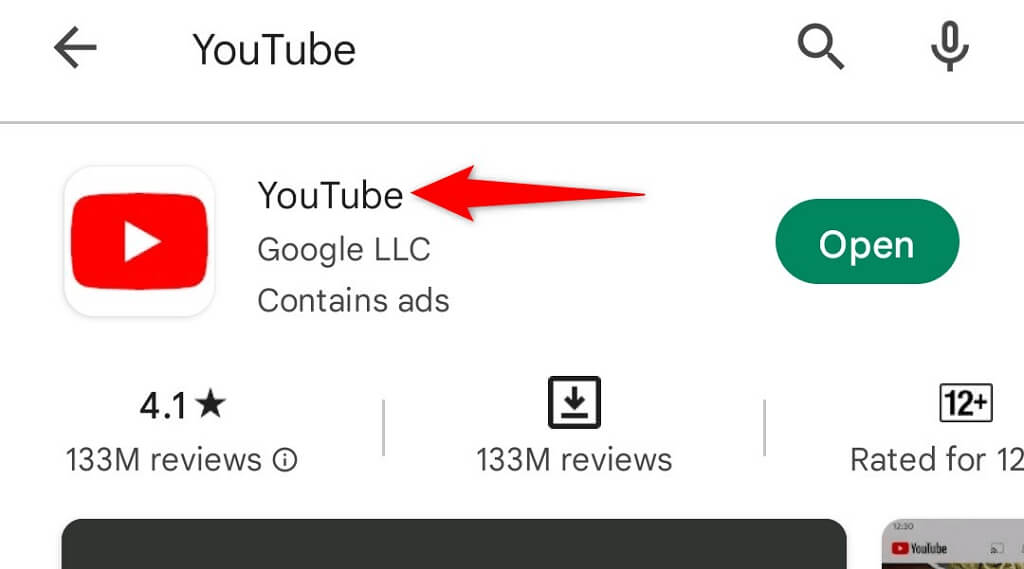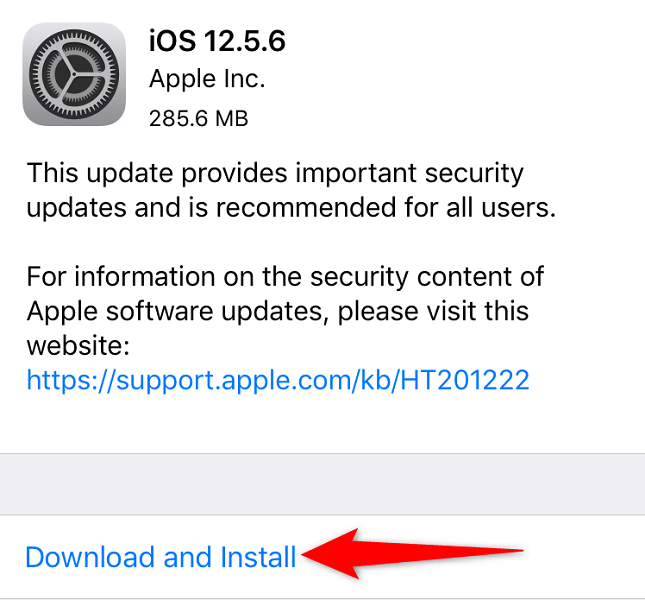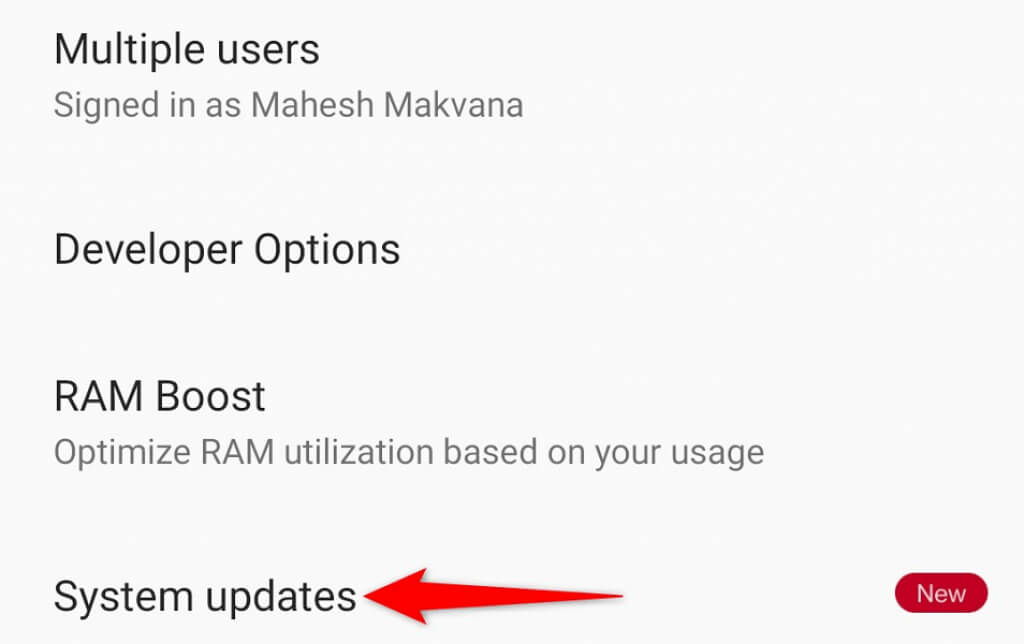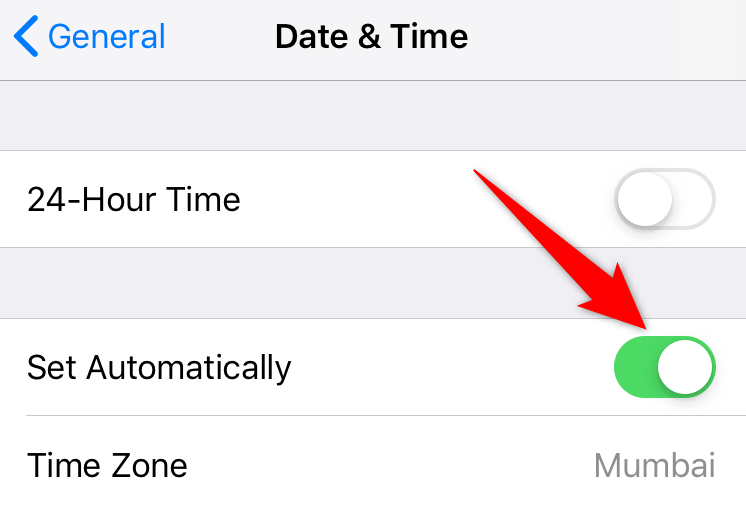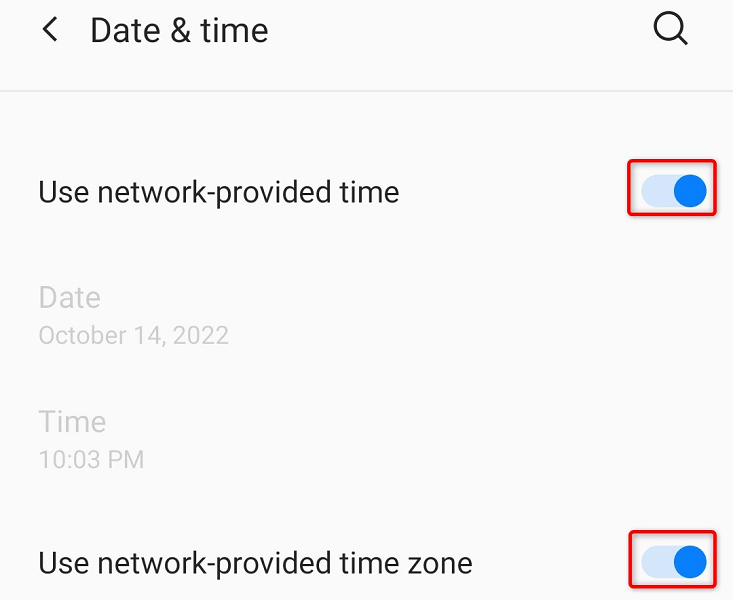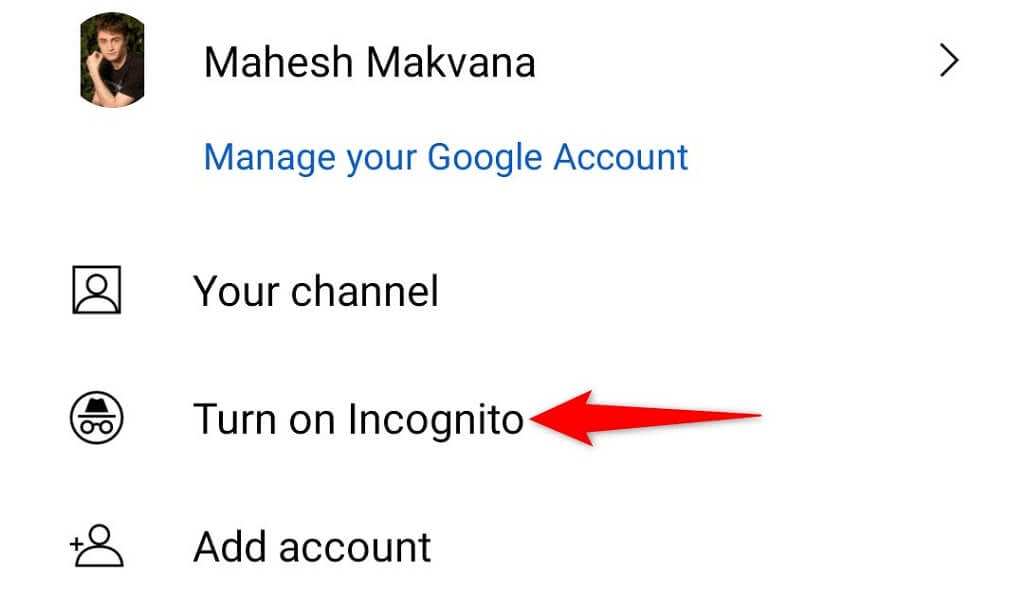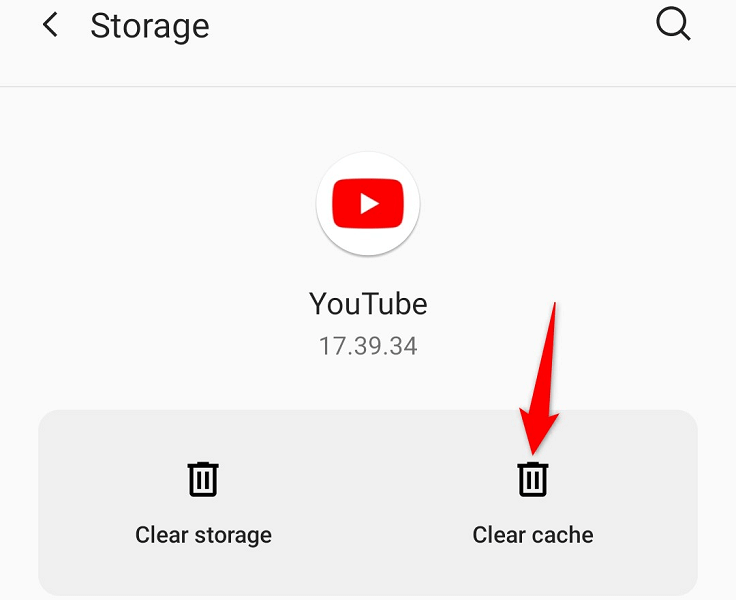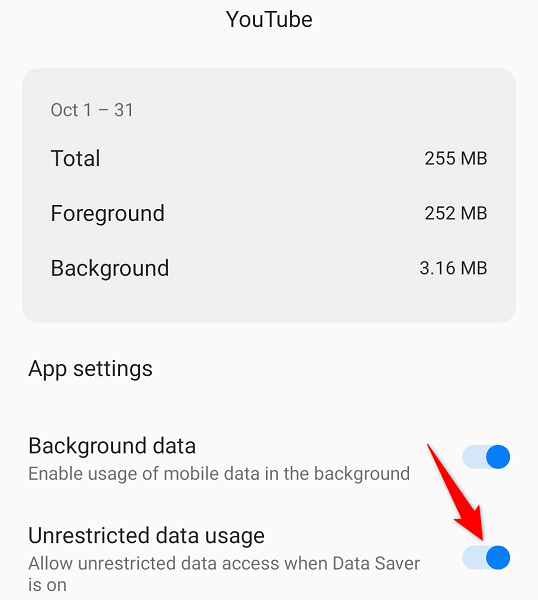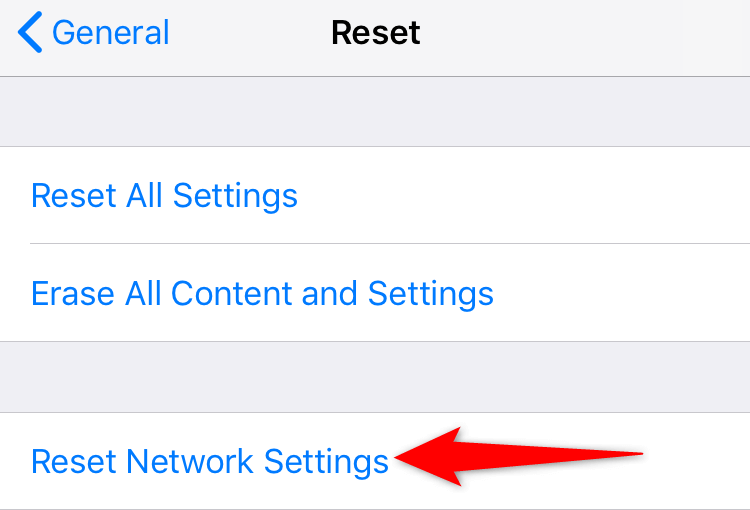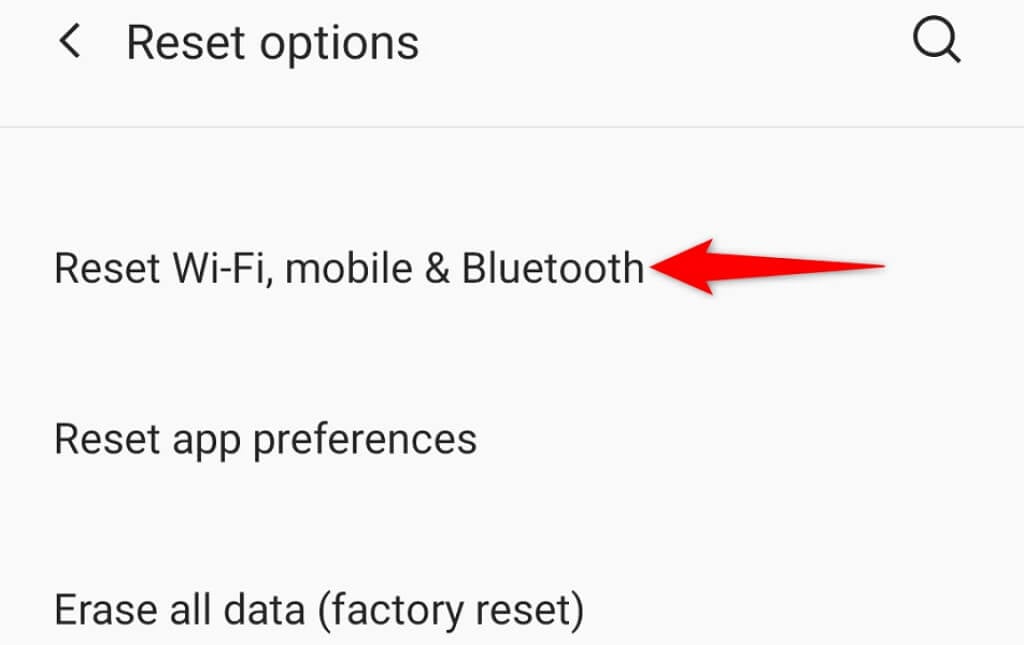One common reason you can’t use YouTube’s search functionality is your app has a minor glitch. Other causes include an inactive internet connection, YouTube not having full data access, and more.
Relaunch YouTube on Your Phone
One quick way to fix most issues with YouTube is to quit and relaunch the YouTube application on your phone. This fixes various minor issues with the app, enabling you to use the search function.
On iPhone
On Android
Check Your Internet Connection
YouTube requires an active internet connection to fetch search results. If your connection is spotty or isn’t working at all, that’s the reason you can’t use the search option. You can verify that by opening a web browser on your phone and launching a site like Bing. If you succeed in accessing the site, your internet is working just fine. In this case, read on to discover more fixes. If your web browser fails to load the site, your internet connection is faulty. In this case, try to resolve the issue yourself or seek your provider’s help.
Check if YouTube Is Down
YouTube’s servers sometimes go down, causing an outage on the platform. Your search feature not working may be the result of such an outage. You can check if YouTube is experiencing downtime by using a site like DownDetector. If the platform is indeed down, you’ll have to wait until the company brings the servers back up. There’s nothing you can do on your end to resolve the problem.
Update YouTube to Fix the Search Bar Issue
YouTube’s app bugs can cause the search function not to work. Since you can’t fix these coding-level issues yourself, you can update the app on your phone to potentially get rid of those bugs. It’s free and easy to update YouTube on both iPhone and Android.
On iPhone
On Android
Update Your iPhone or Android Phone
Your iPhone or Android phone’s system bugs can cause your apps to malfunction. This is especially true if your phone is running an outdated operating system version. In this case, you can resolve your YouTube search issue by updating your phone’s software to the latest version. Here’s how to do that.
On iPhone
On Android
Use the Correct Date and Time on Your Phone
Some apps require your phone to use the correct date and time to function. If you’ve incorrectly specified date and time options on your phone, that may be why YouTube’s search function isn’t working. Fix those options on your phone, and YouTube will work just as expected.
On iPhone
On Android
Enable YouTube’s Incognito Mode
YouTube offers an incognito mode to let you browse the platform without having your watch history logged. It’s worth using this mode to see if that helps fix your search issue.
Fix YouTube Search Not Working by Clearing the App Cache
YouTube uses temporary files called cache to enhance your in-app experience. These files may have gone corrupt, causing your app’s functions not to work. Luckily, you can delete your YouTube cache without affecting your personal data in the app. Your login session and other information in the app will remain intact when you remove the cache. Note that you can only do this on Android, as the iPhone doesn’t let you clear your app cache.
Allow YouTube to Use Unrestricted Data
If you’ve enabled Data Saver mode on your Android phone, that may be restricting YouTube’s internet usage. This results in the app’s functions not working. You can whitelist the YouTube app in the mode and allow the app to use unrestricted data. This will likely resolve your search issue in the app.
Reset Your Phone’s Network Settings
If your YouTube search issue persists, try resetting your iPhone or Android phone’s network settings to resolve your network problems. This will ensure any incorrectly specified options aren’t causing the problem.
On iPhone
On Android
Make the YouTube Search Bar Functional on Your Smartphone
YouTube’s search is an essential feature as that’s how you can find the videos you’re interested in on this giant video hosting site. A broken search feature means not being able to watch what you want. Luckily, you can use the methods outlined above to resolve your search problem. Then, you can find whatever videos you find worth watching on this platform. Good luck!