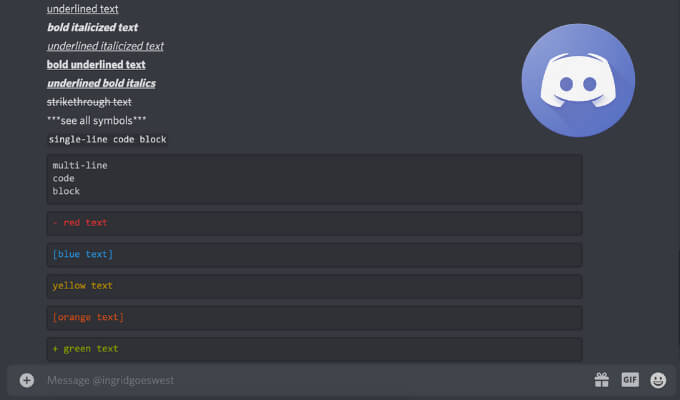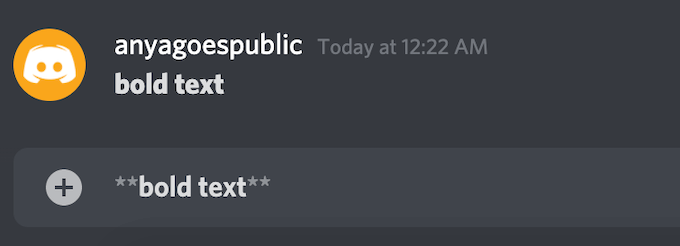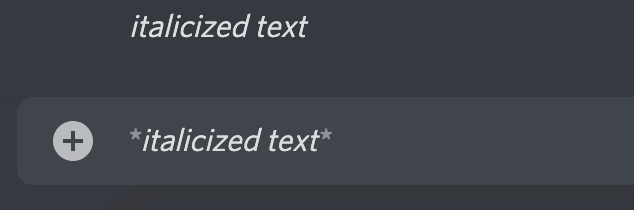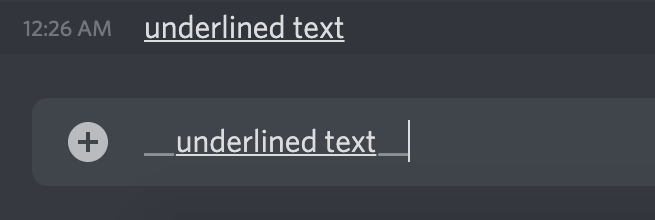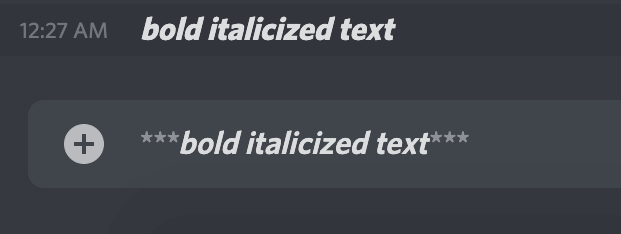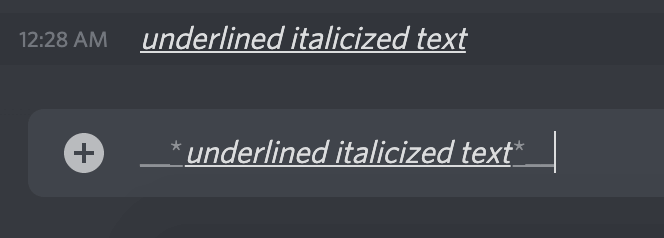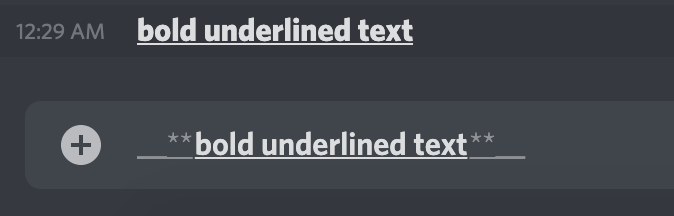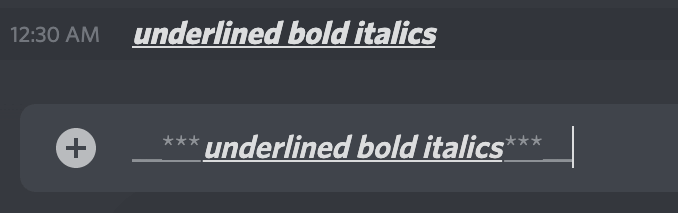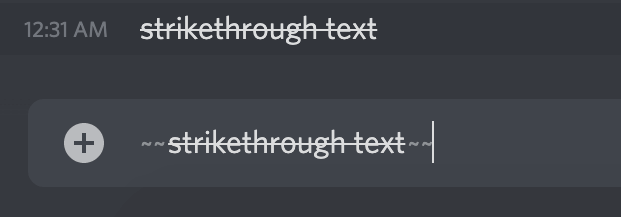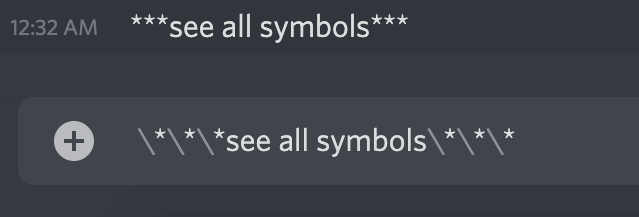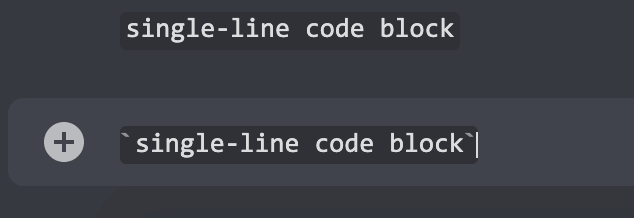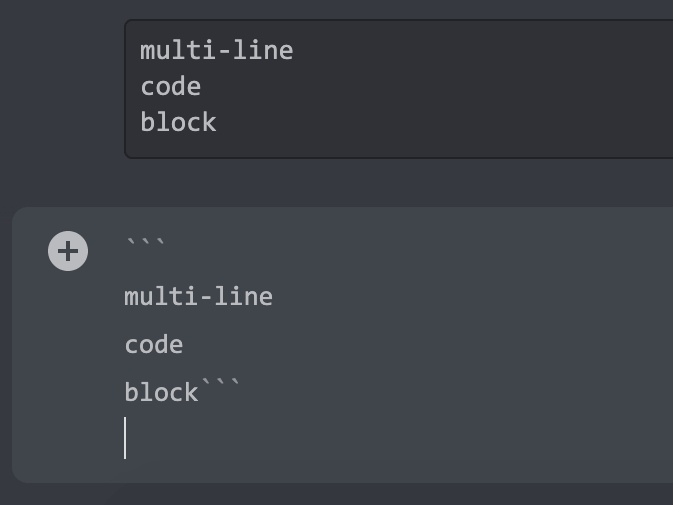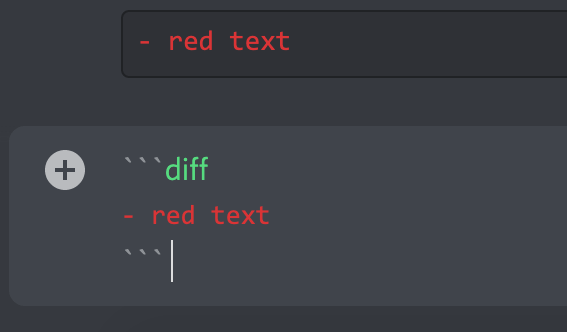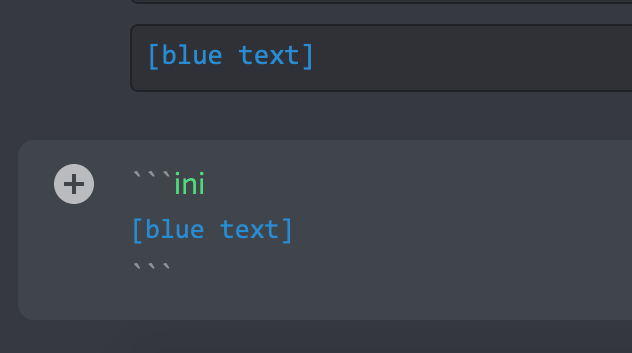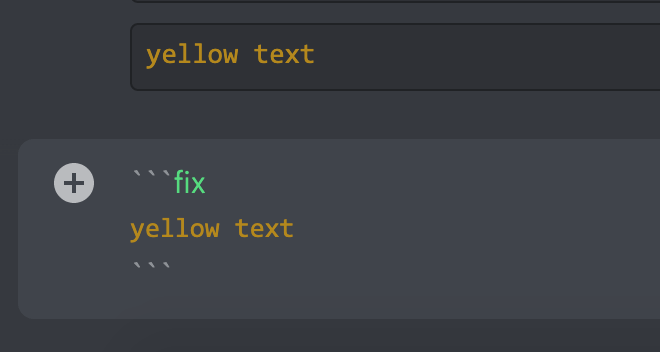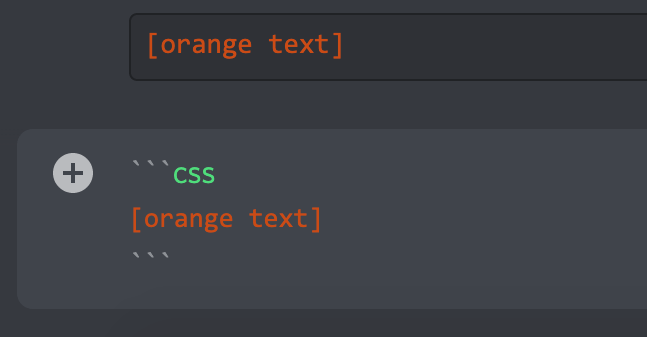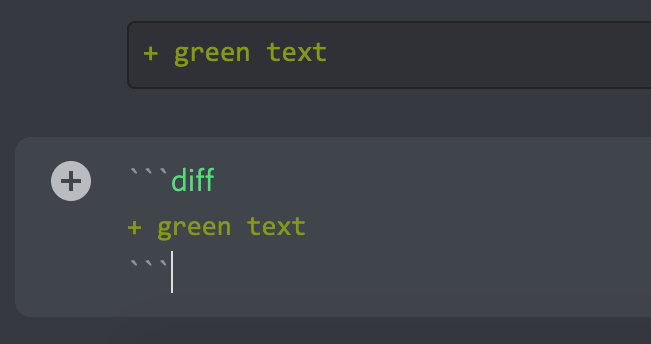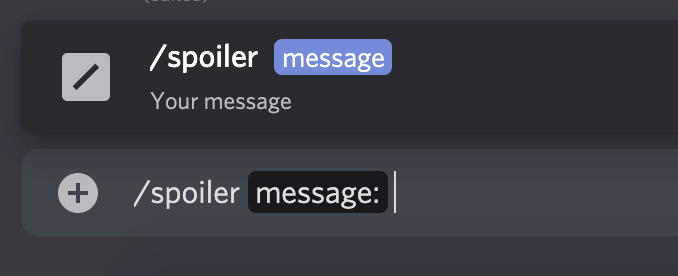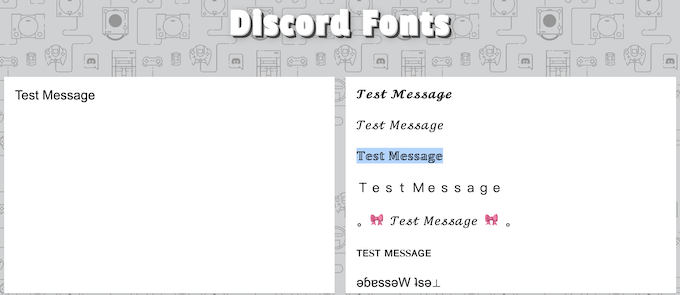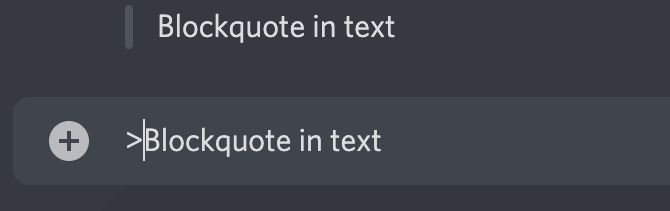While you’re using Discord, Markdown is a powerful system running in the background that handles all of the text formatting. Markdown helps you add variety to your communication on the platform.
How to Bold Text in Discord
If you want to emphasize something in Discord, whether it’s an entire message or just a part of it, you can use bolded text. To bold text in Discord, use two asterisks or stars (*) at the beginning and end of your message.Example: bold text.Note: For this and other markdown codes that use the asterisk, if you’re using a standard English keyboard, you can insert an asterisk using a Shift + 8 keyboard shortcut.
How to Italicize Text in Discord
To italicize text in Discord, use one asterisk at the beginning and end of your message. Example: italicized text.
How to Underline Text in Discord
To underline text in Discord, you’ll need to use two underscores (_) at the beginning and end of your message. Example: underlined text.
How to Combine Different Text Formatting Options
You can also combine some of the text formatting options described above. To create bold italicized text, use three asterisks (*) before and after your text. Example: bold italicized text. To underline and italicize text, use two underscores with one asterisk in the beginning and one asterisk and two underscores at the end of your message. Example: underlined italicized text. To create bold underlined text, combine two underscores and two asterisks before and two asterisks with two underscores after your message. Example: bold underlined text. To underline bold italicize your text, start your message with two underscores and three asterisks and end it with three asterisks and two underscores. Example: underlined bold italics.
How to Create Strikethrough Text in Discord
If you want to type crossed-out text in your message, you can use strikethrough text in Discord. To create strikethrough text, use two tildes (~) at the beginning and end of your message. To type tilde, use the Shift + ~ keyboard shortcut. Example: strikethrough text
How to Make All Symbols Visible in Discord
If you want other users to see all of the tildes, asterisks, and underscores that you’re using (like if you’re making an emoji), use the backslash () at the beginning of each symbol to cancel Markdown’s formatting and show the symbols as part of the text.Example: ***see all symbols***
How to Write Code Blocks in Discord
You can create single-line code blocks if you surround your text with backticks (). This adds a dark background to white text, making it easier for users to view and exchange brief code snippets in a readable format. Example: single-line code block. To create multi-line code blocks that allow for sharing more complex code, use three backticks () in the beginning and end of your message. Example:
How to Color Text in Discord
Thanks to a feature called syntax highlighting, you can use colored text in your Discord chats. This feature is widely used in coding and allows you to define the programming language and colorize essential parts of the code for easier reading and understanding. Use multi-line code blocks and syntax highlighting to create colored text. You’ll need to use the triple backticks at the beginning and at the end of your message, but you’ll also need a keyword that defines a specific color.Example: Example: Example:Example:Example:There are certain limitations when it comes to colored text in Discord.
You have to remember which syntax highlighting to use for each colorOther users will only see the colors if they’re using Discord on their desktop or laptop. On mobile, colored text will always show as default black.
How to Hide Text in Discord
Discord offers an option to add spoiler alerts and hide text in your chats.
To give other users the ability to choose whether they want to read a spoiler or not, you can type /spoiler at the beginning of your text. If it’s only a part of your message that you want to hide, add /spoiler at the end of the text you want to hide. The text will then display as a spoiler, and users will have to click on it before they can see the contents of the message.
How to Change Font in Discord
The default font used across all the Discord apps is Uni Sans, from thin to heavy. This font inspired the original Discord logo in 2009. While it’s impossible to change the font from directly within the Discord app, you can use an online Discord font generator like LingoJam.
How to Create a Blockquote in Discord
Blockquotes are great for underlining a part of your message, inserting quoted text, or emulating reply text in emails. To add a blockquote into your Discord message simply add a greater than sign (>) before your text. Example: > Blockquote in text.
Are Other Text Manipulations Possible in Discord?
The good news is, Discord has much more to offer aside from the basics listed above. You can use this extensive Markdown cheatsheet from GitHub and learn how to add tables, links, images, headers, and lists in Discord. Have you used text formatting in Discord before? Is there something we forgot to include in our list? Share your Discord text formatting tips and tricks in the comments section below.