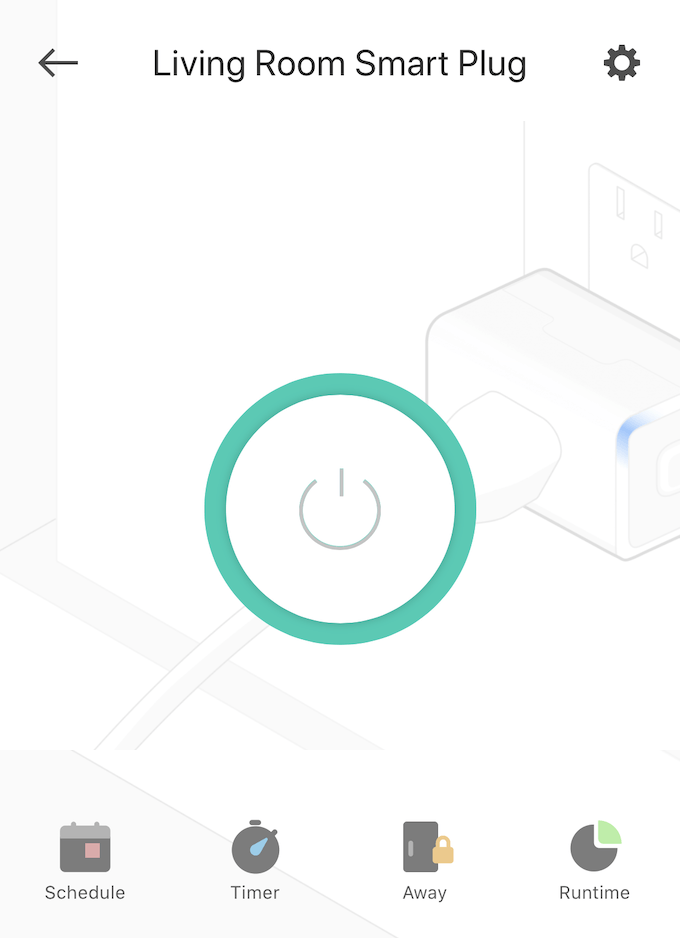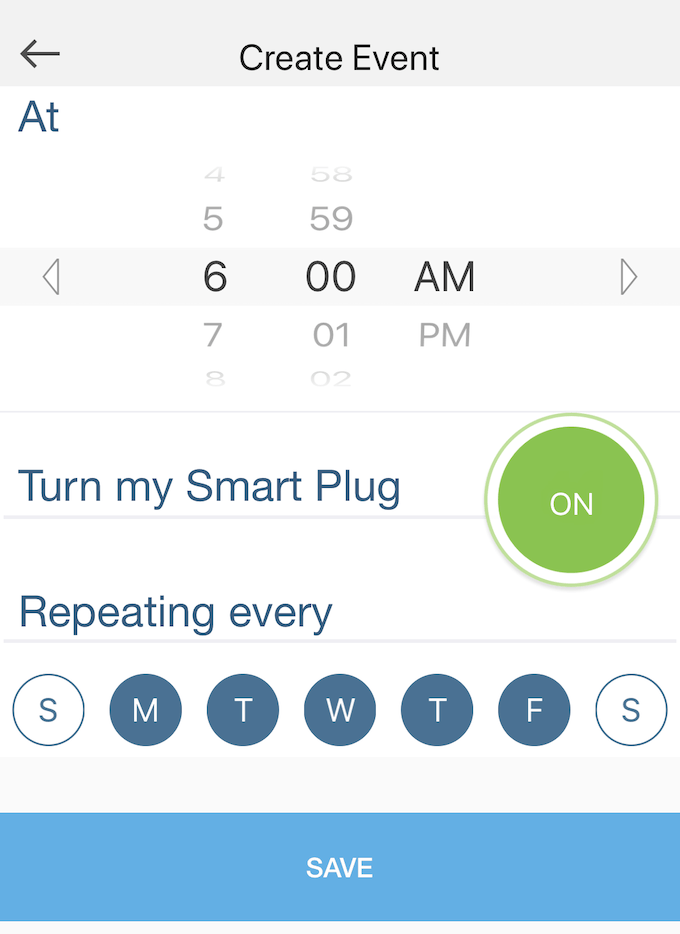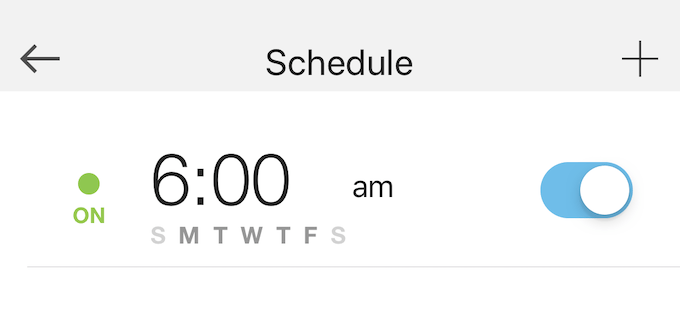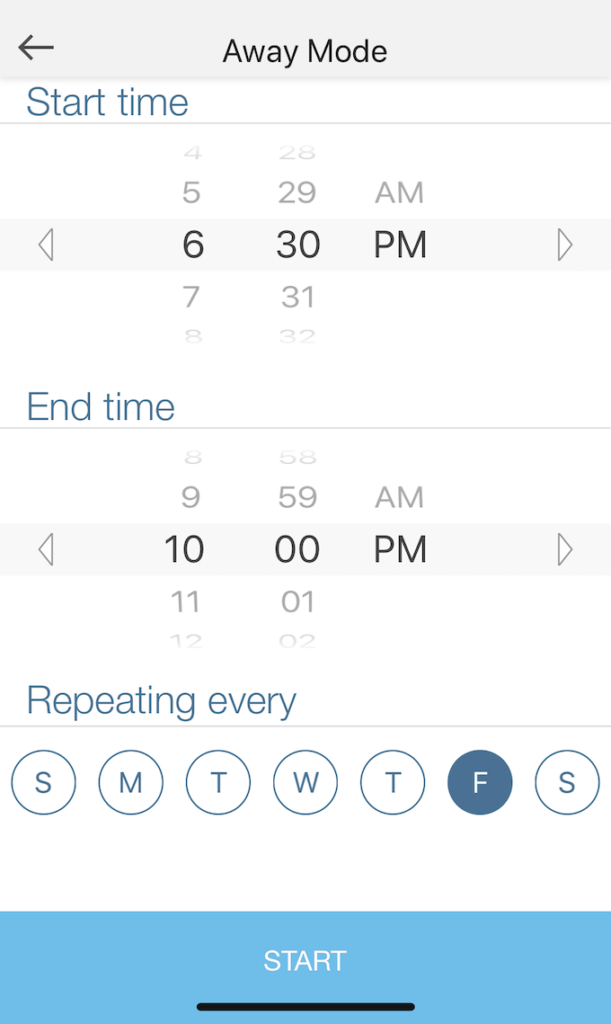For example, you might plug a small space heater, curling iron, or laundry iron into a smart plug—all appliances that might start a fire if left on (and let’s face it, we’ve all had to double-check were unplugged.) With a smart plug, a tap of a button is all you need to ensure none of these potentially dangerous appliances are still active.Smart plugs also let you set timers on how long something is turned on. However, one of the most useful features of a smart plug is the scheduling functionality. This allows you to create down-to-the-minute schedules for when appliances receive power. Some smart plugs also allow you to set an “Away Mode” during specified periods that will turn an appliance on or off at random. This feature is perfect for a lamp near the window. The random power on-power off cycle of Away Mode simulates the presence of someone in the home and can help strengthen your home security efforts.This guide will walk you through step-by-step how to create power schedules on your smart plug. While different brands of plugs will vary slightly, most every smart plug operates on a similar basis. For the purposes of this guide, we will be demonstrating with a Kasa TP-Link Mini Smart Plug.
How To Set Power Schedules On Your Smart Plug
The good news is that most smart plugs are intuitive. You don’t need an advanced degree to understand or make sense of them.
Open the app and tap your smart plug from the list of available devices.
On your screen you should see a list of options: Schedule, Timer, Away, and Runtime. If you don’t see these right away, look for three bars in the top-right or top-left of the screen or for a gear symbol for settings. The option you want is Schedule.
The next screen gives you a sort of plug-and-play interface where you select the hour and minute you want your power schedule to activate, as well as what you want it to do. In the example, the smart plug is set to turn on at 6 AM every day of the week except for Saturday and Sunday. Select the hour and minute, as well as the action (you can choose the plug to turn off at that time as well) and then click Save.
The power schedule will appear in the app as one of several possible events. You can set up multiple schedules for the same plug, such as turning a light on at one time and off at another.That’s all there is to it. Setting up a power schedule is not hard to do at all.
How To Set Up Away Mode On Your Smart Plug
Away Mode is not available on all smart plugs, but if your plug has it as a feature, it’s worth using. If you have a lamp connected to your smart plug, then Away Mode can make it look like someone is turning a light on or off—and the simulated presence of someone in the home is enough to deter most potential intruders.
Follow the above steps until you see the row of icons, but rather than choosing Schedule, choose Away. This will open a window where you choose the start time, the end time, and what days of the week you want this mode to repeat. Select those times and press Start.
Again, the setup process is simple. Once you’ve completed this step, Away Mode will be active during the specified hours until you press stop. Smart plugs are easy to use and a great way to ease into the world of smart home technology. Some plugs also offer other useful features, such as energy monitoring. If you’re curious how much power a given appliance uses, plug it into a smart plug and keep an eye on its draw. You might discover that an energy saving appliance isn’t saving much energy at all.