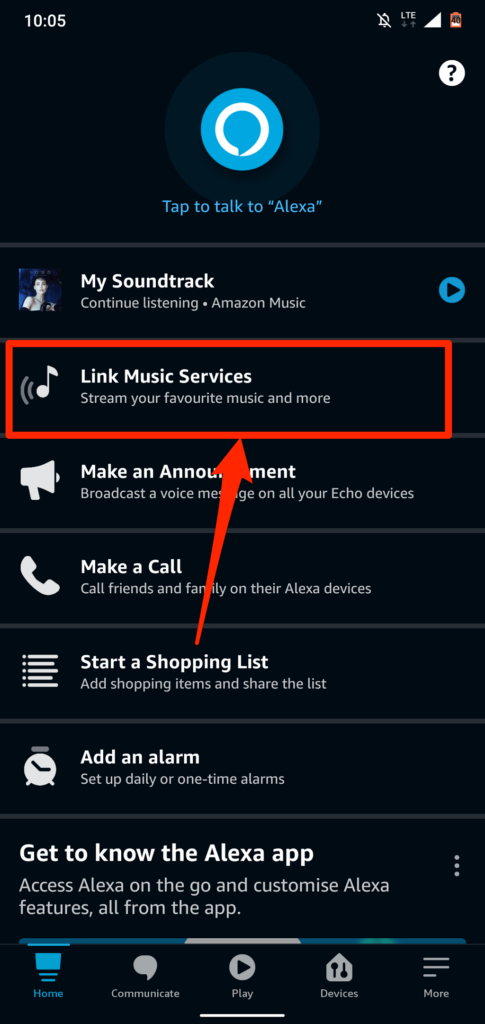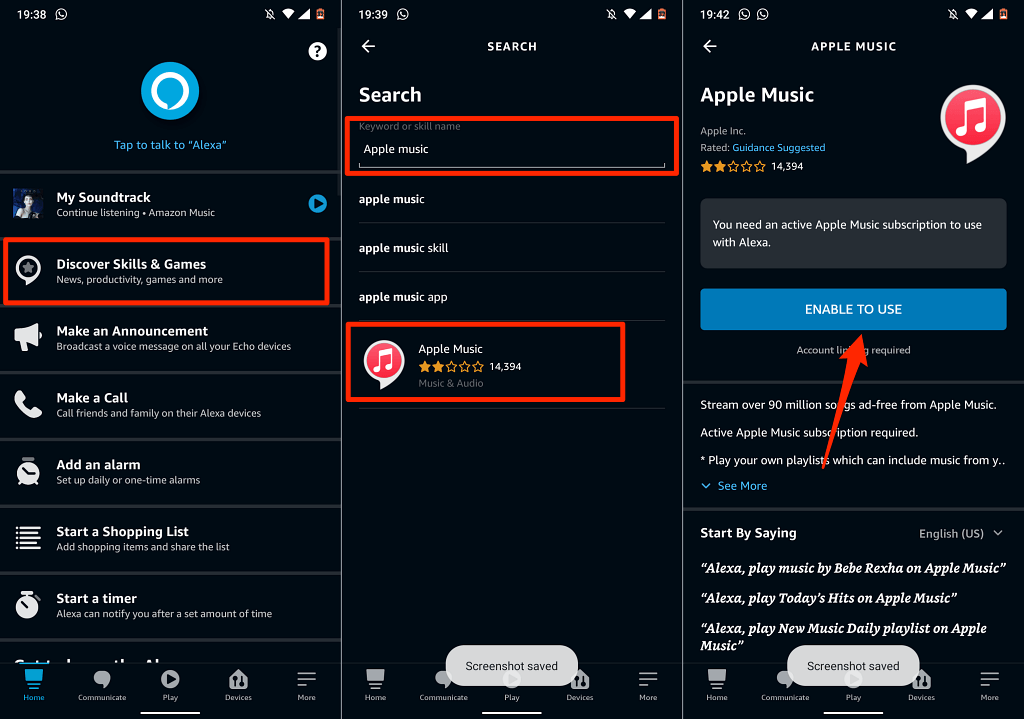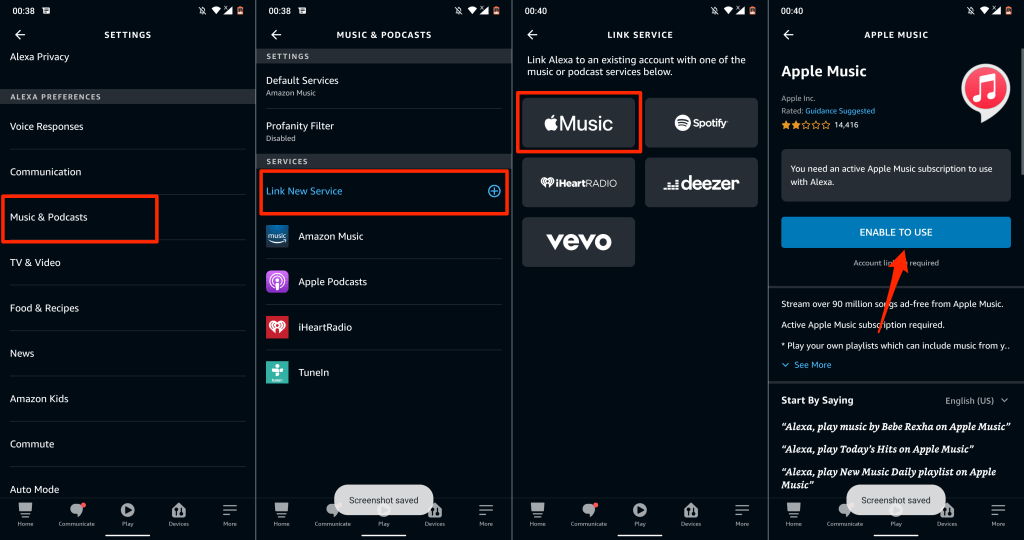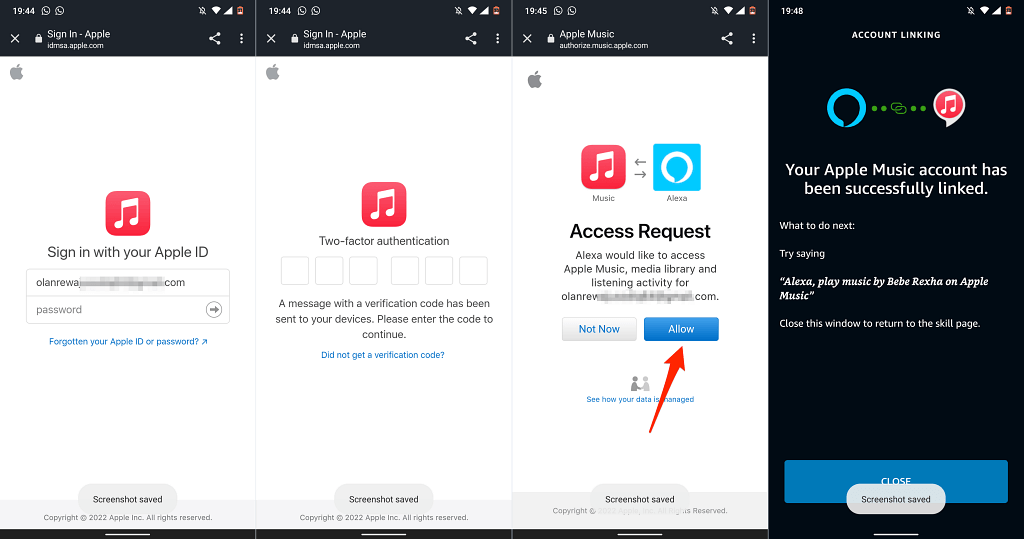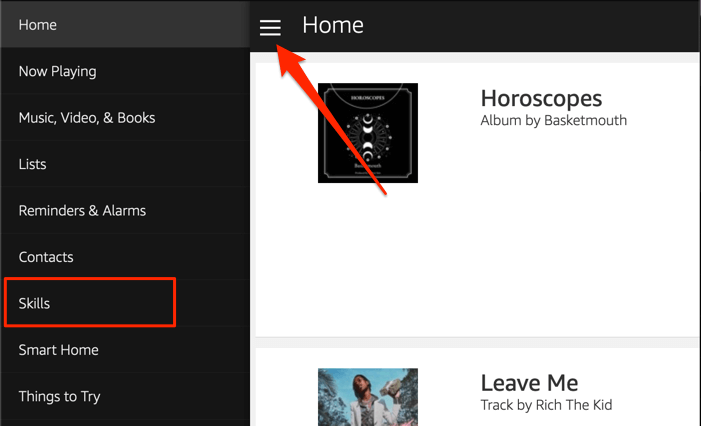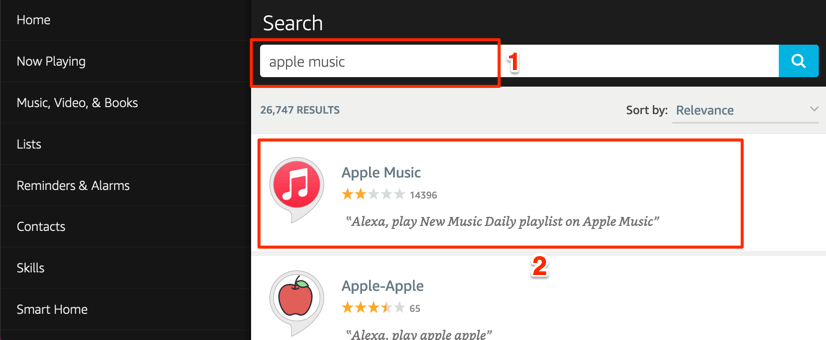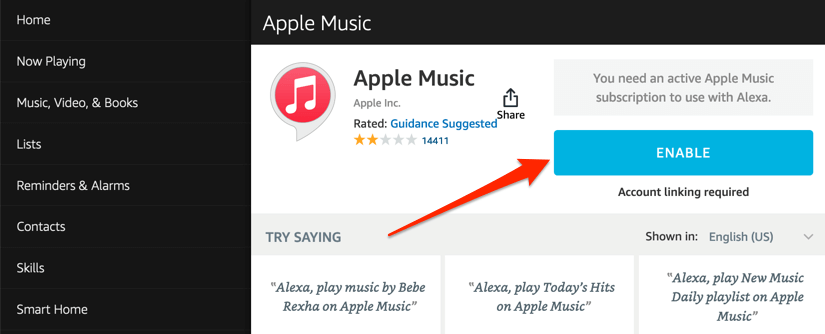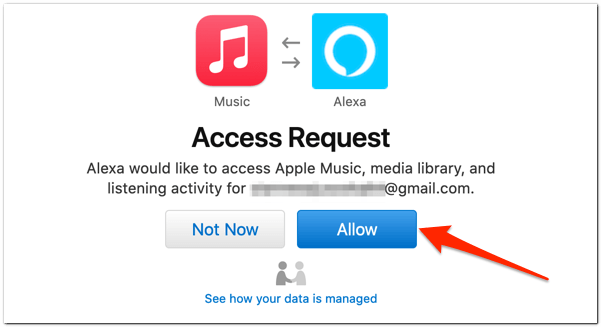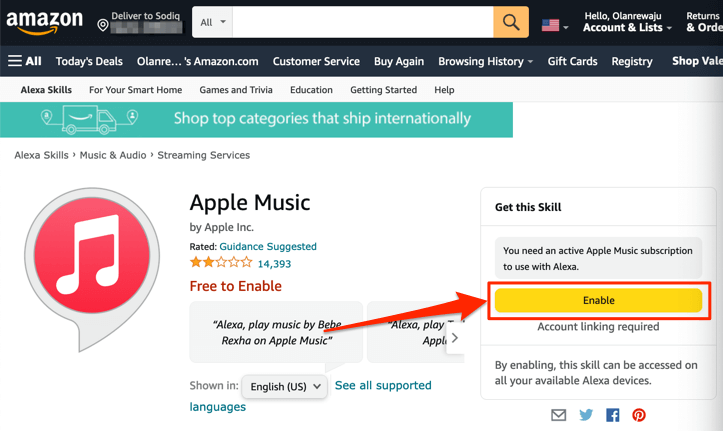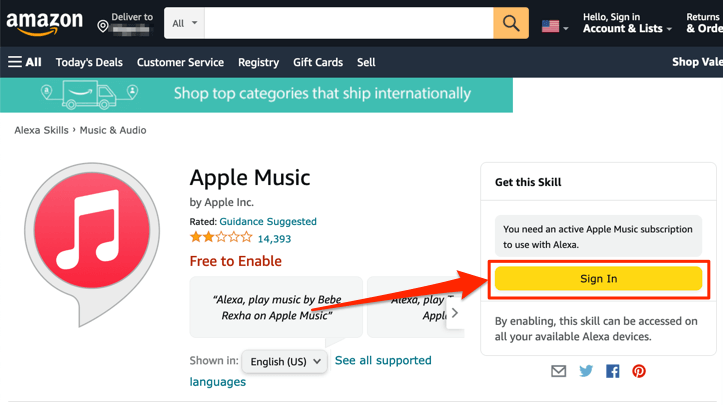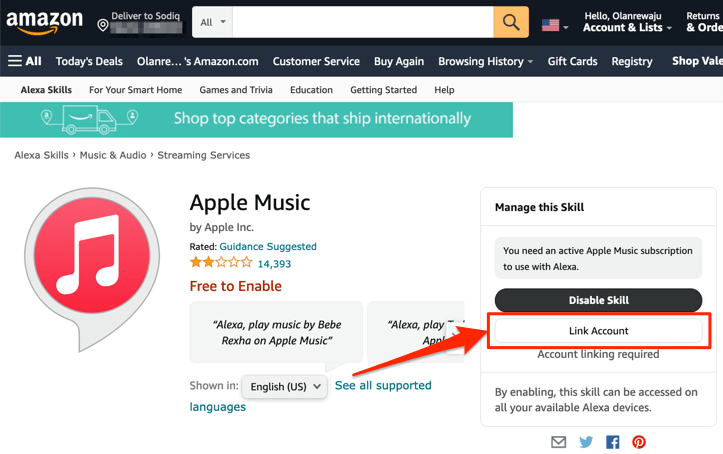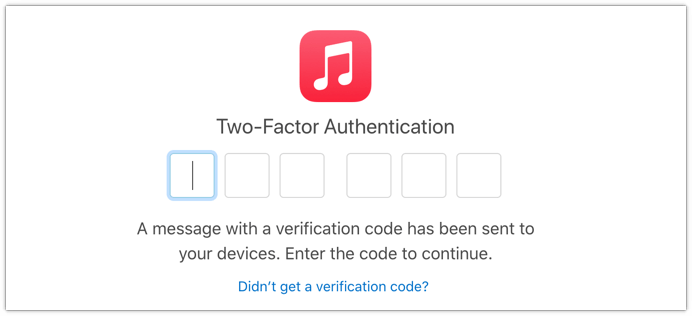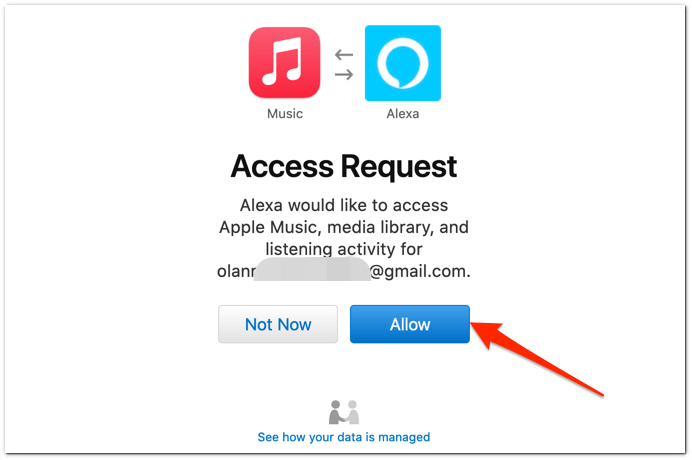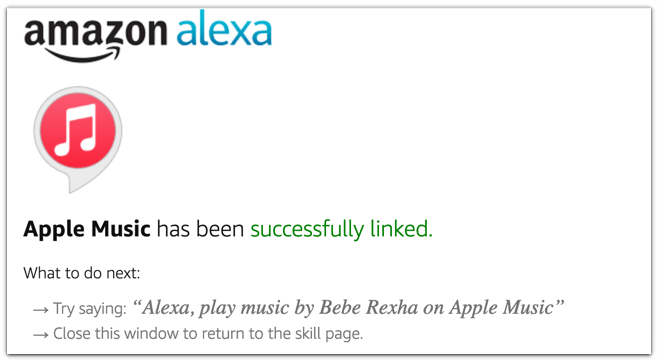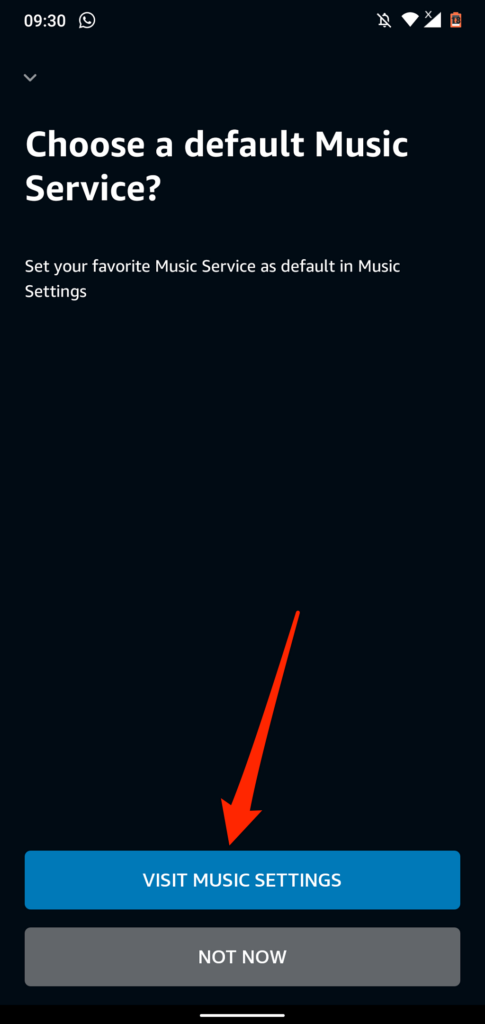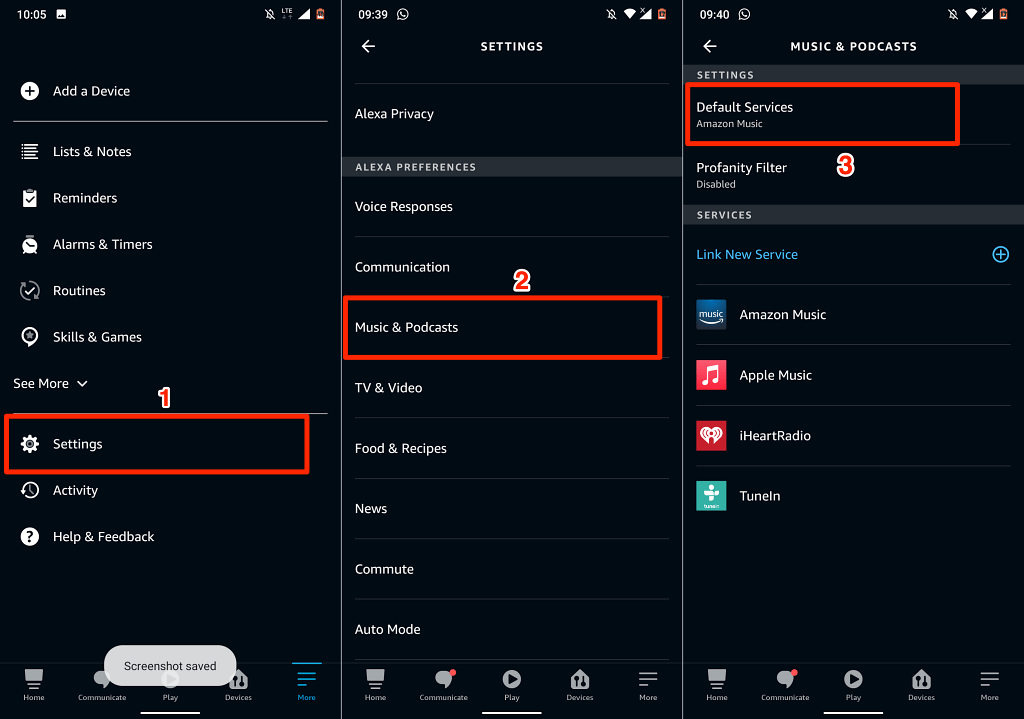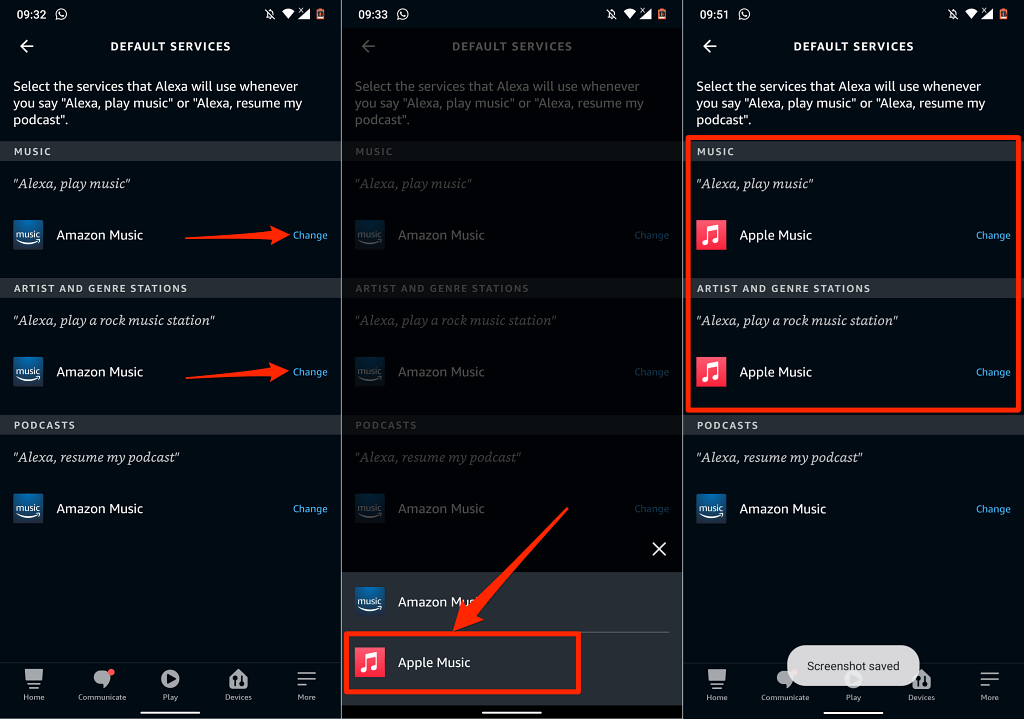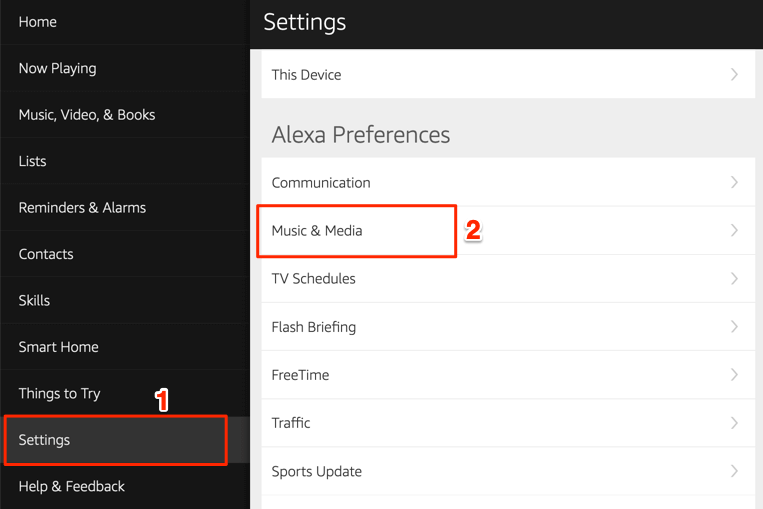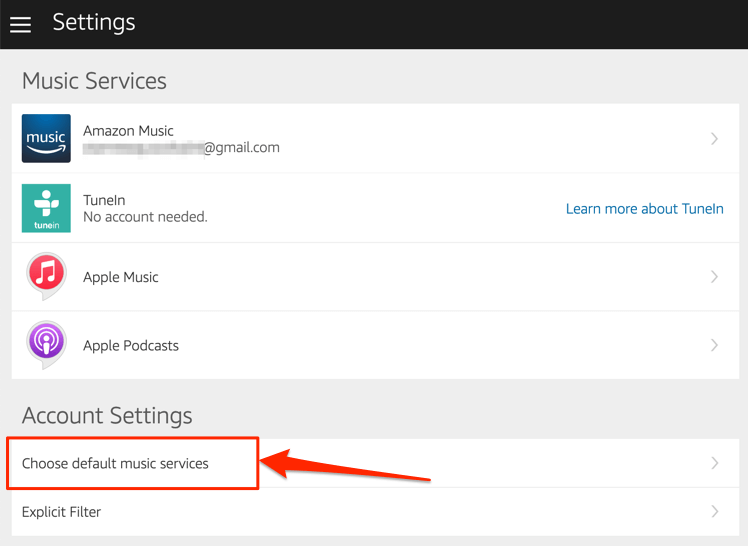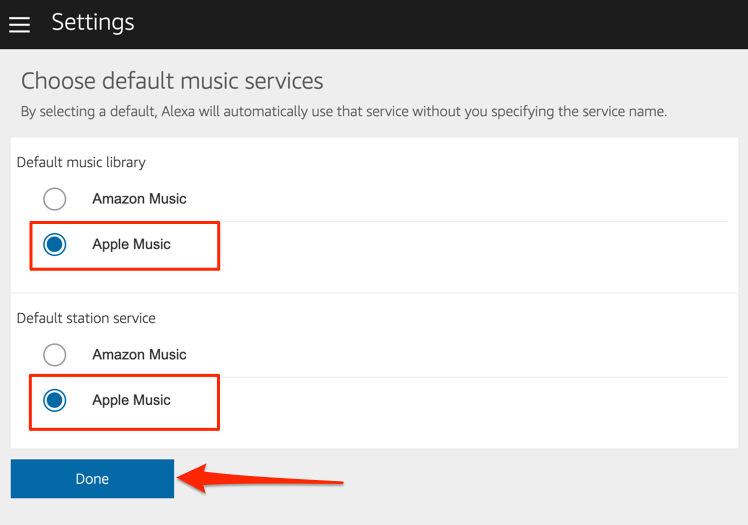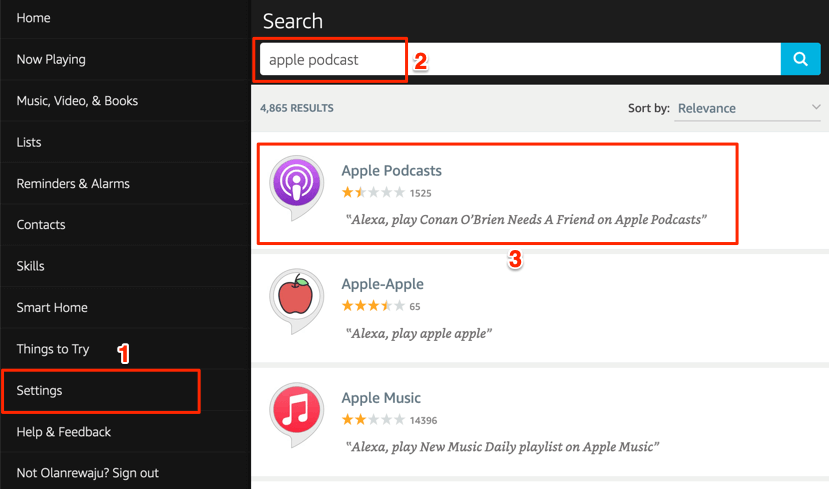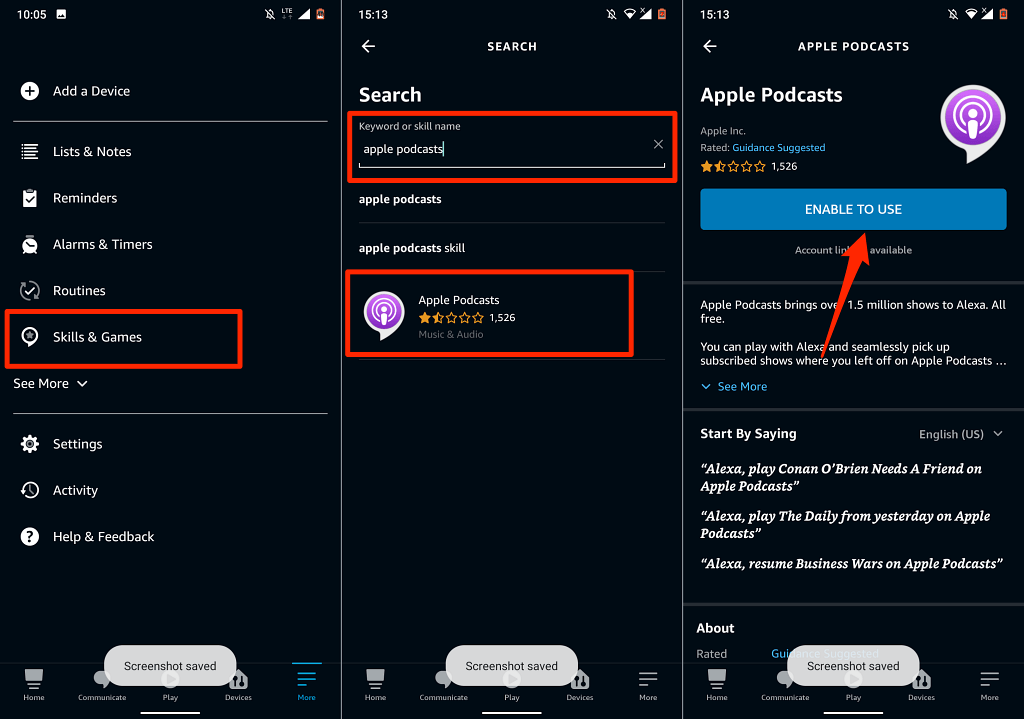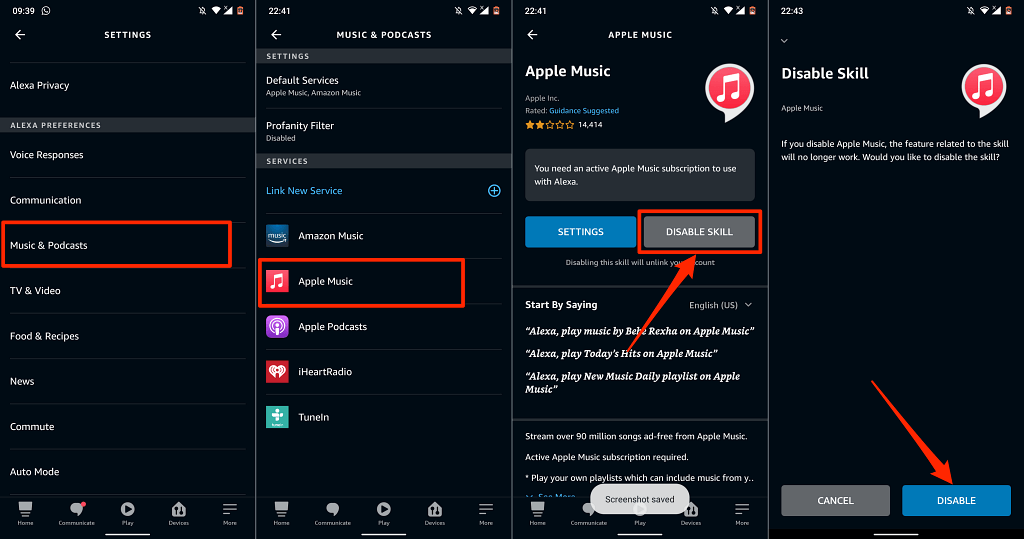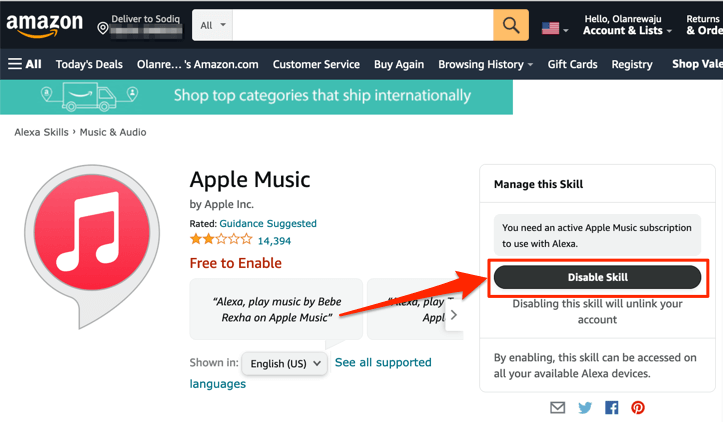We’ll show you how to stream music, radio stations, and podcasts on Fire TV Sticks using Apple’s streaming services. The steps in this tutorial apply to all Fire TV Stick models/generations that support voice interaction with Alexa.
Use Apple Music on Fire TV Stick
Link Apple Music to Fire TV Stick on the Alexa Mobile App
The easiest way to link Apple Music to a Firestick is through the Alexa app on iOS and Android devices. Download the app from the Google Play Store if you’re using Android or App Store for iPhone and iPad users.If you don’t find “Link Music Services” on the homepage, select Discover Skills & Games instead.Alternatively, go to Settings > Music & Podcasts > Link New Service, tap Apple Music, and tap Enable To Use.If your Apple ID account uses two-factor authentication, provide the security code sent to your phone number or Apple device.
Link Apple Music to Fire TV Stick on the Alexa Web App
Link Apple Music on the Alexa Skills Webpage
You may need to authenticate the sign-in if your Apple ID account uses two-factor authentication. Provide the code sent to your phone number or Apple devices to proceed.
Set Apple Music the Default Music Player
You can only make Apple Music your preferred music streaming service through the Alexa (mobile or web) app.
Method 1: Use the Alexa Mobile App
On the Alexa mobile app, you should get a prompt to “Choose a default Music Service” when you link Apple Music.Tap the Visit Music Settings button, tap Change in the “Music” section, and tap Apple Music.If you don’t get the prompt, follow the steps below to make Apple Music your default music streaming service.
Method 2: Use the Alexa Web App
You can also instruct Alexa to play a specific song or album. Press and hold the mic button on your Fire TV remote and say, for example, “Alexa, play ‘Give Me Love’ by Ed Sheeran.”
Link Apple Podcasts to Fire TV Stick
Alexa also supports Apple Podcasts. So if you often stream podcasts on your iPhone or iPad via Apple Podcasts, you should link the podcast service to your Fire TV Stick. Even better, make it your Fire TV’s default podcast service.
Method 1: Use the Alexa Skills Webpage
Visit the Apple Podcasts page on the Alexa Skills website and select Enable. You won’t be required to sign in to your Apple ID account if you’ve done that when linking Apple Music.
Method 2: From the Alexa Web App
Unlink or Disconnect Apple Music and Alexa
If you no longer need Apple Music on your Fire TV Stick, here’s how to unlink the service from Alexa.Open the Alexa App settings menu, select Music & Podcasts, select Apple Music, tap Disable Skill, and select Disable.
Apple Music & Podcasts on Your TV
We should mention that the navigation options and features on the Apple Music Alexa Skill aren’t extensive. You can only play/pause music, switch between the previous and next song in your library, and like/dislike songs. Those are the basic controls.As mentioned earlier, these methods are applicable on all Firesticks—be it the low-end Fire TV Stick Lite or high-end Fire TV Stick 4K Max.