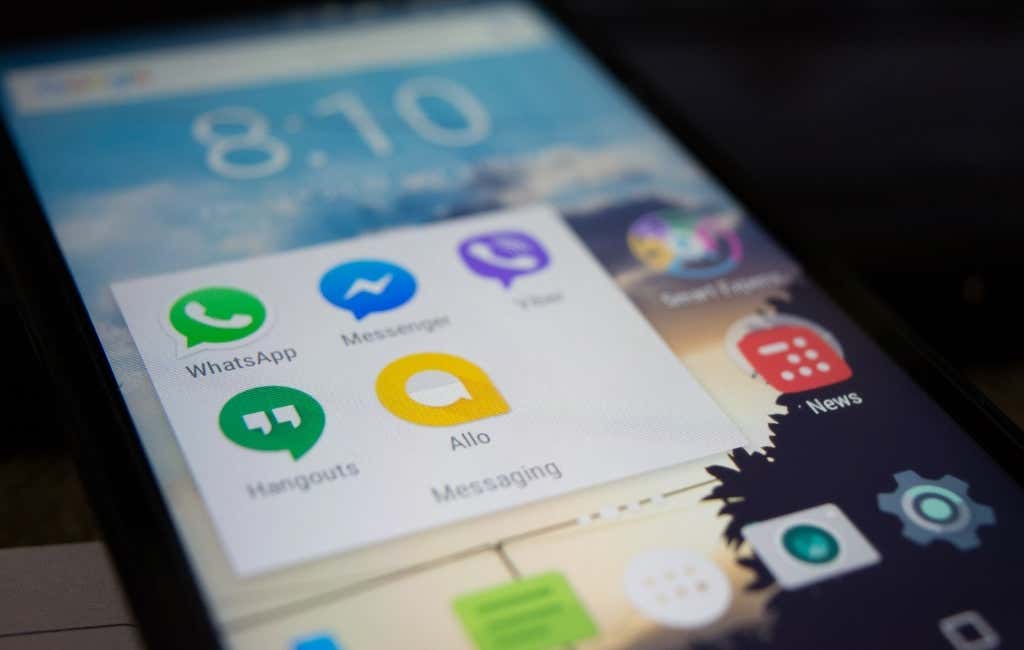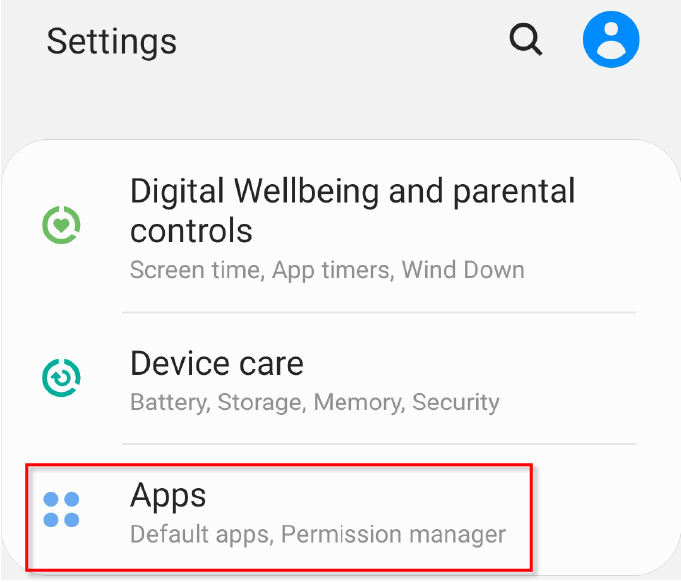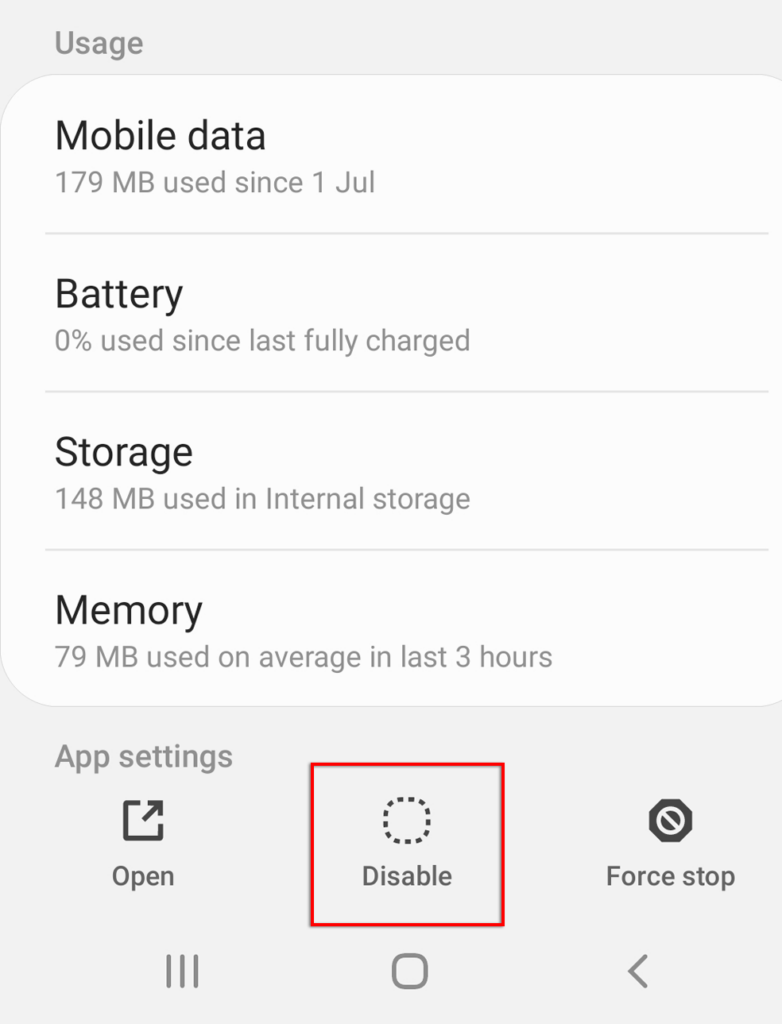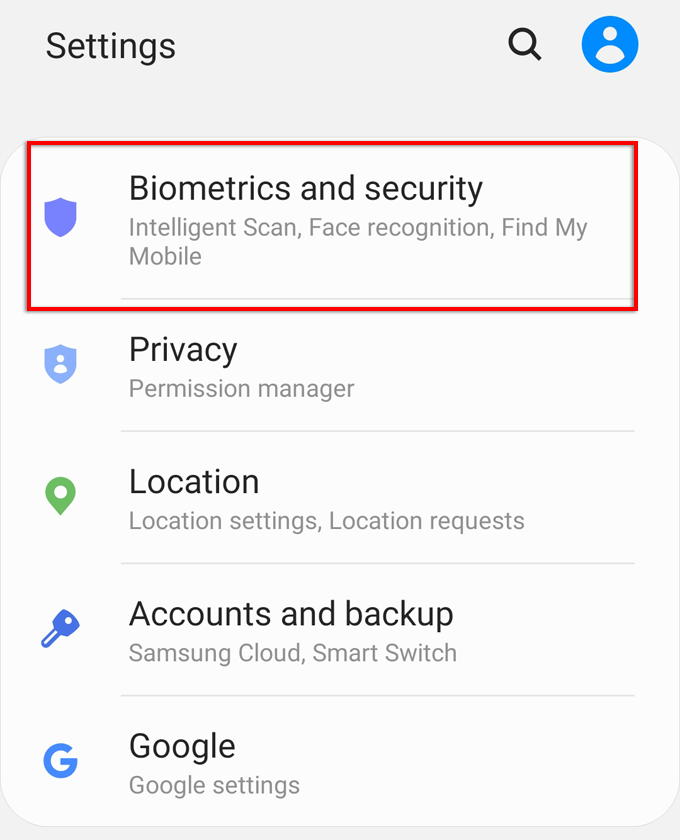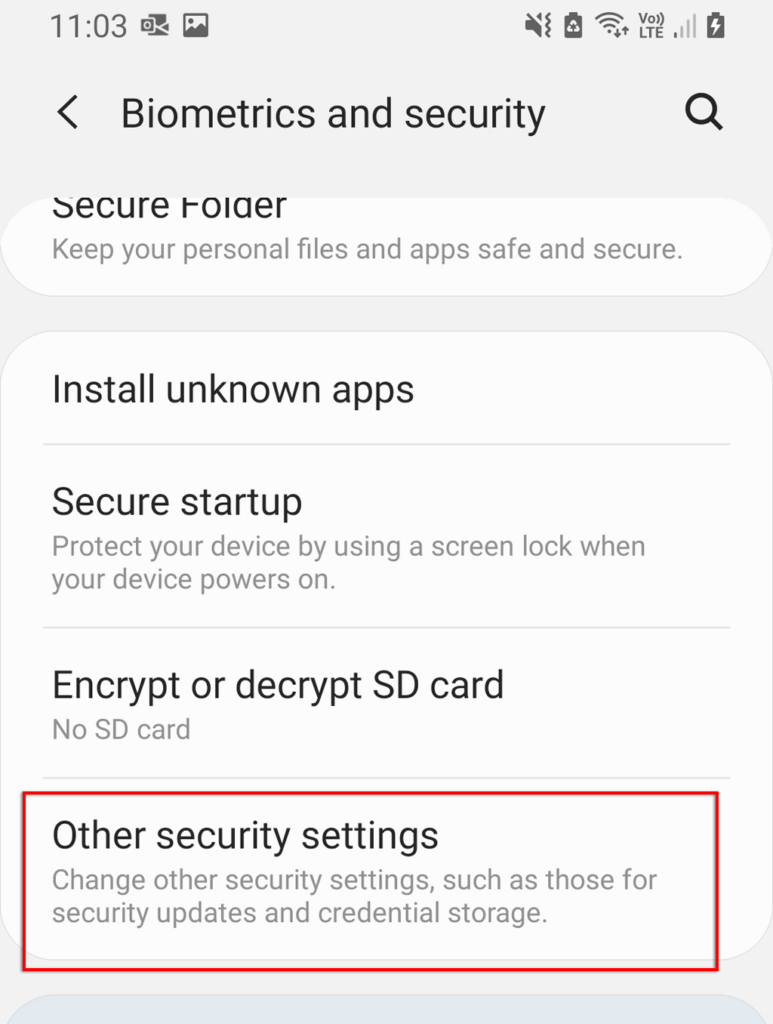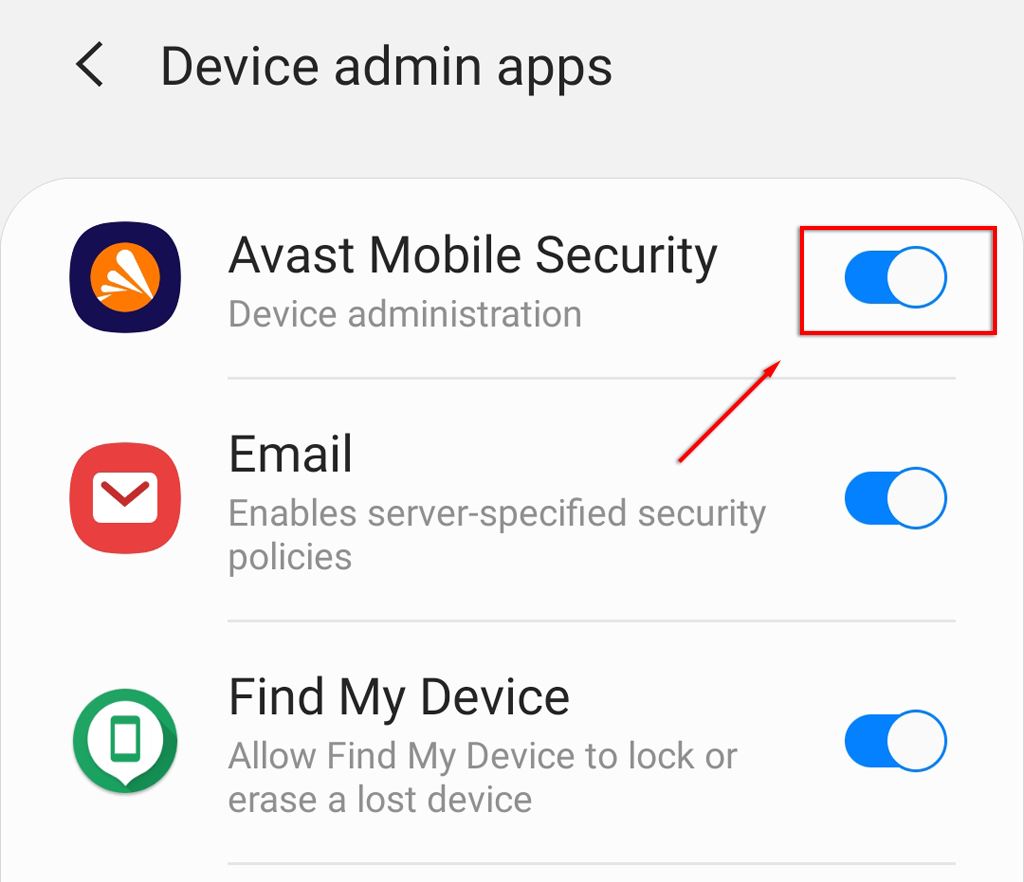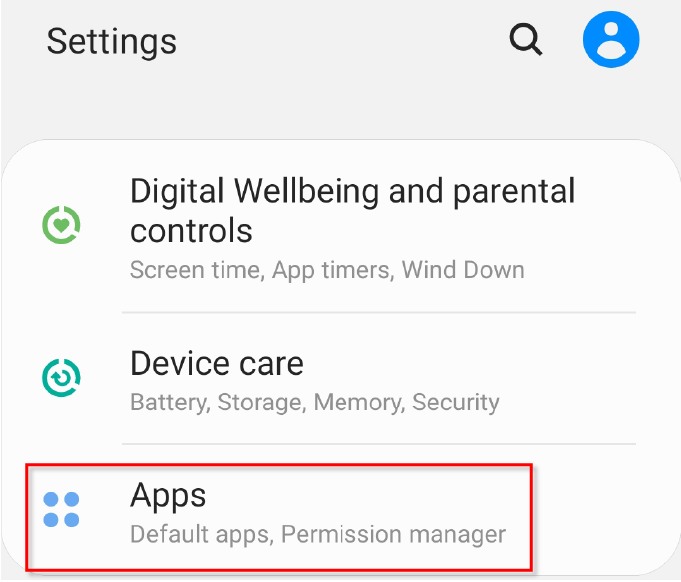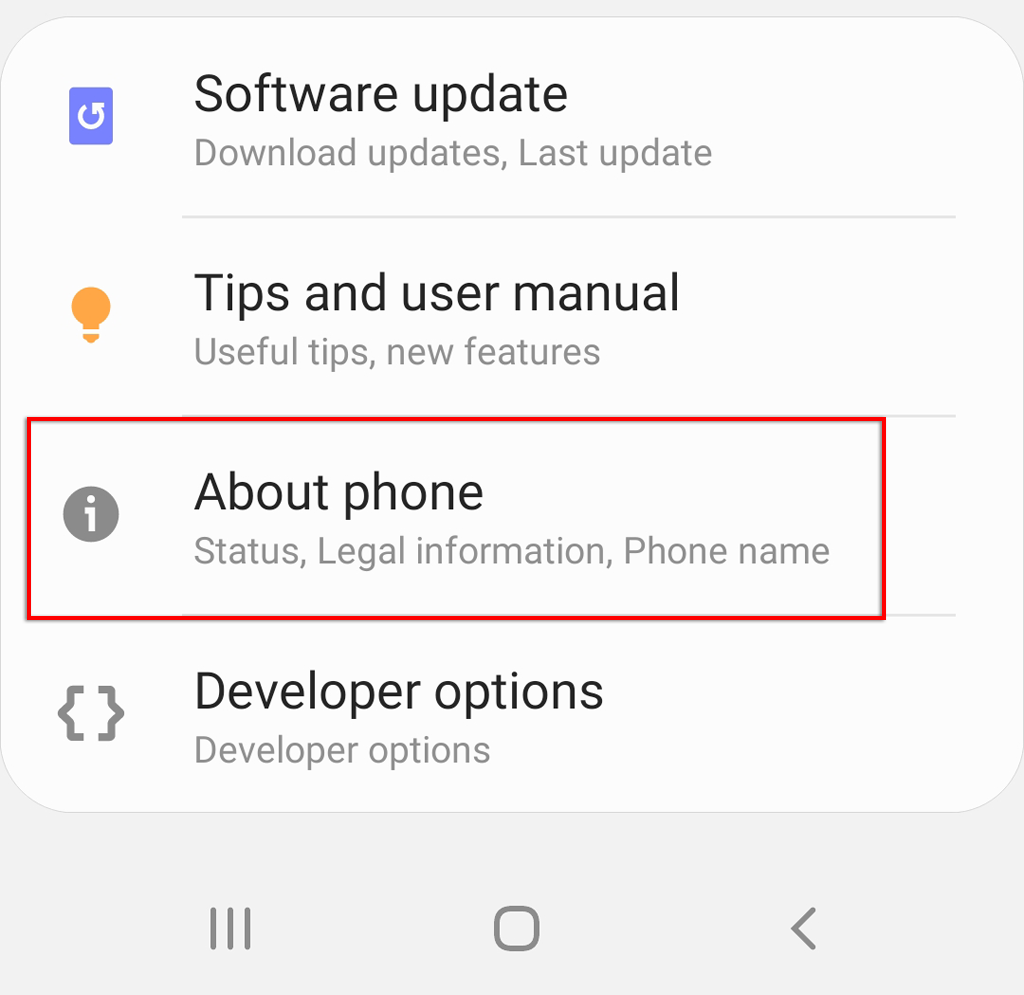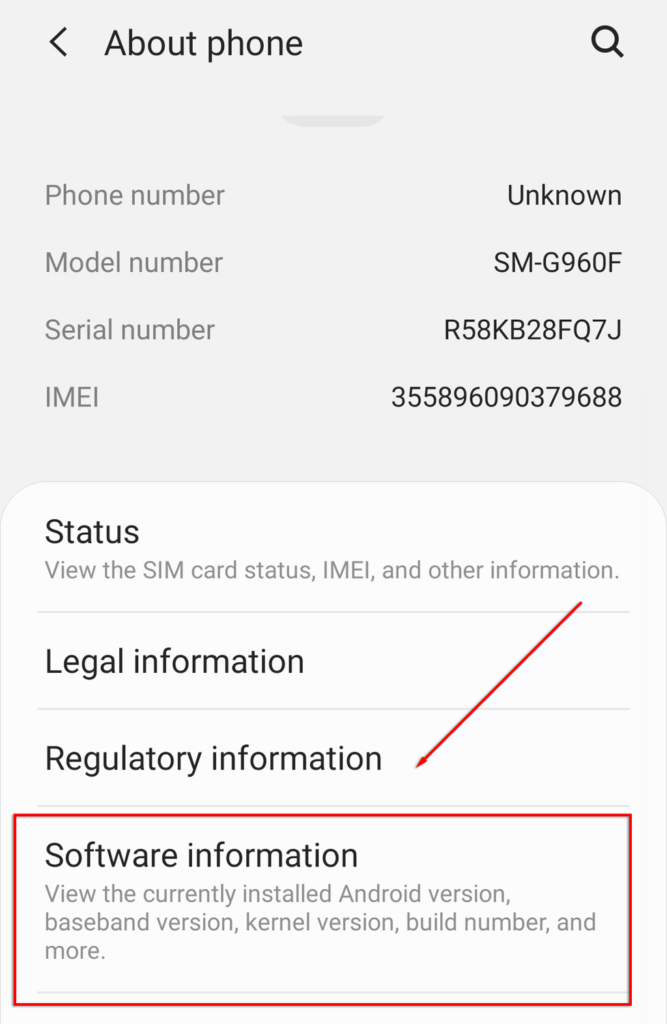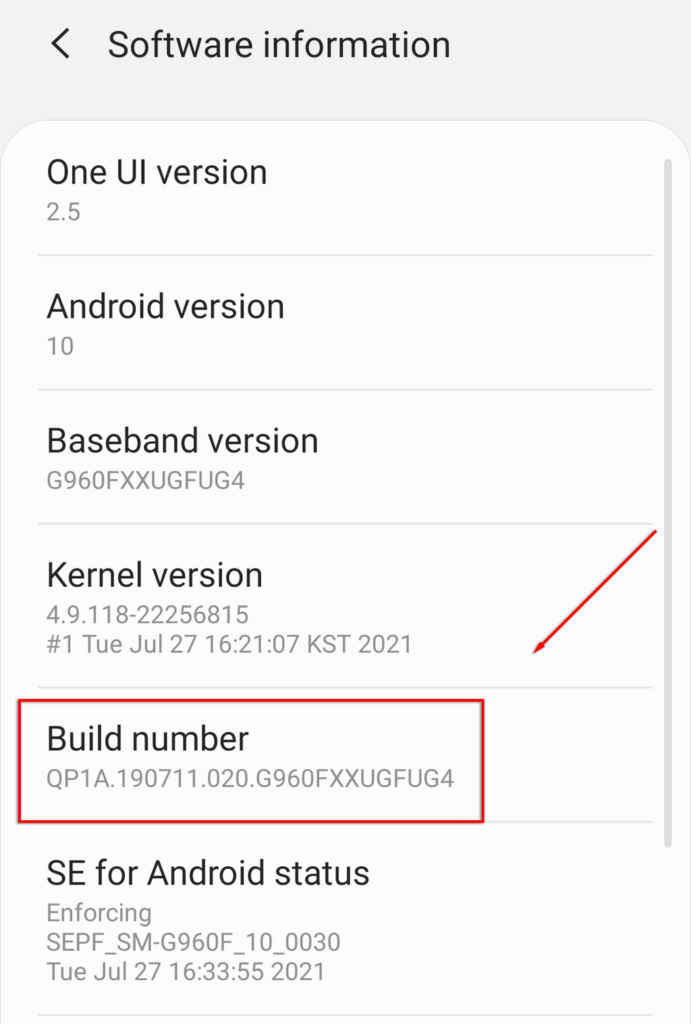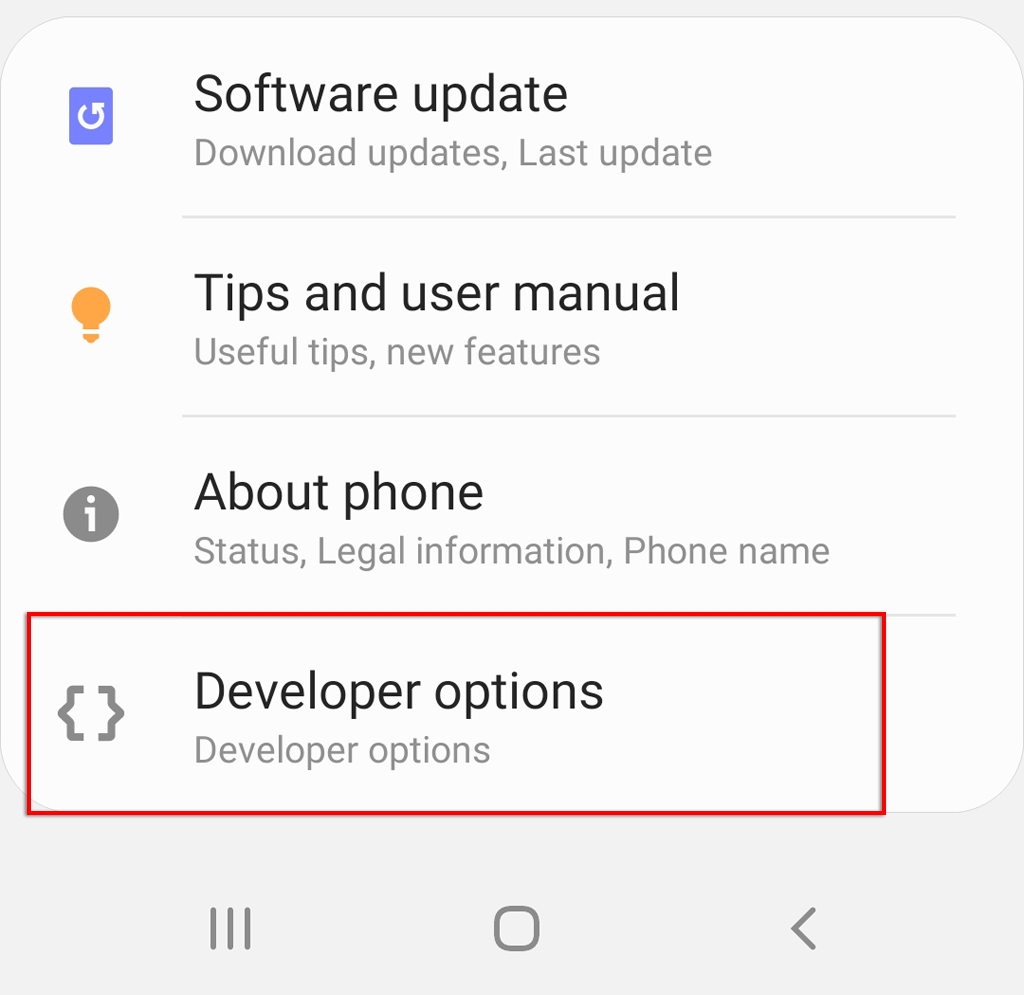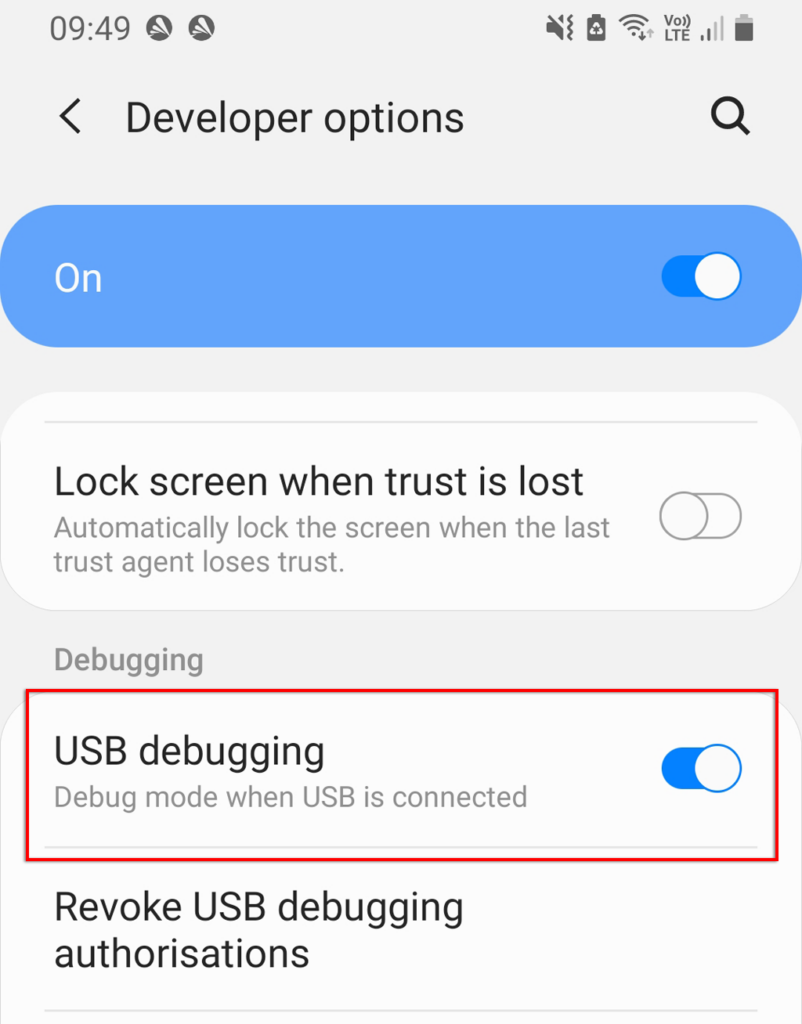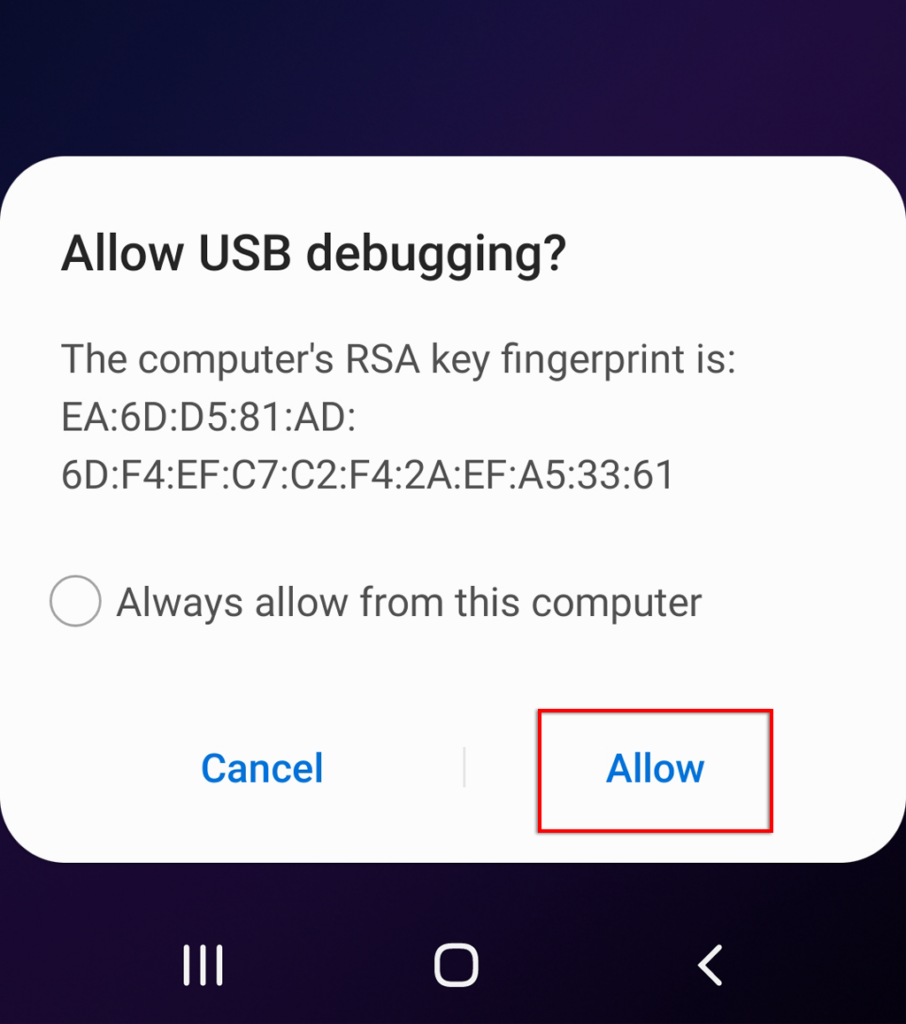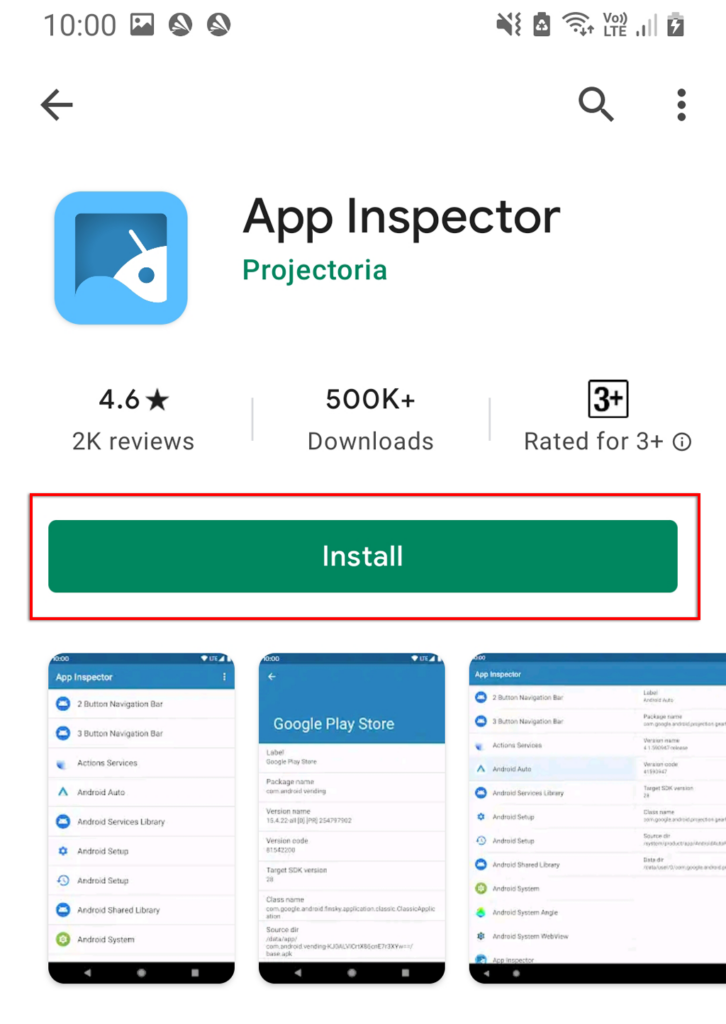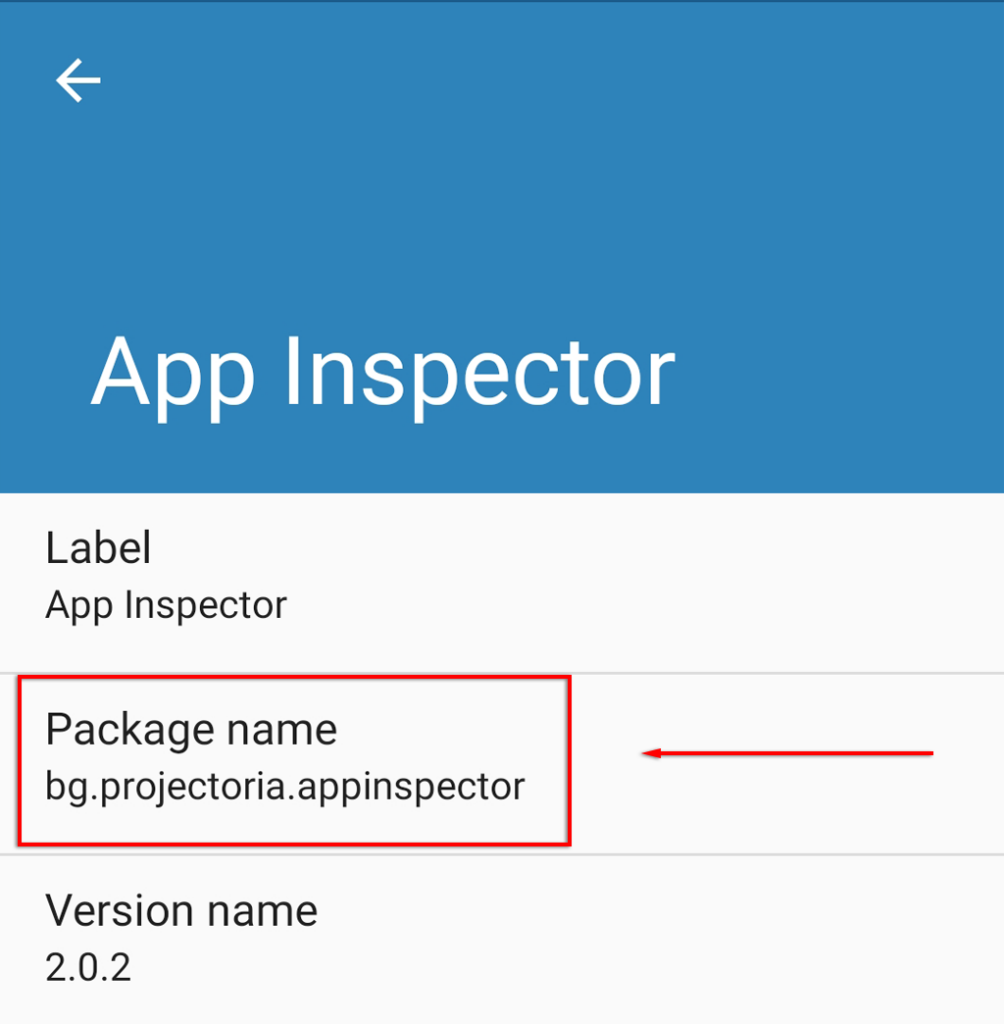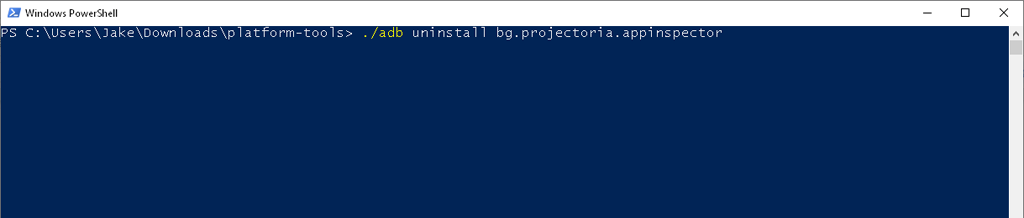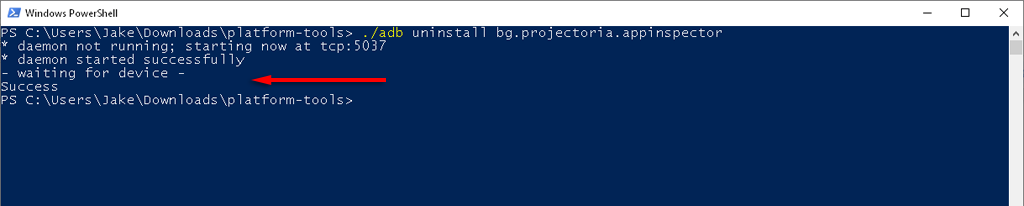In this article, we’ll show you how to uninstall apps on Android that won’t uninstall.
Why Can’t You Uninstall Some Apps?
The three main reasons you can’t uninstall a particular app are:
How To Disable Apps
Some preinstalled apps just won’t budge. Instead of going through a lengthy process to uninstall them manually, you can simply disable them. Disabling an app prevents it from using system resources, but it remains installed and still takes up space on your hard drive. To disable an app: Some apps won’t allow you to even disable them. If this is the case, try the next methods to uninstall them.
How To Uninstall Apps With Administrator Privilege
Some apps are granted Android administrator access. These will prevent you from uninstalling them unless you revoke their administrator privilege. Sometimes, malware can also use administrator privilege to wreak havoc on your phone. If you’re concerned you have malware, check out our guide for removing it. To do so:
How To Remove Apps with Android Debug Bridge (ADB)
This is the lengthiest option but is guaranteed to uninstall any app from your Android phone. We recommend you use caution if you try this approach because uninstalling the wrong apps can break several of your phone’s functions. Note: You can use ADB to install apps as well.First, you need to enable USB debugging on your phone. To do this: Next, you will need to retrieve Android’s SDK Platform Tools. Head to the official Android ADB software download page and download the package for your operating system. Android provides software for Windows, Mac OS, and Linux. Extract the files from the downloaded archive. To uninstall apps using this software, you need to know the app’s package name. It isn’t easy to find the package name, but luckily the App Inspector can reveal it for you. To install it and find the app’s package name, do the following: Next, use the Command Window (or Terminal on Mac) to access your phone via ADB. To do this: For example, if you want to uninstall App Inspector, you would type:
./adb uninstall bg.projectoria.appinspector
If successful, the window should display a message saying “Success”. And that’s it – your app will now be uninstalled.
Stubborn Apps Begone!
Hopefully, one of these methods helped you remove that stubborn app. Using the ADB tool takes the longest to set up, but it’s easy to clear all those unused apps quickly once you do.