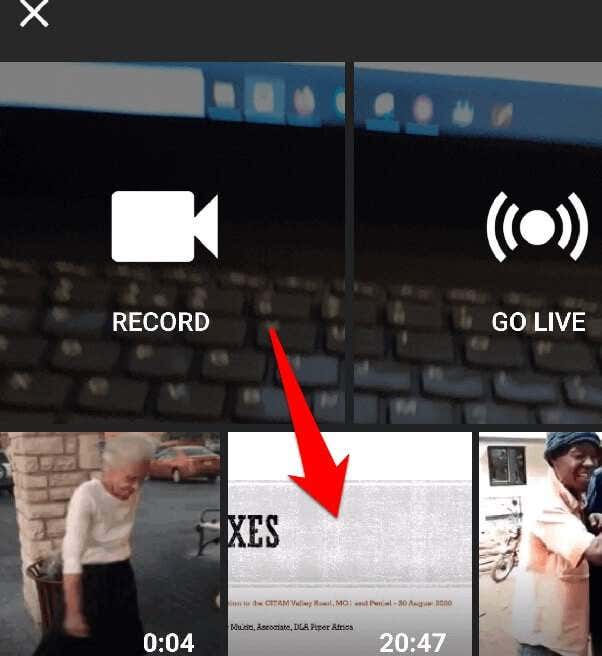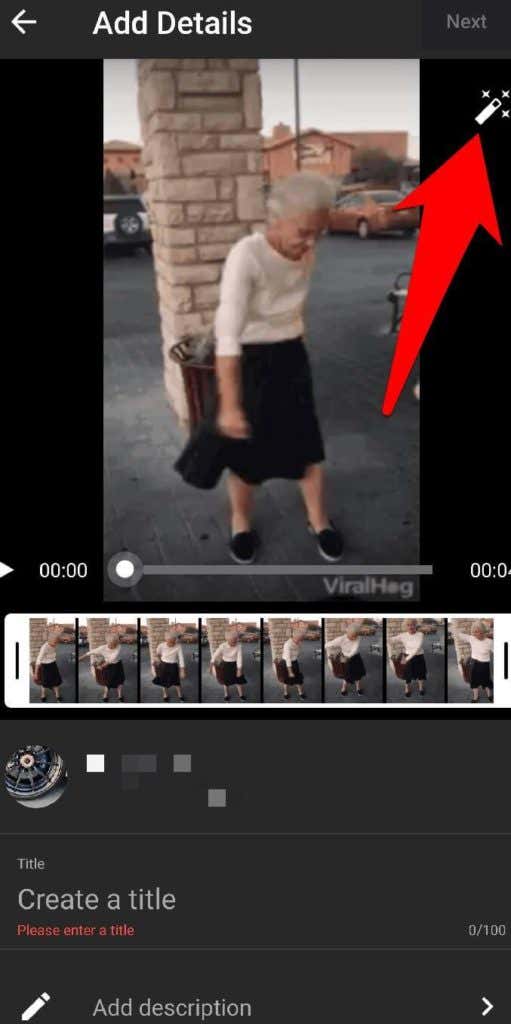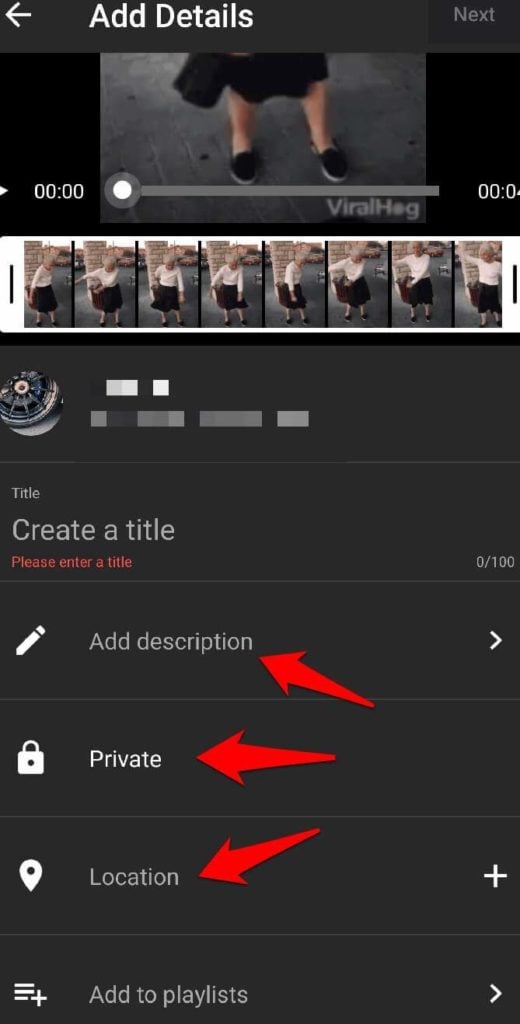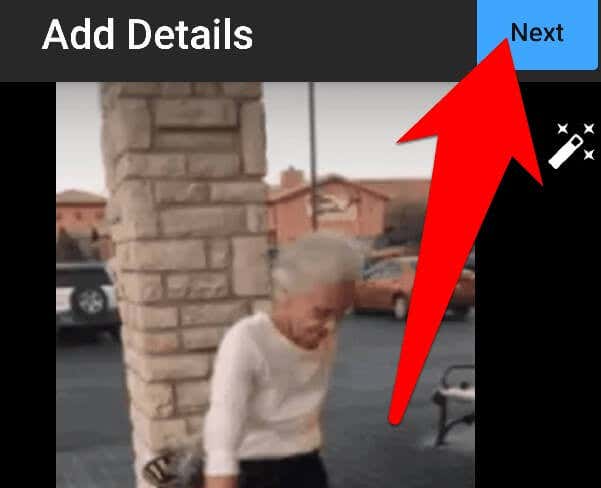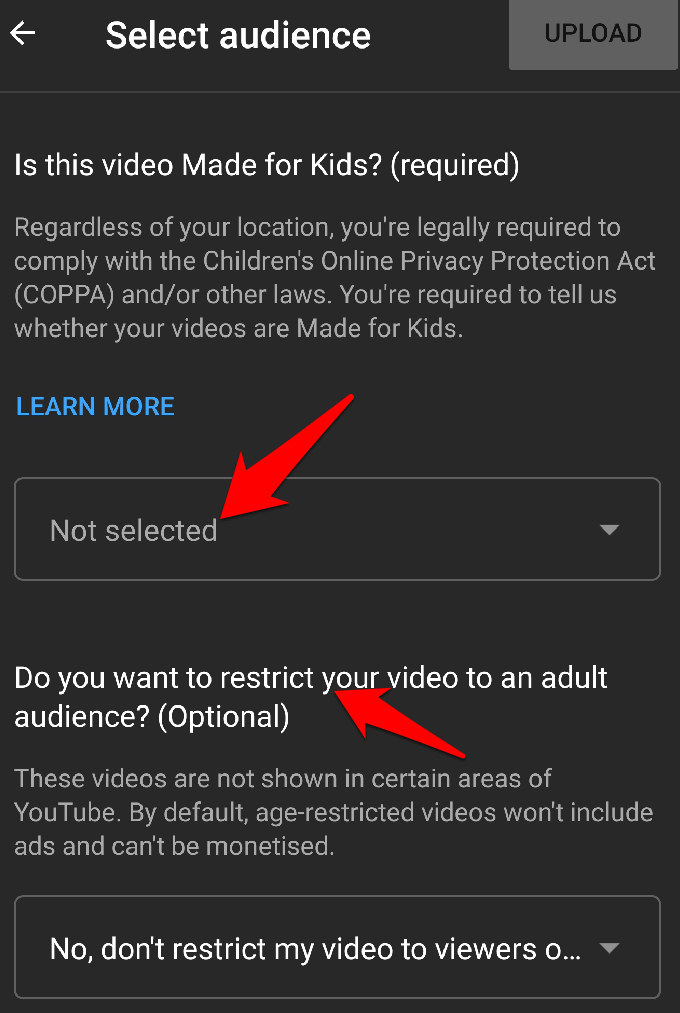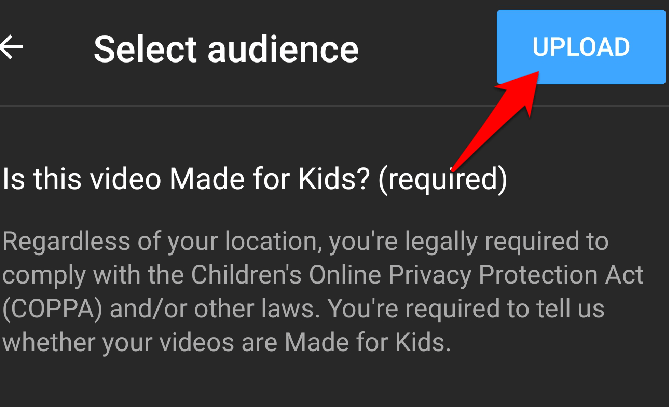If you’re a content creator, you can share your music video, vlog, tutorials, or other video content with that massive user base. Plus, if your content is great, you can grow your audience, increase your influence, and monetize your YouTube channel.However, getting your content on YouTube isn’t as easy as just recording and editing the video, uploading, and throwing it out into the world. There are many elements involved in setting up, customizing, and uploading a video.Whether you want to inspire, entertain, educate, or sell something to your target audience, this step-by-step guide will show you how to upload a video to YouTube.
How To Upload a Video To YouTube
Before you can upload a video to YouTube, you need to create a YouTube account or sign in if you already have one. All you need is to create a Google account. Your YouTube account will have a channel where your videos can live on the platform, and viewers can find your video content.
How To Upload a Video To Youtube Using a Browser
Note: Your internet connection and the size of the video file will determine how fast your video will be uploaded. For YouTube, the best video file format is MP4 as this gives you high quality videos that are smaller in size.The following are your four Visibility choices:
Public:The video you upload will go live immediately. However, you can choose to premiere it to start a specific time and set a countdown so that your viewers can watch as they interact with others.Unlisted: The video is live, but only those with the link to the video can watch. It won’t be shown in the search results immediately.Private: Only you and those you choose to watch the video can view it.Schedule: Allows you to set a specific date and time when the video will go live on YouTube.
Note: If you’re not ready to share the video with the world, set it to private or unlisted once you publish it. This gives you time to check that everything you want is in place before you share it with your preferred audience or with the public and start promoting it.
How To Upload a Video To Youtube From a Phone
You can use the web browser or install the YouTube app on your Android phone or iPhone to upload a video to YouTube.Use the same steps described above to upload your video to YouTube from a web browser on your phone.To upload a video to YouTube using the YouTube app, download and install the free YouTube app on your Android phone or iPhone, and then sign in to your Google account.Note: By default, age-restricted videos won’t include ads and cannot be monetized.
How To Upload a Video To YouTube Using Third-Party Software
Some professional video editing tools like iMovie allow you to upload a video to YouTube directly from the software itself. Uploading a video to YouTube from video editing software helps you stay focused on your work by uploading your video from the same platform where you created it. If you prefer to export your video and upload to YouTube directly, you can still use the browser or YouTube app steps above.
Get Your Message Out To The World
YouTube makes it fast, free, and easy for content creators to upload their own videos and reach a large audience. We hope you were able to upload your video to YouTube using the steps above. Check out our Online Tech Tips channel on YouTube for more personal computing tips and tricks. We’d love to hear about the methods you use to upload your own videos to YouTube. Share with us in a comment below.

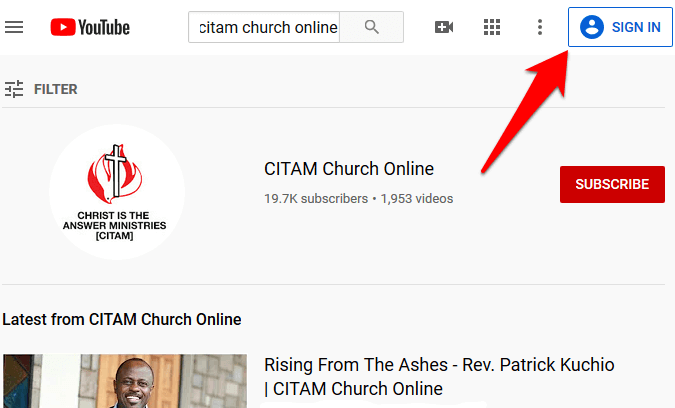
![]()
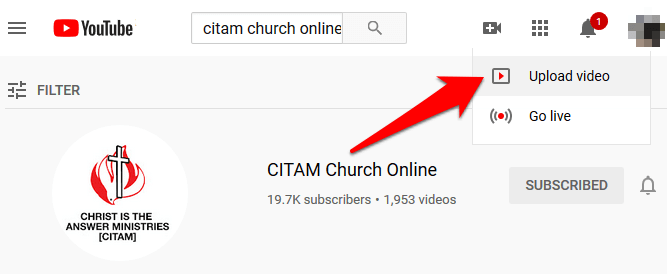
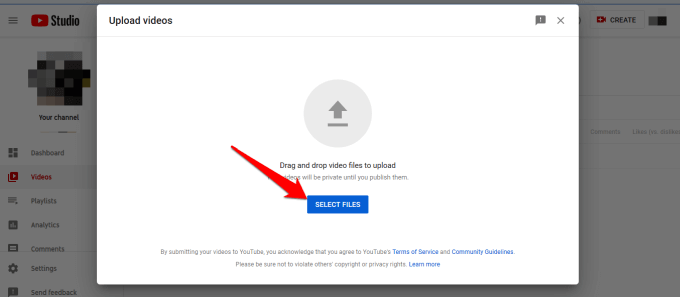
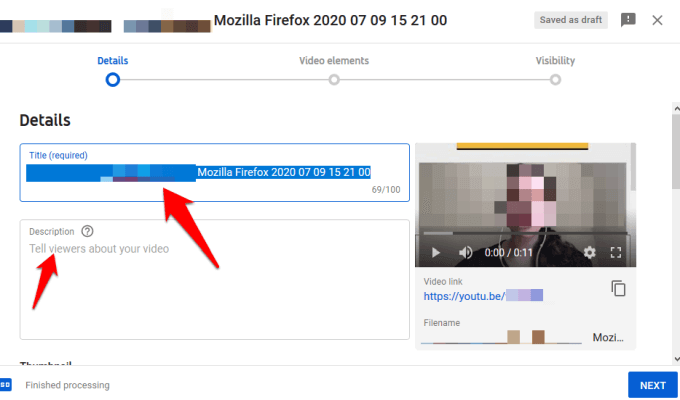
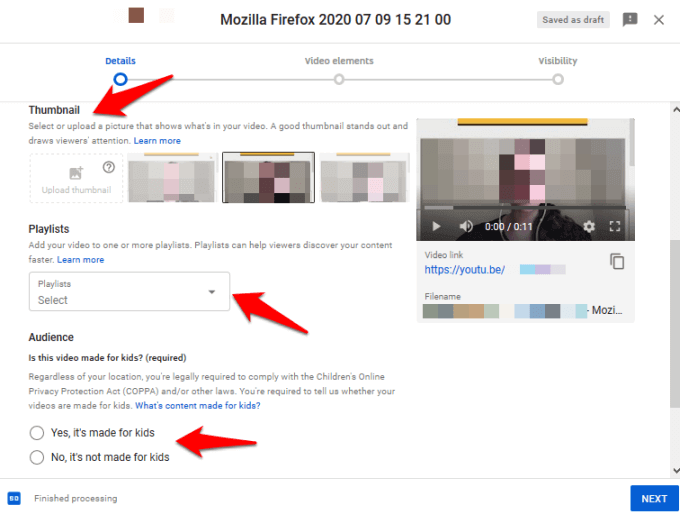
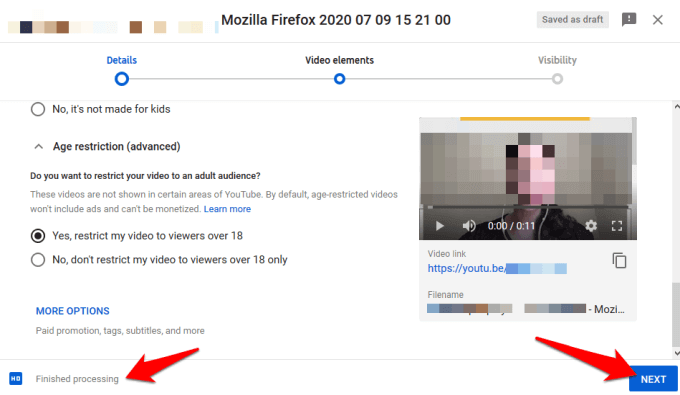
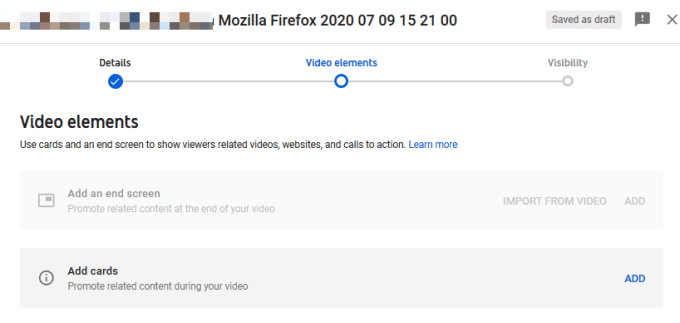
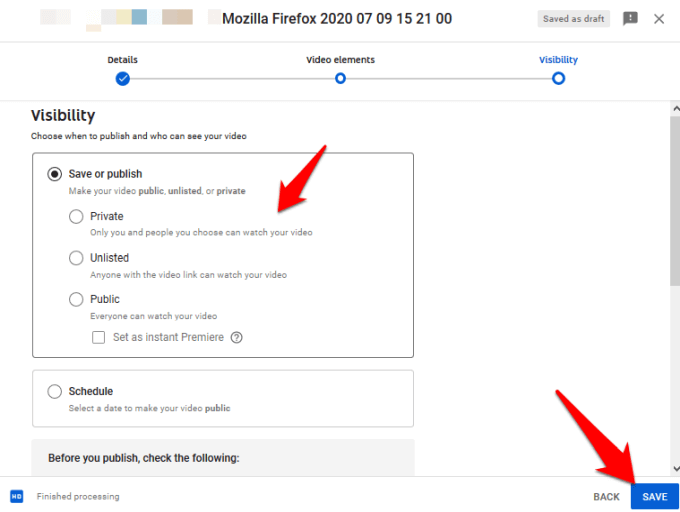
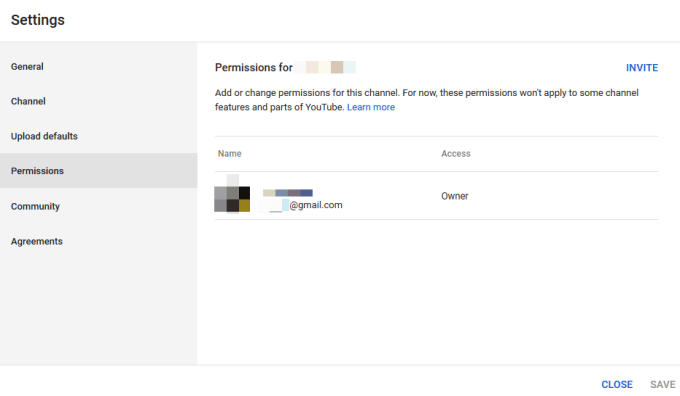
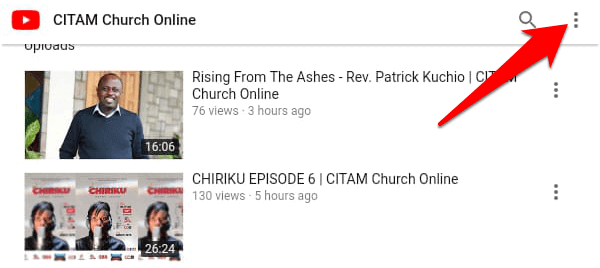
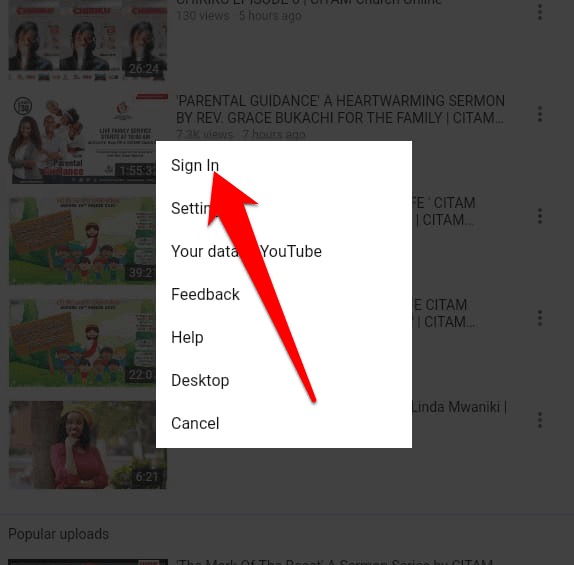
![]()