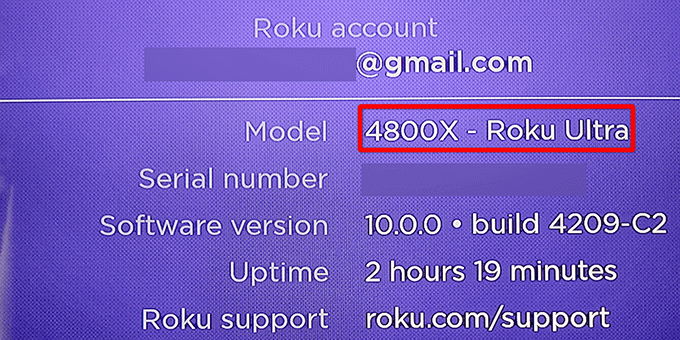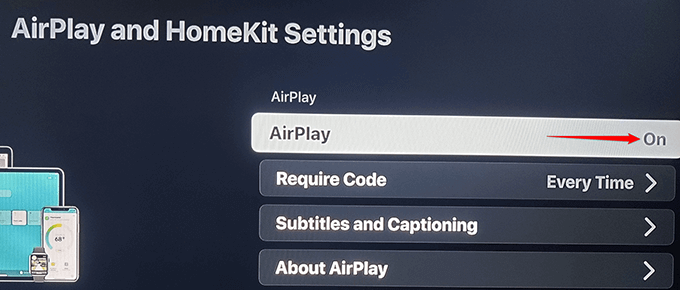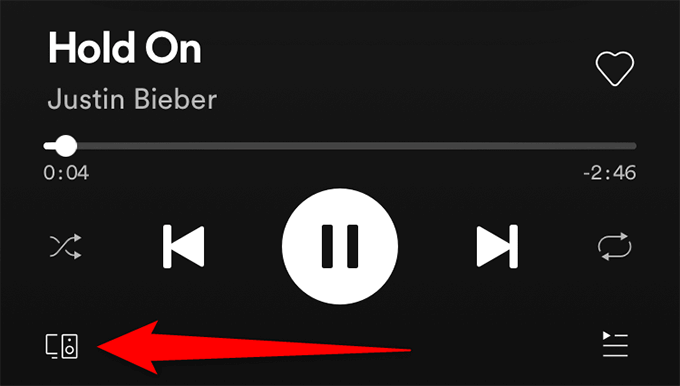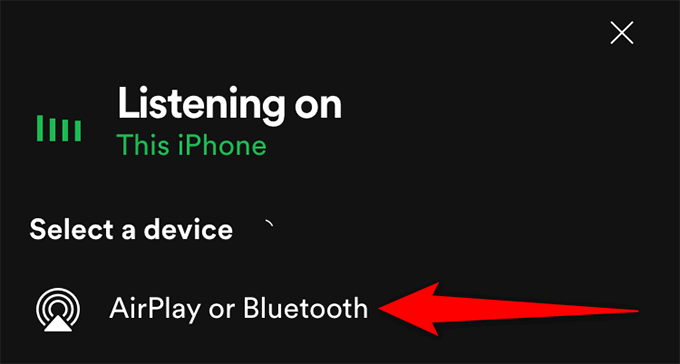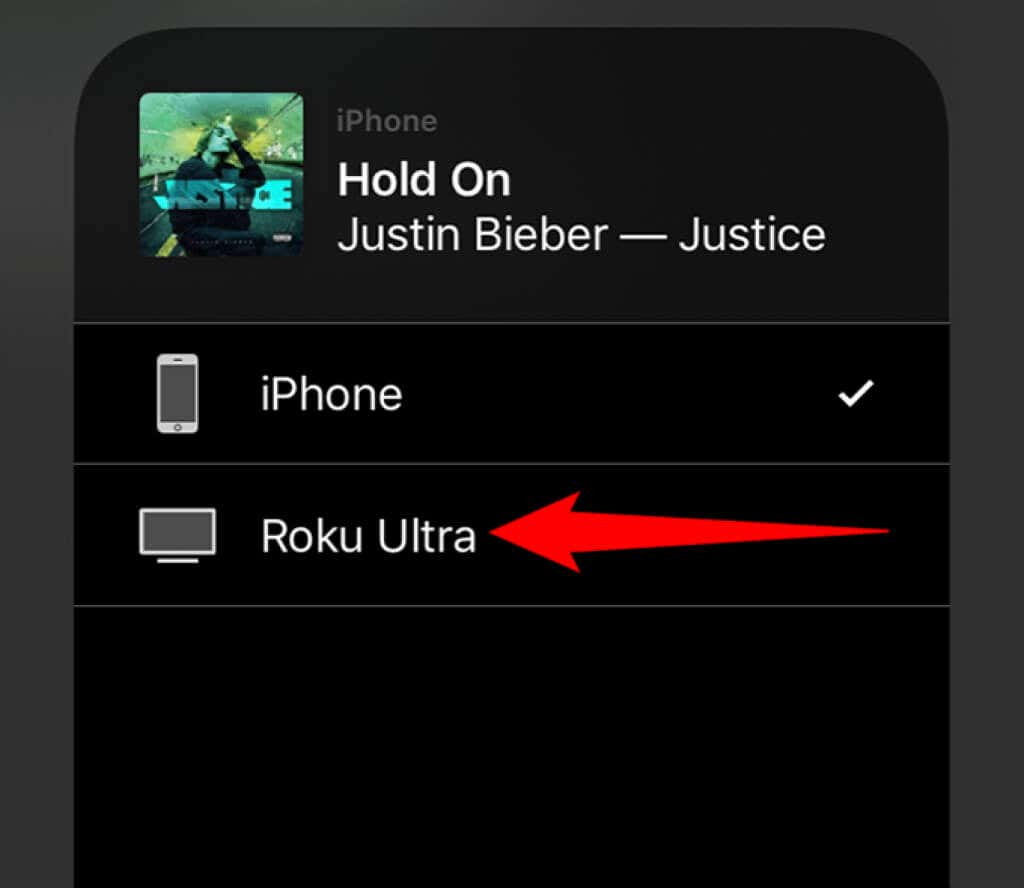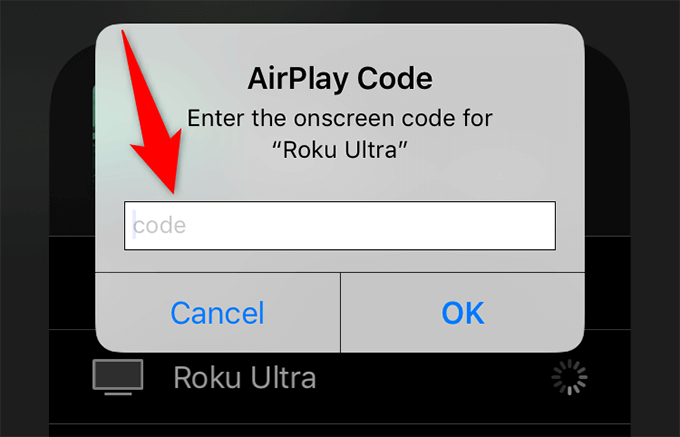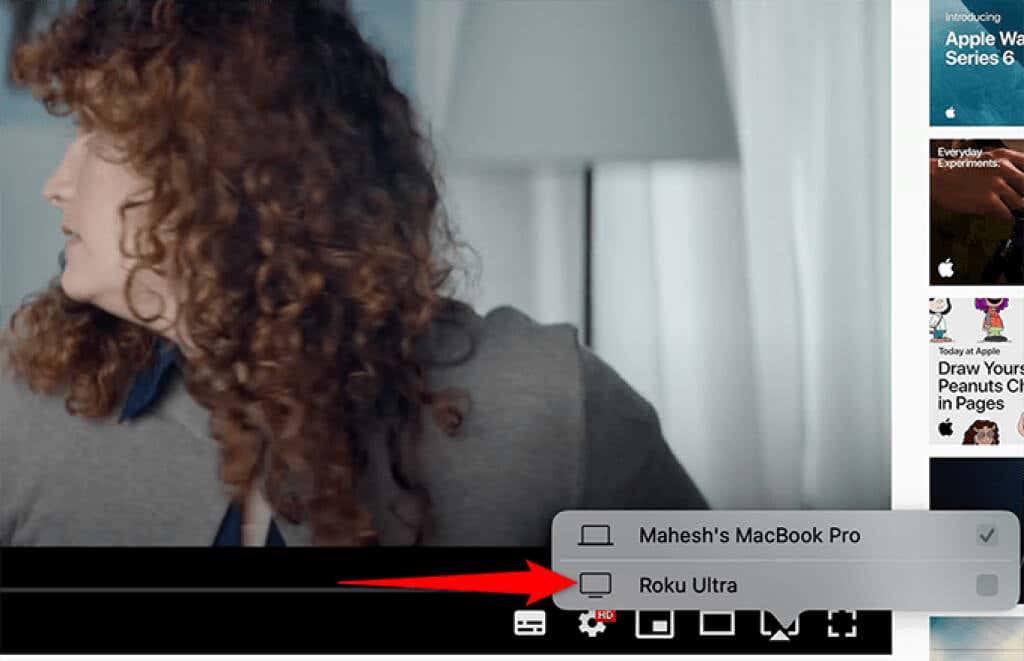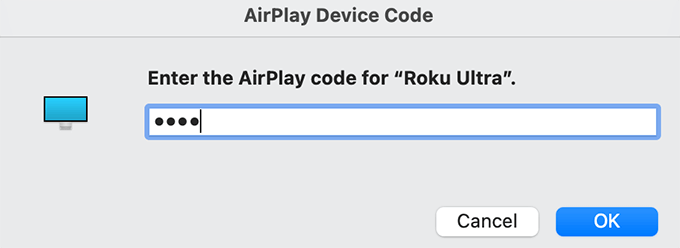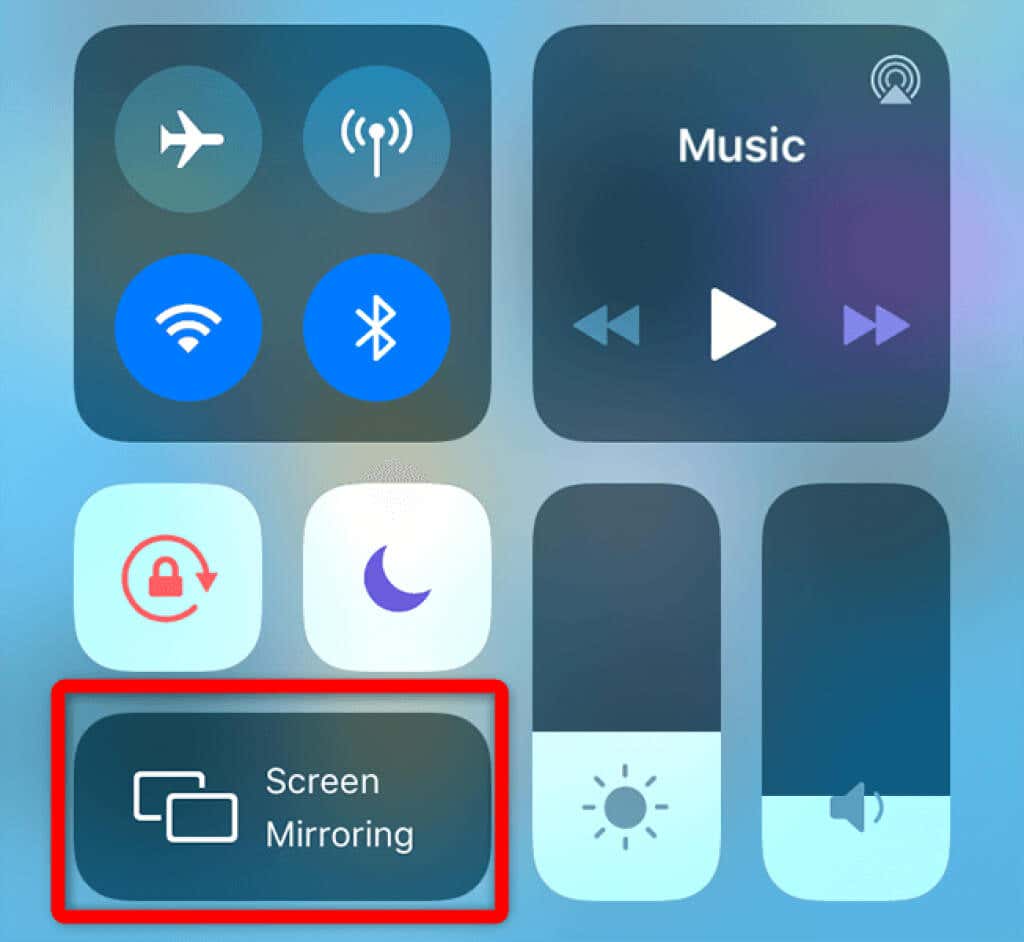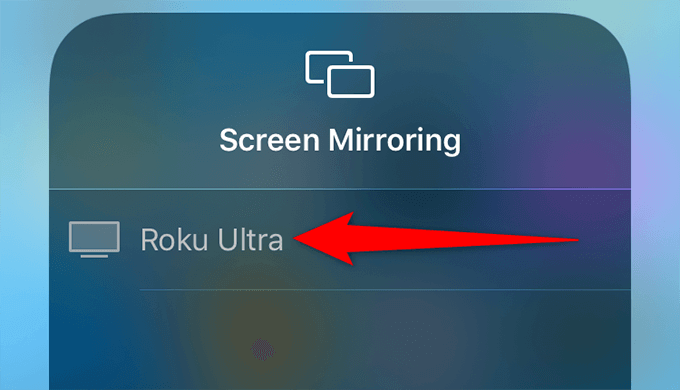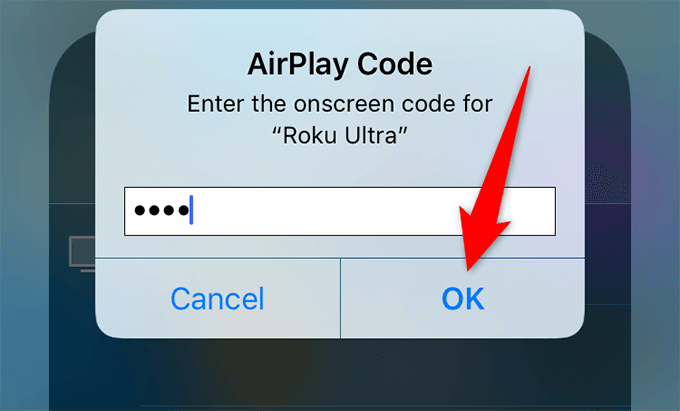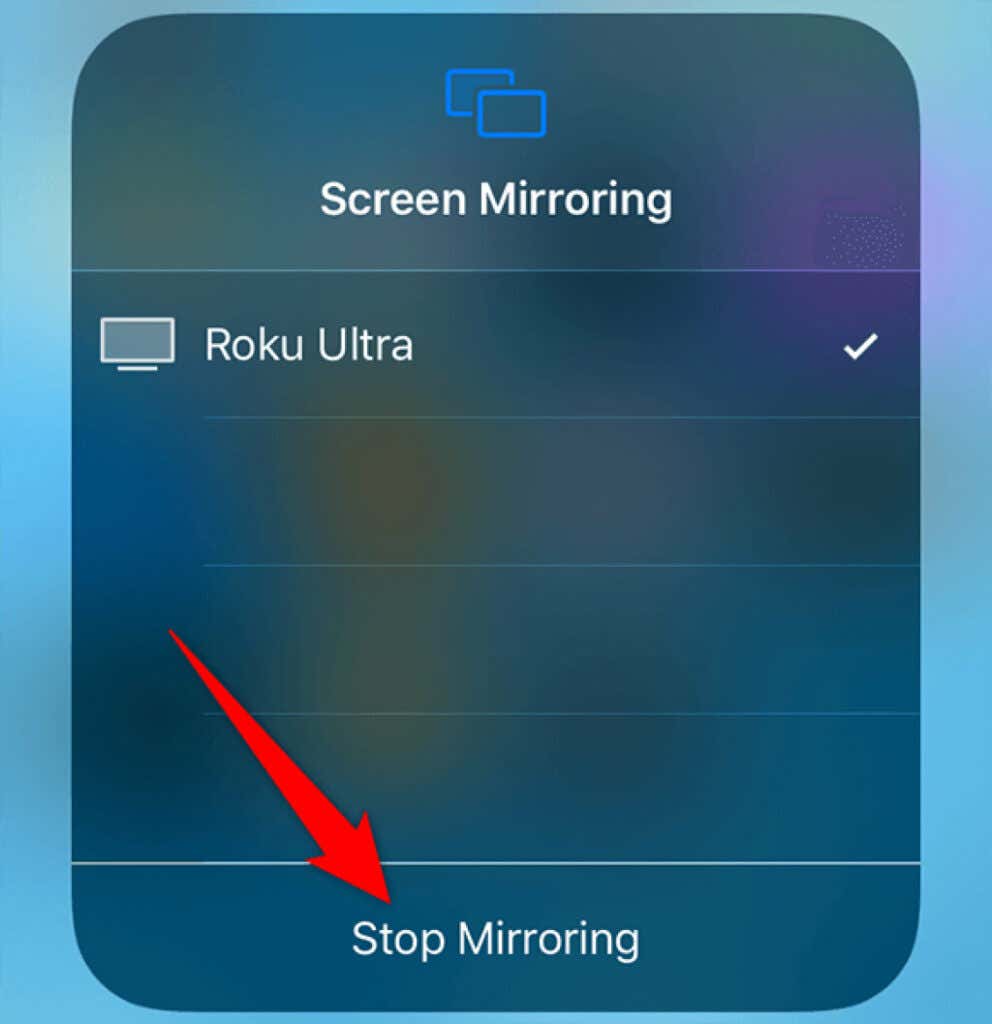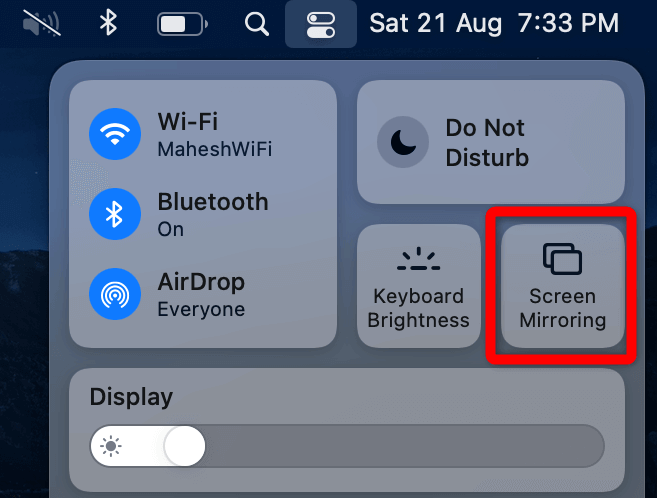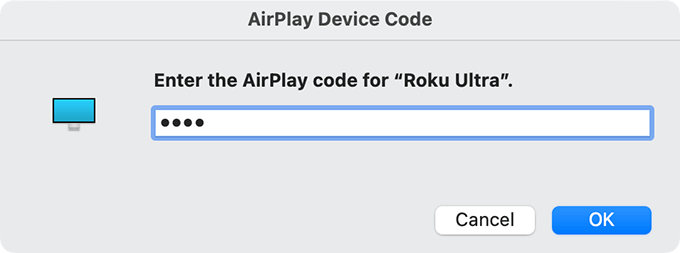If your Roku device is compatible with AirPlay, you can stream music, photos, and videos from your iPhone, iPad, and Mac over to your Roku-enabled screen. To do this, you’ll need to first set up AirPlay on your Roku.
Step 1: Check the Device Compatibility With AirPlay
To stream media from your Apple devices to your Roku, both your Roku and your Apple device must support AirPlay 2.To check if your Roku supports Apple’s AirPlay technology, first find your Roku’s model number and software version as follows:Now match your Roku’s model number with the following AirPlay-supported devices. Additionally, if your Roku model is one of the following, the model must be running Roku OS 9.4 or later.
Roku TV: Axxxx, Cxxxx, CxxGB, 7xxxxRoku Streambar: 9102Roku Streambar Pro: 9101R2Roku Premiere: 4630, 4620, 3920Roku Premiere+: 3921, 4630Roku Streaming Stick+: 3811, 3810Roku Smart Soundbar: 9100, 9101Roku Express 4K: 3940Roku Express 4K+: 3941Roku Ultra: 4600, 4640, 4660, 4661, 4670, 4800Roku Ultra LT: 4662
If your Roku model is in the following list, your model supports AirPlay, but it must be running Roku OS 10.0 or later.
Roku TV: Dxxxx, 8xxxxRoku Streaming Stick: 3600, 3800, 3801Roku Express: 3900, 3930, 3801Roku Express+: 3910, 3931Roku HD: 3932Roku 2: 4205, 4210Roku 3: 4200, 4201, 4230
To use AirPlay on your Apple devices, your iPhone and iPad must be running iOS 11.4 or later. On your Mac, you must be using macOS Mojave 10.14.5 or later.Additionally, both your Roku device and your Apple device should be on the same Wi-Fi network. If they are on separate networks, AirPlay won’t work.
Step 2: Enable AirPlay on Roku
Your Roku device has a dedicated AirPlay settings menu, where you have to turn on the AirPlay option before you can use the feature.
Step 3: Use AirPlay on Your Roku Device
With AirPlay now enabled on your Roku, you’re ready to start streaming content from your iPhone, iPad, or Mac to your Roku.When it comes to streaming content, you have two options. You can stream an audio, video, or photo file from your Apple device to your Roku, or you can mirror the entire screen of your Apple device to your Roku.We’ll show you how to use both options.
Stream Content From an Apple Device to Roku
You can stream various media files, including music, photos, and videos, from your iPhone, iPad, or Mac to your Roku with AirPlay using both built-in apps as well as third-party apps that support AirPlay.
Stream Media From an iPhone/iPad to Roku
As an example, we’ll stream a music track from Spotify on an iPhone to Roku:
Stream Media From a Mac to Roku
You can stream media files from your Mac to your Roku. For example, to stream a YouTube video from Safari on a Mac to Roku:
Mirror an Apple Device’s Screen to Roku
Watching your iPhone, iPad, or Mac’s contents on your Roku by mirroring your device’s screen works pretty much the same way as streaming the media content.
Mirror an iPhone or iPad’s Screen to Roku
Your iPhone and iPad come with a built-in mirroring feature, so you don’t have to install a third-party app to mirror your screen.
Mirror a Mac’s Screen to Roku
Mac also has a built-in mirroring feature, so you don’t need a third-party app.And that’s how you enjoy your Apple device’s content on the large screen of your Roku.