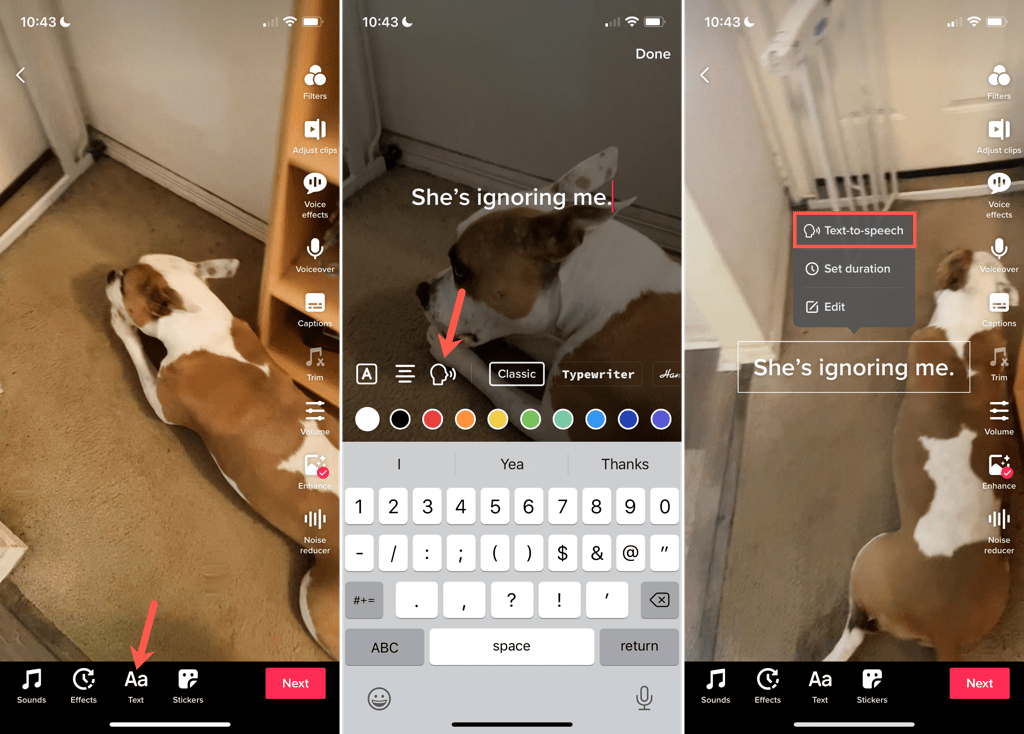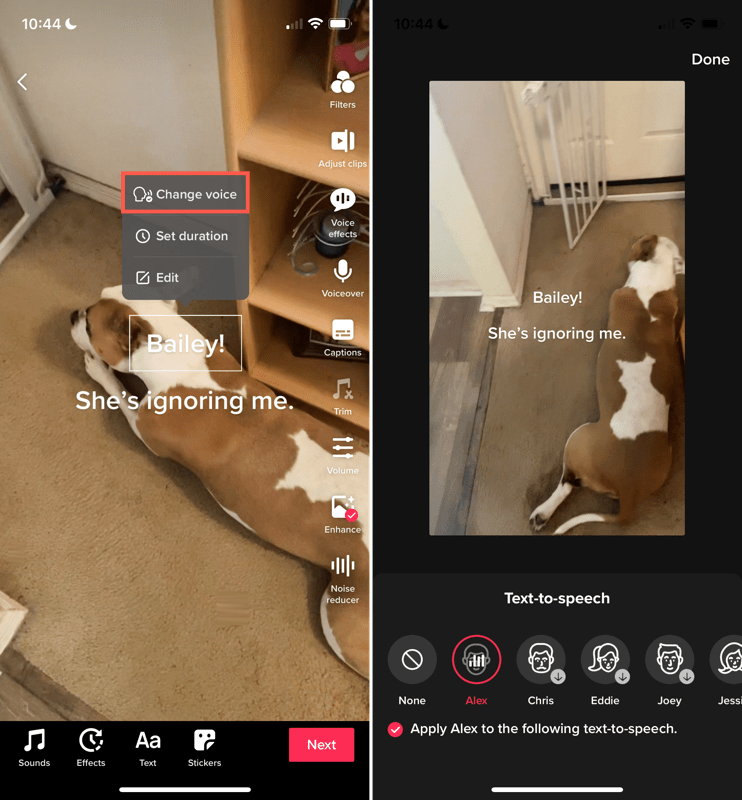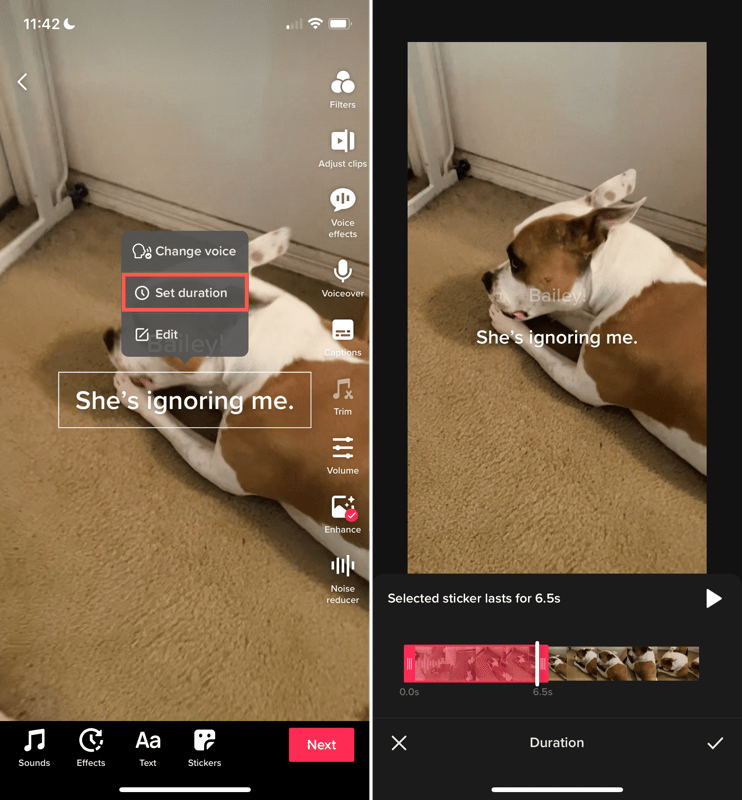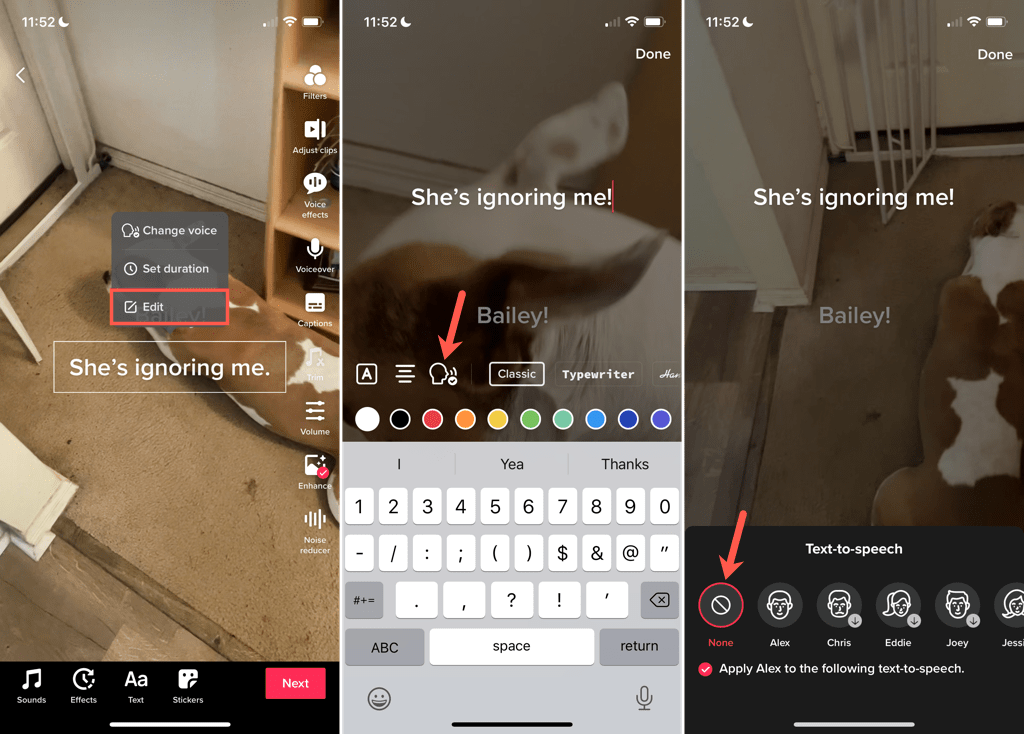If you want to give the feature a try, here’s how to use text to speech on TikTok using your mobile phone or tablet.
Add Text to Speech on TikTok
Adding text to speech to your video is easy to do in the TikTok app on Android, iPhone, and iPad.You can add text to speech to a video draft you’ve saved the same way.
Set a Duration to Show the Text Box
The text to speech for your video is spoken at the start of your clip. However, the text box remains. Optionally, you can set the duration for the amount of time the text box displays.
Edit the Text
To edit the text you’ve entered, tap the text box and select Edit in the pop-up menu. Make your changes or enter new text and select Done. The spoken text updates automatically.
Remove Text to Speech on TikTok
If you apply the text to speech to your video as described above and change your mind, you can remove it before posting your video.Do one of the following to turn off text to speech:
Select the text box, choose Edit, and tap the Text to Speech icon to remove the checkmark from it.Tap the text box and select Change Voice. Then pick None for the voice.
Adding accessibility features like text to speech on TikTok lets more people enjoy your videos. Hopefully, other social media apps with videos will follow suit!