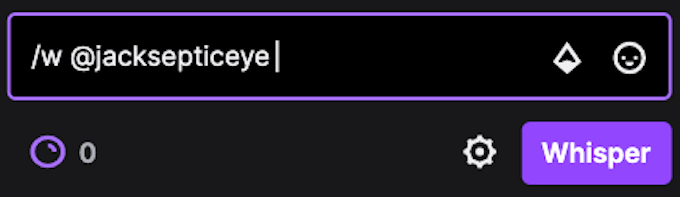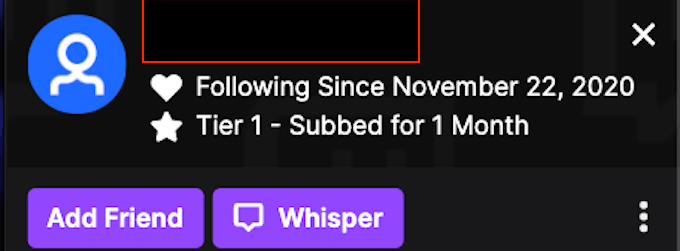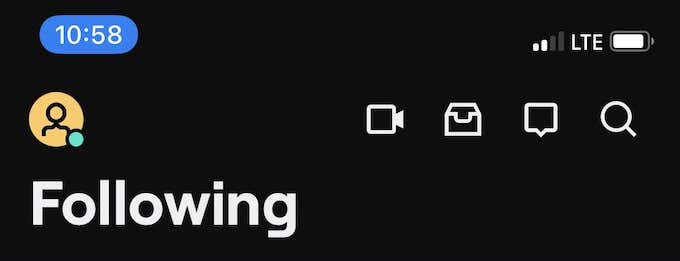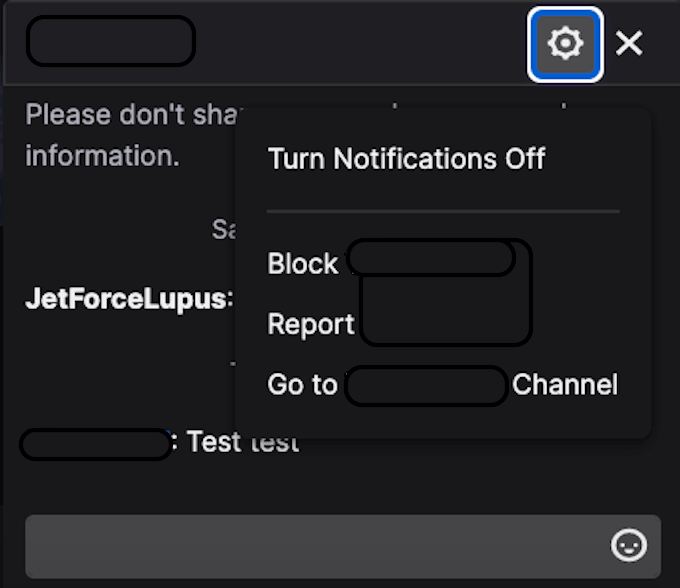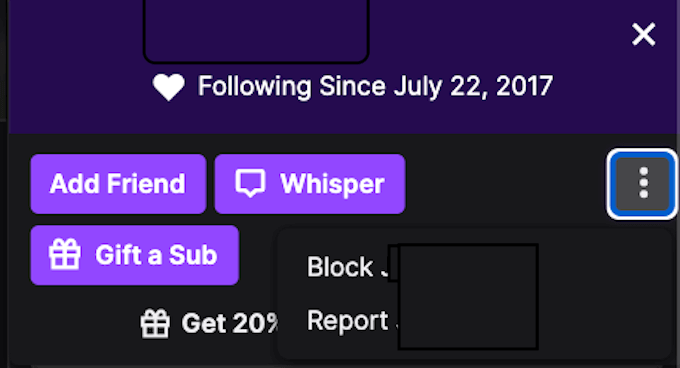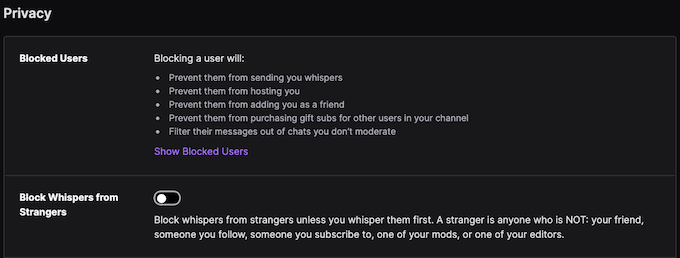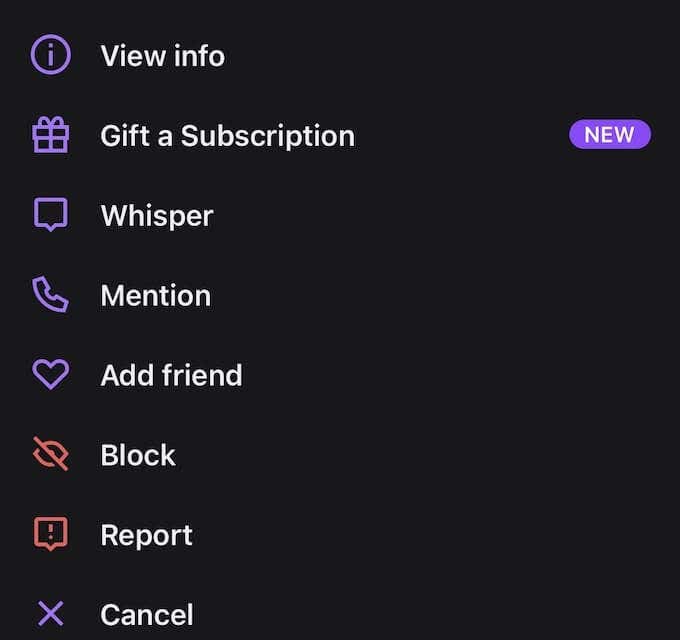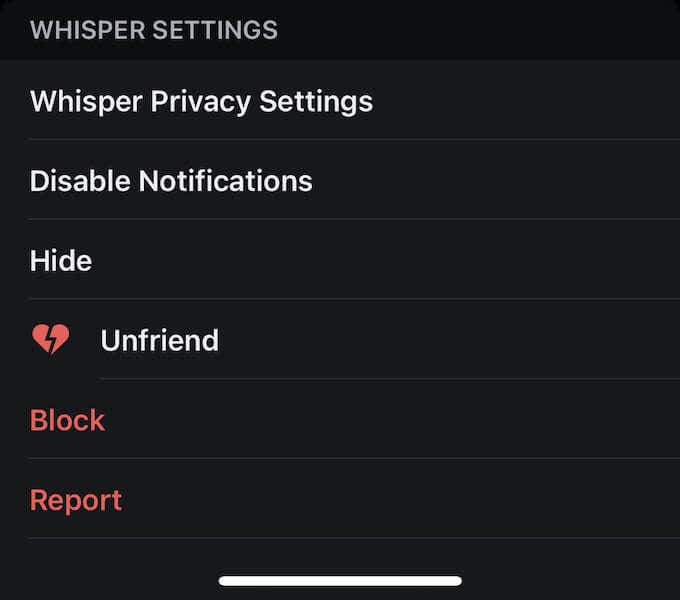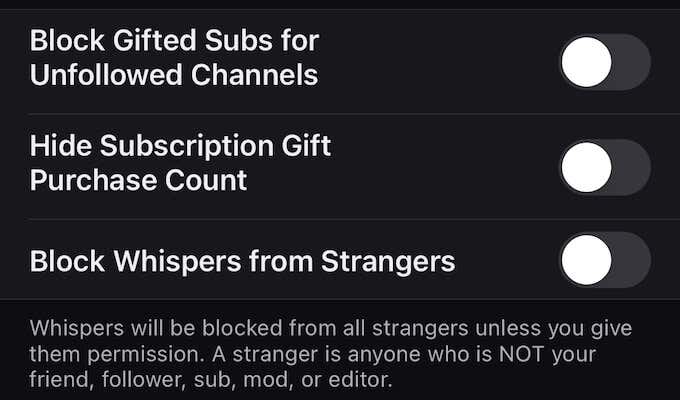The last thing you want to do is draw attention to it by blurting it out in a busy chat. What do you do? Whisper them. There are numerous ways to whisper a user on Twitch, but the good news is that all of them are easy.
How to Whisper a Twitch User in the Browser
Whispering to someone from the browser is a bit different than whispering to someone on mobile. Here’s how you can reach out—discreetly, of course.Type /w @UsernameThe easiest way to whisper a user on Twitch is to simply type /w @username. This method opens a private chat window between you and the other user. Bear in mind that you will need to spell their username correctly or you will receive an error message. If you have previously whispered someone on Twitch, typing the @ symbol will autocomplete the names of anyone you’ve spoken to. You can just click their name to whisper them, or you can choose to manually type out the rest of the name yourself.
Use Their Username
An easy method for whispering a user in the same chat is to click their username. This opens up an information panel that gives you the option to add the user as a friend, whisper to them, or even gift them a subscription. If you want to whisper the user, just select Whisper. Like typing /w, this method opens up a private chat window between you and the other user.
Use the Whisper Button
You can also select the Whisper button on your menu. At the top-right corner of your screen, just to the left of the “Get Bits” button, is an icon that looks like a chat window. Highlight it with your cursor and it will show Whispers. Press this button.It brings up a list of people you have whispered in the past. If you want to whisper someone new, just type their username. If you don’t remember the entire name, that’s fine—just type what you can remember and you can scroll through a list of users with a matching name.
How to Whisper a Twitch User on Mobile
If you’re catching up on live streamed games on Twitch during a lunch break, you might want to send a quick message from your phone. Here’s how you can whisper a Twitch user from your mobile device.Type /w @UsernameMessaging someone from your mobile device works much the same way as messaging someone on the browser. Just type in /w @Username. Once you enter the first letter of the username, a list of potential matches will appear. Keep in mind that this method works only when someone is in the same channel as you.
Tap the Social Icon
At the top-right corner of the screen, beside the search button, is an icon that looks like a message bubble. This is the Social icon. Tap this icon to open a list of all whispered conversations you have received or sent in the past. To whisper someone this way, tap Start a Whisper in the top-right corner. You can select a user from the list or search for a specific username. Tapping the username will open up a window where you can send a message or view previous messages.
How to Block Twitch Users
Like anywhere else on the Internet, Twitch has its fair share of users that you don’t want to speak to. Maybe it’s someone trying to stream snipe you, or maybe they’re salty that you beat them in Fall Guys. Whatever the reason, if someone is harassing you over chat, here’s how you can block them.
How to Block from Browser Whisper Window
When you whisper to someone from your browser, a smaller window appears beside the main chat window. At the top of this window is an icon that looks like a cog. Click that icon and then select Block @Username to prevent that person from sending any more whispers to you.
How to Block Someone From the Chat Window
Block a Twitch user if someone harasses you in a Twitch chat and you don’t want to whisper to them anymore. Select their username. When the option pane appears, select the three dots to the right side. A secondary menu appears that gives you the option to block users. If they are particularly obnoxious, you can also report them. Alternatively, you can open Settings > Security and Privacy and choose to Block Whispers From Strangers.
How to Block Someone on the Twitch Mobile App
If someone is bothering you through the mobile app, there are steps you can take.
Block From Username
If you tap someone’s username in the Twitch mobile app, it will open a second window. Near the bottom of the screen is the option to Block the user, as well as report that user.
Block From Whisper Window
If you are currently in conversation with someone or you have messaged them in the past, open the chat window and tap the cog in the top-right corner. At the bottom of the screen is the option to block a user. You can also change your privacy settings through the Twitch mobile app. Tap your icon in the top-left corner and choose Account Settings > Security & Privacy and then turn on the toggle for Block Whispers from Strangers.
Follow Social Etiquettes
Twitch is also about the community. That’s why you should always play by the rules of polite conversation even though Whisper is a private messaging system. Along with Twitch Emotes it’s a great way to build friendships on the platform.