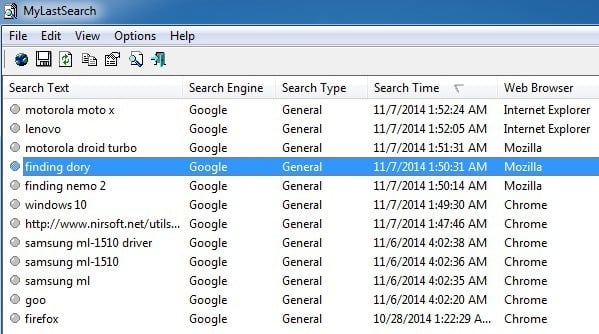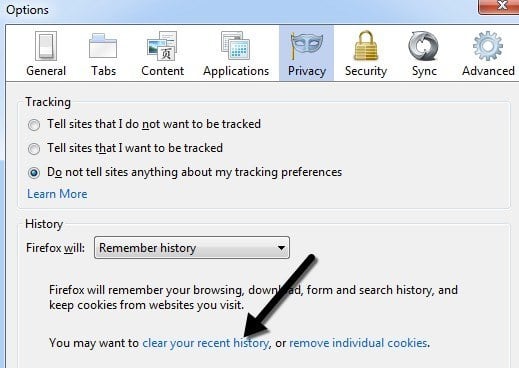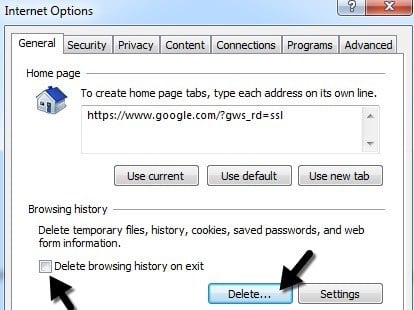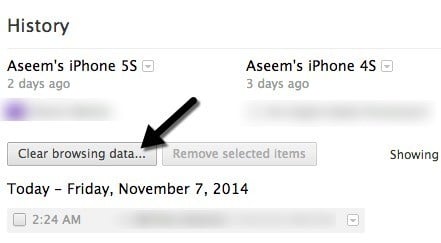Basically, when you perform searches in Google, Yahoo, MSN or specific sites like Facebook or Twitter, the browser caches that search history onto the local computer in temp files. If you don’t manually delete the search history, someone can easily come along and view all of your previous searches.Now in IE, Chrome and Firefox, you can open up the History sidebar or tab and view the most recently visited sites, but it would be a tedious process to open each browser individually to see the search history. In addition, you still would not be able to see the searches performed on social sites.If you want to quickly view all of the most recent searches performed on a computer no matter which search engine or which browser has been used, check out a cool program called MyLastSearch.MyLastSearch is a tiny 47KB program that doesn’t even require you to install it in order to use. It’s simply an .EXE file that can be run from a portable USB drive if you like! That means you can take it around and quickly connect it up to any computer and see the recent searches performed! This is a bad program if it gets into the wrong hands!I ran the program on my computer and instantly got a bunch of search results back! It breaks it down into a table with Search Text, Search Engine, Search Type, Search Time, and which web browser the search was performed on.It seems to work on Google, Yahoo, MSN, Ask, and Alexa. You’ll have to try other search engines to see if it works on those, but most people are going to try one of those first. In my tests, everything worked as stated, but I was not able to see the search results for searches I performed on social sites like Facebook and Twitter. It could have been because I was not logged into either service, but I would think it should work without that requirement.Of course, if you delete the cache and history files from your browser, MyLastSearch will not be able to find anything. So if you want to be safe and not have your search history readable by this program, you can read the article I linked to above about deleting search history. Basically, you can clear the local browsing history and you’ll be fine. In Firefox, you need to go to Tools (three horizontal bars), then Options, then click on Privacy and finally click on the clear your recent history link.You can also click the dropdown next to Firefox will and choose Never Remember History so that you never have to worry about clearing your history manually. In IE, click on the Settings gear icon and choose Internet Options. On the General tab, click the Delete button under Browsing history. You can also check the Delete browsing history on exit so that browsing history is never stored in IE.Lastly in Chrome, you click on the settings icon (three bars again) and then click on History. Finally, click on Clear browsing data and then choose how much of your history you want to remove. Chrome is the only browser that doesn’t have an option to not record history or to clear your browsing history on exit. Instead, you have to rely on third-party extensions click Click & Clean.MyLastSearch is a quick and easy way to see search history on a Windows computer and it does a very good job overall. It’s worth noting that before you run the program, you should log off the computer and log back in, if possible. Some browsers do not write all data to the local cache until several minutes after being closed or until the user logs out of Windows, so you may not see all searches unless you first log off. If you have any questions, post a comment. Enjoy!