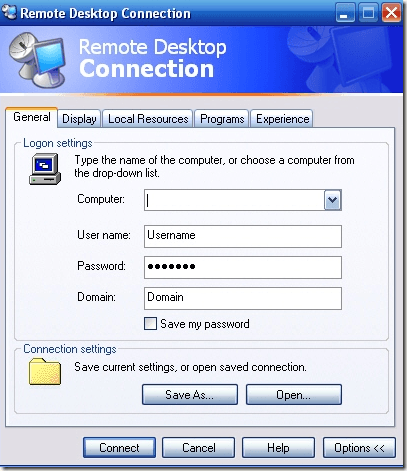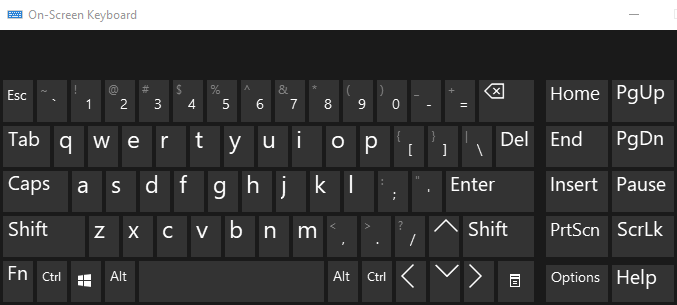You can read my previous post on how to setup remote desktop in Windows XP. If you need to remote desktop into Windows 10, read this post.When connecting to another machine, just about all keyboard actions are transmitted to the remote machine, i.e. pressing Enter, typing, pressing the Windows key, etc. However, that is not the case for some key combinations.One that has bothered me for a very long time when using Remote Desktop in Windows is when I press Ctrl + Alt + Del while logged into the remote computer. Instead of sending the key combo to the remote computer, it would instead perform the action on my computer!This was actually intended by Microsoft because there are many cases where you may not want that to be sent to the remote computer. So, by default, Ctrl + Alt + Del will only work for the local computer.So how does one perform this same action on the remote computer? It’s pretty easy actually! In order to send Ctrl + Alt + Del to the remote PC, just press the following alternate key combination:That’s it! Pretty easy eh? Unfortunately, I tend to use Remote Desktop rarely and therefore forget this key combo all the time!Some people have also followed up with me and asked about multiple RDP sessions, i.e. A – B – C. So A is remotely connected to B and B is remotely connected to C. In this case, you have to load up the On-Screen Keyboard on the final machine (C). You can do that by running osk.exe (press Windows key + R and typing in osk).Now on your host machine (A), press and hold the CTRL and ALT keys on your physical keyboard and then press the DEL key on the on-screen keyboard. That’s one way to do it.You can also open the on-screen keyboard on computer B and then type CTRL + ALT + END, which will send CTRL + ALT + DEL to computer C.Also, note that there are a bunch of other keyboard shortcuts you can use in Remote Desktop:Those are pretty much all of the remote desktop keyboard shortcuts you will ever need! If you know of anymore, post a comment! Enjoy!