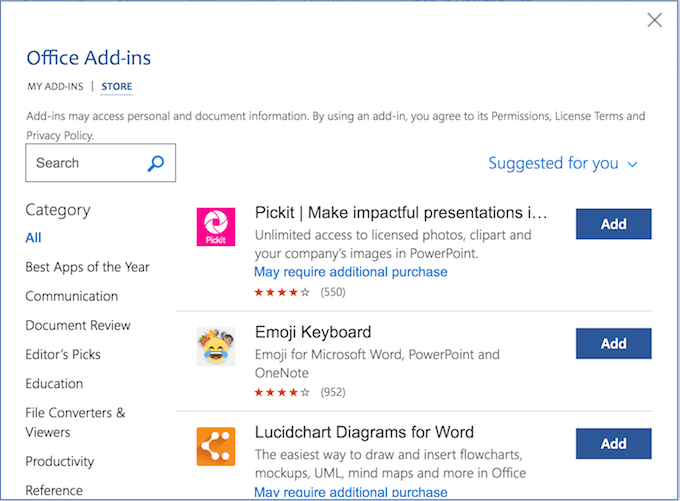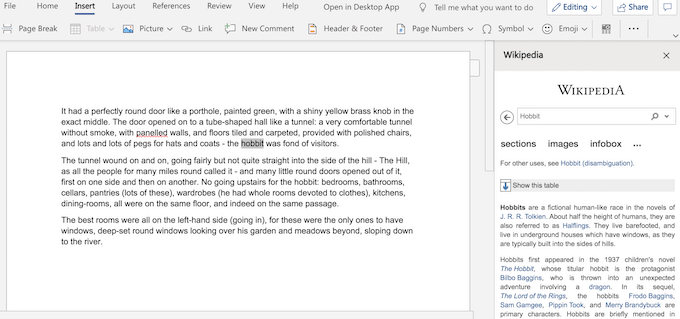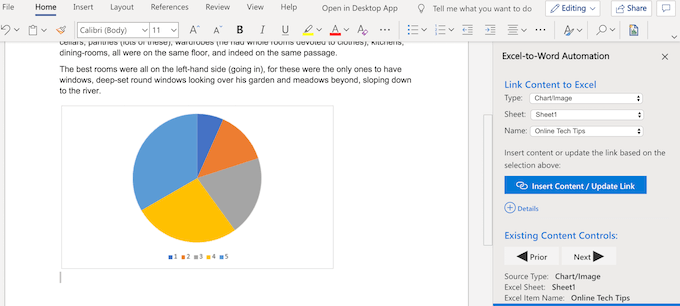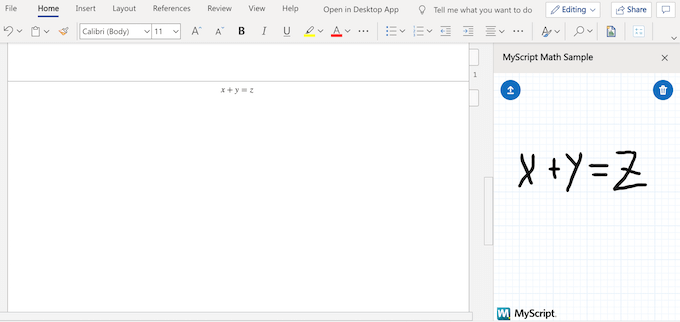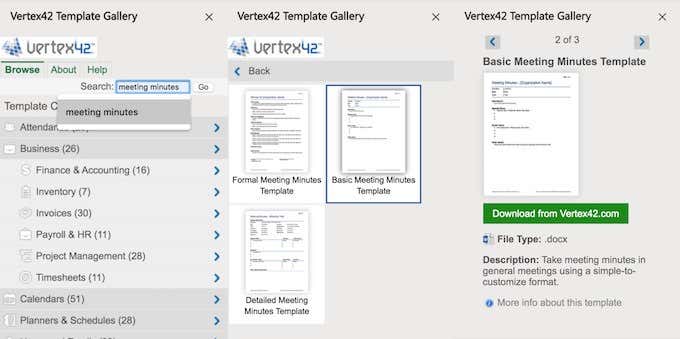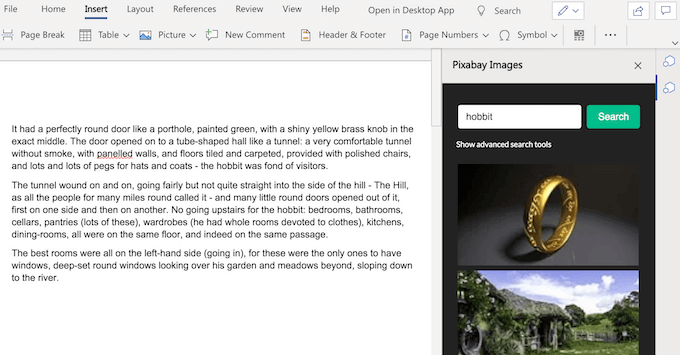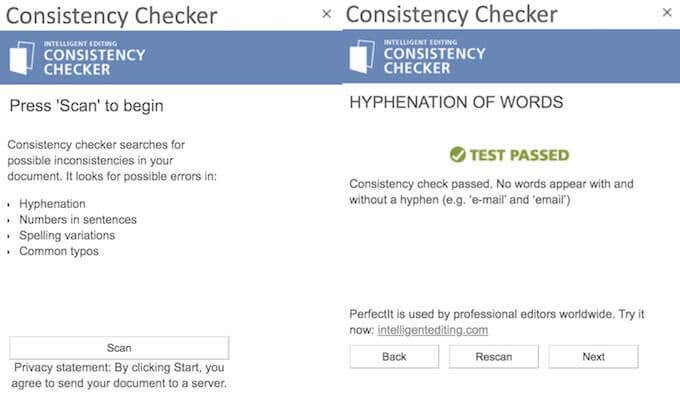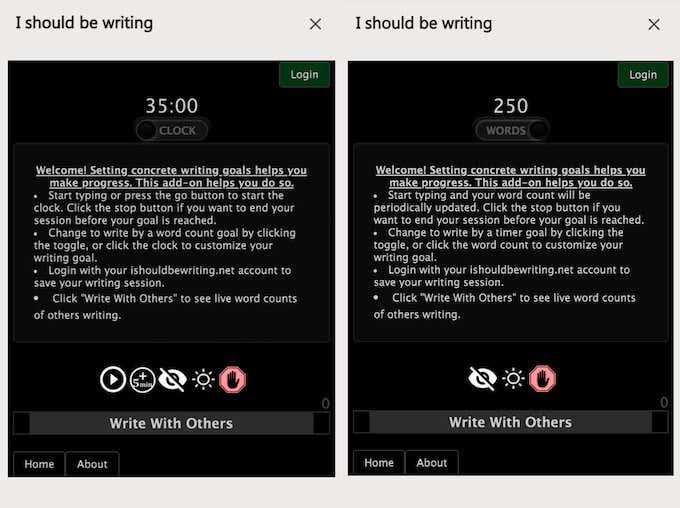Word already comes with all the essential components for working with documents. However, you can take it even further by installing a few handy Microsoft Word add-ins. Like a plugin that will help you improve your writing, or one that helps you integrate an image sharing service into Word. We’ve handpicked the best add-ins for Word so that you don’t have to waste time browsing through lots of different plugins in Microsoft Office.
Where To Find Microsoft Word Add-Ins
If you decide to spice your Word up by adding a few extra plugins, you don’t have to go far to find them. You can browse all of the add-ins in an official Microsoft Office store. There you can read about every single plugin before deciding to add it to your Word.
How To Install Add-Ins For Word
Once you’ve chosen a plugin you want to add, follow these steps to install it. Let’s now have a look at some of the best Microsoft Word add-ins we found.
Wikipedia
While Wikipedia isn’t considered one of the most reliable sources to get your information from, it’s still one the largest open-source encyclopedias you can find online. And it can be handy to have it as a widget on the side of your writing or editing. You can browse Wikipedia articles by typing your entry into the search bar. Or simply highlight a word or a phrase in your document and the plugin will automatically bring up a suitable article. Even though you can’t contribute to a Wikipedia page while using this add-in, getting some extra knowledge on the topic you’re working on can be a welcome distraction.
Excel-to-Word Document Automation
This add-in allows you to link your Excel and Word documents and thus interconnect and exchange data back and forth without having to manually copy it. Now if you ever need to update your Word document with Excel data you can paste it from your spreadsheets straight into your Word file. And it will look better than if you just try and insert your Excel worksheet into a Word doc. The types of data that you can link includes text, lists, tables, images, and charts.
MyScript Math Simple
MyScript Math Simple is a useful Microsoft Word add-in if you find yourself using a lot of equations when working in Word. Especially if you don’t want to waste your time searching Word’s gallery of equations for the right formula.To add an equation, simply write it in the plugin window using the mouse or your finger. The add-in will recognise the mathematical symbols and automatically turn it into a typed equation.
Vertex42 Template Gallery
The Vertex42 add-in can help you be more efficient and save time. It offers a wide range of templates that aren’t otherwise available on Word. Templates in Vertex are organized by category. You can browse through over 300 templates that serve dozens of different purposes, from budgeting to exercise logs. It also includes some of our favourite meeting minutes templates.
Pixabay Images
Pixabay is a free-to-use website for sharing photos with one of the biggest directories of Creative Commons images. You can find anything from classic photography, to vector images, to illustrations, and even some film footage in their database. All of which are useful when you’re working on a presentation, or a leaflet in Word. To access the entire pixabay catalog, install the Pixabay Images plugin and then type the image reference in the search bar on the side.
Consistency Checker
Consistency Checker is a must have Microsoft Word add-in if you’re hoping to write like a pro one day. It’s not a simple spell checker. This add-in promises to find mistakes in your text that “no other grammar checker can find”. Aside from grammar and spelling, the plugin will check how consistent your writing is. That includes the use of numbers in sentences, different international spellings, hyphenation and else. If you’re writing a formal document, the add-in will catch any shortened word form that you use and suggest that you spell it out. In the end, your text will be thoroughly proofread and ready to go.
I Should Be Writing
I Should Be Writing is a simple productivity plugin. It combines the features of both a timer and a word counter in itself and is designed to make your writing more efficient.Turn it into the timer regime if you’re racing a deadline. Or switch it into the word counter mode for that extra motivation. After your writing session is finished, you can see the statistics of your own work and analyze your results. You can use the classic daylight version of the plugin, or go for the trendy dark mode. The ability to get other users involved and turn your writing into a competition also comes as a nice bonus.
Go The Extra Mile With Microsoft Word Add-Ins
Learning to get the most out of any software can make your life easier and improve your overall user experience. In a similar way, when it comes to Word becoming a power user can take your work to a whole new level. Learning some essential Microsoft Word tips and tricks can be the perfect first step there. Then starting to use the Microsoft Word add-ins will be a good second. What Microsoft Word plugins do you use? Has it improved your workflow and productivity in any way? Share your experiences with us in the comments below.