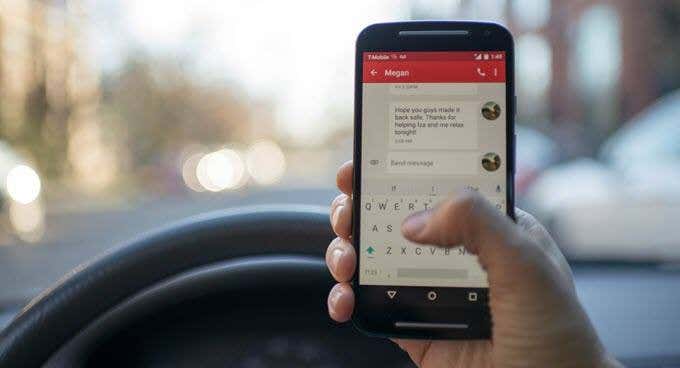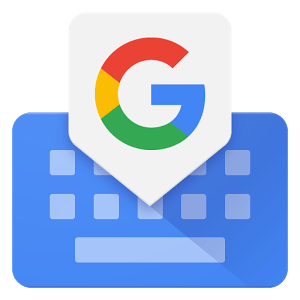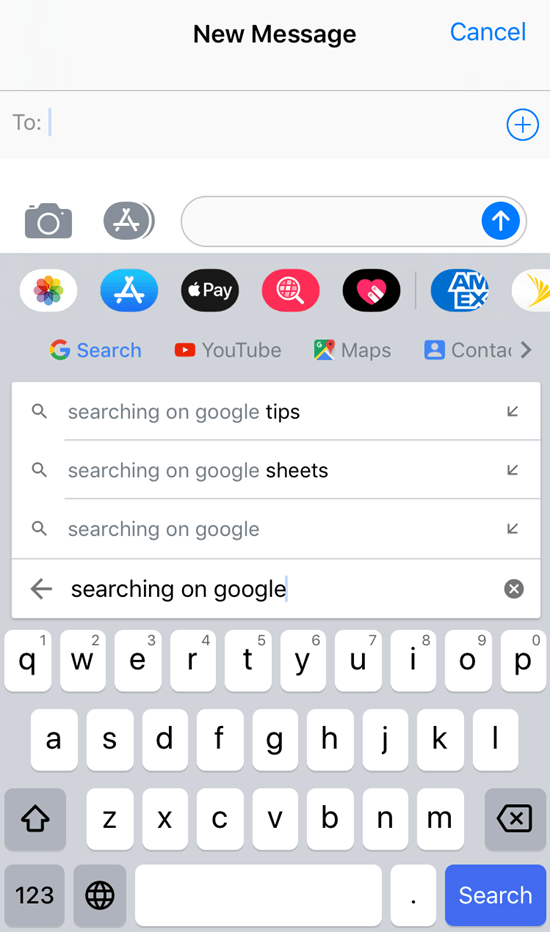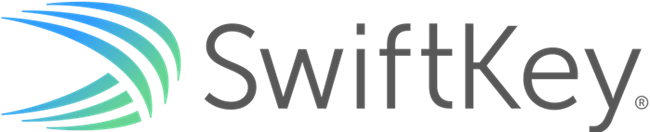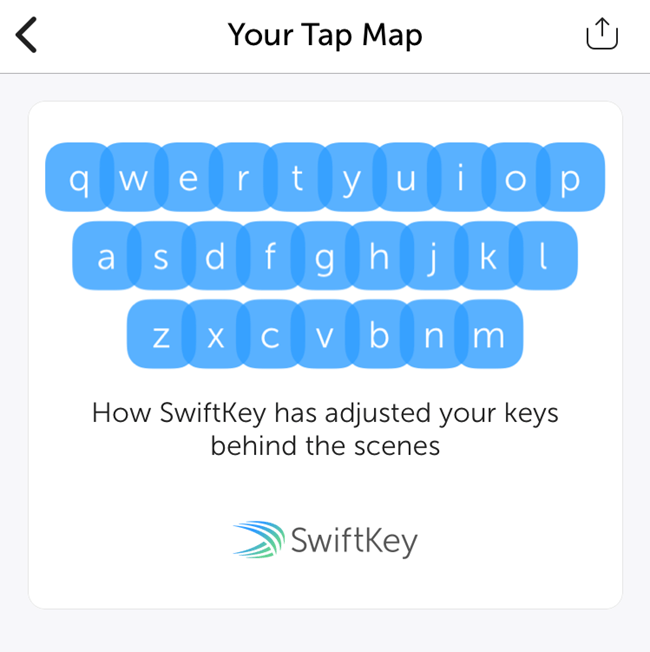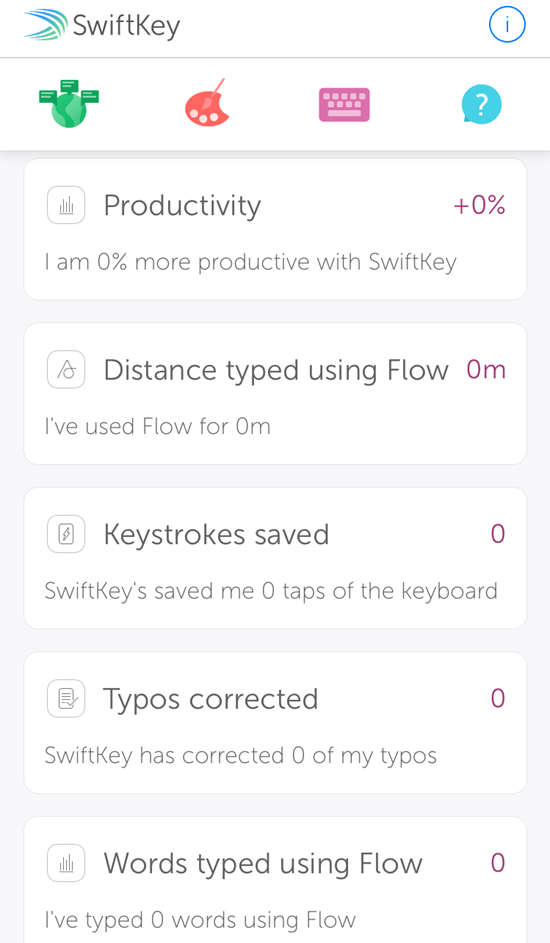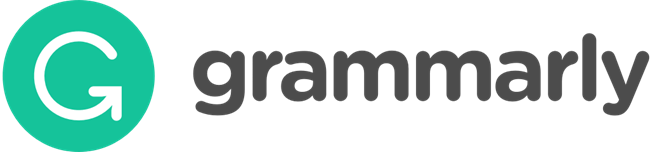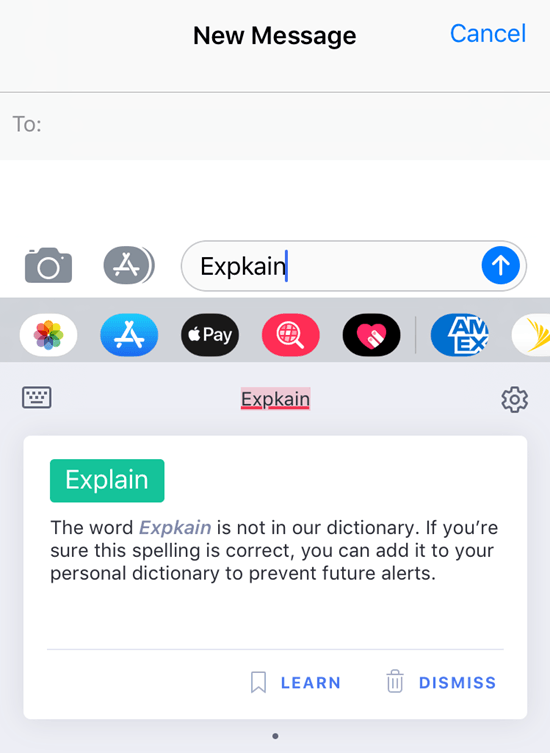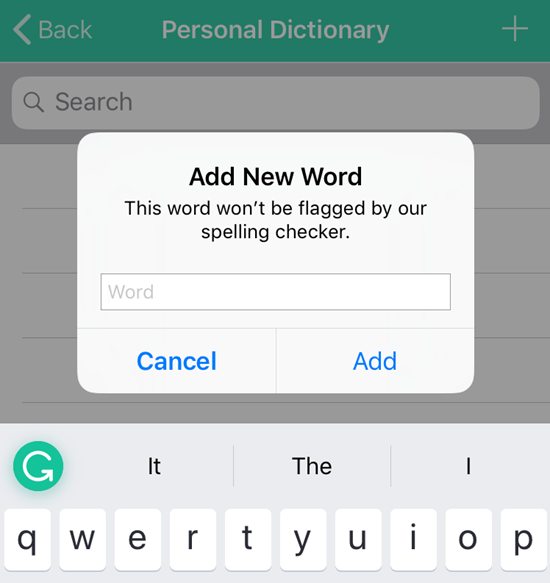Photo editing and messaging are two such functions where we’ve seen outside software companies and tech giants swoop in to rescue users from native smartphone capabilities that don’t live up to consumers’ constantly evolving expectations. The smartphone keyboard is yet another area where people are ditching their smartphone defaults for other apps, thereby improving the quality, efficiency and speed with which they type text messages, emails and more.While there is a litany of keyboard apps available for download with Android and iOS, here are three offering unique features and benefits that make them worth investigating first.
Gboard, from Google
Android users have been taking advantage of Google’s Gboard (previously Google Keyboard) for years, and it already comes stock with Google’s Pixel phones. iPhone users also have been shifting to this advanced keyboard app since it was introduced for iOS in 2014. For many, Gboard is the king of keyboard apps. Let’s explore a few of the standout reasons why.
Glide Typing
Glide Typing enables you to swipe across letters on your keyboard to form words rather than pecking at letters with your thumbs (you can still peck with Gboard if you want to). Other keyboard apps come equipped with similar swipe typing–in fact, Gboard wasn’t one of the original keyboard apps to include this functionality–however, what makes Gboard’s Glide Typing different is its elegance.The aesthetic quality of Gboard’s Glide Typing enhances its functional success by using a thinner tracing line that disappears quickly, improving your ability to see what letters your gliding across to form words. As you form words, Gboard will also show you relevant emojis, such as a heart for “love.” Gboard remembers these words to improve spelling and search prediction as you use the keyboard app. Importantly, this data is stored locally on your smartphone and isn’t made accessible to Google–as many would suspect with Gboard coming from the largest Internet search company in the world–or to other apps. You can easily clear this data in Keyboard Settings.
In-App Google Search
With in-app Google search, you have the benefits of the Internet’s most powerful search engine at your fingertips. You can also share your search results in messages with others.Google search functionality in this keyboard app goes well beyond simple keyword searches with text. You can access search for other Google apps and platforms, including YouTube and Google Maps. All of this content is able to be shared.Gboard allows you to search using your voice or by handwriting a search term. You can also search for images, manage past searches, update your location and choose to avoid explicit images.
GIFs and More
Powered by Google search, Gboard allows you to search for GIFs across the internet, rather than from one database. The keyboard app also allows you to create your own GIFs. You also an abundance of unique stickers, with the option to create your own, as well as text faces and the ability to draw.Gboard also allows you to choose from several themes as well as adjust keyboard settings such as Glide Typing, Emoji Suggestions, Auto-correction and more. Additionally, you can choose from around 85 languages to use.
SwiftKey, from Microsoft
Before Gboard, there was SwiftKey. Since 2009, TouchType, the makers of SwiftKey and now a subsidiary of Microsoft, has been improving the keyboard app with serious technological advancements like AI. Today, it’s still one of the top alternatives to stock keyboards and a strong competitor of Gboard.
Predictive Flow
As with Gboard, SwiftKey provides swipe typing with its own function called Flow. While Gboard provides an elegant experience–and SwiftKey’s isn’t far behind–the power the SwiftKey keyboard app is in its predictive capabilities.As SwiftKey learns your style and commonly used words by using artificial intelligence to analyze how you type in Gmail, Twitter, Facebook, and text messages, it improves how it corrects and predicts language for you and for all users. This is a key way this keyboard app is advancing its functionality for the betterment of users.In addition to Flow, Flow Through Space allows you to form complete sentences without ever lifting your finger from the screen. This gesture input method from SwiftKey allows you to glide over letters to form words as you normally would, then glide down to the space bar to indicate you’re forming the next word. As you do this, the keyboard app strings together the words in the display above so you can verify the sentence you’re forming is correct. Swiftkey allows you to backup what you’ve typed and sync your dictionary across devices, with the ability to restore your dictionary in the future. But you also have the ability to remove data, including “everything SwiftKey has learned about your writing style, including any new words you have used,” the makers say.
Tap Map
Tap Map allows you to see how SwiftKey is adjusting your keyboard based on how you type. Using artificial intelligence, as you use SwiftKey, the keyboard app begins to sense your finger placement and trajectory, henceforth adjusting the keyboard to accommodate for your typing/swiping habits. This level of customization enables you to increase speed and accuracy.
Usage Stats
While Tap Map gives you a sense of how SwiftKey is adapting to your habits to provide the best typing experience possible, it goes one step further in helping you understand yourself and the keyboard app as well through a litany of other usage stats. From Productivity to Distance Types Using Flow to Keystrokes Saved, SwiftKey’s Usage Stats show you how you’re improving with its keyboard app, as well as how it’s helping you increase quality and speed compared to the stock keyboard or other keyboard app you were previously using.
Strong Customizations
Beyond its advanced intelligence, SwiftKey offers impressive customizations to help ensure anyone using this keyboard app has an outstanding user experience.
Languages
While keyboard apps like Gboard also offer multiple languages to type with, SwiftKey allows you to choose from around 150 languages, from English to Yiddish to Afrikaans and a long list of other languages people speak around the world, truly making SwiftKey an internationally applicable keyboard app.
Themes
Again, Gboard offers several themes to choose from, including the ability to create your own, but SwiftKey’s several themes for your keyboard–including several different background colors as well as the ability to design your own theme by uploading your own image to use as the background–are exceptionally elegant and often praised for being so.
Grammarly Keyboard, from
Grammarly
Grammarly, the company that makes Grammarly Keyboard, has been developing software to help people avoid–you guessed it–grammar mistakes since 2009. In essence, what makes this keyboard app unique compared to others is its focus on helping you type immaculate, error-free sentences.
Flawless Typing
Not everyone is a fan of keyboard apps that tout swipe-typing as with Gboard’s Glide Typing or SwifKey’s Flow. Some of us are traditionalists. We like our peck-texting. The problem with this, regardless of how accurate you may be with pecking, is mistakes are bound to happen.Grammarly Keyboard is a great solution for those who prefer to use traditional typing methods but want improved accuracy and higher quality correction (although swipe-typing is on is way, Grammarly says). While stock keyboards provide auto-correct, it’s not at the level of what Grammarly Keyboard provides, especially considering its history as a grammar-obsessed software company.Beyond just auto-correct, Grammarly Keyboard provides:
Sophisticated grammar checkerContextual spelling checkerAdvanced punctuation correctionVocabulary enhancements
Correction Explanations
Unlike the pedantic grammarian who sat next to you in school and loved to correct anyone and everyone, Grammarly Keyboard is there to help you and then explain why it’s suggesting a change. With every word it flags, the keyboard app alerts you and offers a polite explanation for why: the word isn’t in the app’s dictionary. If you think the word should be in your Personal Dictionary, all you have to do is select “Learn” and Grammarly Keyboard will add the word to your personal dictionary. Next time, grammarly won’t flag you for using it. While other keyboard apps may offer advanced artificial intelligence to learn your style and avoid auto-correcting you when you meant to spell “though” as “tho,” Grammarly Keyboard’s option to get granular and specify words you want it to remember is potentially even better. Instead of letting the keyboard app learn about you, you literally teach it–or command it–to do what you want.
Personal Dictionary
Not only will Grammarly Keyboard suggest words like other keyboard apps, it also allows you to add to a personal dictionary unique words with unique spellings that you would like it to suggest to you as you’re typing. If you think about it, this is pretty flexible for a keyboard app designed to help you write well with correct grammar, but given we live in an age where proper grammar is becoming more and more subjective, it’s a vital feature that ensures Grammarly Keyboard isn’t wasting your time suggesting edits and getting in the way of your thoughts by trying to tell you how to type.
Which Keyboard Do You Use?
While you may not want to have three or more different keyboards that you shift between on your smartphone, the reality is you can download all three of these keyboard apps and explore each of them to determine which one fits best with how you type or which one does the best to strengthen your weaknesses. While Gboard and SwiftKey may be too similar to use in tandem, either could certainly pair well with Grammarly Keyboard. Regardless, each of these are likely to be an improvement from your smartphone’s stock keyboard.