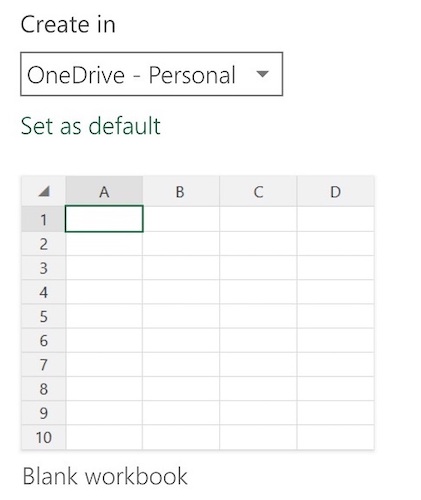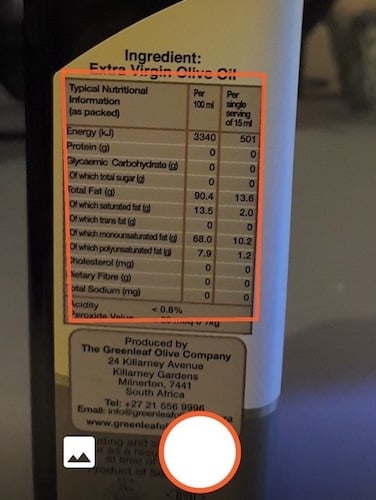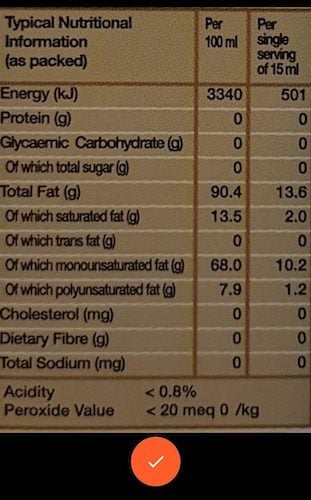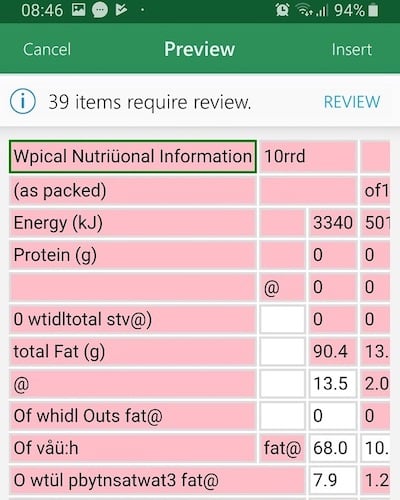Microsoft isn’t just beefing these apps up to match their desktop counterparts. There are some features that really set the mobile apps apart. In this case one such feature is insert data from picture. With this function you can grab your phone or tablet and photograph tabulated information such as a food label or spec sheet. The app then sends the image to the cloud where machine vision software interprets it and turns it into a regular table. Here’s how to pull it off.
Using “Insert Data
From Picture”
The first step, once you have the app open, is to create a new Excel document.
Then tap this icon.
This will open a camera view. Line the data you want to import up on the screen. You’ll see a red outline where the software detects the information.
Once you’re happy, tap the capture button.Now you’ll see a cropped image containing the information. You can crop it if it contains irrelevant text. When you are happy with the image, tap the check mark.Next, you will see a preview of the information. In this case, Excel had trouble with some of the table entries. You can review each one here. Tap edit to correct any mistakes or tap ignore to skip one and move to the next.When you are happy with the table, tap Insert, which will put the information into your spreadsheet. You’re done! Obviously you can still edit the table however you wish, in case you missed something in the review phase.If you are getting plenty of errors, it can help to ensure that the focus of the picture is sharp and that there’s enough light. Either way, this is the fastest way to quickly import data you find out in the wild, so it’s definitely a trick worth knowing.
![]()