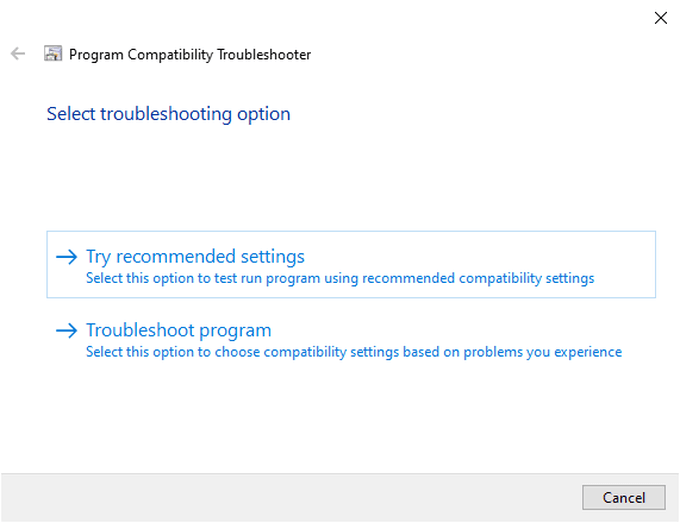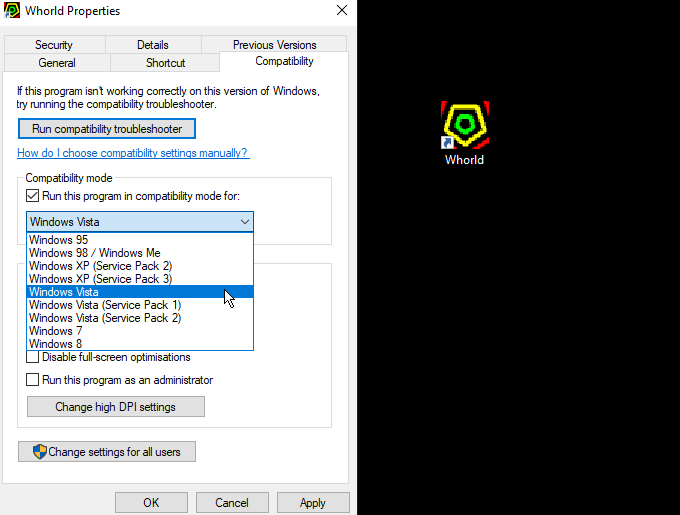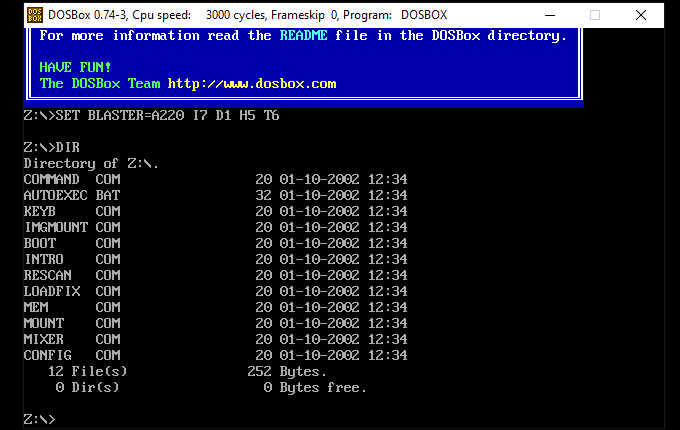There are few worse feelings than updating your operating system only to find that your favorite programs no longer work. Windows 10 compatibility mode can help you bring your software back to life.
Why Does Old Software Break?
Before looking at how to resurrect old software, it’s worth learning about why they might not work with Windows 10. While there are a large number of potential problems for older software, most suffer from similar issues:
Out of date dependencies – software depending on old programs and libraries no longer available in Windows 1016-bit programs – Windows 10 is 64-bit, and doesn’t support 16-bit programs *32 bit works just fine though)DOS – Older programs and games designed for MSDOS don’t run in Windows, as it only emulates a small part of the DOS system for the Terminal windowSecurity – Exploits and backdoors for programs are continually changing, and old updated software can be rejected as a security risk
These issues, and many more, can stop older software from running. Keeping old software alive is a topic that many people are passionate about, and there are online communities devoted to extending products beyond their official end of life.
How To Run Software Using Windows 10 Compatibility Mode
If you’ve managed to install an older piece of software only to find it refuses to run, you have several options. The first is to use the automatic compatibility checker to match software with different modes to get them up and running.
Right-click on the .EXE file and select PropertiesUnder the Compatibility tab, click Run compatibility troubleshooterWait while Windows scans the programSelect Try recommended settings
This will set up the program to work with whatever settings Windows 10 thinks is best. If it still doesn’t launch, repeat the process, this time selecting Troubleshoot program at the last step to launch an interactive wizard.The Program Compatibility Troubleshooter works best on more recent software. But if you know exactly what software a program is meant to run on, you might be better off using manual mode.
How To Manually Select Windows 10 Compatibility Modes
If you’ve tried the previous steps and they didn’t work, there are still other options to try before giving up. You can manually select which system to use with Windows compatibility mode:
Right-click on the .EXE file and select PropertiesUnder the Compatibility tab, click the Run this program in compatibility mode for: checkboxSelect the Windows version the program was written forClick OK
Now, whenever that program is opened, Windows 10 will attempt to run it via a shim, special software designed to bridge the gap between old and new operating systems.
What To Do When Windows Compatibility Mode Doesn’t Work
Windows 10 Compatibility mode does a good job of running many pieces of older software, but sometimes it comes up against a piece of software too old or outdated to run. There’s no easy fix in these cases, but that doesn’t mean it isn’t possible. There are several other options for running old programs, but they’re a little more adventurous.
Run Older Versions Of Windows In a Virtual Machine
A virtual machine is an entire operating system running in a sandbox program on your computer. It’s a great way to try out other operating systems and Linux distributions.The benefit of a VM is that it can emulate old hardware perfectly. This way, rather than trying to get Windows 10 to run programs for an older operating system, you can run Windows XP natively in a virtual machine.This comes with several advantages, though perhaps the most important is the separation between your modern system and the older software, cutting out any possible security issues the software might cause.
Run DOS Software With DOSBox
Before Windows, all software ran in DOS (commonly known as MSDOS). There’s no compatibility between modern versions of Windows and DOS, but there are options for running programs via an emulator.You could install the software in a virtual machine, but DOSBox is a much easier option. It is entirely free and open-source and designed to support a wide range of old games and software on various platforms, including Windows and macOS.
Build a Computer With Old Hardware
For the ultimate hardcore approach, you can build a dedicated computer to run the operating system of your choice. It sounds extreme, but it’s exactly what YouTuber MattKC did.As the video shows, this approach is full of bugs and not for the faint-hearted. If you are up for the challenge, though, the thinking behind building an old PC is solid. After all, a considerable amount of government, medical, and military software still runs on old machines to this day.Whether you think that is a good thing or not, however, is subjective.
Old Software, Modern Hardware
Keeping old software alive might be a passion, or maybe you need it for your business. Either way, Windows 10 has several options for keeping old programs alive.If you run Windows 7, you might find XP mode useful for the same reasons, and Windows 8 users will find a similar Windows compatibility mode built into their operating system.