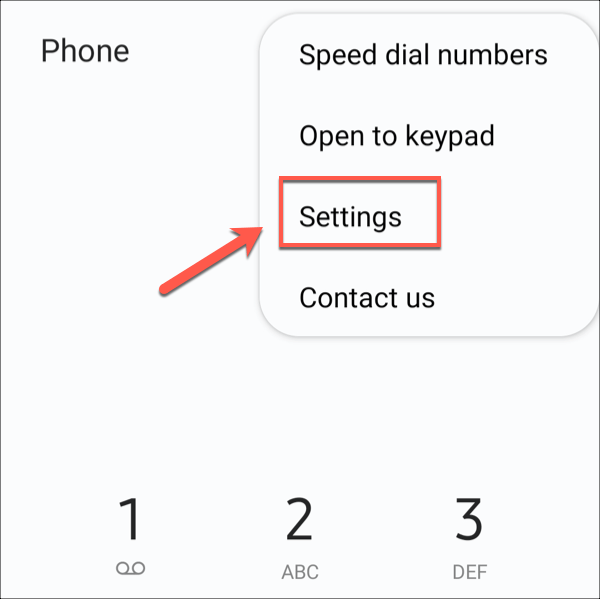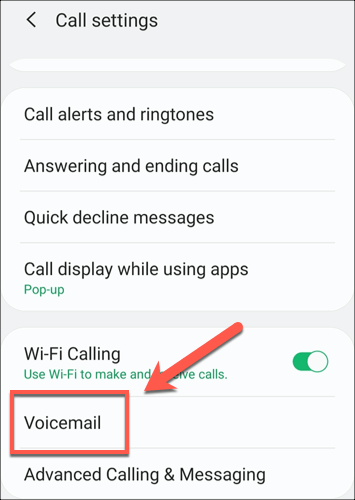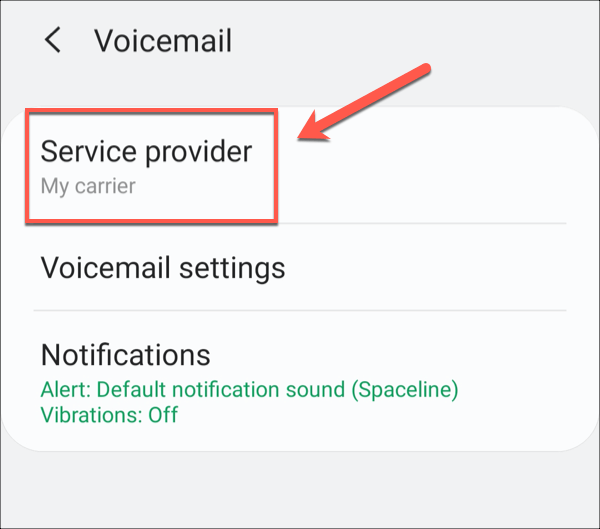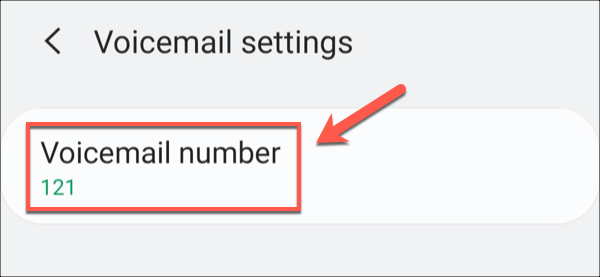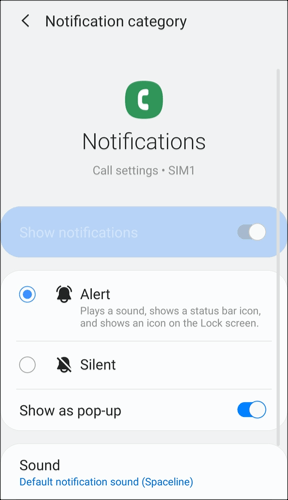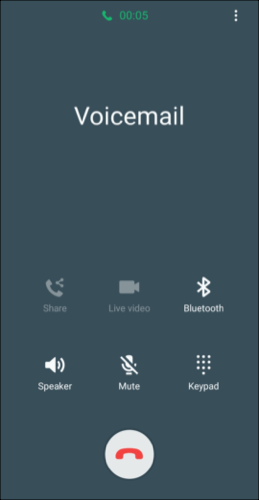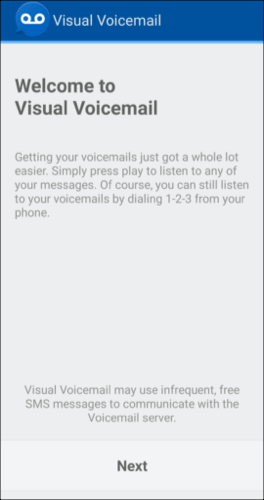That is, of course, if your voicemail service is working correctly. If your voicemail is not working on your Android device, you may need to set up or tweak your settings to get them working again. To help you, this guide covers a few ways you can fix your voicemails on Android so you don’t miss any important messages.
Check Your Voicemail Settings
First, you should make sure that your voicemail settings are correct. You can check these settings for yourself using the Phone app on your device.This app (and its settings menu) will look slightly different, depending on your device model and Android version. These settings have been written with a Samsung Galaxy S20 running Android 10 in mind, but should be similar for most other Android devices.
Open the Phone app on your phone to begin. Tap the three-dots menu icon in the top-right.
From the drop-down menu, tap the Settings option.
In your Call Settings menu, click the Voicemail option.
From here, you can double-check how your voicemail is configured. For instance, make sure that the correct network carrier is selected under the Service provider section.
Your carrier should have a voicemail number. This is the number your device will call to hear your voicemail. Check that this is correct under the Voicemail number section.
If you’re not being notified when you receive new voicemails, check your voicemail notifications are set correctly under the Notifications section.
The voicemail settings shown here should be applied automatically when you insert a SIM card into your cell phone, but they could have become corrupted or outdated. If you’re unsure whether these settings are correct, you may need to look at one of the additional fixes below.
Request New Voicemail Settings From Your Carrier
You may believe that your voicemail settings are correct, but there can sometimes be conflicting settings on your cell phone that can cause issues with voicemail not working on your Android device. To help overcome these issues, you can request new settings from your carrier to set up your voicemail.How you do this will depend on your carrier and location. You may also be using a visual voicemail service that allows you to view voicemail messages in a list to listen, save, or delete using a voicemail app.This service can often cost you extra, so if you’ve been downgraded (or upgraded), you may need new settings sent to your device for it to work. The best way to manually update these settings is to visit the website for your network carrier for additional information or to contact your carrier directly.In many cases, you may be able to receive your settings in an SMS message from your network. Many networks allow you to request these settings with a message sent from your own cell phone. Your carrier will then respond with a message containing the new settings which can then be applied to your device.
Update Your Carrier’s Voicemail App
Depending on the voicemail service you have, you may have a carrier-issued voicemail app installed on your device for you to use your voicemail service. This is especially true if you’re using a next-gen visual voicemail service.If a carrier-issued app isn’t working, you may need to check for updates. App updates often come with new features or bug fixes that can help resolve common issues. If your voicemail app breaks, this may be the result of an issue that your carrier has since resolved.You can check for updates to this app using the Google Play Store. If your carrier has updated the app, you may need to manually update it, as some apps with sensitive permissions require this.
Call Your Carrier Voicemail Inbox
All cell networks have a voicemail number that you can manually call to access your voicemail inbox. Calling your voicemail number manually can help you determine if your inbox is active and working correctly.This number is always available for you to use, so if you’re struggling with a voicemail app or notifications not working on your Android, you can call your carrier’s voicemail number to check your messages manually.For instance, you may need to follow some additional steps to switch on your voicemail. You may need to confirm a message for your voicemail before calls are accepted, or your inbox may be full, preventing any extra messages from being saved.If you can call your voicemail number, listen to messages, and configure your settings, this would suggest that your voicemail is working and any issue with it is located on your device.
Use A Third-Party Voicemail App
While this may not work for all network carriers, it may be possible to install a third-party voicemail app. This could help you bypass any issues you have with calling your voicemail manually or with a bug-ridden carrier app.Several third-party voicemail apps are available for you to try in the Google Play Store. Note that some of these apps may not work in your locale or with your particular voicemail service, so you’ll need to try them out first.If you have a visual voicemail service, apps like My Visual Voicemail and Voxist can be used to set up and use it. Apps like these come with additional features, such as support for voicemail transcription, allowing you to quickly view your voice messages as text messages instead.
Contact Your Carrier For Support
If your voicemail settings still aren’t working, it could indicate an issue with the service provided by your network carrier. At this point, the best thing you can do is speak to your carrier to ensure that there isn’t a fault or issue that needs to be resolved with further technical support.If there is a fault, your carrier can investigate and resolve the issue. They may also be able to offer additional support to set up and configure the voicemail on your Android device, if required.
Staying In Contact Using Android
If your voicemails aren’t working on Android, then the fixes above should help you solve the problem. In many cases, an update to your carrier’s voicemail app or settings can resolve the issue, but don’t forget to call your voicemail number to check if it is set up correctly.Once you’ve set up your voicemail, you’re free to switch off when you need to. There are other ways you can stay in contact, however. There are a number of free messaging apps for Android you could use or, if you’re looking to chat face-to-face, you could set up a Zoom meeting on your smartphone instead.

![]()