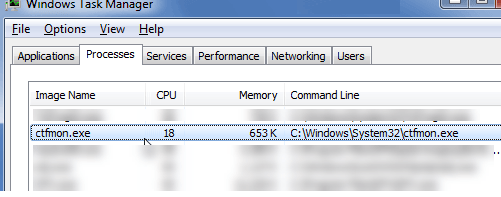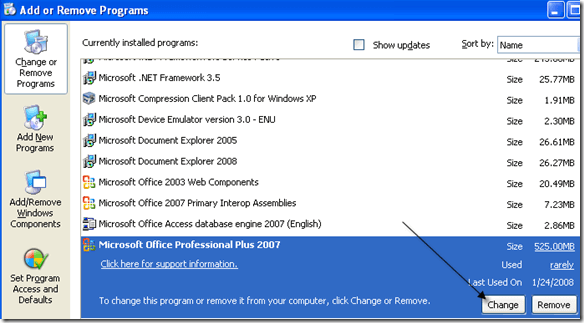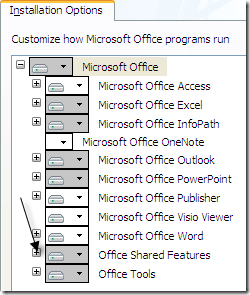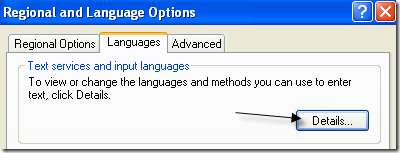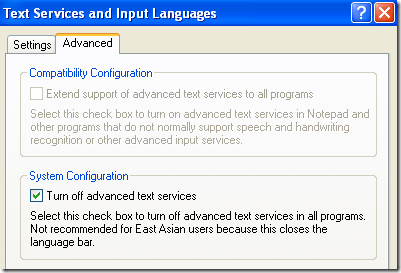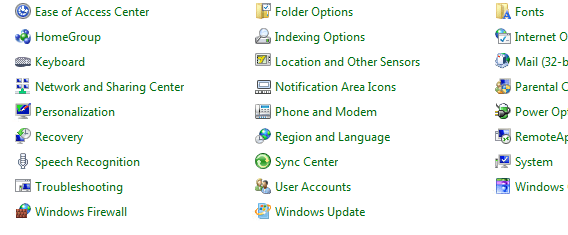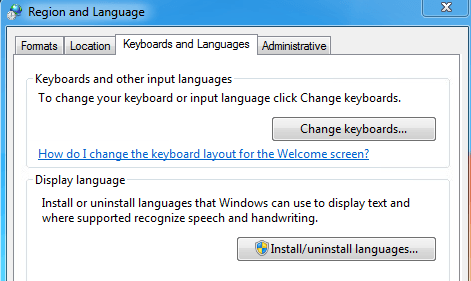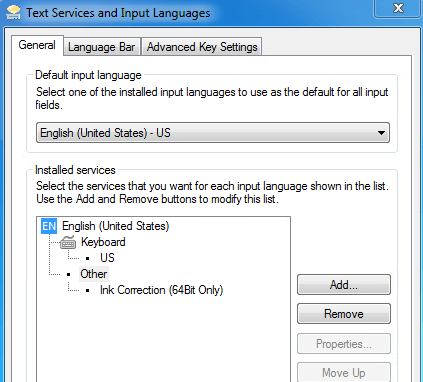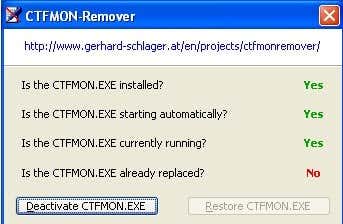So what is ctfmon.exe? It’s a process that always runs in the background and that monitors the active program in case the program needs support for speech recognition, handwriting recognition, or other alternative user input services.If you are not using the Language bar in Windows and you are not using any kind of alternative input device, like a pen tablet, then you really do not need this process running.So how can you remove ctfmon.exe from your system? You can always kill the process, but I don’t recommend that since it’s a system process.You could also try unchecking it in MSCONFIG, but it will always come back after a restart. In order to remove it properly, follow the steps below.Note that sometimes ctfmon.exe can be a virus. A lot of malware is designed to impersonate built-in Windows services to avoid detection.If you don’t already have an antivirus program, I recommend using either Kaspersky or Bitdefender since they consistently perform at the top in AV-Test and AV-Comparatives rankings. Another good option is MalwareBytes Anti-Malware.
Remove ctfmon.exe for Office XP, 2003 users
If you are running Office 2003 or Office XP, you need to remove it from within the Office setup dialog. You can do this by going to the Control Panel, clicking on Add/Remove Programs and then clicking Change next to the Microsoft Office entry.Now click on Add/Remove Features and then click Continue. Now click on the + next to Office Shared Features.Now click on the icon next to Alternative User Input and choose Not Available. Click Update to finish.
Remove ctfmon.exe for Office 2007 users
If you are running Office 2007, you will notice that Alternative User Input is not an option under Office Shared Features. So to get rid of the process when using Office 2007, you need to turn off advanced text services. Here is how you do that.First, go to the Control Panel and choose Regional and Language Options. Now click on the Details button under Text services and input languages on the Languages tab.Now click on the Advanced tab and check the Turn off advanced text services box.Now click OK and OK again to save the changes. Finally, you have to unregister the DLL file that is associated with alternative user input. Whichever method you used above to uninstall the ctfmon program, you need to run the following commands by going to Start, Run and typing this below:Now restart your computer and you should no longer see the ctfmon.exe process running in Windows Task Manager.
Windows Vista and Windows 7
If you’re using Windows Vista or Windows 7, the process is slightly different because the advanced text services box doesn’t exist on those operating systems. Instead, you have to open the Control Panel and click on Region and Language.Next, click on the Keyboards and Languages tab.Click on Change keyboards and then take a look at the list of installed services in the bottom list box.The only item that should be there if you are not using any pen or secondary input device is Keyboard – US. Anything else you should remove. In my case, I have Ink Correction, which is not needed. just select it and choose Remove.
Remove CTFMON Using Freeware App
If none of that worked out for you, there is one other way to get rid of the process. Someone created a freeware program called CTFMON Remover, which shows you whether it is installed and running and gives you an easy way to remove it or restore it, if you need it back at a later time.Just click on the Deactivate CTFMON.EXE button to start the process of removing the Windows process. This is a really old program and that’s why it only works on older versions of Windows like Windows XP, Windows 2000, etc. You can try it on Windows Vista and 7, but it may not work.Another way to get rid of this process is to simply upgrade to a newer version of Office like Office 2010 or higher. If you’re still stuck on Office 2003 or Office 2007, it might be worth the upgrade. If you have any questions, post a comment. Enjoy!